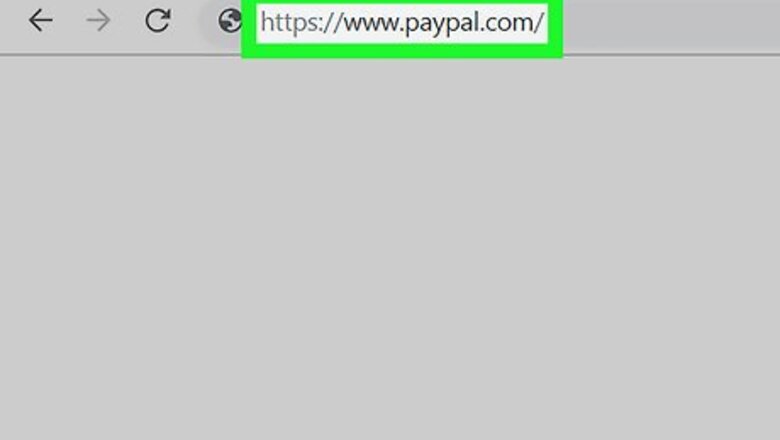
views
X
Research source
On Desktop
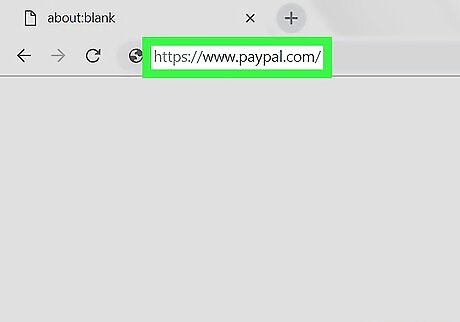
Open PayPal. Go to https://www.paypal.com/ in your computer's web browser.
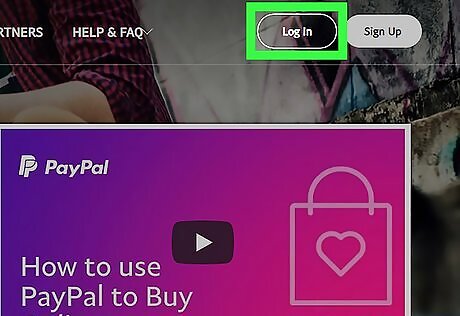
Log in if necessary. If your PayPal page doesn't automatically open, click Log In in the top-right corner of the page, enter your email address and password, and click Log In. You can then click My PayPal in the top-right corner to open your page.
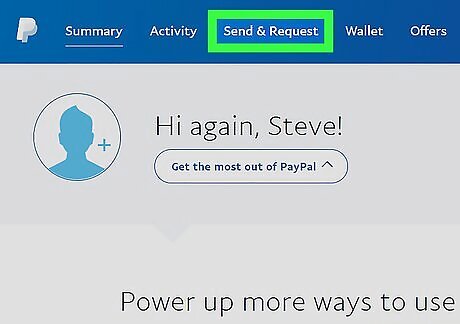
Click Send & Request. It's a tab at the top of the page.
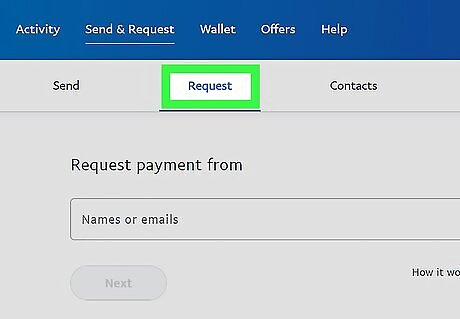
Click the Request tab. You'll find this near the top of the Send & Request page.
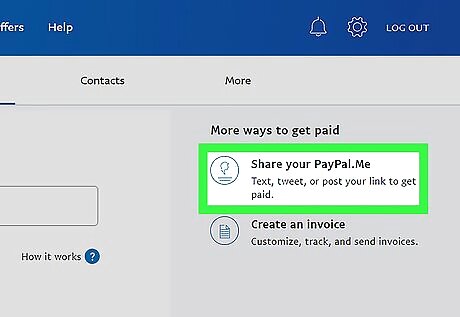
Click Share your PayPal.Me. It's a link on the right side of the page. Doing so opens a window with your PayPal link listed.
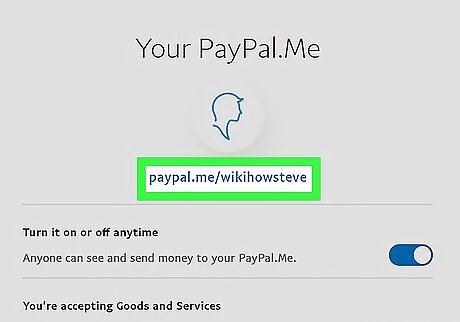
Copy your PayPal link. You'll see a PayPal link below your profile picture near the top of the window. Click and drag your mouse cursor across this link to select it, then press either Ctrl+C (Windows) or ⌘ Command+C (Mac) to copy link.
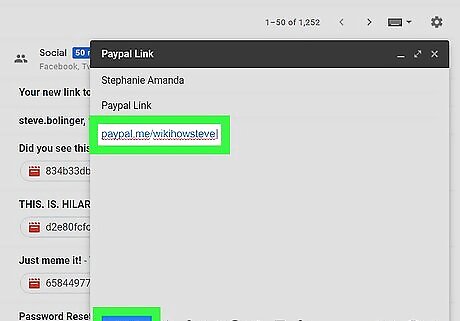
Paste the link where you want to share it. Go to the social media page, email inbox, or other place in which you want to paste the link, click the text box you want to use, and press Ctrl+V or ⌘ Command+V. The link will appear there. You can proceed with posting or sending the link depending on where your pasted the link (for example, if you're using an email service, you would enter the recipient's email address and then click the "Send" button).
On Mobile

Open PayPal. Tap the PayPal app icon, which resembles a white "P" on a dark-blue background. This will open your PayPal page if you're logged in. If prompted to log in, enter your email address and password and then tap Log In before proceeding. If you're using an iPhone or Android that has fingerprint ID, you may be prompted to scan it instead of entering your password.
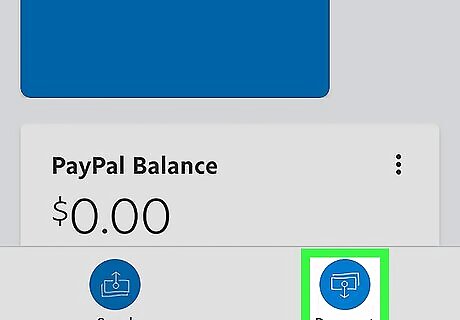
Tap Request. It's a tab at the bottom of the screen.
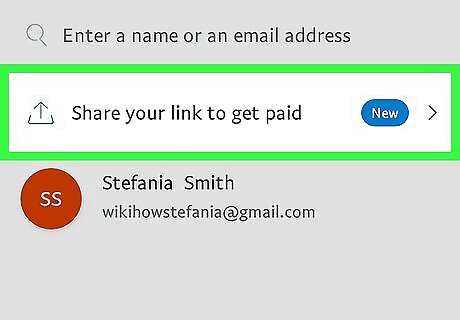
Tap Share your link to get paid. You'll find this option near the top of the screen. Doing so brings up a menu of apps through which you can share your PayPal link.

Select an app. Tap the app you want to use to share the link. This will open the app with your link in the "Share" field. For example, if you want to send your PayPal link to a friend via a text message, you would tap your phone's Messages app icon. This would open the Messages app with your PayPal link in the text box.
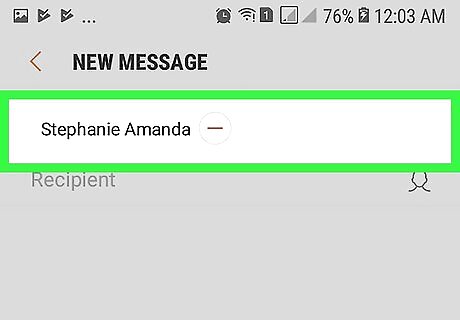
Enter the contact's information if necessary. If you're sharing your link via a text or an email, for example, you'll need to enter the information for the contact (or group of contacts) to whom you're sending the link. If you're sharing the link on social media, skip this step.
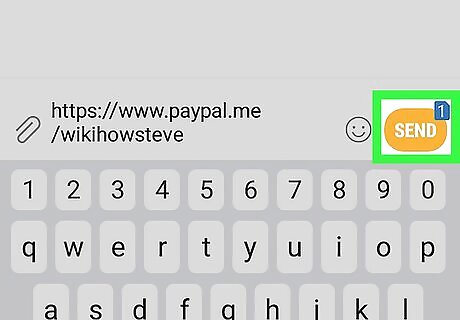
Send or post your link. Once you've added any necessary information to the link, tap the Send or Post button to share the link.










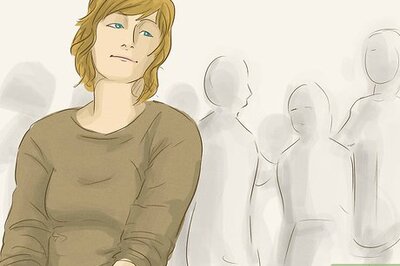






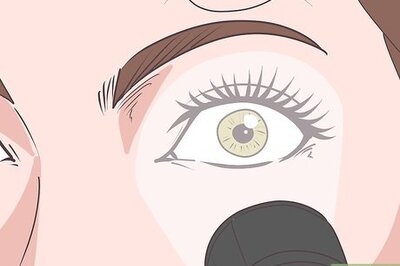
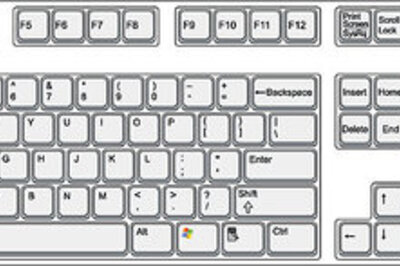
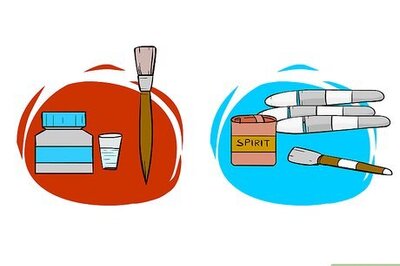
Comments
0 comment