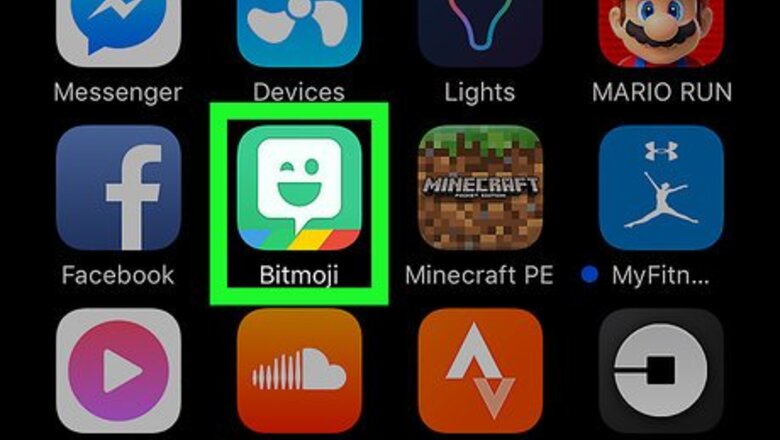
views
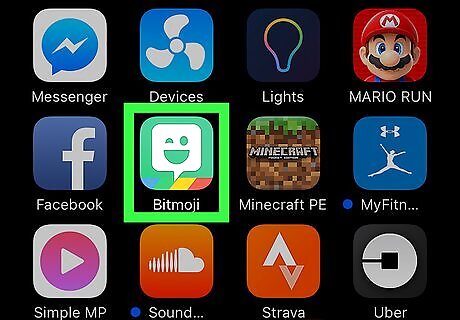
Open the Bitmoji app. It’s the green icon with a white winking chat bubble on the home screen or in the app drawer. This method will delete your current Bitmoji so you can create a new one. It’s not possible to have two Bitmoji avatars connected to one account. If you’re new to Bitmoji, see How to Use Bitmoji.
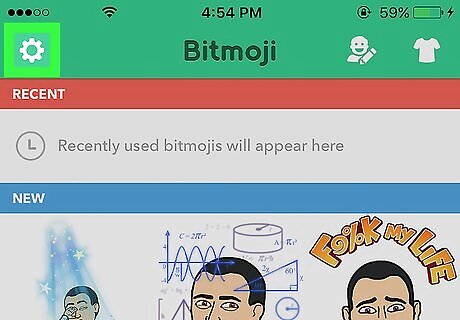
Tap the gear icon. It’s at the top-left corner of the screen.
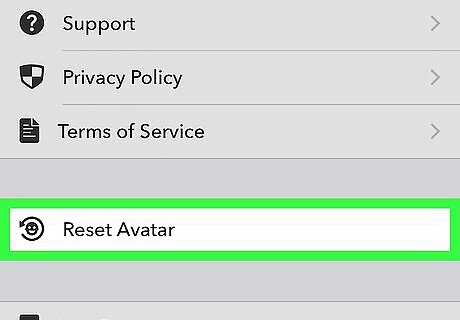
Tap Reset Avatar. A confirmation message will appear.
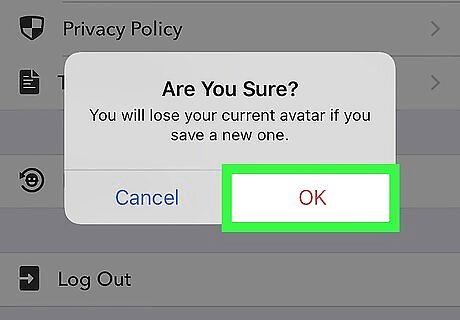
Tap OK to confirm. You’ll be redirected to the gender selection screen so you can start anew.
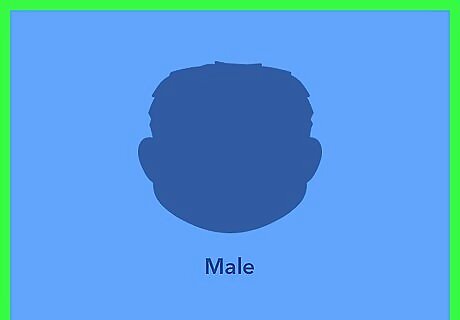
Select a gender. You won’t be able to change this later without resetting your account.

Select a Bitmoji style. Choose a Bitmoji or Bitstrips Style avatar. Here’s the difference between the two: Bitmoji-style is simpler and more cartoonish. Bitstrips-style has more customization options and looks a little bit more realistic.
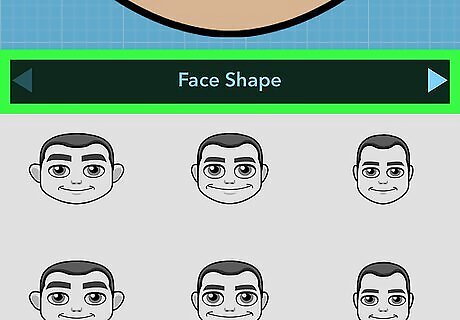
Customize your Bitmoji’s face and hair. As you tap through features, the preview of your avatar will update. Tap the arrow at the top-right corner of the screen to continue through options until you reach the “Save and Pick Outfit” screen.
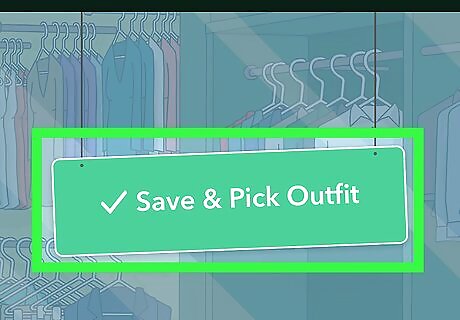
Tap Save and Pick Outfit.
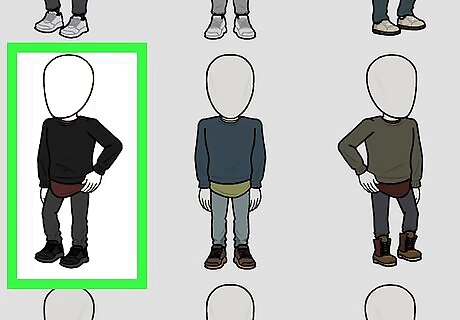
Select an outfit. Tapping an outfit will display a preview of your avatar wearing that outfit.

Tap the checkmark at the top-right corner of the screen to save your character. Your new Bitmoji is ready to use.












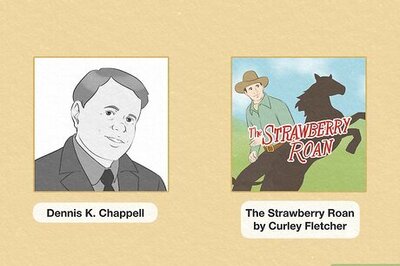


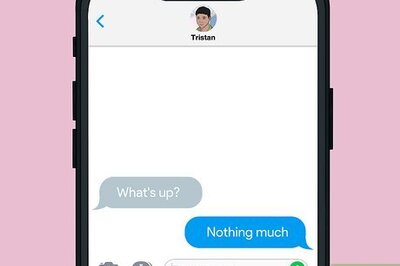
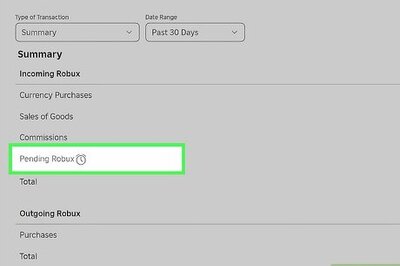
Comments
0 comment