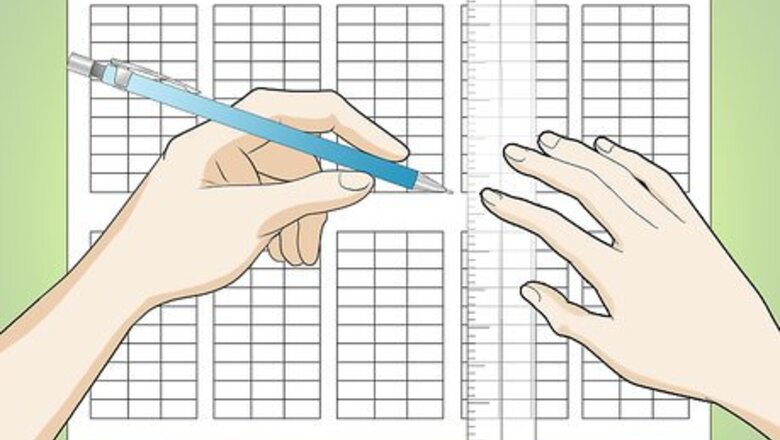
views
Using Self-Multiplication or a Calculator
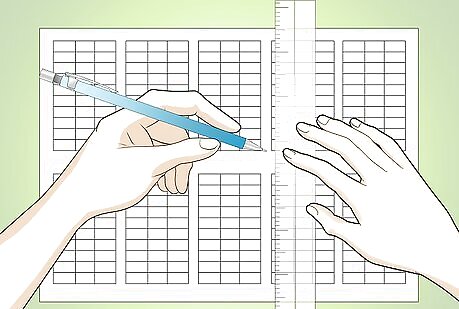
Create 10 tables with 3 columns and 10 rows each. This will serve a place holder for your numbers to be multiplied, along with their corresponding numbers.
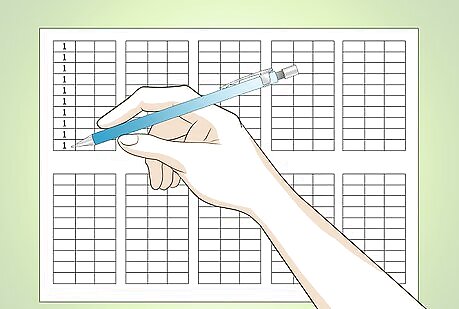
Write the number 1 in all the way down the first column of the first table. In each cell of the first column of the first table, write the number 1. With multiplication it's important to start small, so use the number 1 as a starter.
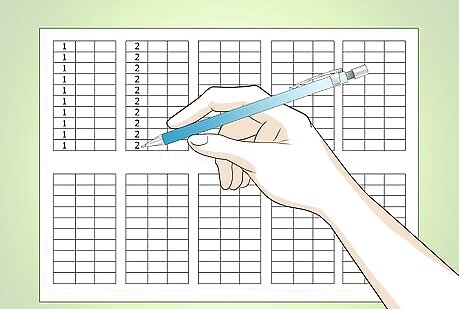
Write the number 2 all the way down the first column of the second table. Repeat the second step, but this time, for each cell of the first column of the second table, write the number 2. Do this for all the remaining tables: number 3 for the third table, number 4 for the fourth table and so on.Make a Multiplication Table Step 3Bullet1.jpg
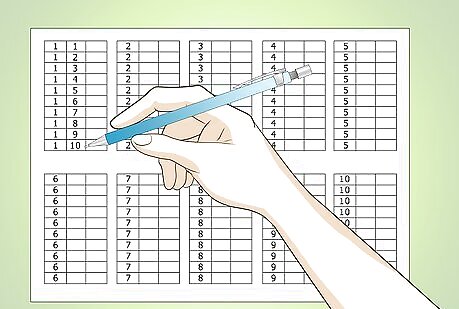
Fill in the numbers 1 through 10 in the second column of the first table. Go back to the first table and write the number 1 in the first cell of the second column. In the second cell of the second column, write the number 2. Continue all the way down the column until you reach number 10. This is necessary because you need two numbers in order to do multiplication.Make a Multiplication Table Step 4Bullet1.jpg Fill in the numbers 1 through 10 for all the second columns of the remaining tables.Make a Multiplication Table Step 4Bullet2.jpg
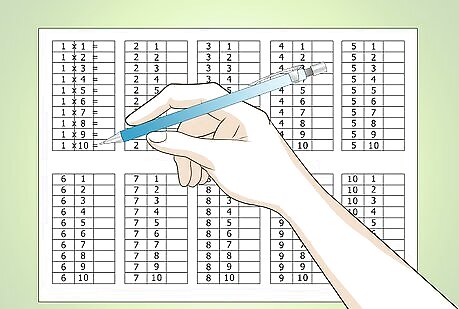
Place a multiplication sign "x" between the numbers, and an equal sign "=" after the second number. The most traditional sign for multiplication is the symbol x. But if you want, you can also use other signs like the black point "●" which also signifies multiplication. An equal sign is used to indicate the answer of any operation.
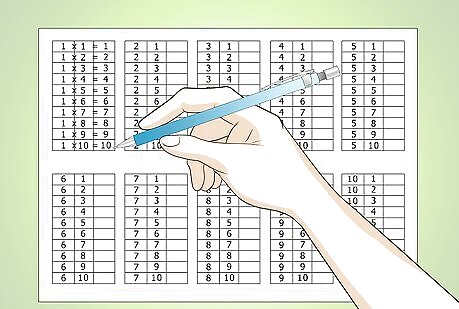
Multiply the numbers in the first column by the numbers in the second column, and place the answers in the last column. If you want to be done in a jiffy, you can use a calculator for the answers. But if you want to sharpen your mathematical skills, you can do simple arithmetic: For the first table – the multiplication table for the number 1 is easy. Any number multiplied to 1 is itself, so you can promptly do multiplication by just copying the numbers 1 through 10 to the third column. For the number 2 – just double everything! You can use addition here if you find it hard. For example, 2 x 3 is the same as “two threes” so that would be: 3+3 =6. You can repeat the same technique for all the remaining numbers. For example, 5 x 5, that would be “five fives” so: 5+5+5+5+5= 25.
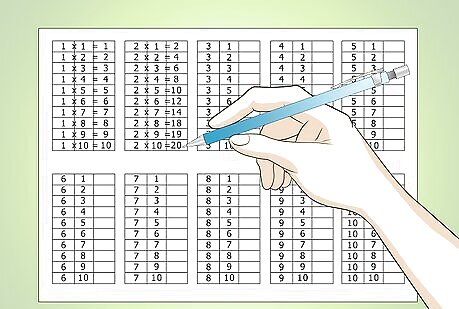
Make more multiplication tables for higher number. If you wish to expand and do tables for higher numbers, you can just repeat the same steps. However, for higher numbers, it is more efficient to find the answers using a calculator rather than writing the numbers out and adding them up.
Using Microsoft Excel
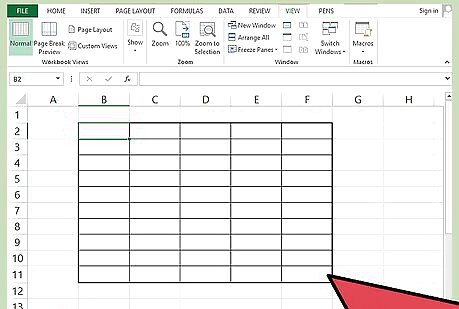
Create 10 tables with 5 columns and 10 rows. These will serve as your placeholders for your numbers and operations.
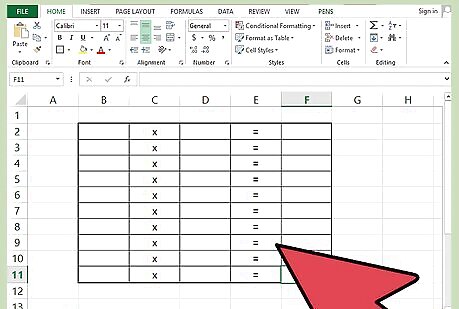
Insert the multiplication and equals symbols into the appropriate columns. Resize the second and the fourth columns, and repeatedly put “x” for multiplication and “=” in these cells. This is to specify the operation to be used.
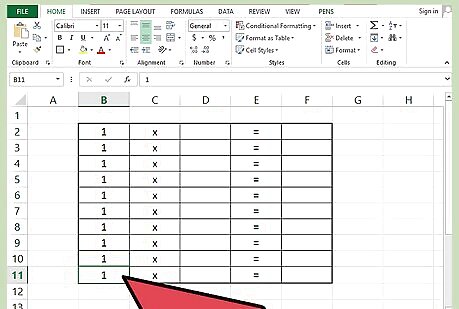
Fill in the numbers. Go to the first table and fill in the number 1 in each cell of the first column. Then go to the second table and fill in the number 2 in each cell of the first column. Fill in the number 3 in the third column, and so forth.Make a Multiplication Table Step 10Bullet1.jpg Go back to the first table, and fill in the numbers 1 through 10 in the third column. Do the same for the third column of each of the tables.Make a Multiplication Table Step 10Bullet2 Version 3.jpg
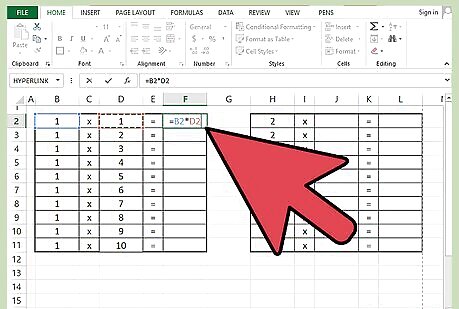
Enter the correct formula into the first cell of the last column. In the last column (fifth cell) of the first table, write the formula, “=(cell number of the multiplicand)*(cell number of the multiplier)”. For emphasis, go to the first row of the first table. You will see “1” in the 1st cell, and “1” again in the second cell. To produce the answer in the fifth cell, you need to type, =, then click the 1st cell, then type, *, the click the 2nd cell, and press Enter. This function will allow you to multiply the numbers in the respective cells.
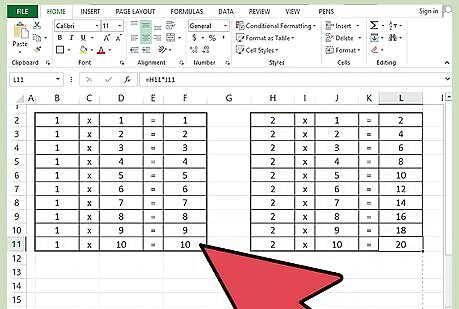
Copy and paste the formula into the remaining cells. Just press copy (ctrl + c) or right click, “copy”, highlight all the cells you want to have that formula, then press paste (ctrl + v) or right click, “paste”.














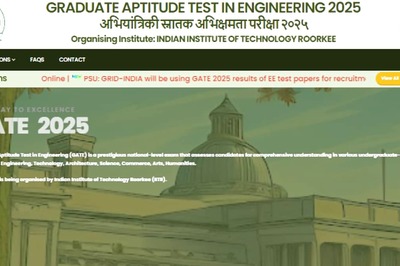





Comments
0 comment