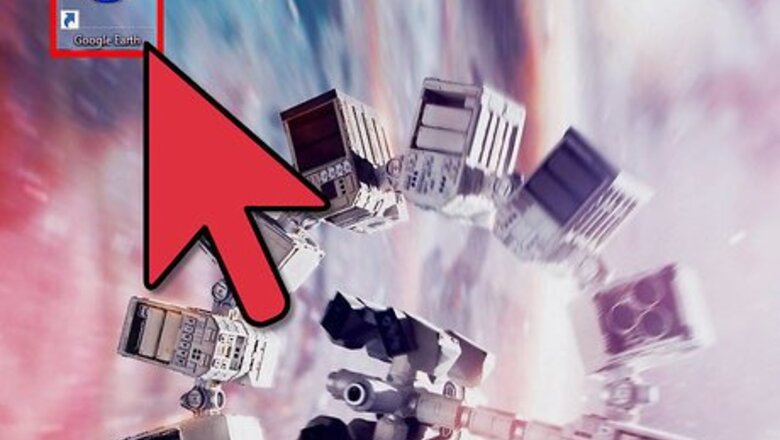
views
Using a Computer
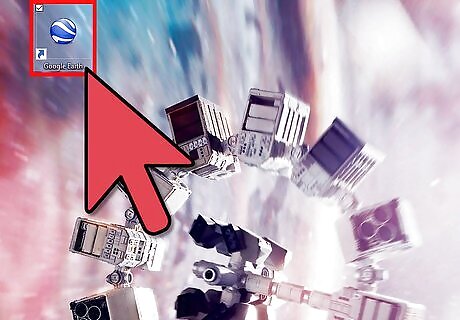
Launch Google Earth. Open the Google Earth program installed on your computer. You will see a beautiful 3D rendition of our world.
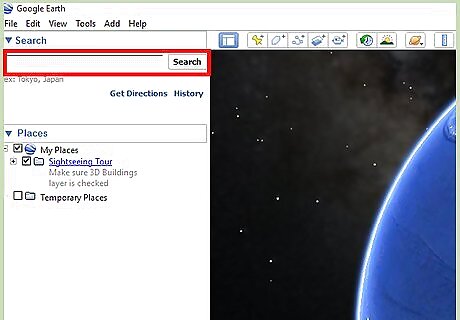
Search for the house. Use the search box on the upper left corner and enter the exact and complete address of the house you want to view. Click the Search button beside the search field to continue. Just like in Google Maps, Google Earth will bring you to the location you've entered. At first, the area view may be too far up to be able to focus on the house.
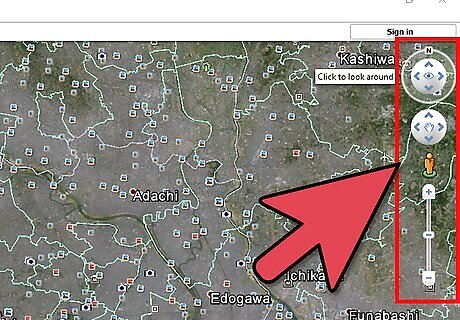
Locate the navigation bar. At first glance, you may not see the navigation area on the right of the map. Hover over it and it will appear clearly. You will see some navigation buttons to help you move around the map.
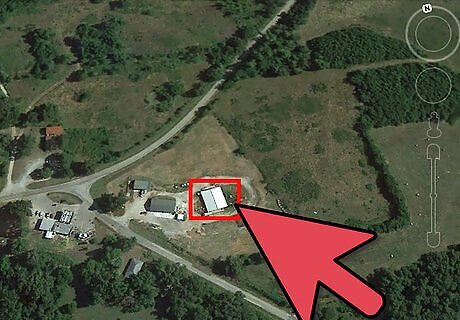
Identify the exact house. Before you can view the house, you have to focus on it first. Use the navigation buttons and arrows to move around the map and look around. Stop when you reach the house.
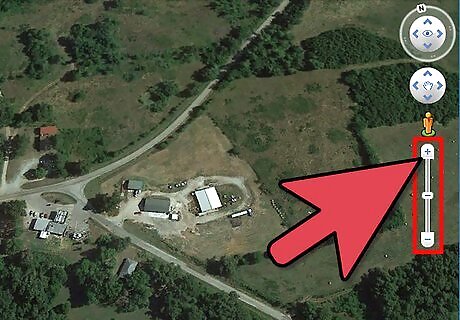
Zoom in. Once you've reached the view you want, you can now use the vertical navigation bar to zoom in for a closer look. Click the plus button at the top of the bar to zoom in. The map will immediately adjust as you zoom in. Continue to zoom in until you're at the level of detail of the house you want to see.

Look at the house. Wait a few moments for the rendering to be completed for the house. Once it's done, you can see the house very clearly and vividly, as if you're right in front of it. You can again use the navigation buttons to move around the view of the house.
Using the Google Earth Mobile App

Launch Google Earth. Look for the Google Earth app on your mobile device and tap on it. The app icon has a blue sphere with white lines on it. Once launched, you will see a beautiful 3-D rendition of our world.
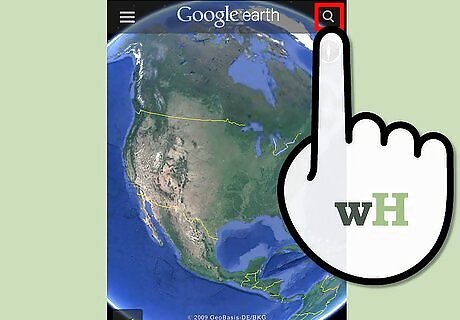
Search for the house. Use the search field on the upper right corner and enter the exact and complete address of the house you want to view. Tap the Search button on your keypad to continue. Just like in Google Maps, Google Earth will bring you to the location you've entered. At first, the area view may be too far up to be able to focus on the house.
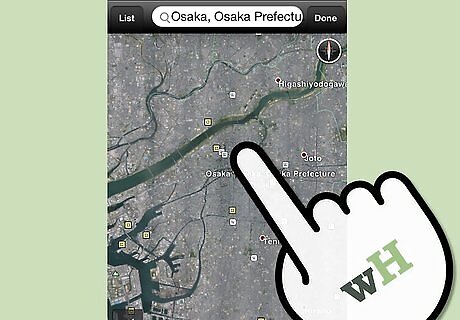
Identify the exact house. Before you can view the house, you have to focus on it first. Swipe on the screen to move around until you locate your house. To move, use a finger and touch any point on the map, then drag it until you've reached the view that you want. To rotate, use two fingers and touch two points on the map, then rotate your fingers until you've reached the perspective that you want. To zoom, use two fingers and touch two points on the map. Move them away from each other to zoom out and move them away towards each other to zoom in.
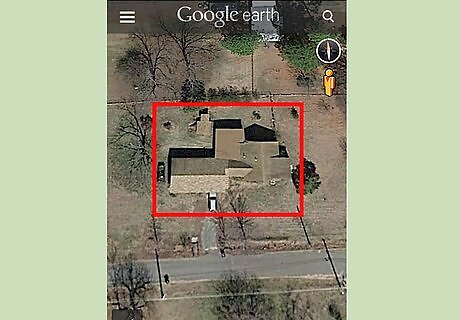
Look at the house. Wait a few moments for the details to load for the house. Once it's done, you can see the house very clearly, as if you're right in front of it. The quality of the pictures will depend on the size and capacity of your mobile device.


















Comments
0 comment