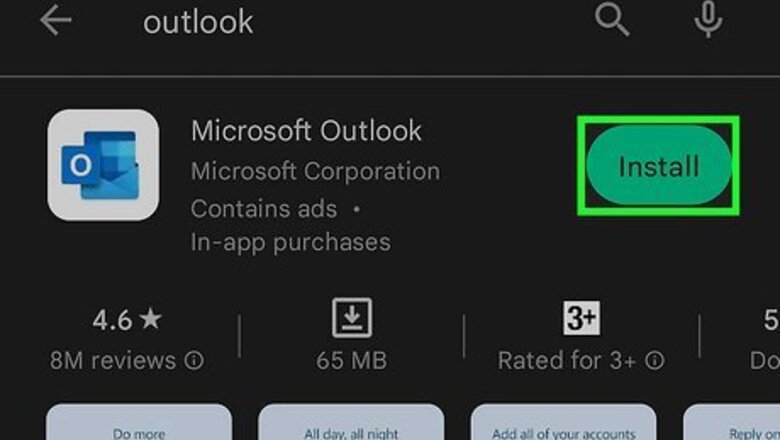
views
Using a Phone or Tablet
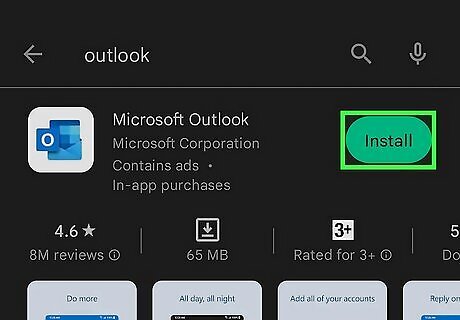
Install the Outlook app on your Android, iPhone, or iPad. Since Microsoft has merged Hotmail into its free Outlook.com email service, you can now retrieve your Hotmail.com emails in the official Outlook app. Outlook is available is available for iOS in the App Store and for Android in the Google Play Store. You can also download it from the Windows store. On Android: Tap the Play Store icon, search for Outlook, and then tap the link for Microsoft Outlook by Microsoft Corporation. Tap the Install button to start the installation. On iOS, tap the App Store icon, search for Outlook, and then tap Microsoft Outlook by Microsoft Corporation. Tap GET to install.
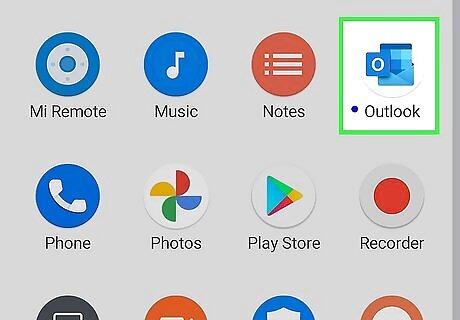
Open the Outlook app. Tap the Outlook app icon, which is a blue envelope and sheet of paper with a white "O." You will find it on your home screen, in the app drawer, or by searching. If Outlook opens to your inbox, you're already logged into your account. If Outlook finds an account linked to your device, you'll see Account Found. Tap Add Account to proceed, or tap Skip and follow the next step to add a new one.
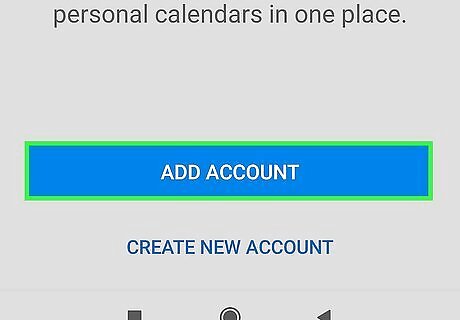
Tap Add Account. You'll be taken to the Microsoft sign-in page.
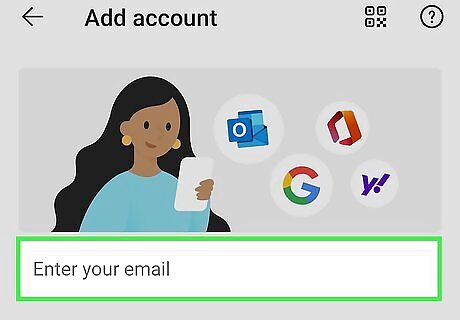
Enter your email address. This should be your Hotmail email address.
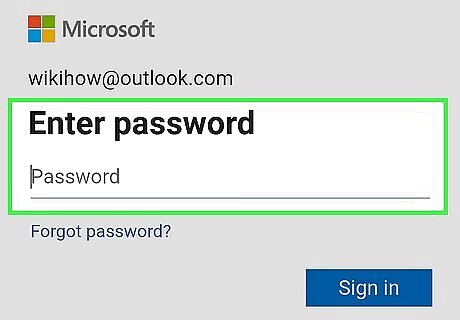
Enter your password. If you don't remember your password, tap Forgot password? below the password field. If you don't have a recovery email on file for your Hotmail account, you may be asked to verify using a phone number on file or security questions.
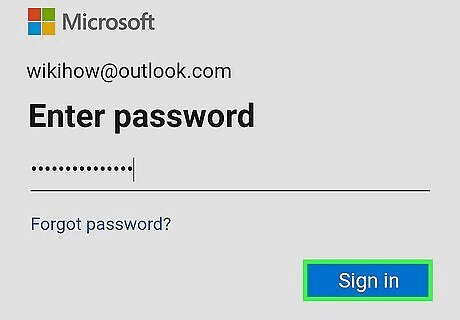
Tap Sign in. Your Hotmail account will open in Outlook's format. You may be asked to send diagnostic reports to Microsoft to improve the app. Accept or decline, then tap Continue to Outlook. You can now send and view emails from your Hotmail account on your phone or tablet. You can also sync your Hotmail to iOS using the Mail app. To log out of Hotmail, tap your profile picture at the top-left corner. Tap the cog icon. Tap your email underneath Mail Accounts → Delete Account → Delete From This Device or Delete From All Devices.
Using a Computer
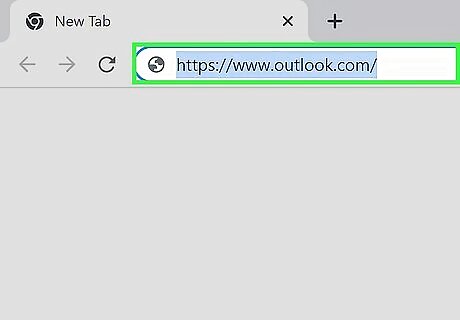
Go to the Outlook website in a web browser. Since Hotmail has been merged with Microsoft Outlook, using the Hotmail website will redirect you to the Microsoft Outlook login page. If doing this opens your Outlook inbox, you're already logged into your account. If your inbox opens to a different person's account, sign out by clicking the profile icon in the top-right corner of the screen and then clicking Sign out in the drop-down menu.
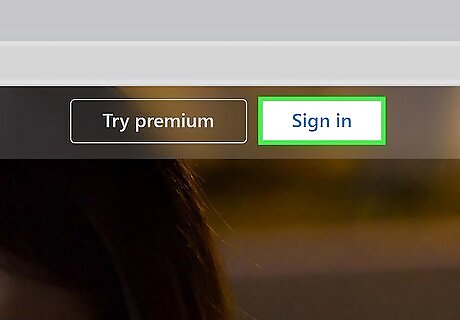
Click Sign in. It's at the top-right corner of the page.
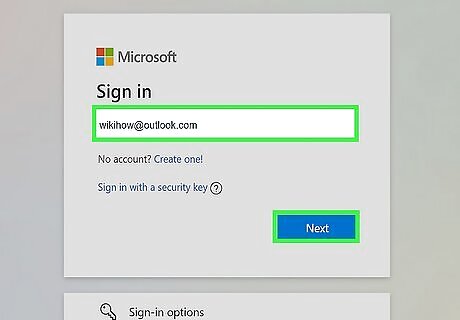
Enter your Hotmail email address and click Next. In the "Email, phone, or Skype" text box, type in the email address that you use for your Hotmail account. If your Hotmail account has been disabled or deleted and the grace period has passed, you'll need to create a new Outlook account.
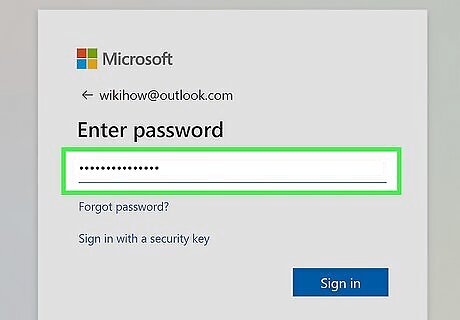
Enter your password. Type your account's password into the "Password" text box. If you don't know your password, you'll need to reset your password before proceeding. EXPERT TIP Luigi Oppido Luigi Oppido Computer & Tech Specialist Luigi Oppido is the Owner and Operator of Pleasure Point Computers in Santa Cruz, California. Luigi has over 25 years of experience in general computer repair, data recovery, virus removal, and upgrades. He is also the host of the Computer Man Show! broadcasted on KSQD covering central California for over two years. Luigi Oppido Luigi Oppido Computer & Tech Specialist Expert Trick: If you need help keeping up with your password, consider using a password manager. With a password manager, you set one password, and the program assigns unique passwords for all of your accounts. However, if you lose your master password, you'll be locked out of the manager.
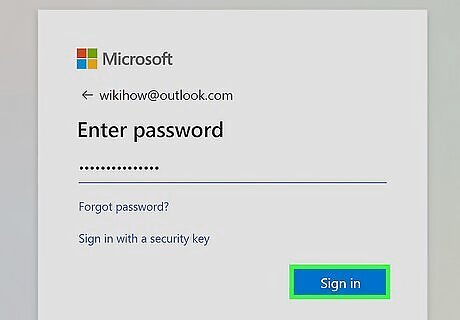
Click Sign in. This is below the "Password" text box. As long as your account's login information is correct, this will open your inbox. You'll now have access to your Hotmail account in Outlook. To help the change, you can configure your settings before using Outlook.

















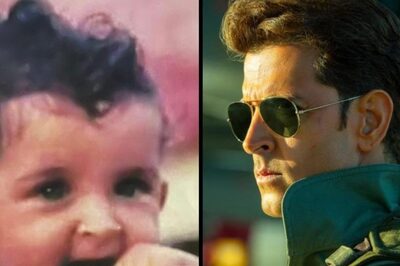


Comments
0 comment