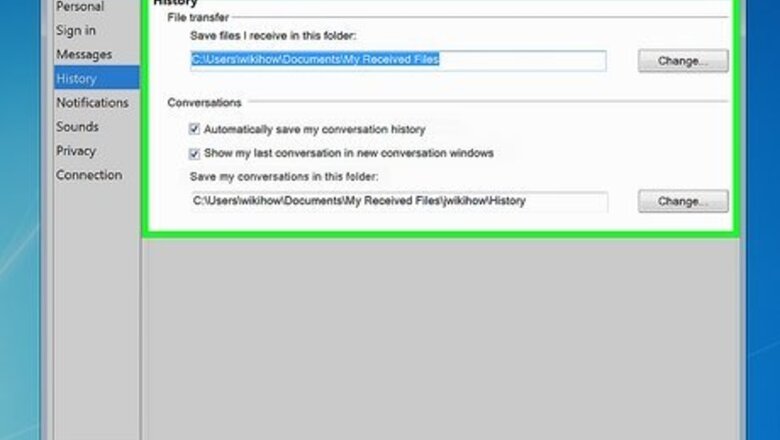
views
Retrieving Archived MSN Logs
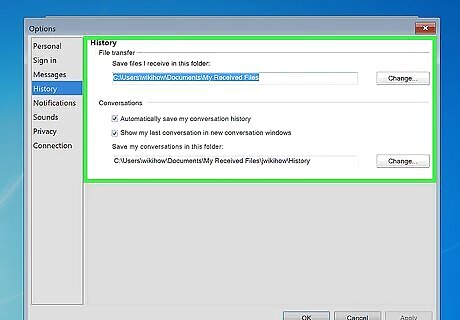
Determine if your chat logs still exist. Since chat logs were saved locally in MSN/Windows Live Messenger, you will need to have the same hard drive where the programs were installed or the chat logs were saved. Furthermore, you will need to have enabled chat logging in the MSN/Windows Live Messenger client. If you had not done so previously, then there will be no chat logs to recover.
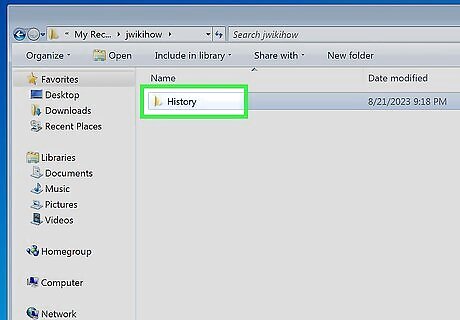
Locate the folder containing chat logs. When enabling chat logging, users could select the destination folder for where the logs were saved. If you had set that manually, then that is the folder you will need to navigate to. Otherwise the default location is:
C:\Users\
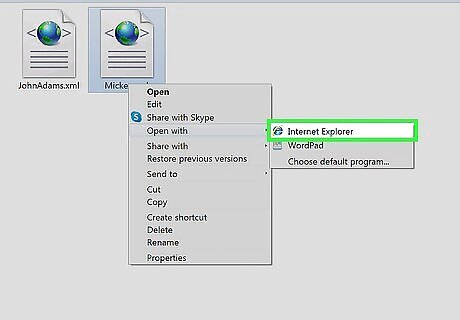
Open a chat file with your preferred web browser. Old MSN/Windows Live Messenger chat logs are stored in a .xml filetype. These can be read by a web browser. Open them with right-click > Open With… and select your preferred web browser from the list.
Searching for XML files
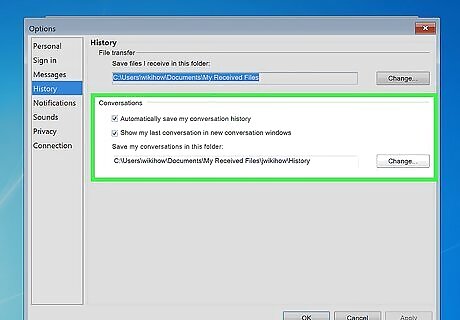
Consider where you might have saved the chat logs. If you think you changed the default directory for MSN chat logs but simply cannot remember where, then not all hope is lost. You can search Windows for the chat files, contained in .xml files, but the process may be a bit tedious. XML (Extensible Markup Language) files are a format for text data. Like HTML, they can be read with a web browser, but the format is more flexible with how the data can be applied between applications. They can also be opened in a text editor, but the data will likely read more smoothly from a web browser.
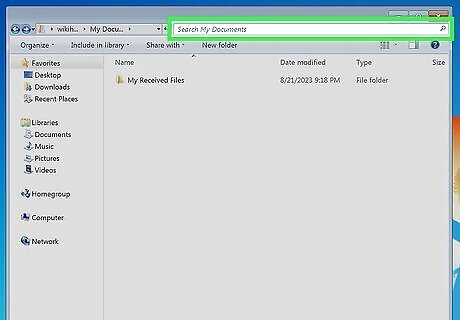
Search Windows for XML. Go to Start > Search and enter the search term XML and begin the search.
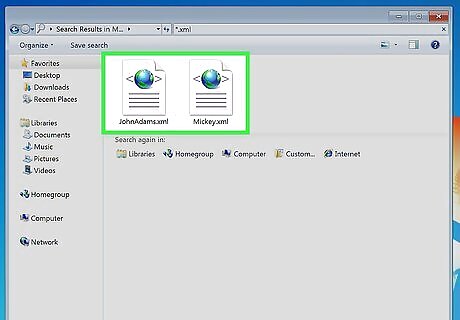
Parse the results. You get many results for XML files, but you can make things a little easier by the looking at the filepath for each listed result. Look for a filepath that seems like where you might have saved the chat logs. With a little luck and some persistence, you can find the chat logs you’re looking for!










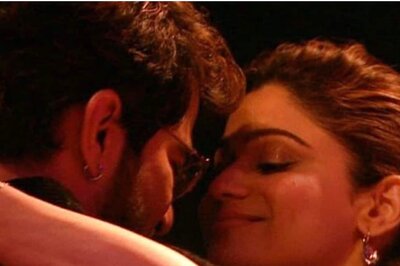


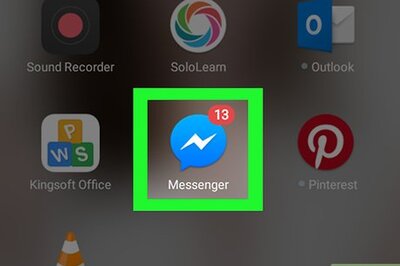
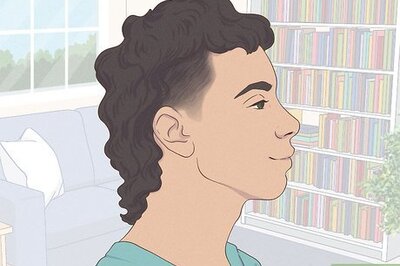

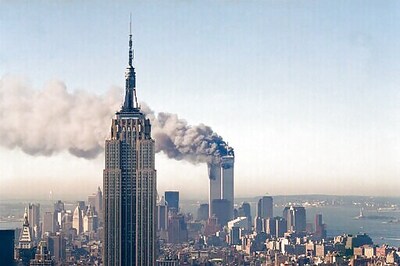

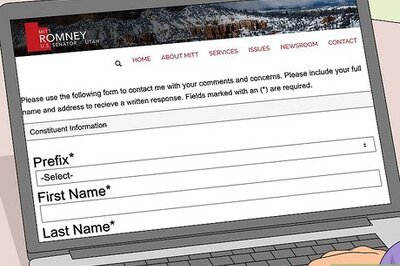

Comments
0 comment