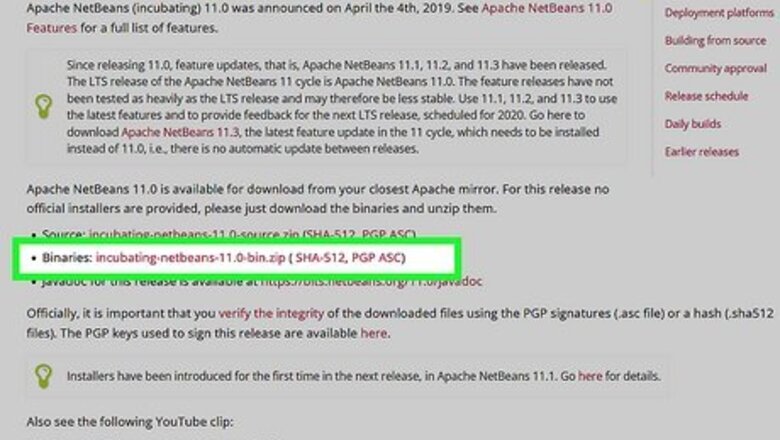
views
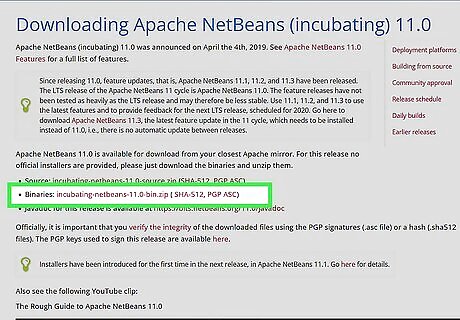
Download Netbeans IDE. There are many IDEs available for Android, but Netbeans is a great place to start with. It is good for beginners but if you are a pro then you can switch to Eclipse IDE or official Android IDE i.e. Android Studio. First of all you need to download Netbeans IDE; you can download it from the Netbeans site for free. The latest version of Netbeans is 17 but it may not work with below mentioned NBAndroidv2. Netbeans v11.0 or less is recommended for this article to avoid any compatibility issues.
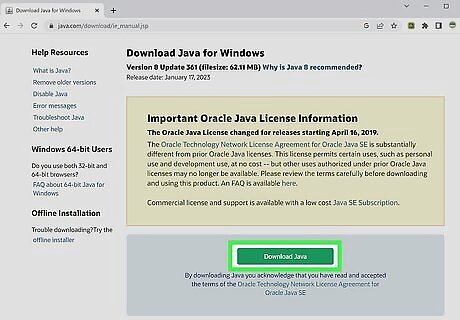
Download the Java Virtual Machine. Now, you'll need to download Java Virtual Machine, you can download it here for free. Make sure to download the latest version. It is available for Windows, Mac and Linux too.
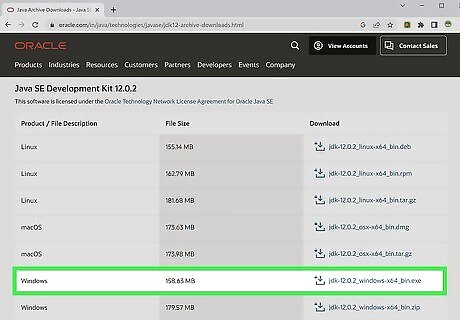
Get a Java Software Development Kit. It's time for you to download the third important component i.e. Java Software Development Kit. Java SE (JDK) 12 is recommended and later versions may have compatibility issues. Download from here for free.
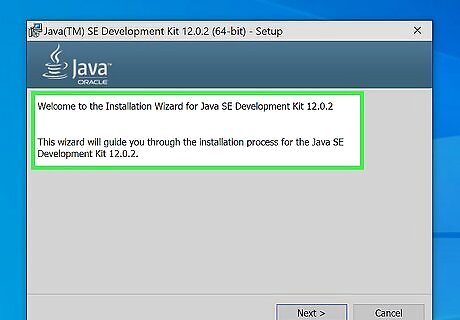
Install your components. First you should install JVM and JDK, then go for Netbeans IDE. Your environment for Java programming is complete; now we can proceed to Android environment setup.

Download Android SDK. Now you need to download the latest Android SDK i.e. 24.0.2. After installing the SDK, open the Netbeans IDE and go to Tools > Plugins.
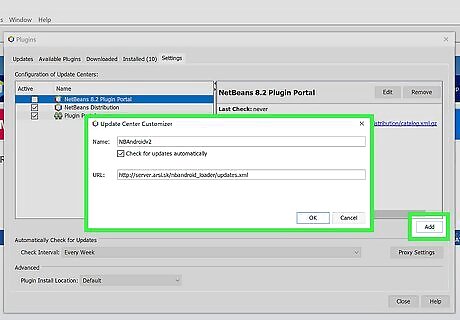
Add Netbeans Android Plugin URL. You should see a dialog box containing all the plugins, click on Settings, click Add on the bottom of the right-hand-side of the dialog box. Enter a name in your Update Center Customizer and enter the this URL: http://server.arsi.sk/nbandroid_loader/updates.xml.
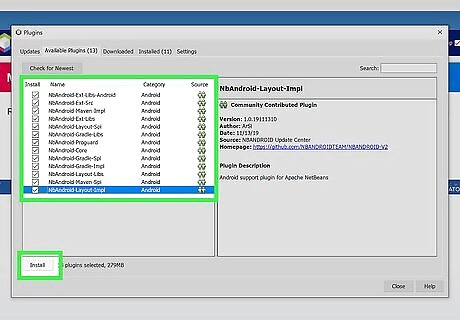
Download the Netbeans Android Plugin. Your update center is now available in the settings, select it by clicking on the check box and move Available Plugins and click on Check for Newest. You will a list of new plugins, find Android plugins and download it right away.
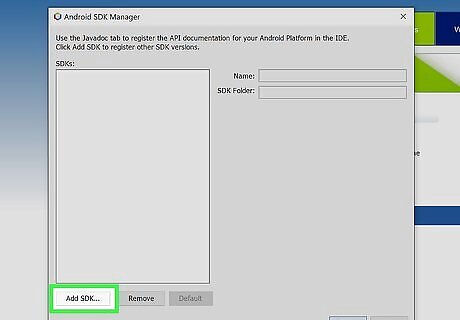
Add Android SDK. Now select the Android SDK in Netbeans. To do this, go to Tools > Options > Miscellaneous > Android. Look for the location of your Android SDK with file browser; after you find your SDK click on OK.
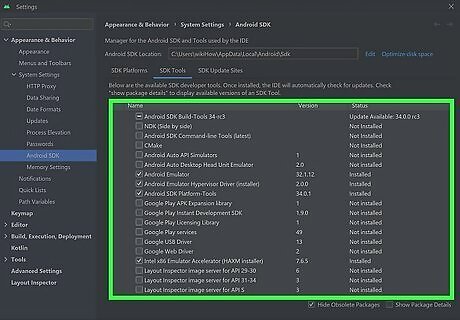
Add the Android SDK Components you need. You have successfully set up the Android Environment but still you can't start programming. You need to download some of the Android SDK components. Go to Tools > Android SDK Manager. Now Android SDK Manager will appear on your screen. You will see a huge list of installed and available plugins; you need to download 4 necessary packages: Android Platform Tools (latest version 24.4.1), Android SDK Build Tools, SDK platform (latest version Android Marshmallow 6.0) and ARM EABI v7a System Image (latest version 24). Click on the check box of these 4 packages and download them. If you have a slower internet connection, you can download the packages on your phone. Just Google "Download Android SDK Package Offline Installation" .
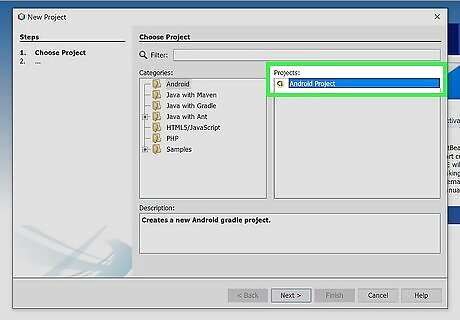
Start programming. Now you're done, start Netbeans IDE and begin your programming. Happy programming!










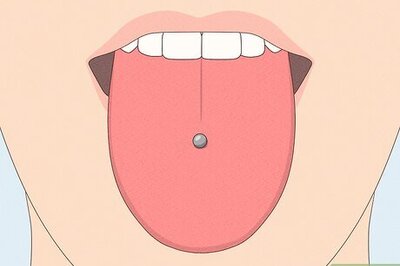






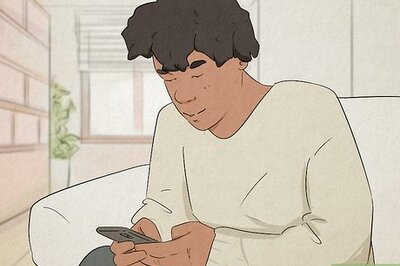

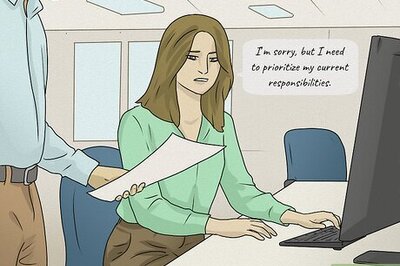
Comments
0 comment