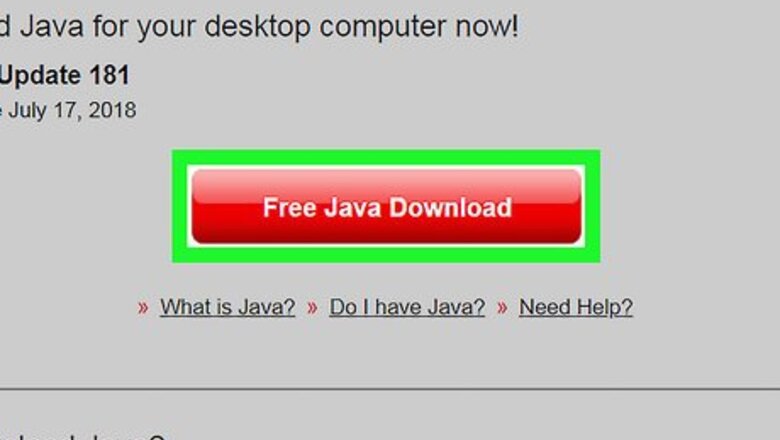
views
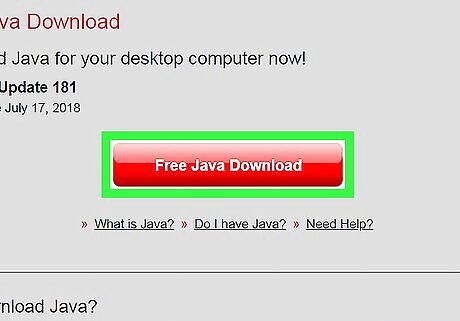
Update Java if necessary. If you aren't running the most current version of Java, update to it by doing the following: Go to https://www.java.com/en/download/ in your computer's web browser. Click Free Java Download in the middle of the page. Click Agree and Start Free Download at the top of the page. Double-click the downloaded setup file. Follow the on-screen installation prompts.
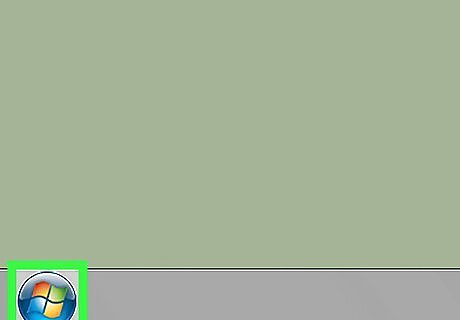
Open Start Windows 7 Start. Click the multicolored Windows logo in the bottom-left corner of the screen.
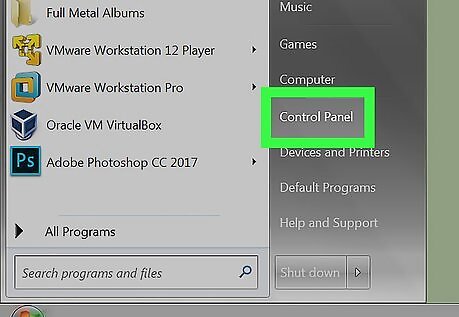
Click Control Panel. It's on the right side of the Start menu. Doing so will open the Control Panel window.
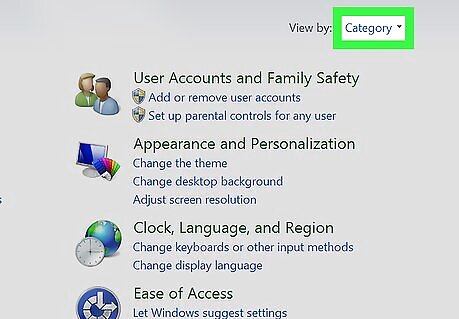
Click the "View by" drop-down box. This option is in the upper-right side of the page. A drop-down menu will appear.
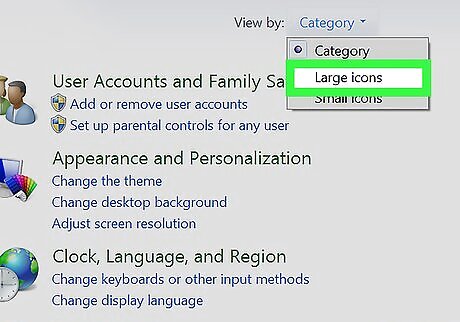
Click Large icons. It's in the drop-down menu. You should see the Control Panel window contents change to display individual icons.
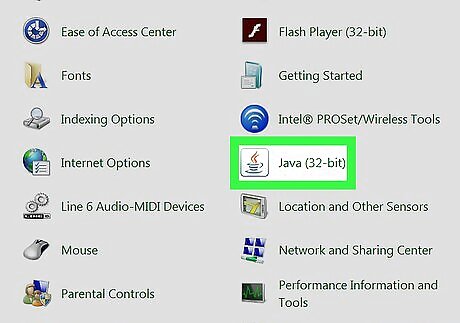
Click Java. This option is in the Control Panel window. The Java window will open. In some cases, you'll click Java (32-bit) here.
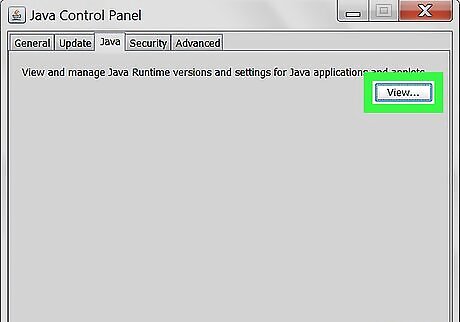
Click the Java tab. It's at the top of the Java window. Then click View.
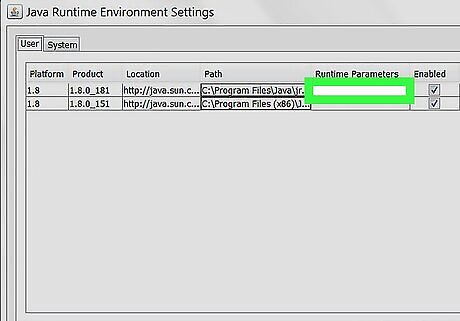
Double-click the "Runtime Parameters" text box. This is a blank text box to the right of the most current version number of Java. You should see your mouse cursor appear in the text box.
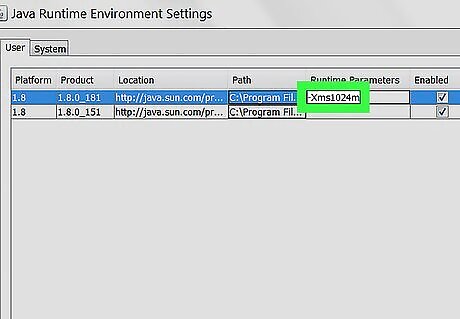
Enter a memory value. Type -Xms followed by the number of megabytes of memory you want to use and the letter "m" (for example, -Xms512m to apply 512 megabytes of RAM to Java). Other common values include the following: Type -Xms1024m to assign 1GB of memory to Java. Type -Xms2048m to assign 2GB of memory to Java. Type -Xms3072m to assign 3GB of memory to Java.
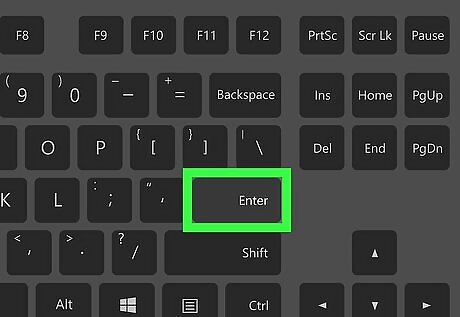
Press ↵ Enter. This will add your typed value to the text box.
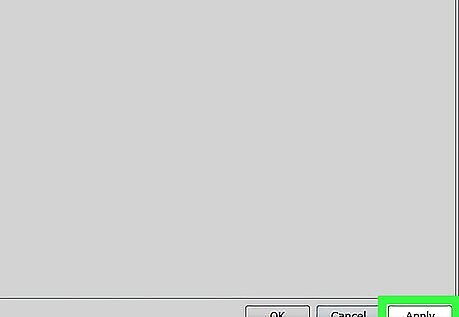
Click Apply. It's at the bottom of the window. Doing so applies your settings.
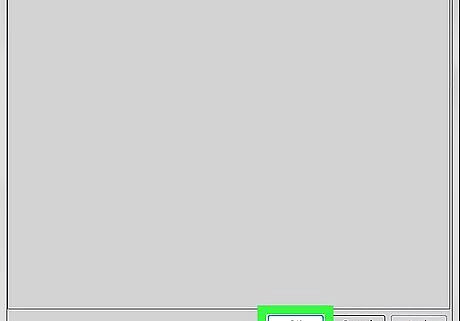
Click OK. This is at the bottom of the window. Clicking it closes the Java window. Your Java program should now use your specified amount of RAM.














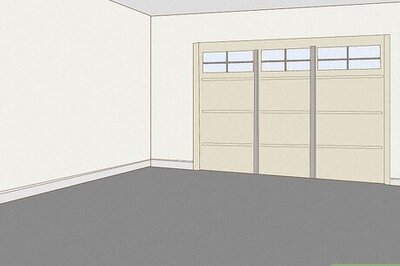
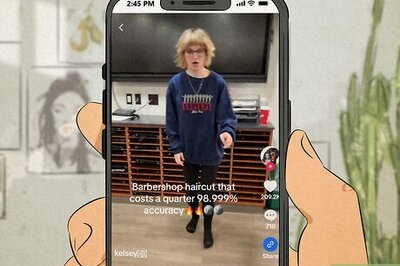
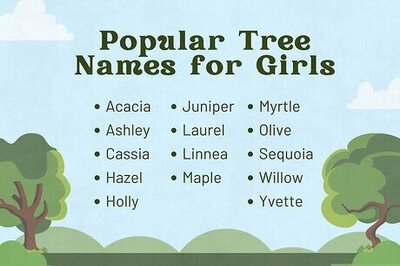
Comments
0 comment