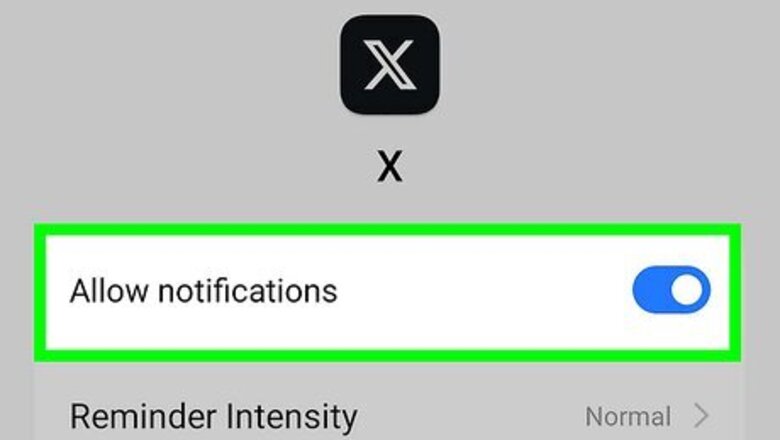
views
Enabling X/Twitter Push Notifications
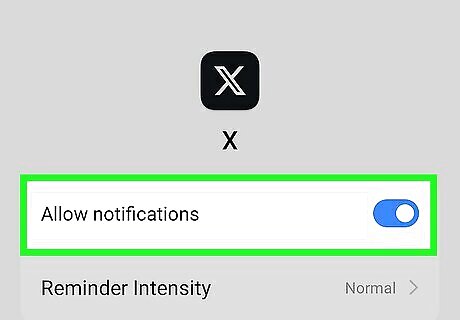
Make sure X notifications are enabled for your Android. In order to receive push notifications from X, you must allow them in the Settings menu: Open Settings. Tap Apps. Scroll down and tap X/Twitter. Tap Notifications. Turn on the "Notifications" switch or checkbox if necessary.
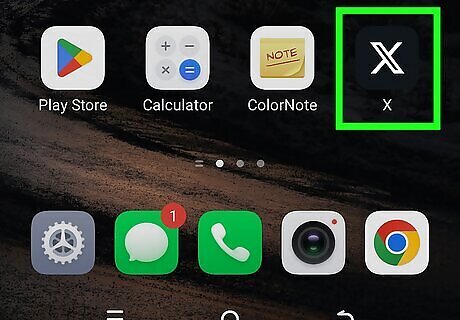
Open X. Tap the X app icon, which resembles a white X icon on a black background. Doing so opens your homepage if you're logged in. If you aren't logged into X, enter your email address (or username) and password when prompted to log in.
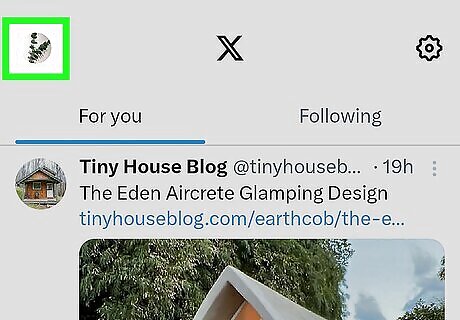
Tap your profile icon. It's in the top-left corner of the screen. Doing so opens a pop-out menu. On some Androids, you may instead tap ☰ in the top-left corner of the screen.
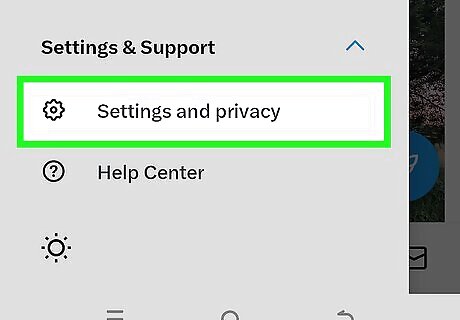
Tap Settings and privacy. This option is in the pop-out menu.
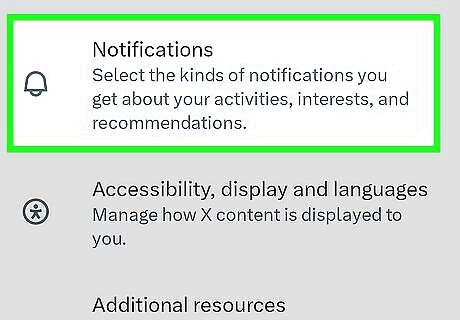
Tap Notifications. It's near the top of the page.
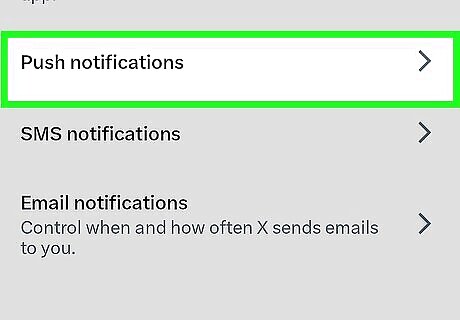
Tap Push notifications. This option is near the bottom of the page.
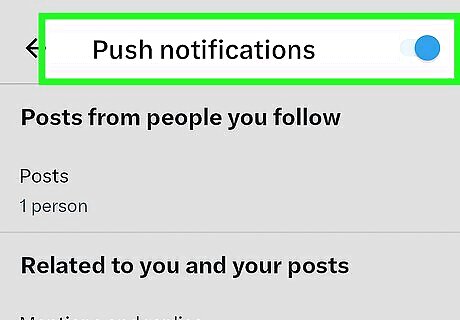
Tap the grey "Push notifications" switch Android 7 Switch Off. It's in the top-right corner of the screen. Doing so will cause the switch to turn blue Android 7 Switch On, signifying that X notifications are now enabled. If this switch is already blue, notifications are already enabled.
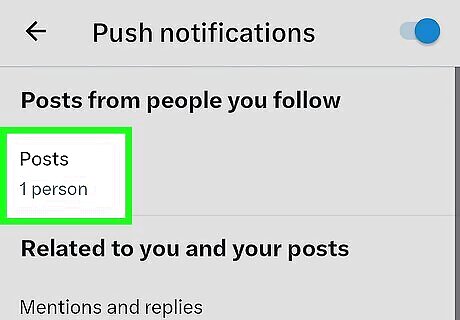
Tap Tweets. This option is near the top of the page.
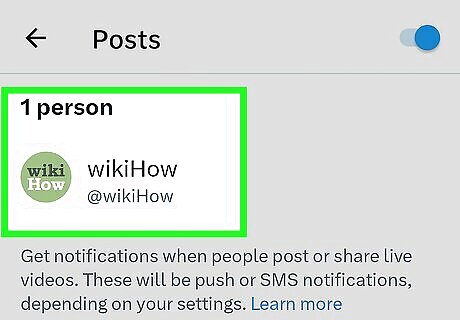
Enable push notifications for user tweets. Tap the grey "Tweets" switch in the top-right corner of the screen to do so. At this point, you can proceed with turning on notifications for a user's tweets. Again, if the switch here is already blue, notifications are enabled.
Turning on Notifications for a User
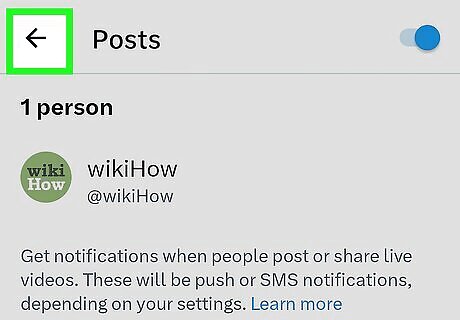
Return to the main X page. Tap the "Back" button four times to do so.
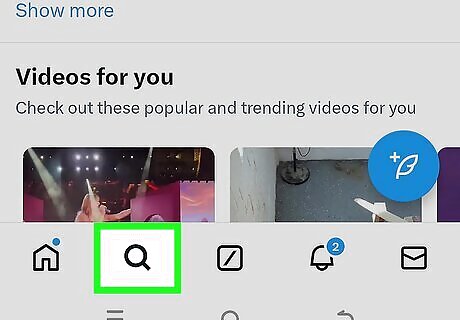
Tap the "Search" Android 7 Search icon. It's a magnifying glass-shaped icon at the bottom of the screen.
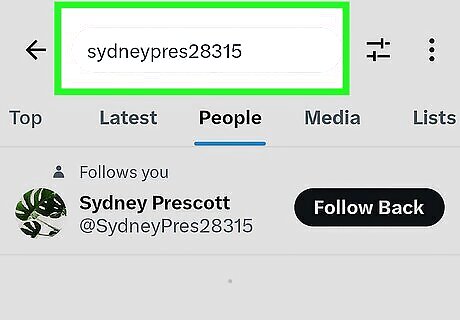
Search for a user. Tap the "Search X" text box at the top of the screen, then type in the name or username of the person for whom you want to enable notifications.
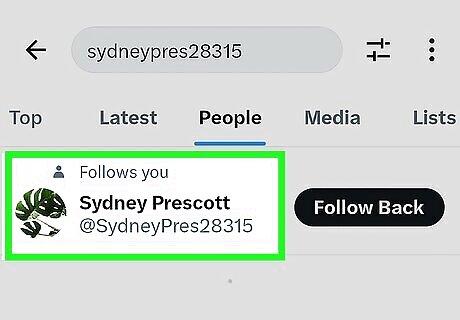
Select the user. Tap the person's name in the drop-down list of results. This will open their profile page.
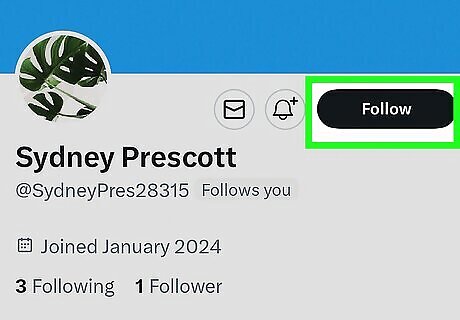
Follow the user if necessary. If you aren't following the user, tap Follow in the top-right corner of the screen to follow them. You won't be able to turn on notifications for the user unless you follow them.
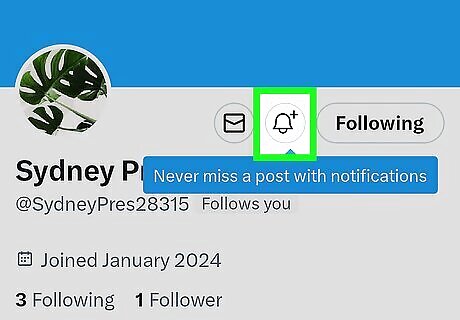
Tap the "Notifications" bell. It's to the left of the Following button near the top-right corner of the screen. Doing so opens the Account Notifications menu. If you don't see this bell, you aren't following the user. Tap Follow in the top-right corner of the screen to fix this.
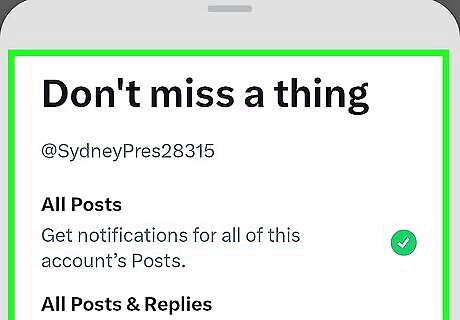
Tap Account notifications. It's at the top of the page. A drop-down menu will appear.
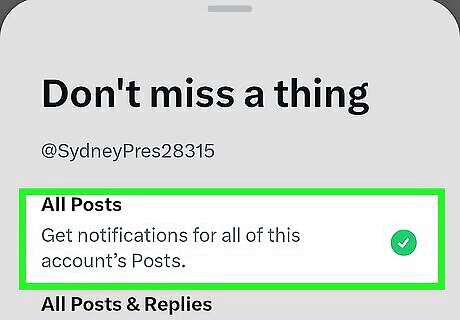
Tap All Tweets. You'll find this option in the drop-down menu. Doing this turns on push notifications for any future tweets the user posts. You can also tap Only live video in the drop-down menu if you just want to receive push notifications when the user goes live.




















Comments
0 comment