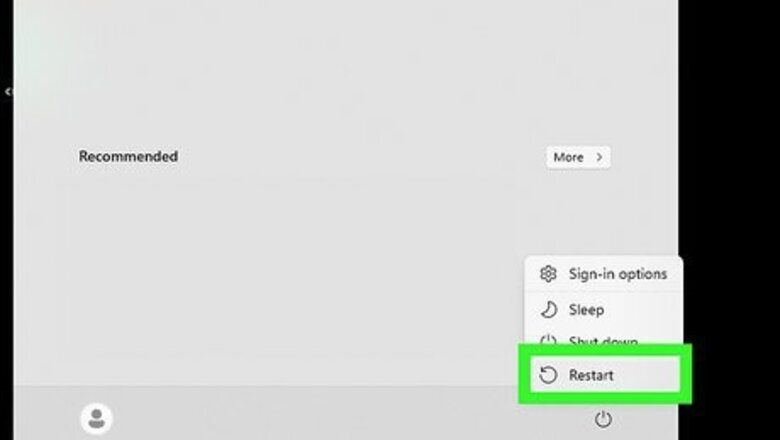
views
Restart your Roblox app or entire device.
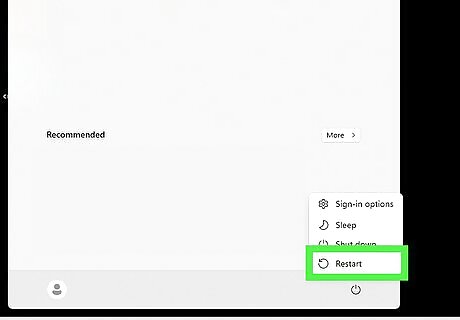
Restart your app or device. When you do a restart, the app or device has a chance to start over fresh. If something happens, such as a glitch or a file being corrupted, restarting can help you get past that. First attempt to restart your Roblox app, and if that doesn't work restart your entire device. Anecdotally, some Roblox users noticed that shutting down their computer overnight and trying to launch Roblox again the next day resolved the issue.
Uninstall any cheat programs.
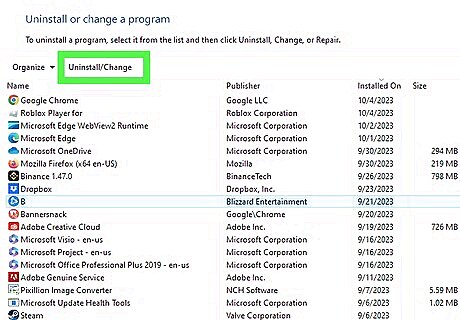
Remove any programs that can be used to modify or cheat on Roblox. Roblox does not allow the usage of cheat programs, or programs that can modify the game. This is one of the main reasons you might run into error code 268. Simply uninstall or remove your cheat programs and try to get into Roblox again.
Check and see if you're banned.
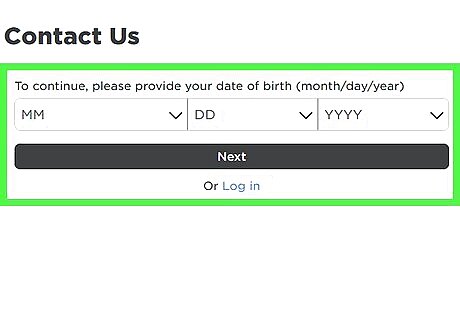
Check if you're banned. Banned users may also see error 268. Simply try logging in to your Roblox account—if you're banned, you won't be able to log in at all. If you're banned, you can try to appeal the ban by contacting Roblox Support and opening a ticket. Otherwise, you can try to use a VPN.
Check your internet status.
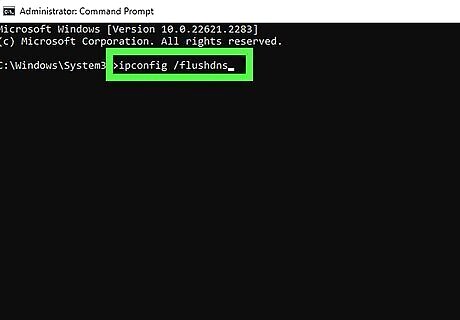
Ensure your internet isn't having issues. If your internet isn't working properly, Roblox may give you error code 268. First make sure you're still connected to the internet. If your internet connection isn't stable, try another connection if you're able. Otherwise, try connecting an ethernet cable if you're using Wi-Fi. While it is a bit more advanced, you can also try flushing your DNS cache. On Windows, run the command ipconfig /flushdns in Command Prompt. On Mac Big Sur or later, run the command sudo dscacheutil -flushcache; sudo killall -HUP mDNSResponder in the Terminal.
Check the Roblox server status.

Check to see if Roblox is having server issues. Just like any other online game, Roblox can sometimes encounter server issues which can cause errors when you log in. Go to Roblox's server status page and check to see if there are any issues. If there is, they will be reflected on the page. Unfortunately, the only thing to do if there are Roblox server issues is to wait for them to be fixed.
Try a different Roblox client.
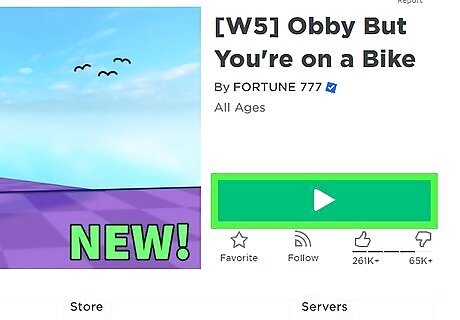
If you're playing on Windows, try a different Roblox client. You can play Roblox using the desktop app from the Microsoft Store, or you can download the Roblox launcher directly from Roblox's website. If you're getting error 268 on Windows, try swapping to the other Roblox client.
Turn on a VPN.
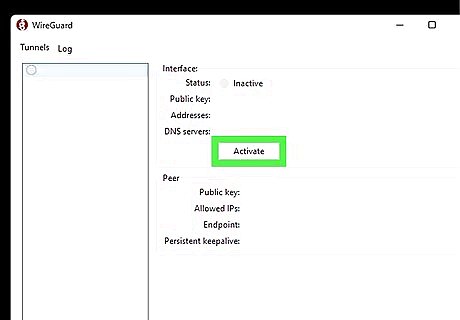
Try using a VPN when playing Roblox. While VPNs can sometimes cause issues with Roblox, they may help you out if you're getting error 268 because you were IP banned. Every VPN works differently, so you may want to investigate to see which will work best for you. Some popular VPNs include NordVPN, ExpressVPN, and Proton VPN.
Disable browser plugins.

Turn off any browser extensions you have. Conflicting browser extensions or add-ons could be the cause of error code 268, so turning them off can help you diagnose if that is the problem. Chrome: Click the puzzle piece icon next to the search bar and your extension icons. Select Manage extensions and toggle off your extensions in the window that pops up. Microsoft Edge: Click the puzzle piece icon next to the search bar. Select Manage extensions and toggle off your extensions in the window that pops up. Safari: Click the Safari menu in the upper-left corner, then select Preferences. Click the Extensions tab and uncheck the box by each extension to disable them. Firefox: Click the puzzle piece icon next to the search bar and the three-line menu icon. Select Manage extensions and toggle off your extensions in the window that pops up. Opera: Click the cube icon next to the search bar and your extension icons. Select Manage extensions… and then click Disable under each extension.
Clear the Roblox cache.
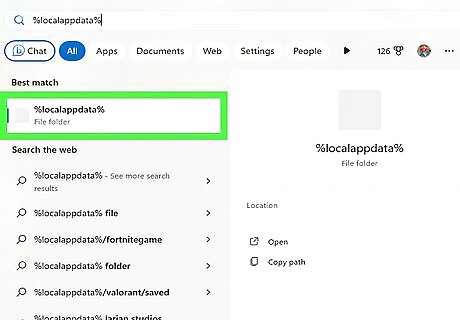
Remove old files from the Roblox cache. A cache is a group of temporary files that allow websites and applications to work faster, but sometimes these files can become corrupt, which leads to errors. This will not delete your Roblox progress, as that is stored in Roblox's servers. On Windows, open your File Explorer and type %localappdata% in the path bar near the top of the window. Open the Roblox folder and delete everything inside. Restart your computer and check to see if you still get error 268. On Mac, open your Finder and select Go > Go to Folder…, then type ~/Library/Caches/ and click the "Go" button. Open the Roblox folder and delete everything inside. Restart your computer and check to see if you still get error 268. On Android, the location may vary depending on your phone's model, but look in your Settings for a Storage option, then select Apps. Scroll until you find Roblox, tap on it, and select "Clear Cache." On iOS, the best way to clear the cache is to uninstall Roblox and then reinstall it so only the essential files will be installed.
Disable your antivirus.
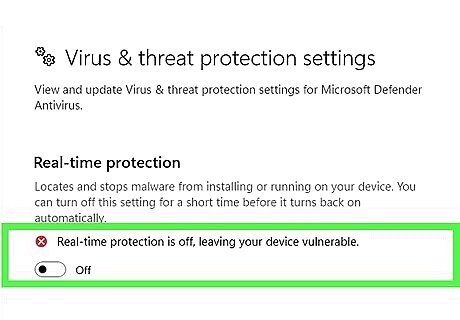
Turn off your antivirus before playing Roblox. Much like a VPN, antivirus programs can sometimes interfere with online games. While this method may work, you should proceed with caution before disabling your antivirus, as your computer will not be protected against threats. If you're using Windows' built-in antivirus, search for "Security in your task bar's search bar, then click on Virus & threat protection settings > Manage Settings. Toggle off "Real-time protection." If you're using Mac's built-in antivirus, go to the Apple menu > System Preferences > Security & Privacy > General. You'll have to enter your password, and then you can toggle the Firewall off. If you're using a third-party antivirus software, how to disable it will vary depending on what software it is. However, most antivirus software should have a clearly marked button or menu item to turn it off.
Reinstall Roblox.
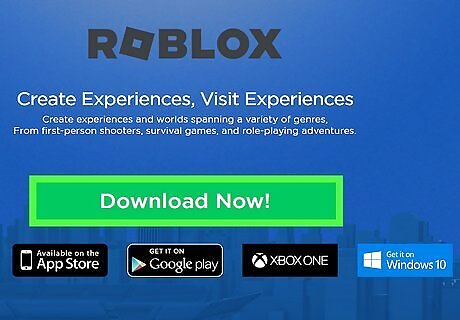
If nothing else works, try reinstalling Roblox. While this is a somewhat drastic measure, it will entirely reset your Roblox software in case there was some other glitch or bug that was occurring. Uninstalling Roblox will not delete your Roblox progress, as that is stored in Roblox's servers. On Windows, right click the Start button and select "Apps and Features." Scroll until you find Roblox, then click the "Uninstall" button. Then go to Roblox's website and download a new copy of Roblox to install. On Mac, open Finder and go to your Applications folder. Select the Roblox app and drag it into the trash, which may prompt the computer to ask for your username and password. Once the app is in the trash, empty the trash can by going to Finder > Empty Trash. Then go to Roblox's website and download a new copy of Roblox to install. On Android, Open the Google Play Store and tap your profile in the top right. Select Manage apps & devices > Manage, then tap the Roblox app. Tap "Uninstall." Then go back to the Google Play Store and reinstall Roblox. On iOS, press and hold the Roblox app until it begins to shake. In the contextual menu select "Remove App." Then go to the App Store and reinstall Roblox.










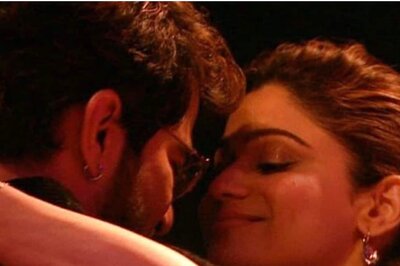



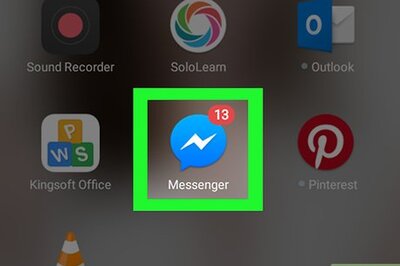

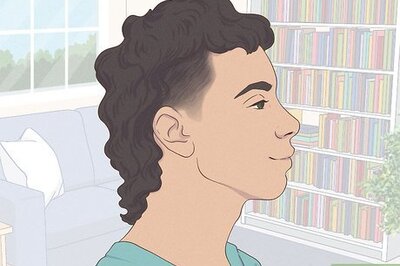
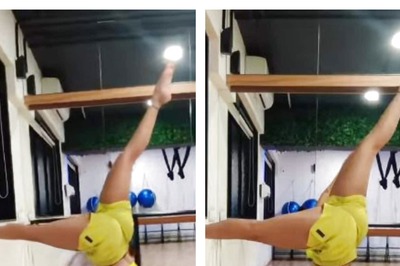


Comments
0 comment