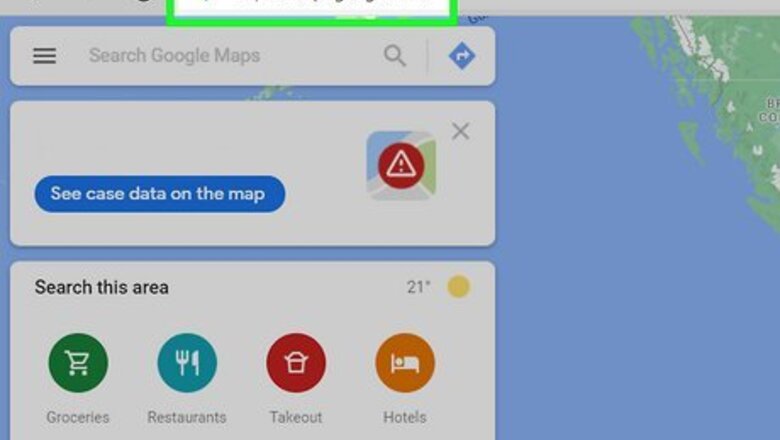
views
Using Street View
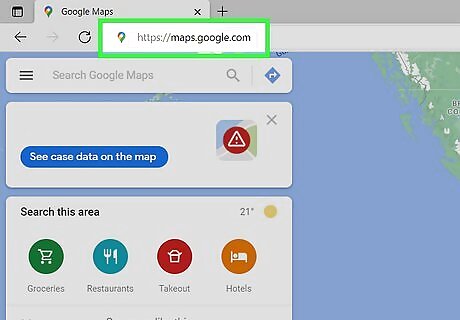
Go to https://maps.google.com in your web browser. You can use any web browser on your computer, including Safari, Edge, and Chrome, to access Google Maps.
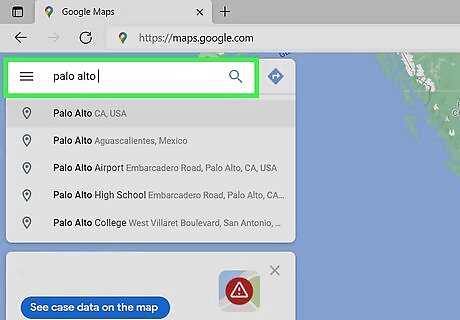
Find a location on the map. You can search a location in the Search bar on the top-left, or click the "+" and "-" icon on the bottom-right to zoom in and zoom out. To go to your current location, click the icon that looks like a gray target at the bottom-right corner of the map. If you haven't given Maps permission to use your location, you may be prompted to do so now.
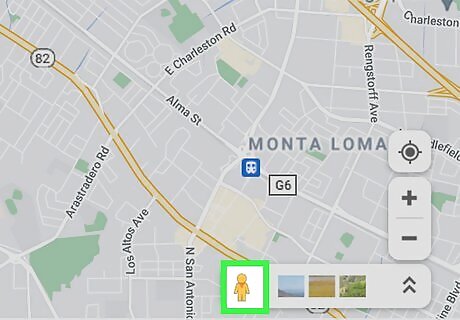
Drag and drop the orange human icon to the map. Find the small orange person icon in the lower-right corner of the map, and then drop it on the location you want to explore on the map. This will switch to the Street View mode. Street View is not available for all locations. To figure out where you can use Street View, click and hold the orange person anywhere over the map—you can drop the person on any of the highlighted blue roads. If dropping the orange person icon doesn't bring you to a street-level view of the area, you'll know you can't see street view at that location.
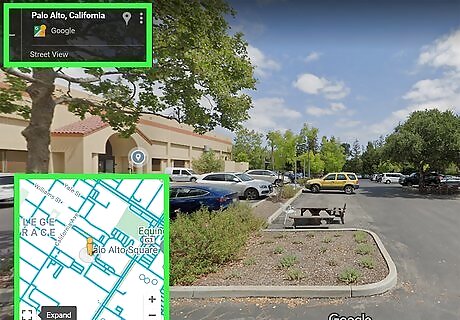
Use the mouse to drag Street view in any direction. You can orient your view however you'd like.
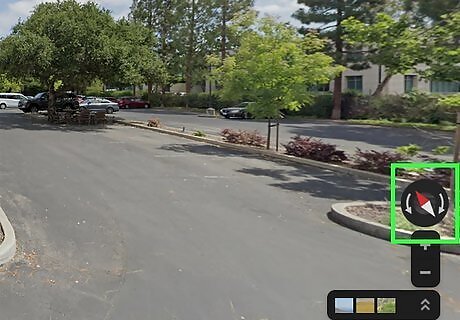
Note the red end of the needle on the compass icon. Find the compass icon in the lower-right corner of your street view, and check which direction the red point is facing. No matter which direction you face in Street View, the red point automatically moves so that it always points north.
Using the Regular Map View
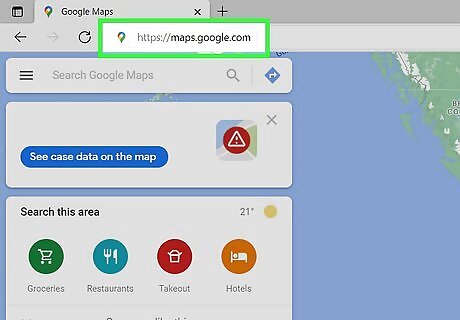
Go to https://maps.google.com in your web browser. You can use any web browser on your computer, including Safari, Edge, and Chrome, to access Google Maps.
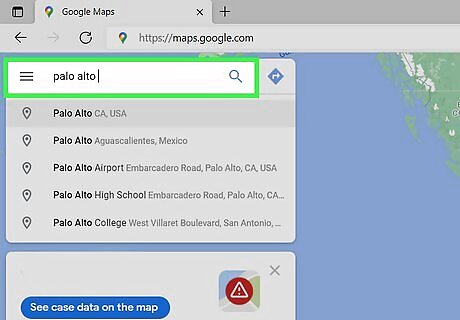
Find a location on the map. You can search a location in the Search bar on the top-left, or click the "+" and "-" icon on the bottom-right to zoom in and zoom out.
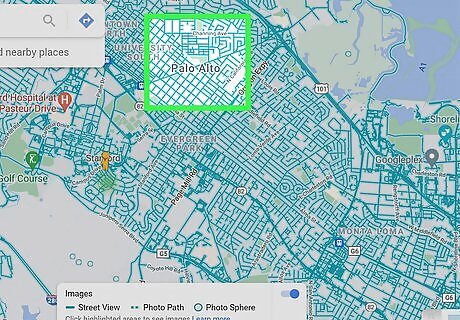
Locate the north. The orientation of Google Maps is always the same when you're browsing on a computer. North is on the top of the map, and south is on the bottom. The left will always be west, and the right is always east. Anything directly above the location you're browsing is always to the location's north. It was once possible to reorient/rotate the map in your web browser, but that feature is now only available in the mobile version of Google Maps.















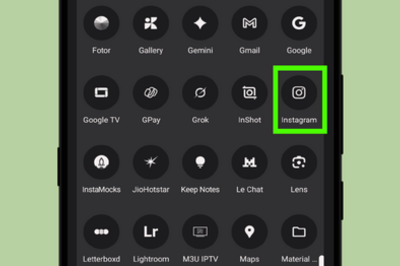



Comments
0 comment