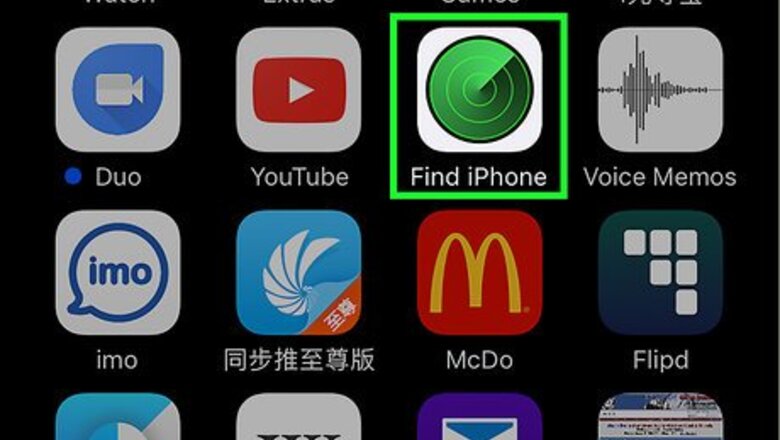
views
Using Find My iPhone
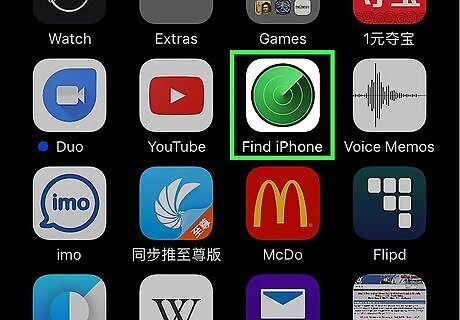
Open Find My iPhone on another device. Do so by launching the app on a mobile device or going to iCloud in a web browser.
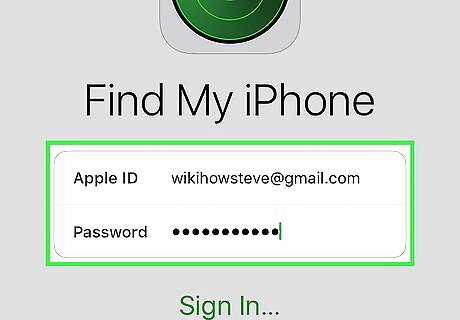
Sign in with your Apple ID. Use the Apple ID and password that you used into your own iPhone. If the app is on a device that belongs to another person, you may need to tap Sign Out in the upper-right corner of the app screen in order to sign in with your own Apple ID.
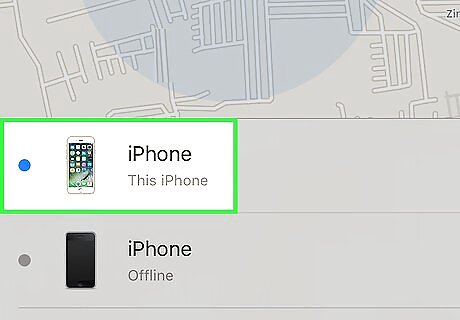
Tap your iPhone. It should appear in a list of devices below the map. The location of your phone will be displayed on the map. If the phone has been powered off or the battery has died, it will show you the last known location of your phone.
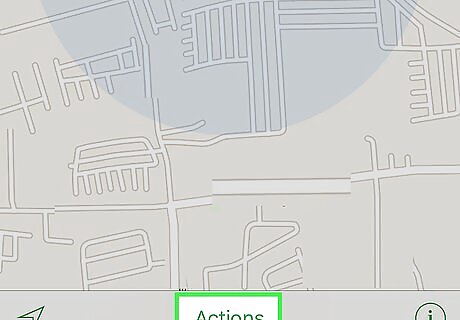
Tap Actions. It's at the bottom-center of the screen.
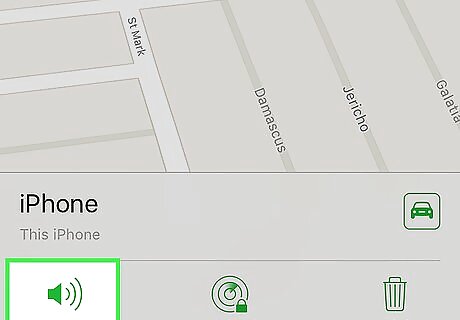
Tap Play Sound. It's in the bottom-left corner of the screen. If your iPhone is nearby, it will play a sound to help you locate it.
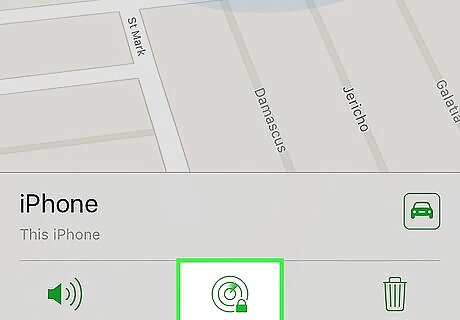
Tap Lost Mode. It's at the bottom-center of the screen. Use this option if your iPhone is lost in a place where it could be found by someone else or if you think it's been stolen. Enter an unlock code for your phone. Use a random number set that's not tied to you: no SSN, no birthdate, driver's license number, or anything that is personal. Send a message and contact phone number that will be displayed on your screen. If your iPhone is online, it will immediately lock and cannot be reset without the lock code. You'll be able to see your phone's current location, as well as any changes in location. If your phone is offline, it will lock immediately on power-up. You'll receive an email notification and will be able to track your phone's position. Back up your iPhone to iCloud or iTunes on a regular basis, in case you ever need to restore erased data.
Using Google Timeline
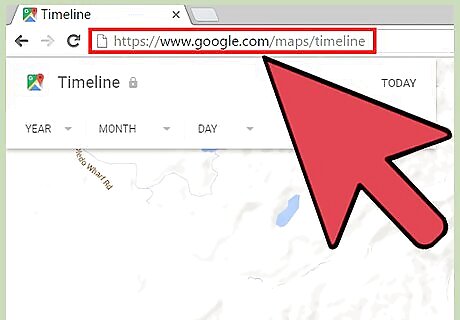
Navigate to the Google Timeline website at https://www.google.com/maps/timeline. Google Timeline maps out all location data collected from your iPhone so you can track its location. This method only works if location reporting and history are enabled on your iPhone. Locate your iPhone using a different method in this article if these features are not enabled.
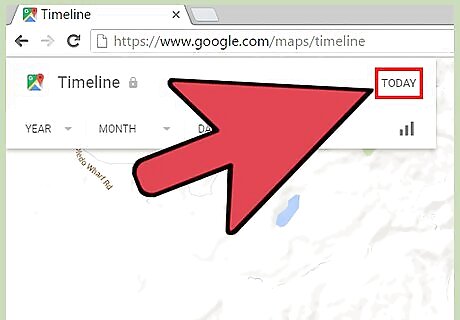
Click on “Today” at the top left corner of Google Timeline. Your iPhone’s most recent timeline will display in the left sidebar.
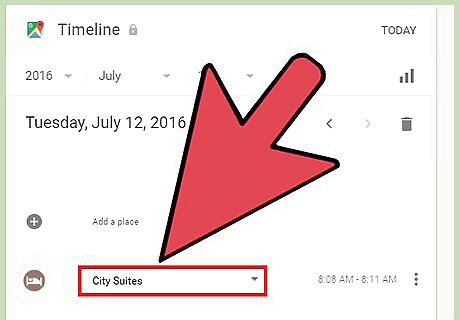
Scroll to the bottom of the timeline to identify the last reported location of your iPhone.
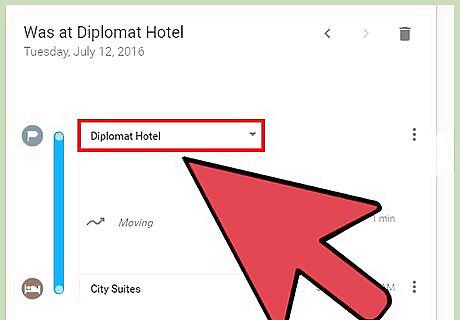
Review the Timeline’s location data to verify whether the iPhone is moving or lying still. This helps determine whether your iPhone is simply lost and misplaced, or on the move.
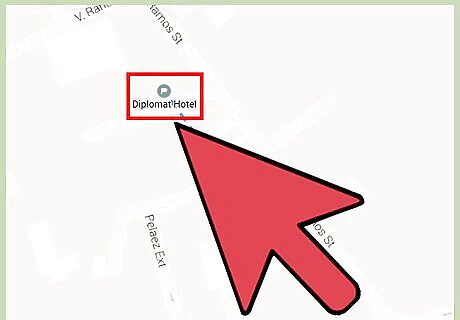
Use the map displayed on-screen to locate your iPhone. Google Maps uses GPS technology to identify the approximate location of your iPhone.
Using an Apple Watch

Connect the Apple Watch to the same network as your iPhone. The Apple Watch and iPhone must be connected via Bluetooth or to the same Wi-Fi network.
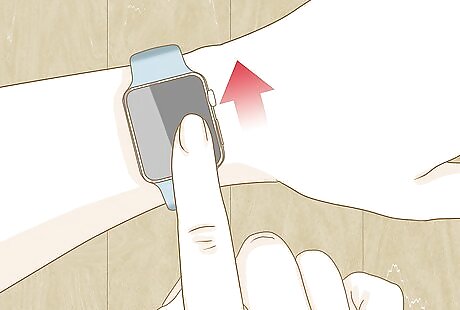
Swipe up on the face of your Apple Watch. This brings up the Glances menu.
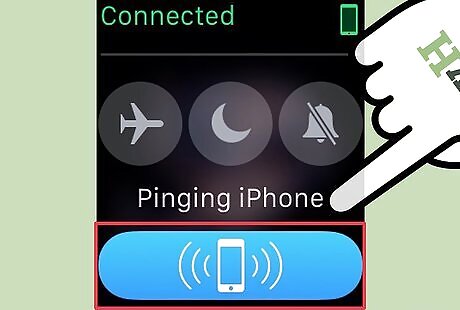
Tap on the “ping” button. This button is located below the Airplane Mode, Do Not Disturb and Silent Mode buttons. After tapping on the ping button, your iPhone will emit a brief pinging sound to help you locate the device, even if silent mode is enabled.
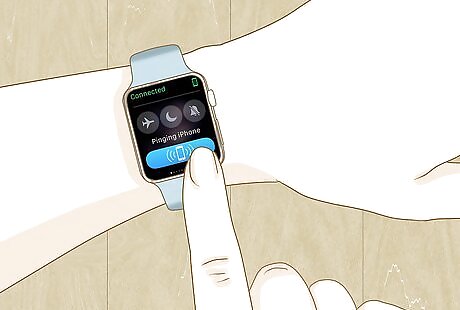
Continue tapping on the ping button as needed to locate your nearby iPhone. Tap and hold the ping button to have your iPhone flash its LED light. This can be helpful when trying to locate your iPhone at nighttime or in the dark.
Using GPS Tracking Apps
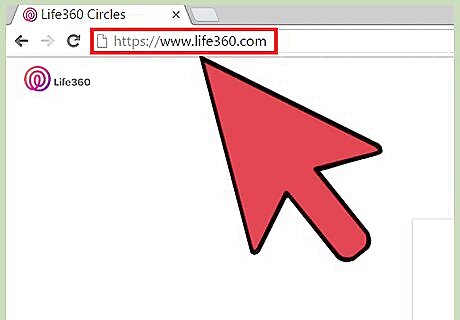
Launch an Internet browser and navigate to the official website for the GPS tracking application you previously installed on your iPhone.
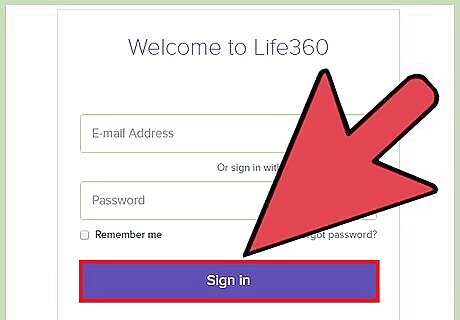
Sign in to the app’s Web-based platform using the login credentials you created when you initially installed the app on your iPhone.
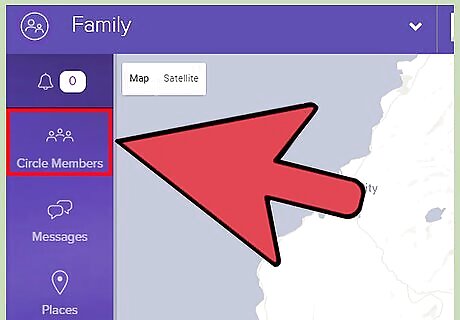
Follow the on-screen instructions to track and locate your iPhone using the GPS tracking app. Most GPS tracking apps provide you with detailed information about your iPhone’s activity, including previous locations, text messages that were sent, phone calls that were made, and more.
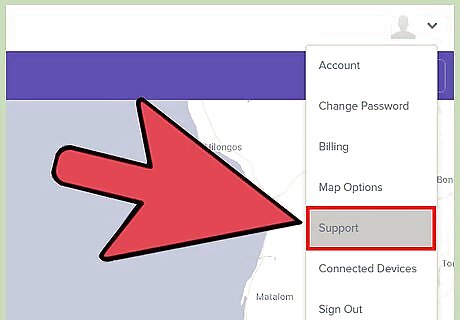
Contact the app’s developer for further support and assistance with tracking your iPhone using the app. Third-party GPS tracking applications are only supported by their developers, and not by Apple.
Trying Other Methods
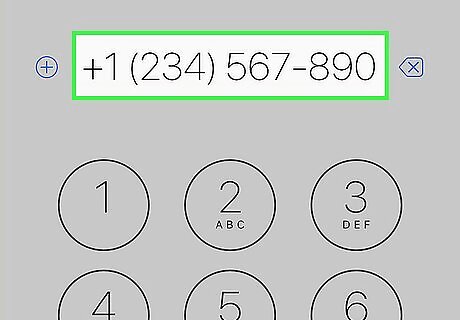
Call your phone. Use a landline or your friend's phone to try calling your missing iPhone. If it's nearby, you may hear it ring. Move from room to room as you call your phone. If you don't have access to another phone, but have access to a computer, try ICantFindMyPhone.com. Enter your phone number on this website and it will call your phone for you. Check hard-to-reach places.
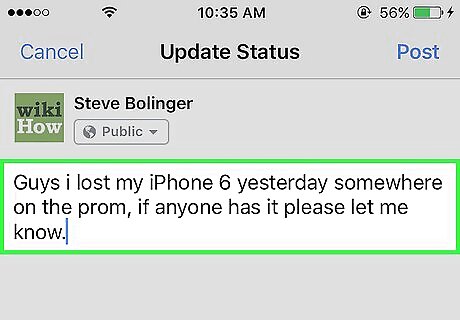
Use social media. Let people know on Twitter, Facebook, Snapchat, and any other platforms you're on that your iPhone is missing.

Check with local law enforcement. Police stations and lost property stations in the vicinity of where you lost your iPhone might yield positive results. You can also file a report if you believe your phone was stolen. If you have the IMEI/MEID number for your iPhone, give it to the law enforcement official when you file your lost or stolen report. This will help track your phone in case it gets sold to someone else.
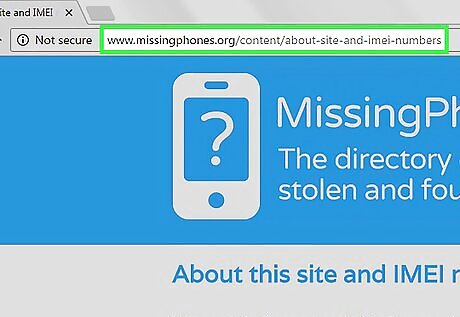
Try the Lostphone online directory. The Lostphone directory is a website that allows you to enter the IMEI number of your device. Check the database at Lostphone.
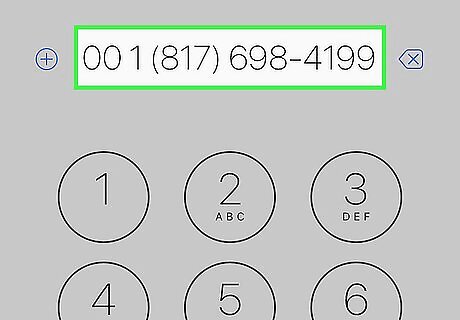
Contact your carrier if your phone is gone for good. If you're sure that your phone has been stolen, or you don't think you'll ever find it again, contact your carrier as soon as possible. Some carriers allow you to block service for a period of time in case you think you will recover your phone again in the near future. Dispute any charges incurred if you think your iPhone was stolen.
Turning On Find My iPhone
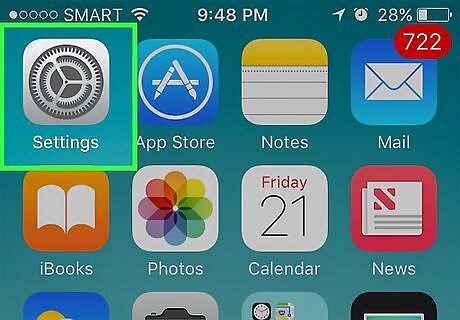
Open Settings. It's a gray app that contains gears (⚙️) and is typically found on your home screen.
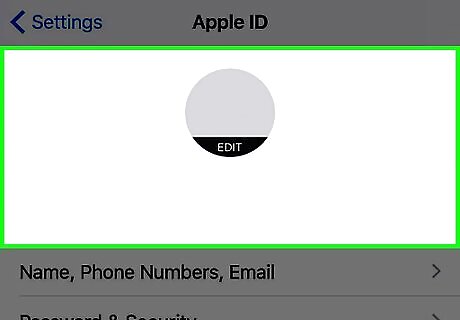
Tap your Apple ID. It's the section at the top of the menu that contains your name and image if you've added one. If you are not signed in, tap Sign in to (Your Device), enter your Apple ID and password, then tap Sign In. If you are running an older version of iOS, you may not have an Apple ID section in Settings.
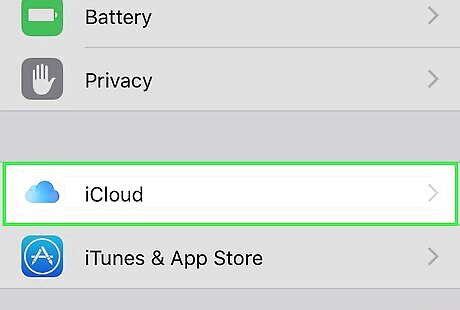
Tap iCloud. It's in the second section of the menu.
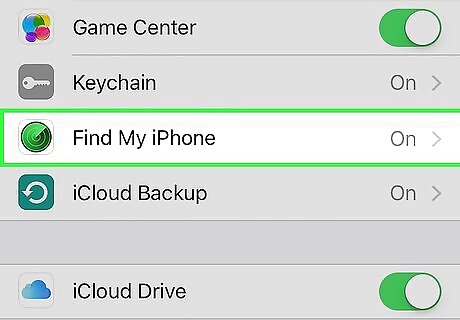
Scroll down and tap Find My iPhone. It's near the bottom of the "APPS USING ICLOUD" section of the menu.
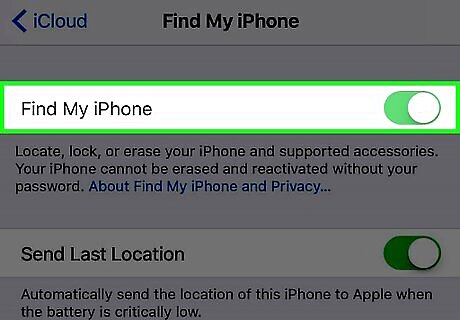
Slide "Find My iPhone" to the "On" position. It will turn green. This feature enables you to find your iPhone's location using another device.
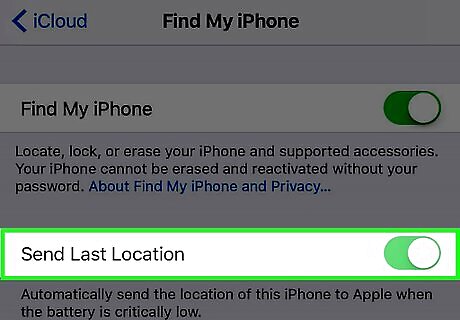
Slide "Send Last Location" to the "On" position. Now your iPhone will send its location to Apple when the battery is critically low, just before it powers off.










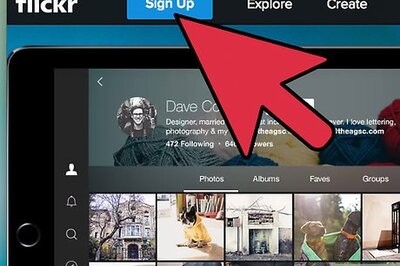

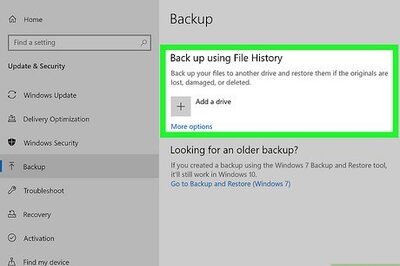




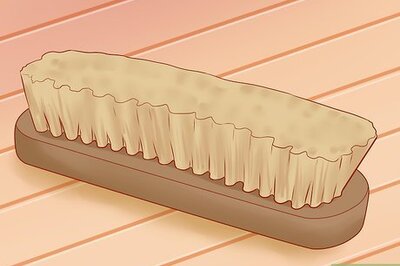
Comments
0 comment