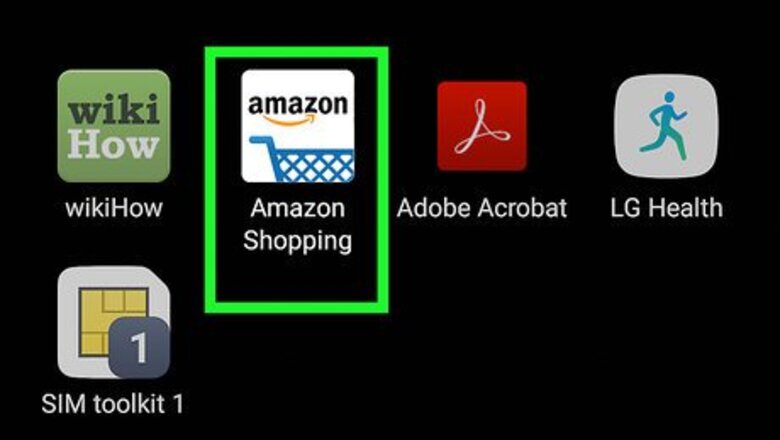
views
Cancelling an Order in the Mobile App
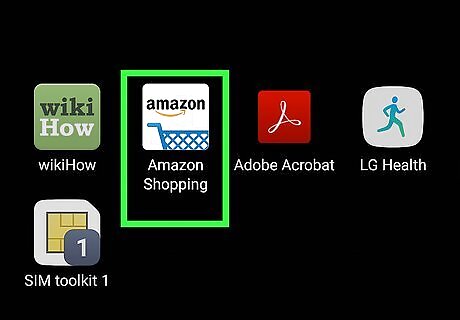
Open the Amazon Shopping app on your phone or tablet. It's the icon with a shopping cart that says "Amazon" inside. You'll usually find it on the home screen or in the app drawer (Android). If you haven't yet installed the Amazon app, you can get it from the App Store (iPhone/iPad) or the Play Store (Android). See How to Install Apps to learn how to download apps to your phone or tablet.
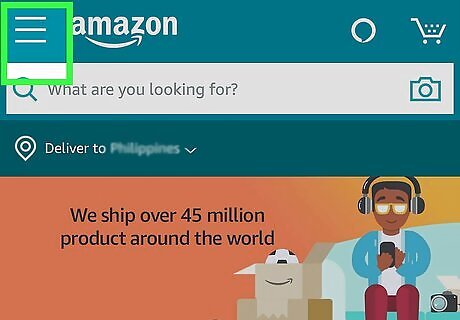
Tap the ≡ menu. It's at the top-left corner of the app.
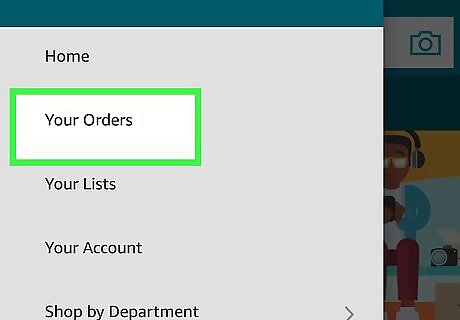
Tap Your Orders. It's near the top of the menu. A list of your recent orders will appear. If you're not already signed into your Amazon account, you'll be prompted to do so before your orders will appear.
Find the order you want to cancel. Your most recent orders appear on the current screen. If you don't see the order you're looking for, tap Filter orders near the top of the screen, select a different time period or order type, and then tap Apply. If you want to cancel a digital order, select Digital orders from the "Order type" list and then tap Apply.
Tap the order you want to cancel. The details of the order will appear.
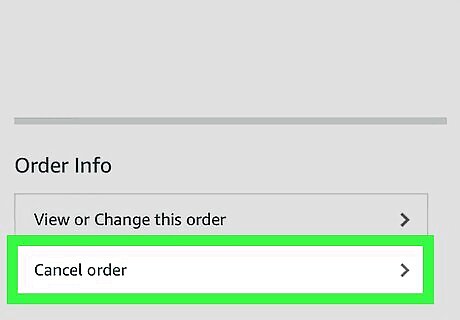
Tap Cancel items or Cancel order. One of these options will appear under the "Order info" header. A list of items in the order will appear. If the order has already shipped, tap Request Cancellation. You'll receive a refund after the request is confirmed by Amazon. If the item still arrives in the mail, refuse the delivery. If you purchased the item from a third-party seller from the Marketplace, you'll see a Contact Seller button instead. Tap it, tap Write Message, and then compose a message asking the seller to cancel the order. Tap Write Message to send the request, and then wait for the seller's confirmation.
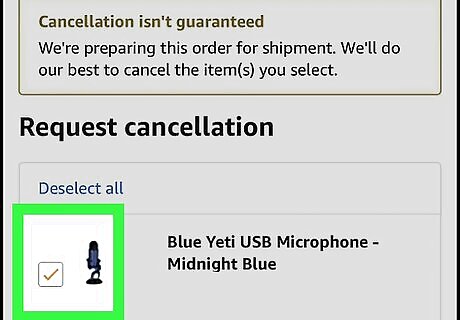
Tap the check box next to each item you want to cancel. Select all items if you want to cancel the whole order.
Tap Cancel checked items. It's at the bottom of the order. Amazon will process the cancellation and send you a confirmation message via email.
Cancelling an Order at Amazon.com
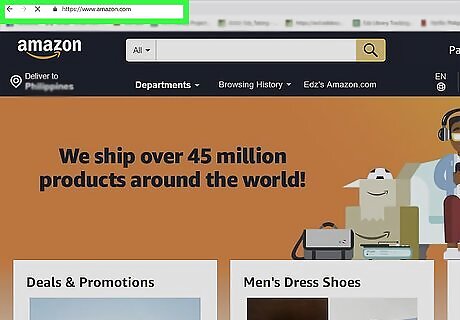
Go to https://www.amazon.com in a web browser.
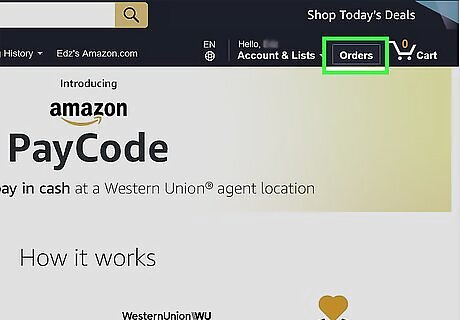
Click Orders. It's near the far-right side of the menu that runs along the top of the page. This displays a list of your recent orders. If you're not signed in, you'll be prompted to do so before your orders will appear.
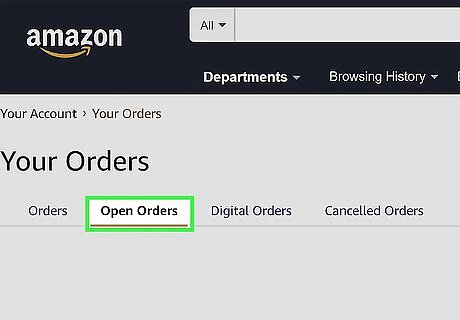
Navigate to the order you want to cancel. If you don’t see it on the main screen, click the Open Orders tab below "Your Orders" near the top of the page to display only the orders that are still open. If you want to cancel a digital order, such as an app or movie purchase, click the Digital Orders link near the top of the "Your Orders" page, and then select your order. To view AmazonFresh orders, click the AmazonFresh order at the top of the order list, and then select your order.
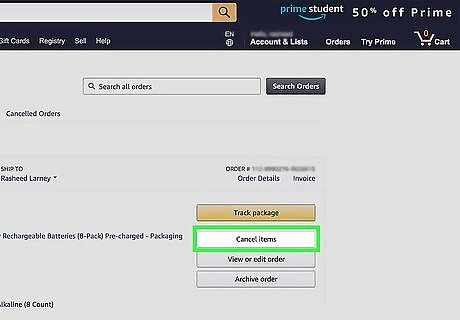
Click Cancel Items next to the order. This option only appears if the order hasn’t been shipped. Once clicked, you should see a list of items in the order. If the order has already shipped, click Request Cancellation. You'll receive a refund after the request is confirmed by Amazon. If the item still arrives in the mail, refuse the delivery. If you purchased the item from a third-party seller from the Marketplace, you'll see a Contact Seller button instead. Click that button, select Write Message, then compose a message asking the seller to cancel the order. Click Write Message to send your request, and then wait for the seller's confirmation. If you're cancelling an AmazonFresh or digital order, click View or Edit Order on the order to view its details, and then delete items individually.

Check the box next to each item you want to cancel. To cancel the entire order, select all items.
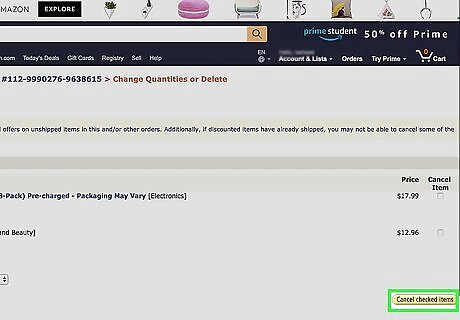
Click Cancel checked items. Amazon will process the cancellation and send you a confirmation message via email. You can also confirm that the order was canceled by clicking the Cancelled Orders tab at the top of the Orders page.
Cancelling an Order as a Seller
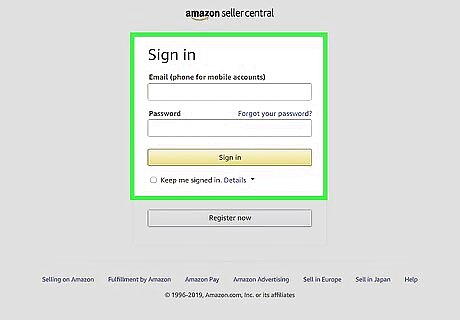
Sign into your account at https://sellercentral.amazon.com. If a buyer has requested that you cancel their order, you can do so from your Orders panel without it counting against your metrics. You'll need a computer to cancel the order. If you have already shipped the order to the buyer, let the buyer know that the item is on its way and that they should reject the package once it arrives.
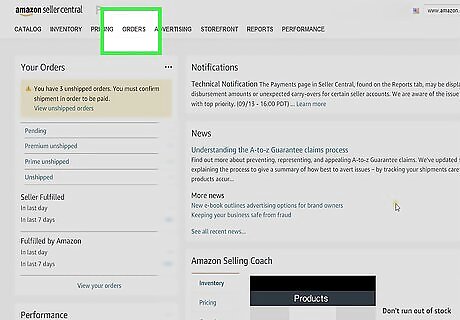
Click the Orders drop-down menu. A menu will expand.
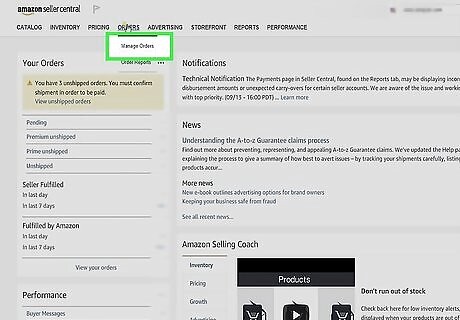
Click Manage Orders. A list of your recent orders will appear.
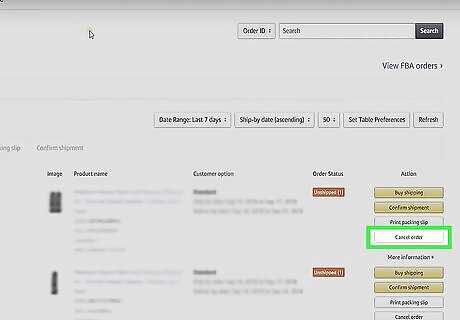
Click Cancel order next to the requested order. You'll find it in the "Action" column next to the order.
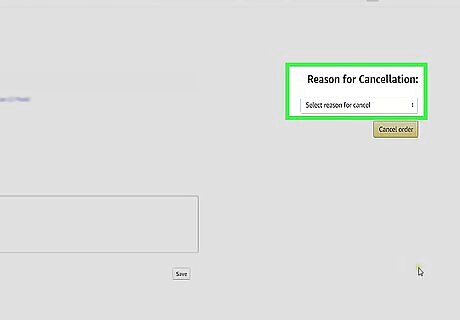
Select a reason for cancellation. Choose the reason that comes closest to why the buyer requested a cancellation.
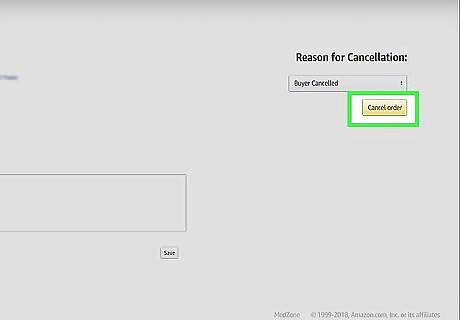
Click Submit. Both you and the buyer will receive confirmation messages about the cancellation.













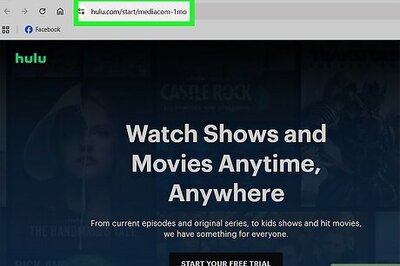
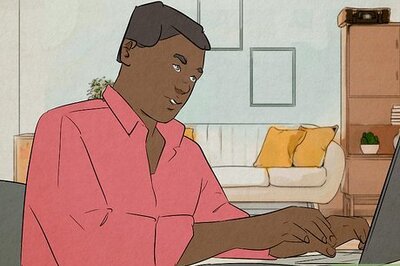
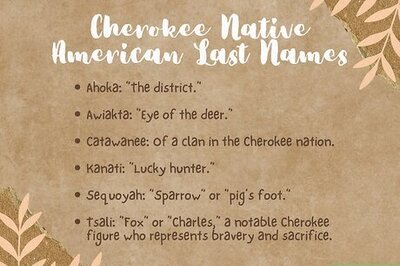
Comments
0 comment