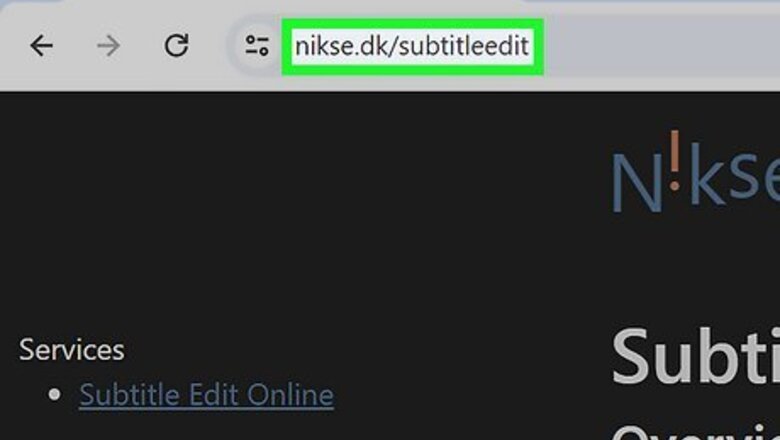
views
- You can extract subtitles from an MKV file using the open-source subtitle editor Subtitle Edit.
- An SRT file is the simplest subtitle format, whereas an ASSA file retains complex formatting and animation.
- MKVExtractGUI-2 is another free software that can extract subtitles from your MKV. The subtitles will only export as their original file type.
Using Subtitle Edit
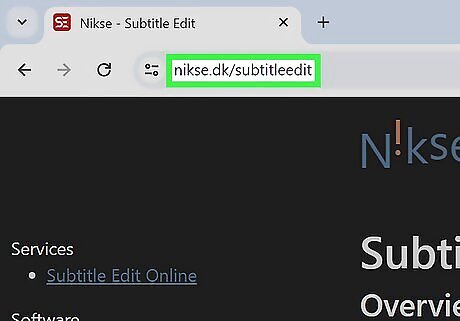
Visit https://www.nikse.dk/subtitleedit. Click the link to visit the official site for Subtitle Edit, a free, open-source subtitle editor.

Download Subtitle Edit. Click Download latest version of Subtitle Edit to begin the download and installation process. Subtitle Edit runs on both Windows and macOS.
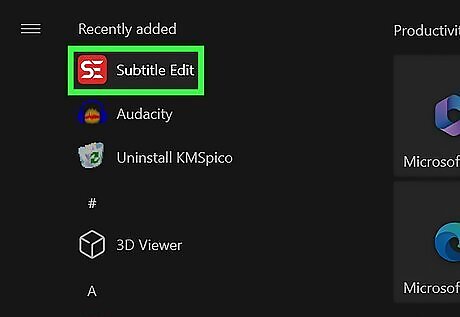
Open the software. Once Subtitle Edit has been installed on your computer, open the program.
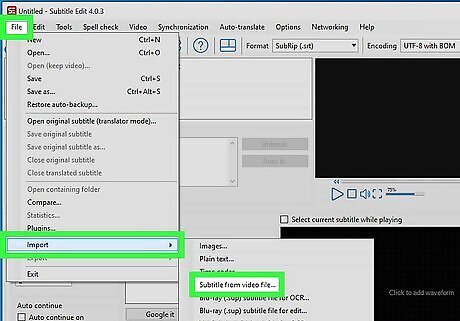
Open an MKV file. Navigate to File > Import subtitle from Matroshka (MKV) file. Then, find the MKV video you want to work with and select Open. The video may take a moment to load into the Subtitle Edit interface.

Save the subtitles separately. From here, it is easy to extract the subtitles from the MKV! Click Save as and then select one of the two subtitle file formats: SRT - The most popular and simple subtitle format, often referred to as SubRip. ASSA - A more advanced file format, more likely to retain complex formatting and animation. The file extension for ASSA is just .ass.
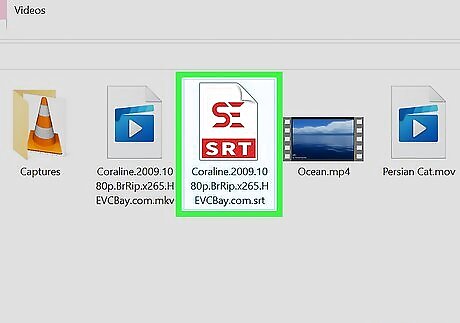
Open your subtitles separately. You can now open the SRT or ASSA file separately. Use Subtitle Edit to edit the subtitles, or add the subtitle track to a different video file.
Using VideoProc

Visit https://www.videoproc.com/. VideoProc is a video enhancer and converter that offers both a paid and a free version. You can use the free trial to extract subtitles from an MKV file.
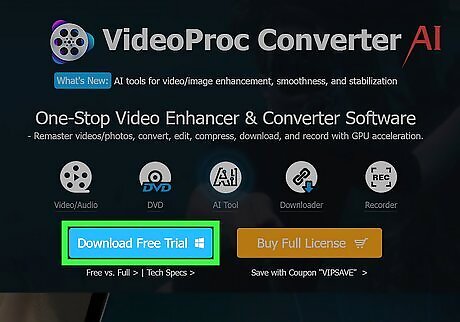
Download VideoProc. Click Download Free Trial for the free version, or Buy Full License if you want to own VideoProc permanently.
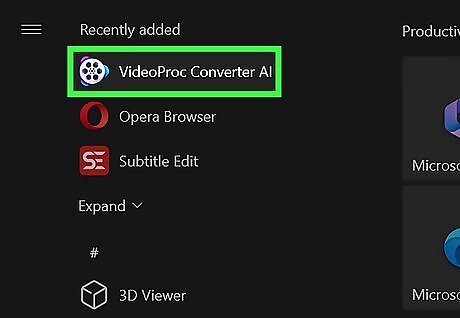
Open VideoProc and select Video. Run VideoProc, then look for the Video tab atop the software's interface.
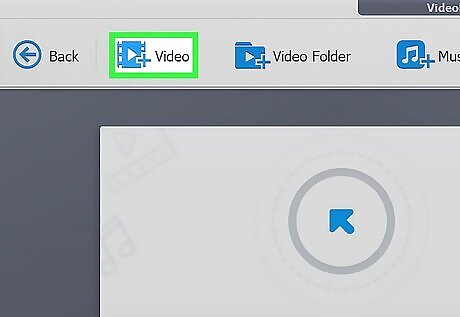
Click +Video. Then, find your MKV file and open it in VideoProc. The video may take a moment to load into VideoProc.

Click Toolbox. You can find this tab at the bottom of VideoProc.
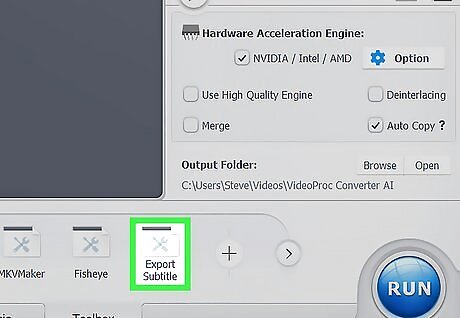
Select Export Subtitle. Set a Start Time and End Time if you only want to extract a snippet of your video's subtitles. Then, select one of the two subtitle formats: SRT - The most popular and simple subtitle format, often referred to as SubRip. ASSA - A more advanced file format, more likely to retain complex formatting and animation. The file extension for ASSA is just .ass.

Click Run. It is the large blue button in the bottom-right corner of VideoProc's interface. The extraction process will begin.
Using MKVExtractGUI-2

Download MKVExtractGUI-2 at https://www.videohelp.com/software/MKVExtractGUI-2. Click the link and click the blue Download text to install the software to your computer.
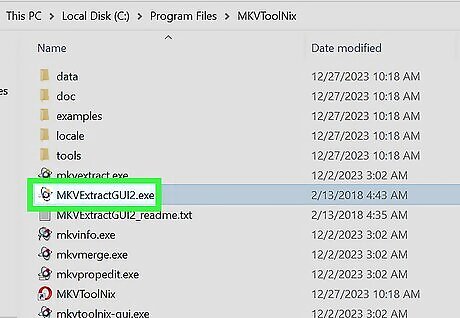
Open the software and click ....
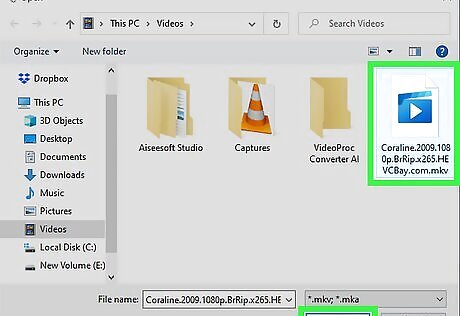
Import your MKV file. Find your MKV file and click to import it. It will appear in MKVExtractGUI-2 with separate tracks for all audio, video, and subtitles.
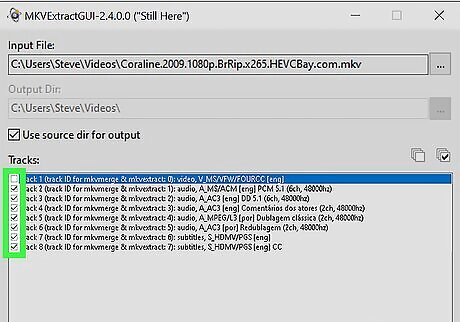
Check the box next to the subtitles you want to extract.

Click Extract. With the appropriate subtitle track selected, click Extract to save them as a separate file to your computer. The subtitles will be saved as the same file they were when embedded into your MKV file, either SRT or ASSA.










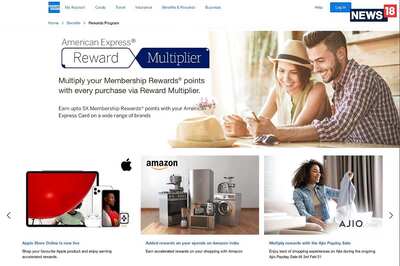

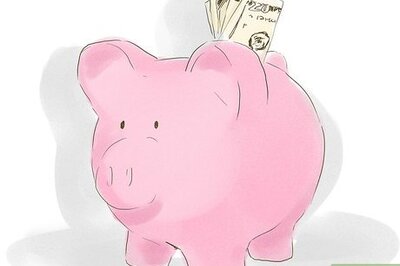





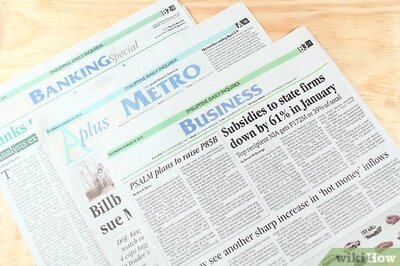

Comments
0 comment