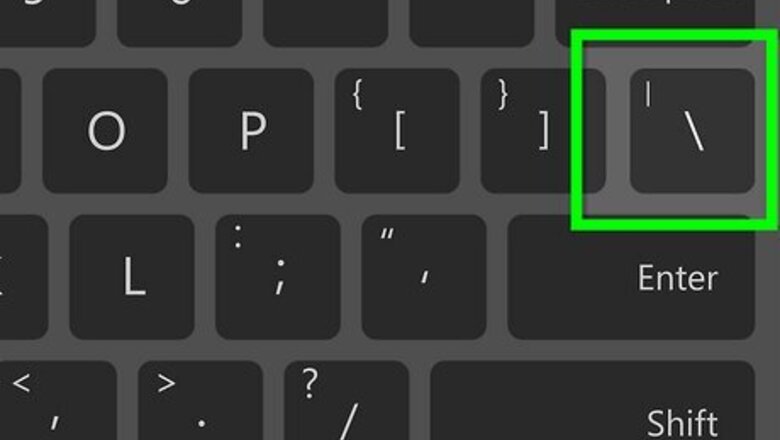
views
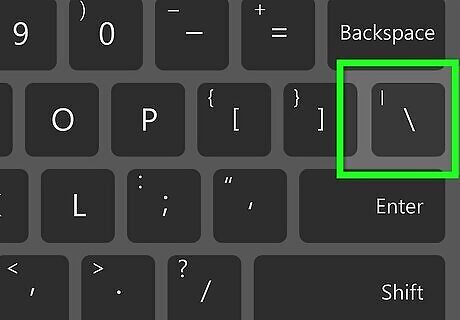
Learn the basics. They include the following characters: A slash, / or \, is used for drawing a slant line. A hyphen, -, is used to make a dashed horizontal line. An underscore, _, is used to make a continuous horizontal line. A 'shift + \', resulting in |, is used to make a dashed vertical line. The brackets, including (), [] or {}, are used to make the end of a rectangle. The 'numbers square', #, is used to make a grid. The space bar is needed, too! You might find some use for any other characters, like the 'greater than' and 'less than' signs, < and >, or the percentage sign, %, etc.
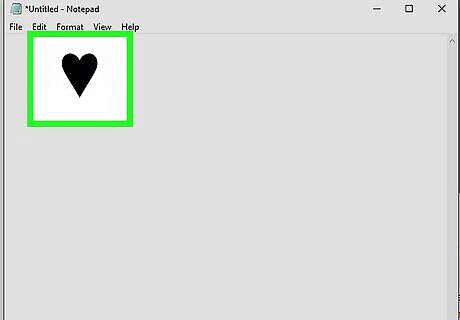
Learn the 'alt codes', or keep a website containing them opened in front of you. These codes might give you some options, like the playing cards shapes, ♥♦♣♠ (alt + 3, alt + 4, alt + 5 and alt + 6 on the numeric keypad only). This website might be of some help to you: http://alt-codes.org/list/.
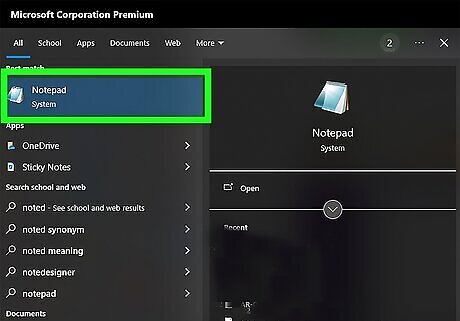
Prepare your notepad: Open the notepad program; go to format; click on 'Word Wrap' to switch it on. Go to format again; click on 'font'; then set the text to 'Lucida Console', regular and 20.
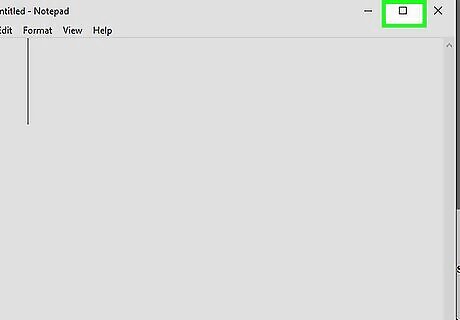
Maximize the notepad so that it covers the screen.
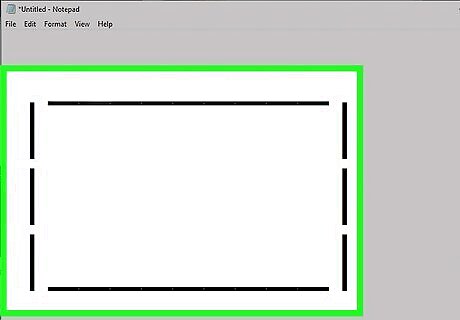
Start with simple things first, to get the idea. Try to draw a rectangle to see if it works with you or not.
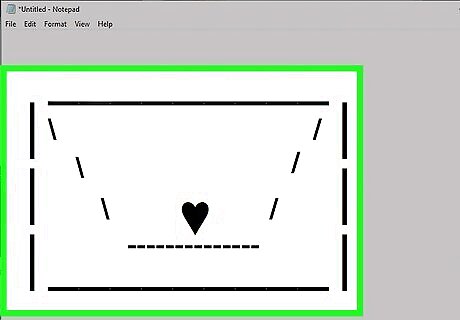
Start experimenting!













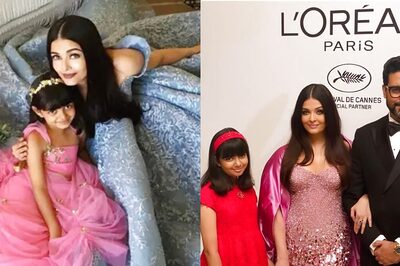




Comments
0 comment