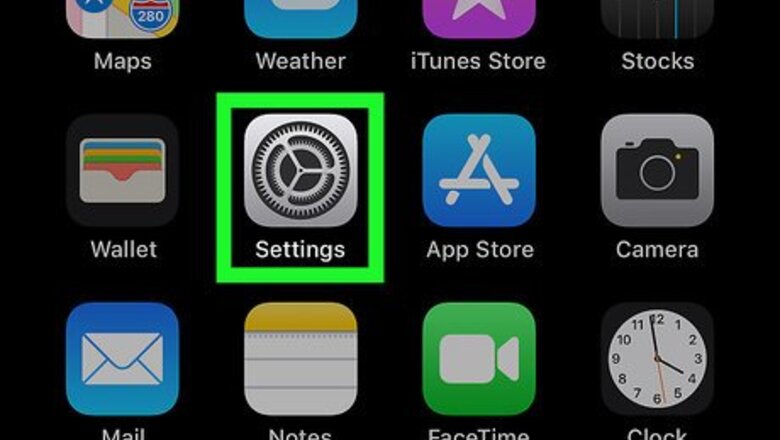
views
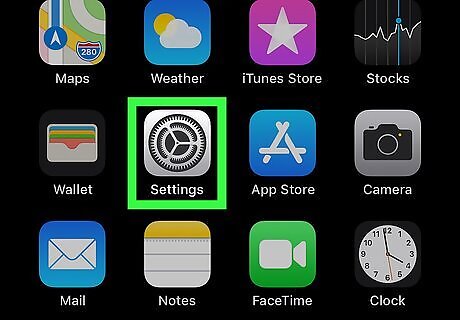
Tap the iPhone Settings App Icon icon on your device. This will open up your device settings.
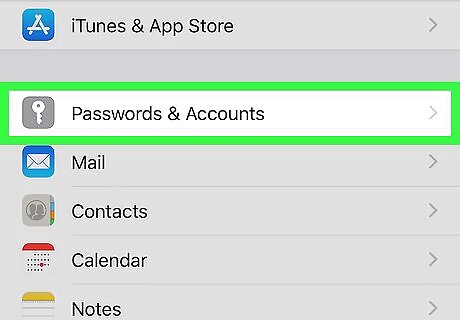
Scroll down and tap Passwords & Accounts. Note that on older versions of iOS this section is called ‘Mail, Contacts, and Calendars’.
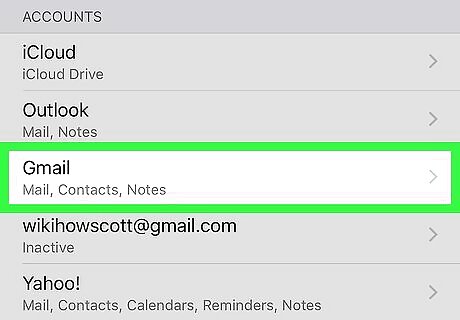
Tap the Google account with the contacts you want to download.
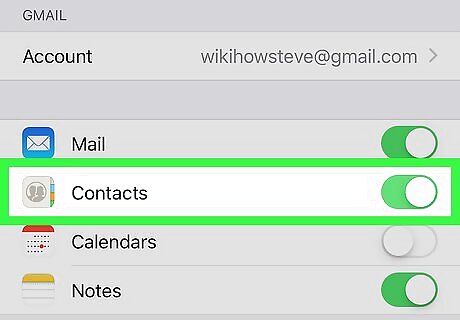
Tap the iPhone Switch On Icon button next to Contacts. This will enable the contacts from your Google account to be downloaded to your device. You should now see your Google contacts in your Contacts app or in your Phone and Facetime apps. If you don't have the Google account you want to sync set up yet, tap Add Account. Tap Google. This will open a prompt to enter your Google account information. Type in your Google account information. You’ll be asked for your email address or a phone number. Tap Next. Type in your password. Tap Next. This will take you back to the list of accounts on your device. Tap the iPhone Switch On Icon button next to Contacts. This will enable the contacts from your Google account to be downloaded to your device.















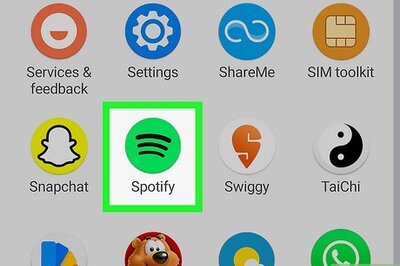



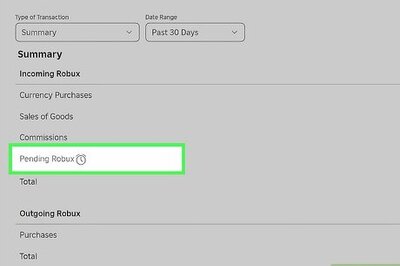
Comments
0 comment