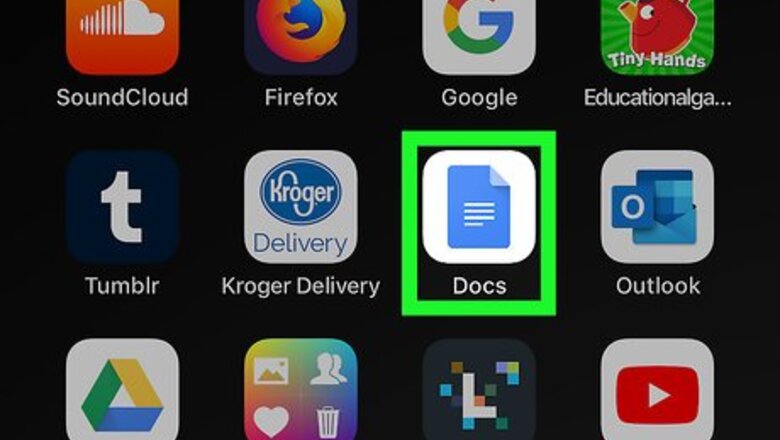
views
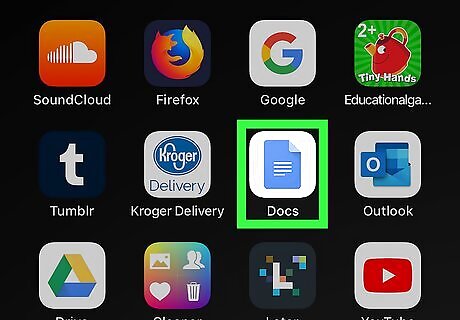
Open Google Docs on your iPhone or iPad. The Google Docs icon looks like a blue document sheet on a white background. You can find it on your home screen or in an app folder.
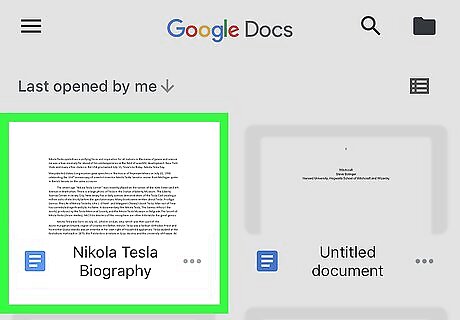
Tap the document you want to edit. Find the document you want to change to landscape orientation, and tap on the thumbnail to open it. Alternatively, you can tap the colored "+" icon on the bottom-right, and select New document to start a new, blank document.
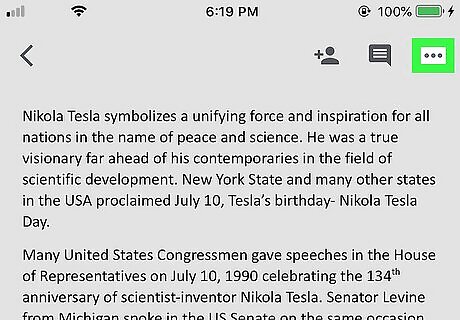
Tap the ••• menu on the top-right. This will open a menu panel.
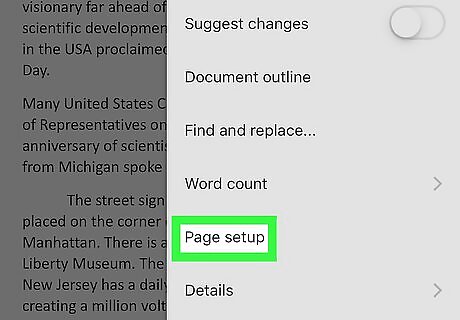
Tap Page setup. It's near the middle of the menu. This will open your page setup options on a new page.
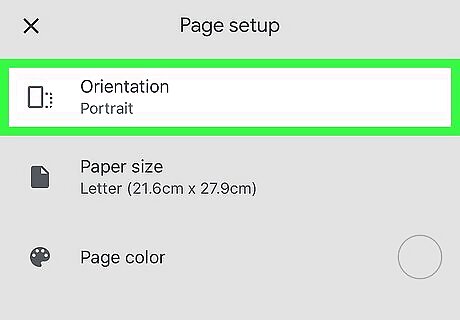
Tap Orientation. It's at the top of the "Page setup" menu.
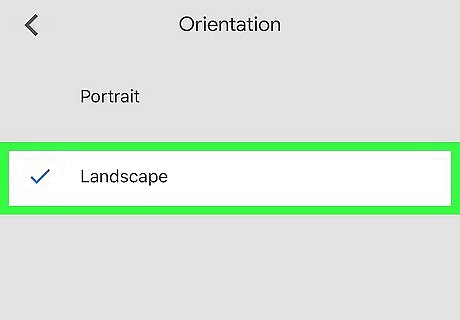
Tap Landscape. A blue checkmark will show up next to the option. This means your document is now set to landscape orientation. Your settings are saved automatically.
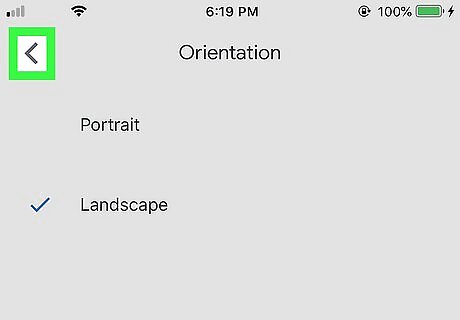
Tap the back Android 7 Expand Left button. It's at the top-left corner of your screen.
Tap the X. It's at the top-left corner. This closes the "Page setup" menu and returns you to your document. The document is now in landscape orientation.














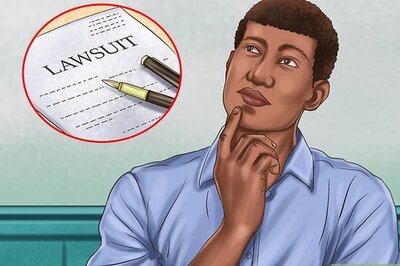




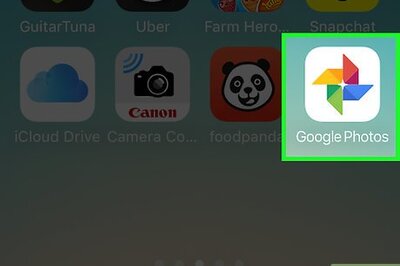
Comments
0 comment