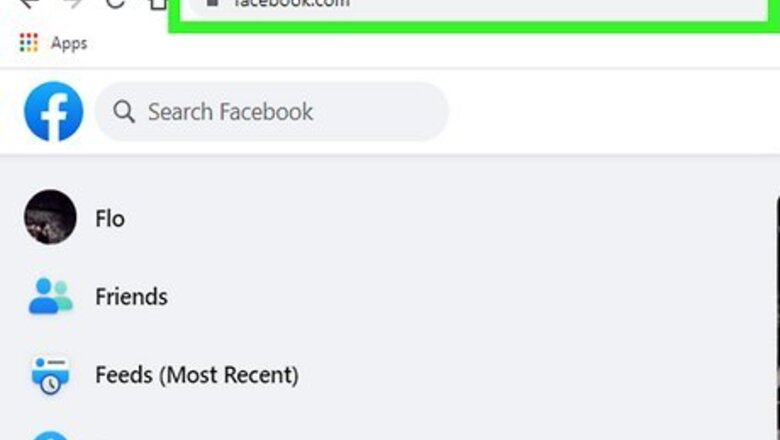
views

Navigate to https://www.facebook.com. When you’re using a computer, you can access Facebook using any web browser (such as Chrome or Safari). If you’re not signed in to Facebook, enter your account information to sign in now.
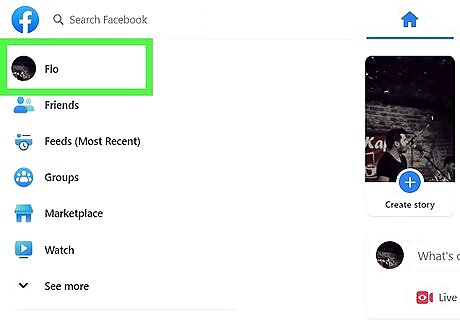
Click your name. It’s in the blue bar at the top of Facebook (to the right of the tiny version of your profile picture). This brings you to your own profile.
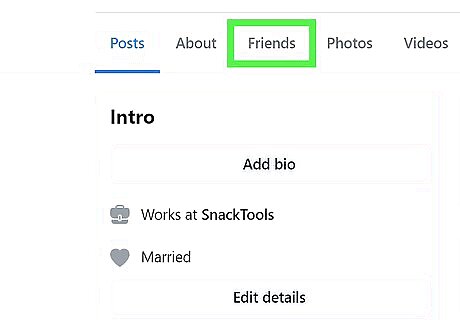
Click Friends. It’s in the white bar beneath your cover image.
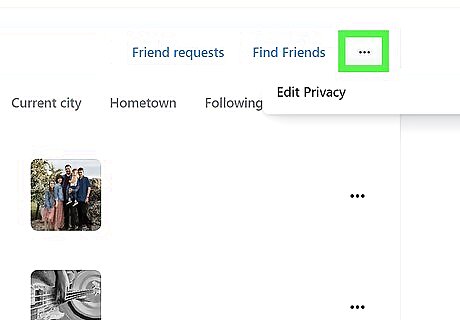
Click the pencil icon. It’s at the top-right corner of your friends list, to the right of the “Find Friends” button.
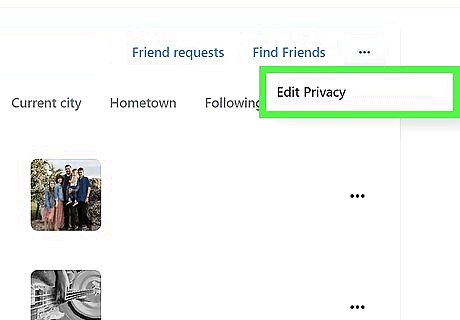
Click Edit Privacy. This opens your Privacy Settings.
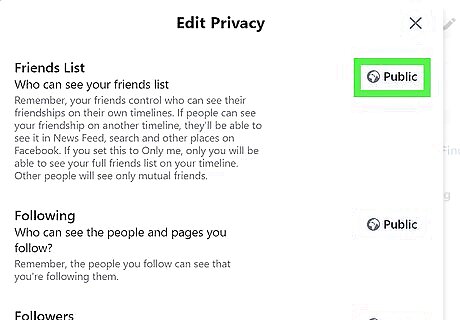
Click the first drop-down menu. It’s the one next to “Friends List.” A list of audience options will appear.
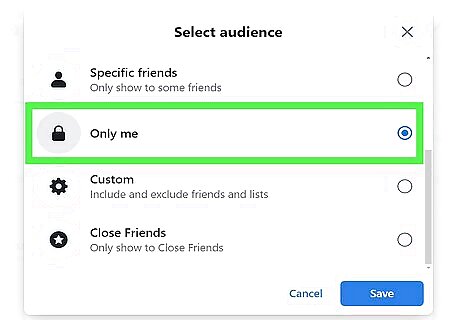
Click Only Me. This makes it so you’re the only one who can view your entire friends list. Everyone else will only be able to see a list of your mutual friends. If you still want your Facebook friends to be able to see your entire friends list, select Friends from the drop-down menu instead.

Click Done. Your new settings will take effect immediately.











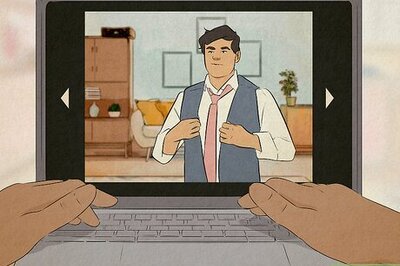
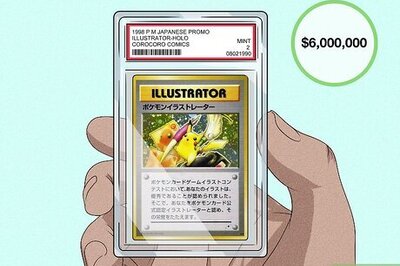

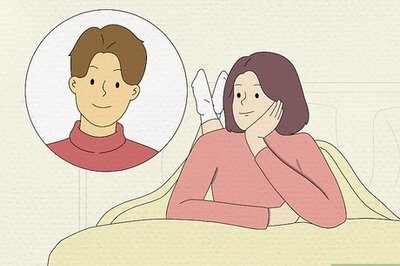



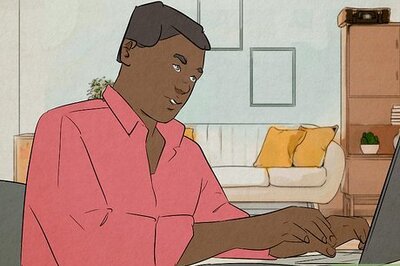
Comments
0 comment