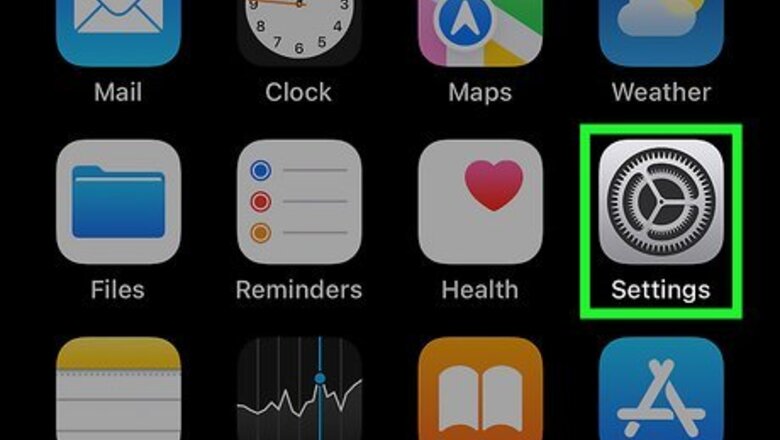
views
- To disable for all contacts, go to "Settings" → "Focus" → "Focus Status" → toggle off "Share Focus Status".
- To disable for one contact, go to "Settings" → "Focus" → select a Focus mode → "People".
- Select "Silence Notifications From" and then tap the "+". Select the contact from the list and tap "Done".
Disabling for All
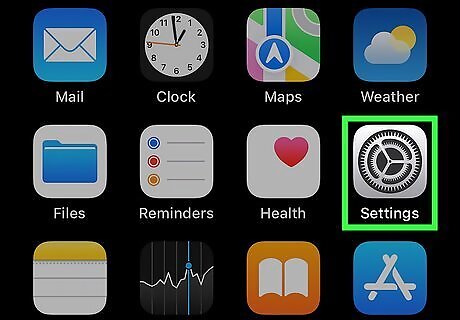
Open the Settings app. This is the grey cog icon. Notify Anyway allows someone to send you a message even if you have a Focus Mode, such as Do Not Disturb enabled. If you haven't already, make sure to update your iOS.
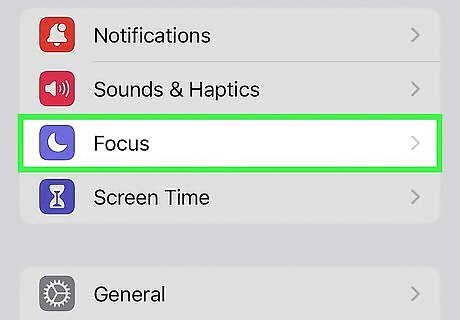
Tap Focus. You can find this in the second group of settings, underneath Sounds & Haptics.
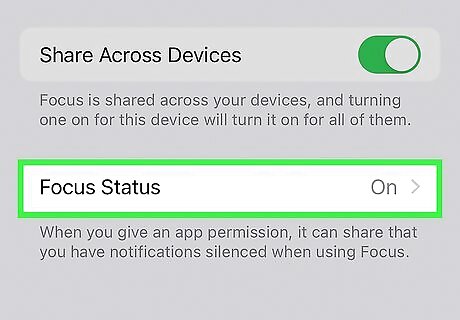
Tap Focus Status. This will be at the very bottom.
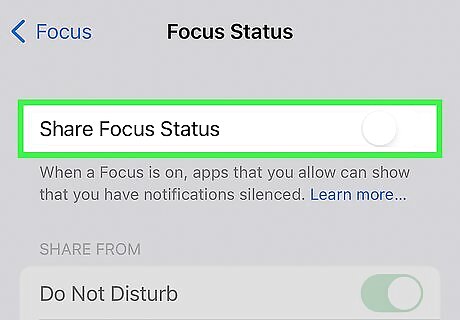
Toggle off iPhone Switch Off Icon "Share Focus Status". If this is greyed out, be sure you have "Share Across Devices" toggled on in the previous page. Your Focus status will no longer be shared. Other people will no longer receive the "Notify Anyway" option or see that you have notifications silenced. If you want to remove this option for select people, see the next section.
Disabling for One Person
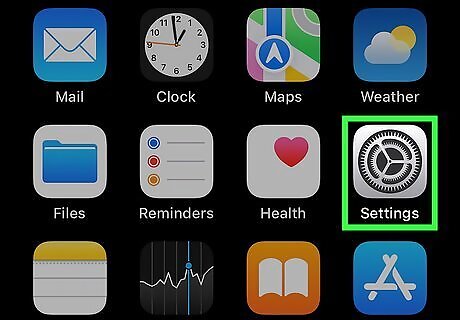
Open the Settings app. This is the grey cog icon. Similar to sharing your location, you can choose who can see your Focus status.
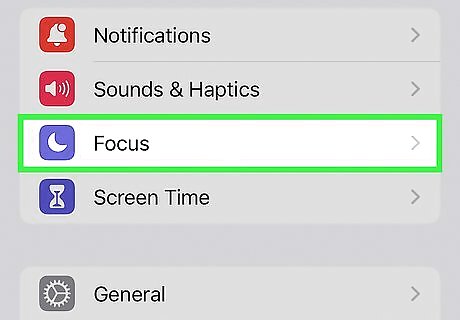
Tap Focus. You can find this in the second group of settings, underneath Sounds & Haptics.
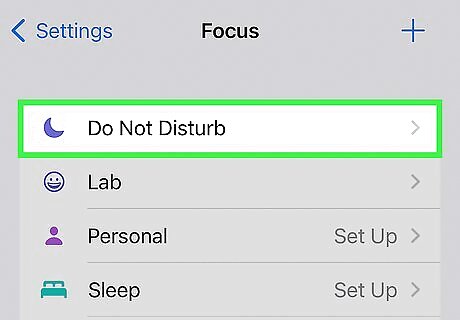
Select a Focus. This could be Do Not Disturb, Personal, Sleep, Work, or another custom Focus. You can create a new Focus Mode by tapping the + in the top-right corner.
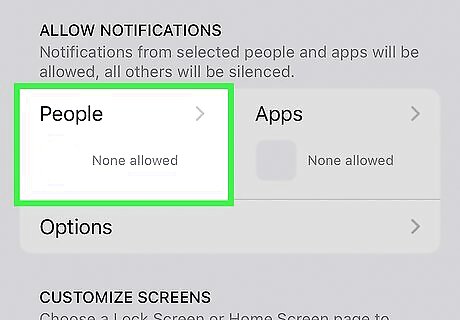
Tap People. This is the tile underneath Notifications.
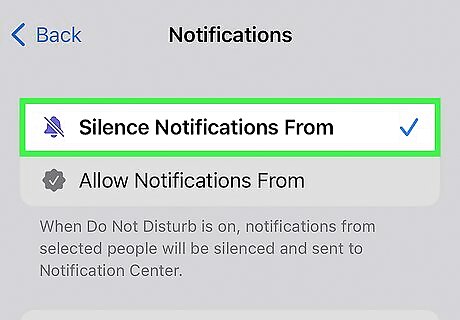
Tap Silence Notifications From. By default, the check mark will be next to Allow Notifications From. Tap to change it to Silence.
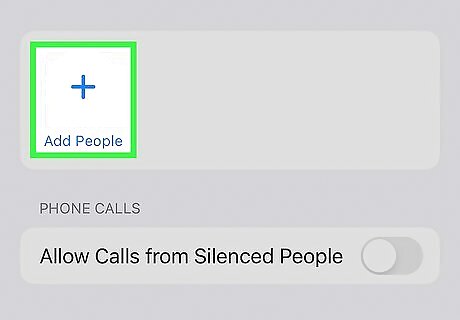
Tap Add People. This will be the + in a circle.
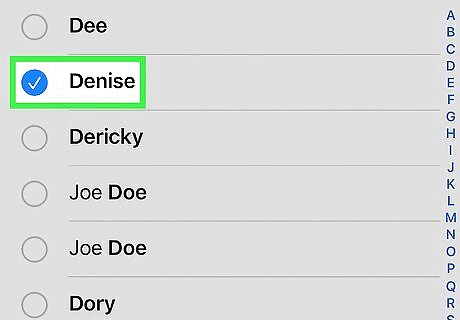
Select a contact. You'll see a blue checkmark next to their name when selected. If you want to add multiple, tap the contact.
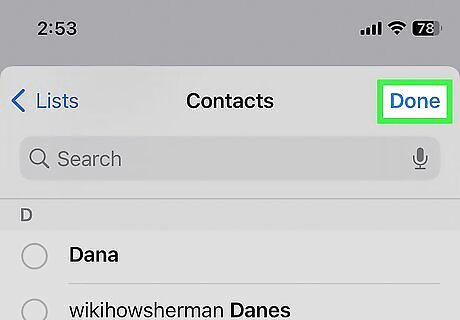
Tap Done. This will be in the top-right corner. Your notifications from the contact(s) will be silenced when you're in Focus Mode. To allow notifications from them again, tap the - next to their name.
















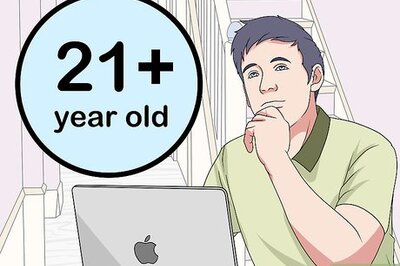
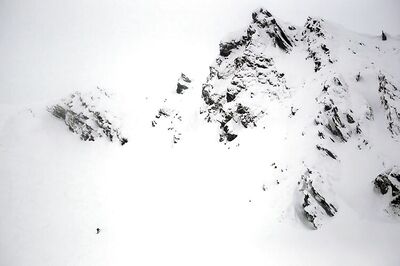

Comments
0 comment