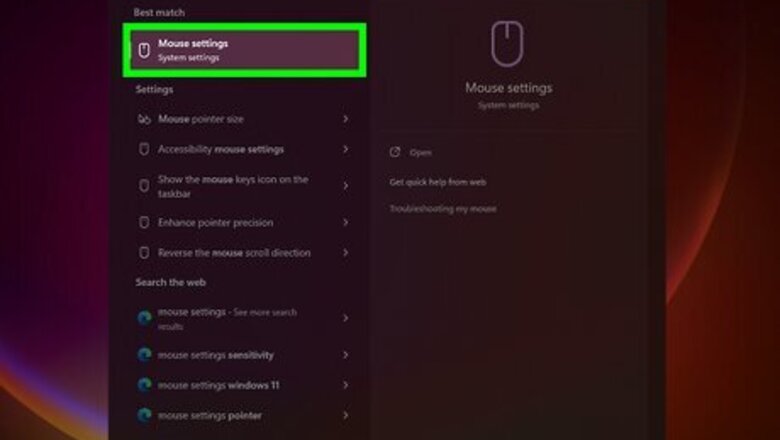
views
Disabling Mouse Acceleration in Windows 11
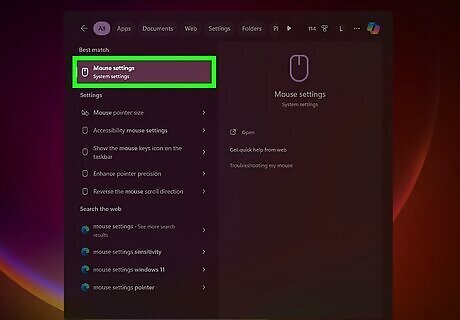
Open your mouse settings. The easiest way to do this is to type mouse settings into the taskbar search bar, then click it from the menu that pops up. Alternatively, you can get to this menu by clicking on the Windows icon and going to Settings > Bluetooth & devices > Mouse.
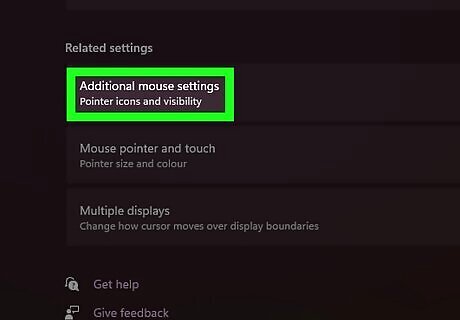
Click Additional mouse settings. It's near the bottom of the menu, directly under the "Related settings" header.
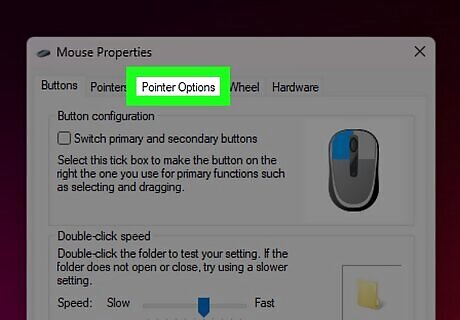
Click the Pointer Options tab. It's the middle tab at the top of the pop-up window.

Uncheck "Enhance pointer precision." After unchecking this box, click OK to save your settings. Mouse acceleration is now turned off. To turn mouse acceleration back on, simply repeat the steps in this section but instead check the box next to "Enhance pointer precision" to turn it on.
Disabling Mouse Acceleration in Windows 10
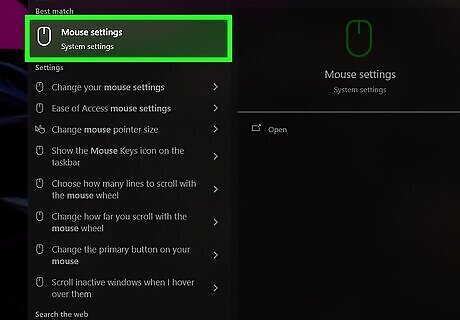
Open your mouse settings. The easiest way to do this is to type mouse settings into the taskbar search bar, then click it from the menu that pops up. Alternatively, you can get to this menu by clicking on the Windows icon and clicking the cogwheel, then going to Devices > Mouse.
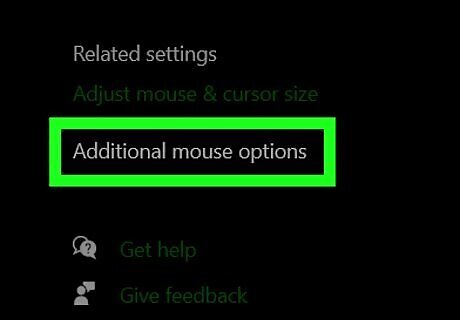
Click Additional mouse options. It's near the bottom of the menu, directly under the "Related settings" header.
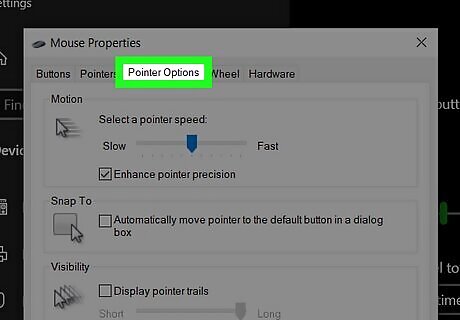
Click the Pointer Options tab. It's the middle tab at the top of the pop-up window.
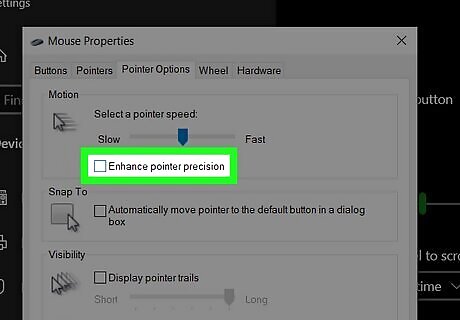
Uncheck "Enhance pointer precision." After unchecking this box, click OK to save your settings. Mouse acceleration is now turned off. To turn mouse acceleration back on, simply repeat the steps in this section but instead check the box next to "Enhance pointer precision" to turn it on.
Disabling Mouse Acceleration on Mac
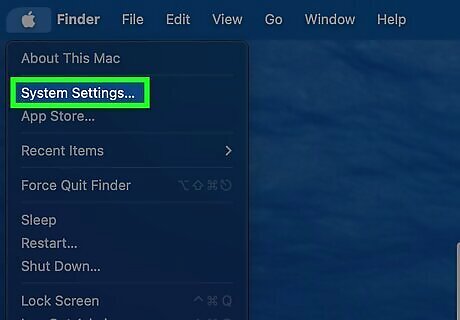
Open System Settings/System Preferences. To get there, click on the Apple menu, then choose System Settings or System Preferences (depending on which version of macOS you have).
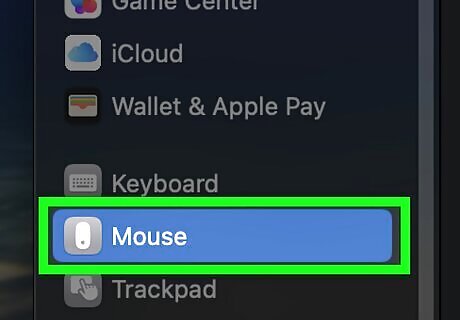
Click Mouse or Trackpad. These options are in the sidebar. You may need to scroll to find them.
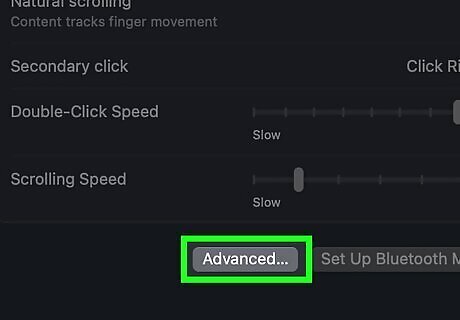
Choose Point & Click > Advanced. This will open further settings for your mouse or trackpad on your Mac.
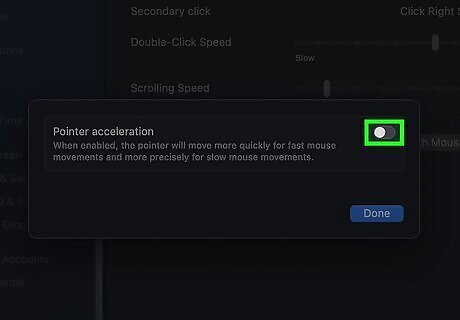
Disable Pointer acceleration. After disabling pointer acceleration, you can exit the menu. To turn mouse acceleration back on, simply repeat the steps in this section but instead enable Pointer acceleration.
Disabling Mouse Acceleration in a Game
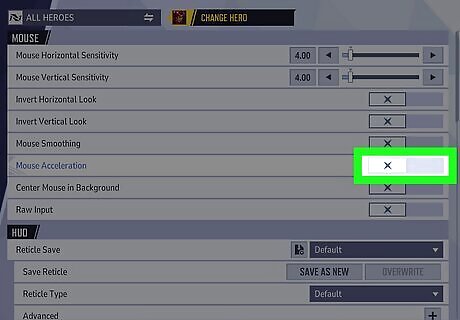
Each game will be slightly different. However, you can usually find mouse acceleration settings somewhere in the game's settings, usually under the keyboard menu. However, for some games, you may have to edit an .INI file. For example, in Marvel Rivals, you can find the mouse acceleration setting in the Keyboard section of the Settings menu, under the Mouse heading in the Combat tab. In Fortnite, you'll need to open the GameUserSettings.ini file located in the Fortnite folder of your Local App Data folder. Search for "mouse acceleration" and turn bDisableMouseAcceleration=False to bDisableMouseAcceleration=True.
Frequently Asked Questions
Should I disable mouse acceleration? If you have mouse acceleration on and it hasn't bothered you, you probably don't need to worry about it. However, if you notice that your accuracy during your PC gaming sessions has been lackluster, you can try disabling mouse acceleration to see if it helps.
How to disable touchpad acceleration? On a laptop, you'll want to go to the Touchpad settings instead of the Mouse settings. You can still find the option to disable mouse acceleration under Additional mouse settings, however.
What is mouse acceleration? Mouse acceleration makes your mouse cursor move faster if you move your mouse faster. For most users, this setting isn't noticeable. However, some gamers choose to disable mouse acceleration for the best accuracy in PC games.















Comments
0 comment