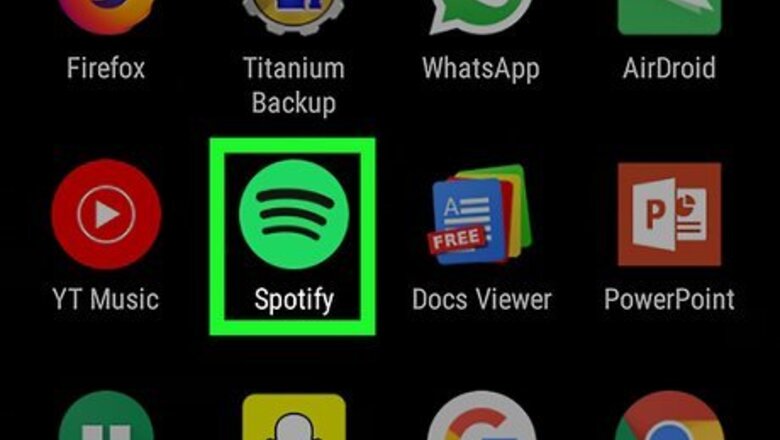
views
- Hit the Edit Playlist button followed by the ⋮ button next to the song you'd like to remove. Hit Remove from this Playlist to confirm the deletion.
- Pull up Spotify on your computer and click the Songs button. Right-click the song you'd like to remove, followed by the Remove from Your Library option.
Removing Songs from Playlists
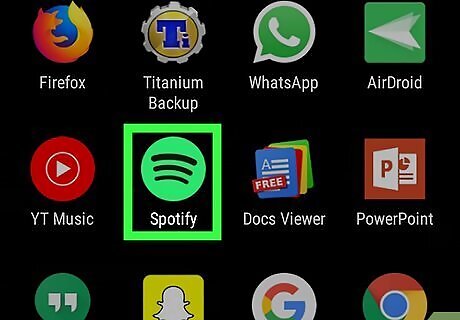
Open Spotify. This app icon looks like radio waves on a green background that you can find on one of your Home screens, in the app drawer, or by searching. You can delete songs from your playlists whether you have Spotify Premium or the free version. You cannot, however, edit playlists that you didn't create unless they are marked "Collaborative."
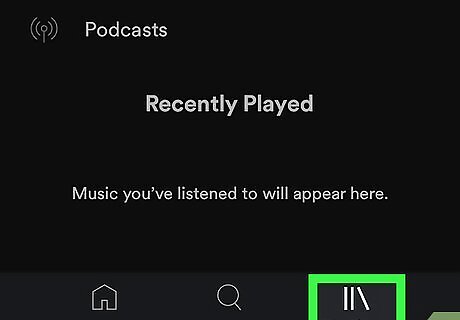
Tap Library. This is in the menu of icons that runs along the bottom of your screen. It resembles books on a bookshelf.
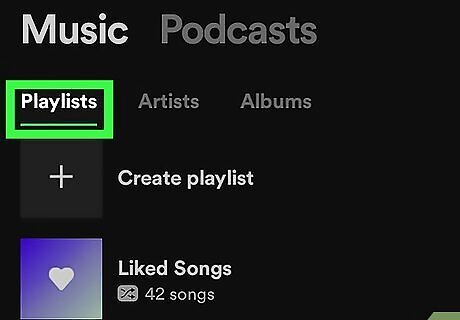
Tap Playlists. You'll see this tab along the top of your screen with options to view "Artists" and "Albums." You'll see a list of all your playlists.
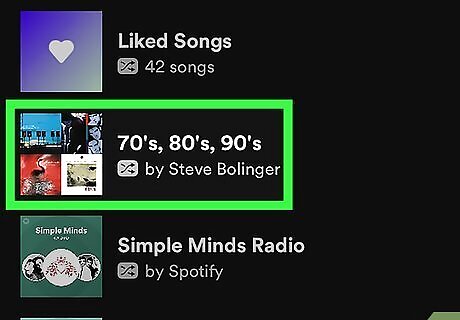
Tap the playlist with the songs you want to delete. You'll see the details of the playlist open as well as a brief summary of songs in the list.
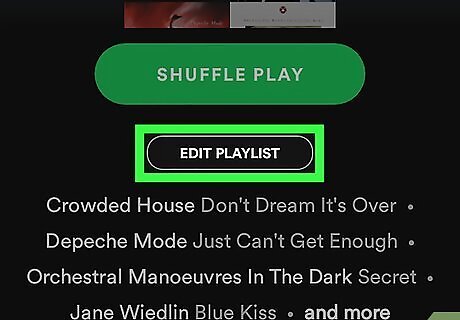
Tap Edit Playlist. You'll see this below the green play button.
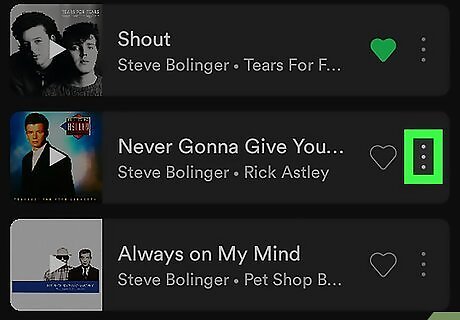
Tap ⋮ next to the song you want to delete. You'll see this to the right of the song name. Another menu will open.
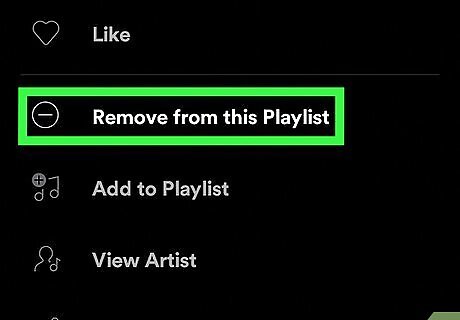
Tap Remove from this Playlist. You'll see this next to the minus symbol (-). That song is now removed from your playlist.
Deleting Your Entire Library
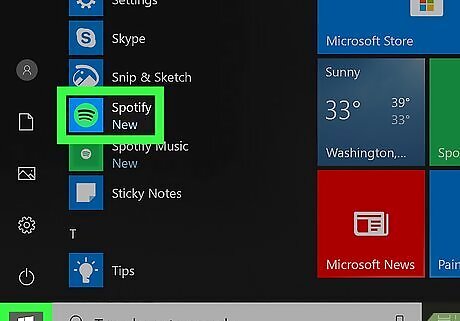
Open Spotify on your computer. Since you are unable to do this on the mobile app, you'll need to use the desktop program, which you'll find in your Start Menu or Applications folder. This method will clear out your collected songs from your Library, so you'll most likely not hear them again if you decide to shuffle your songs.
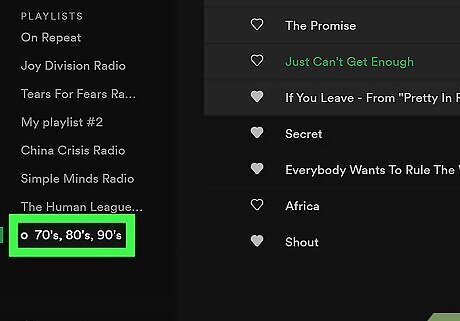
Click Songs. You'll see this in the menu on the left side of the window under the header, "Your Library."
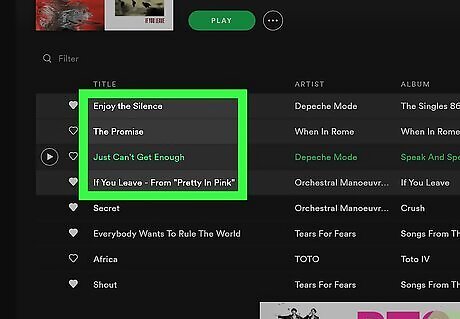
Select all the songs in the list. You can click to select the first song then press ⇧ Shift and click to select the last song to select the entire list.
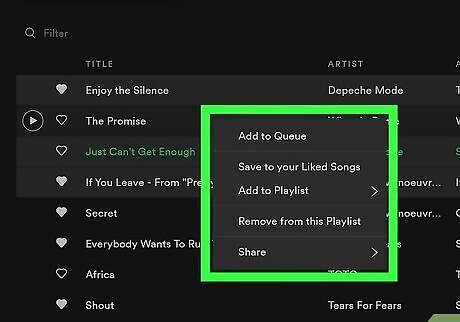
Right-click any selected song. Clicking with the left mouse button will deselect all your songs, so make sure you're clicking the right mouse button. A menu will pop up next to your cursor.
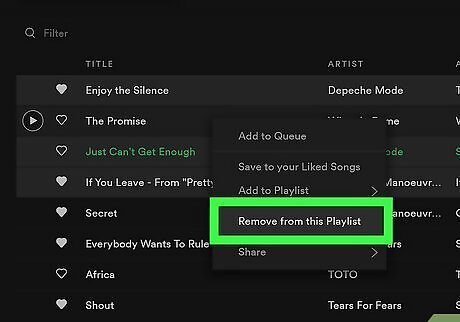
Click Remove from Your Library. This is usually the second listing in the menu. All your songs will be removed from your library, leaving your Spotify collection empty.
















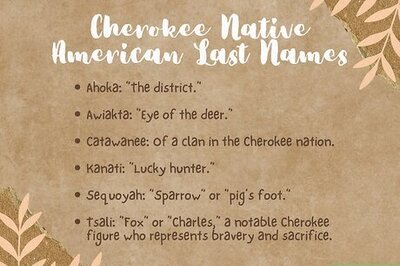
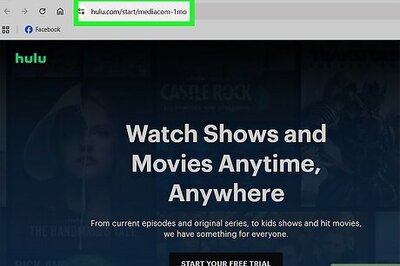

Comments
0 comment