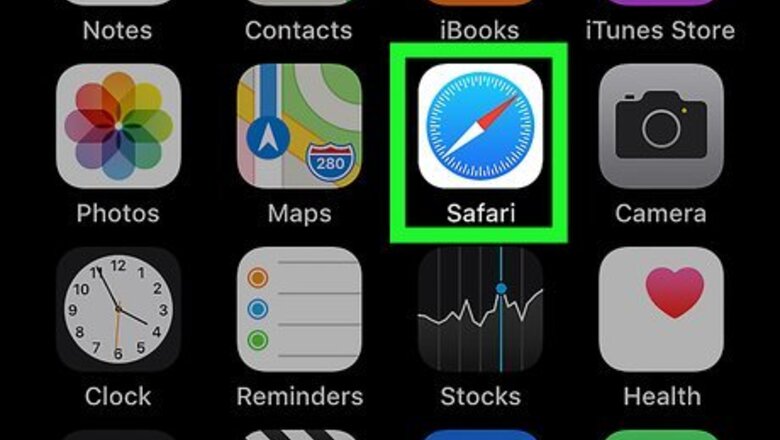
views
Deleting Bookmarks from Safari
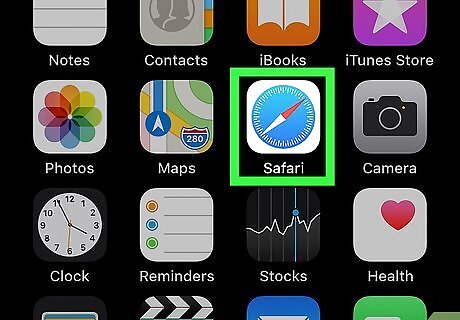
Open Safari. This app icon looks like a blue compass with a red and white red needle that you can find on one of your Home screens or in the Dock.
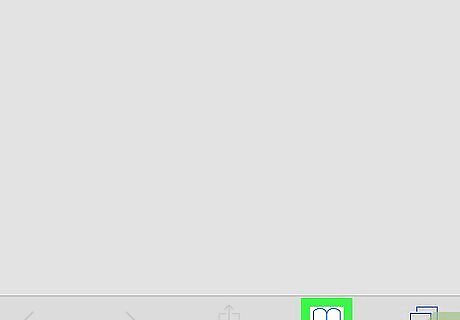
Tap the bookmark icon that looks like an open book. You'll see this at the bottom of the web browser.
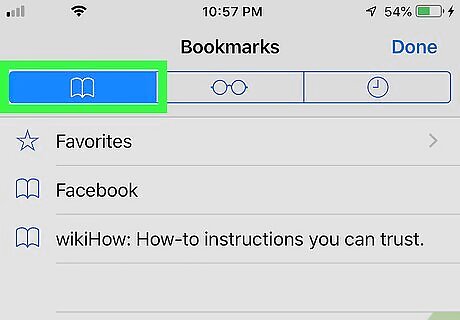
Tap the bookmarks tab that looks like an open book (if not already selected). If you already are on the bookmark tab and see all your bookmarks, you can skip this step. The tab will highlight in blue when it's selected.
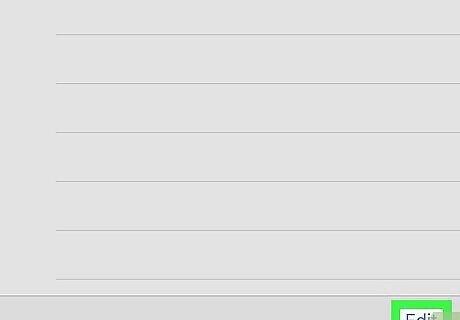
Tap Edit. You'll see this in the bottom right corner of your screen. If the bookmark you want to delete is in a folder, you'll need to tap the folder to see inside it, then tap Edit.
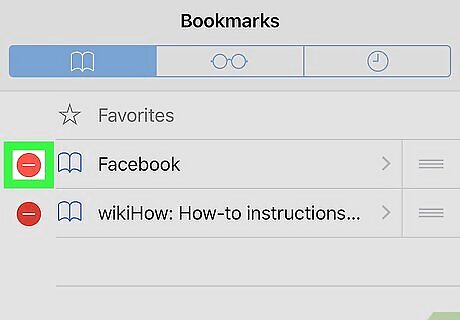
Tap iPhone Remove Widget next to the bookmark you want to delete. A delete button will then appear to confirm your action.
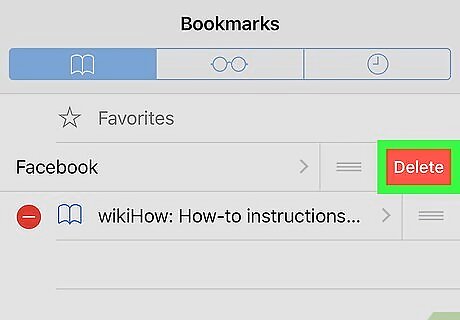
Tap Delete to continue. The page will be removed from your bookmark list.
Deleting Bookmarks from Chrome
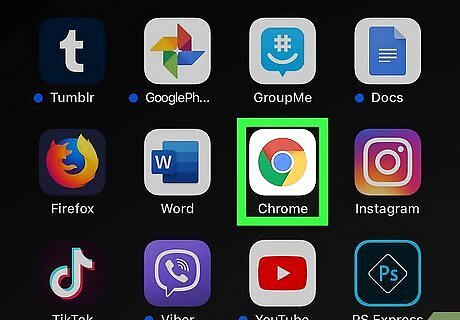
Open Chrome Android 7 Chrome. You can find this application on one of your Home screens or in the Dock.
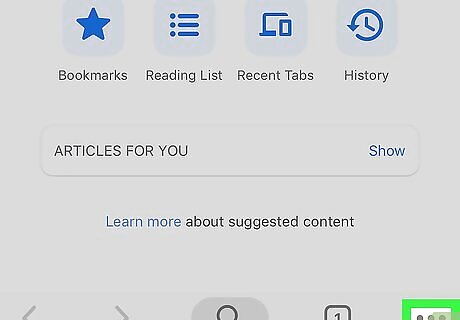
Tap ••• . You'll see this in the top right corner of the web browser.
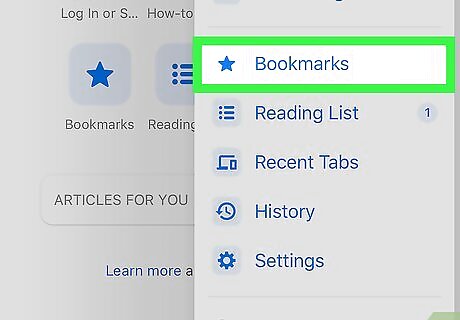
Tap Bookmarks. This will open your list of bookmarks between all your platforms. For example, if you don't have sync enabled, you won't see your desktop bookmarks. You'll immediately open a folder of your local, mobile bookmarks. To enable sync, you can look at How to Enable Sync in Google Chrome so you can edit your desktop's bookmarks from your iPhone.
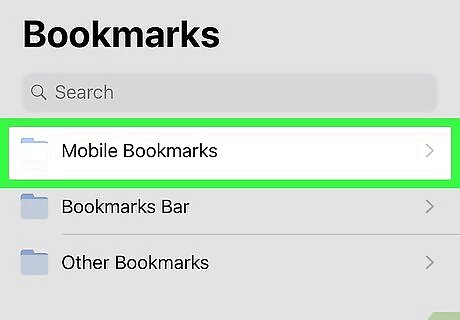
Tap the folder containing the bookmark you want to delete (if you see a list of folders). If you don't see a list of folders, but see bookmarks instead, you can skip this step.
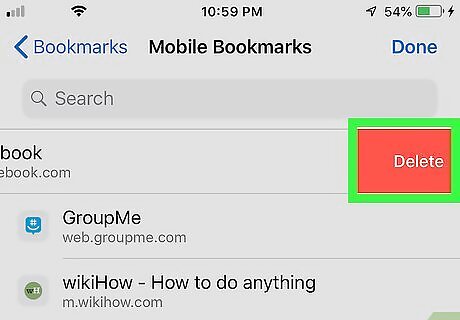
Swipe a bookmark to the left to delete it. If you want to delete more than one bookmark at a time, you'll see "Select" and you can tap to select bookmarks then tap "Delete." The page will disappear from your bookmarks list.

















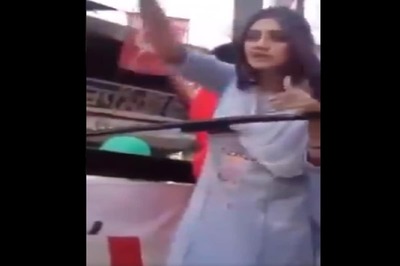


Comments
0 comment