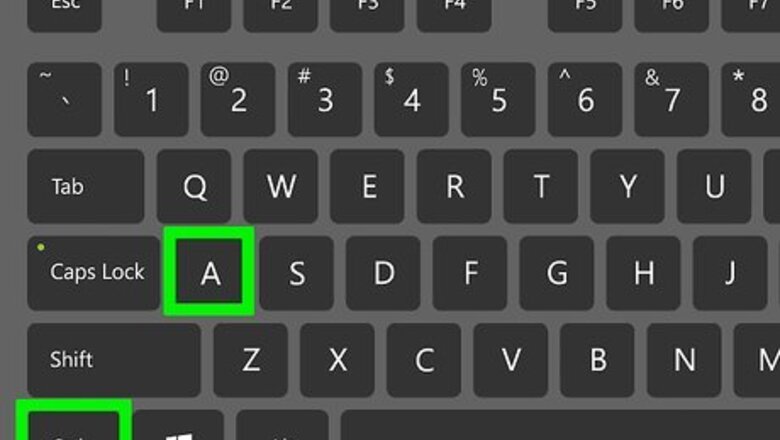
views
Using a Keyboard Shortcut
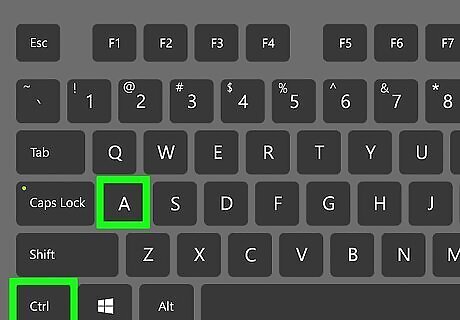
Select the media you want to cut with your mouse. You can cut things such as text, images, or shapes from your Photoshop document. If there are multiple objects you want to cut one layer, press Ctrl+A (PC) or ⌘ Cmd+A. If you want to select more than one object at a time, you can press and hold Ctrl (PC) or ⌘ Cmd (Mac) and click the other objects.
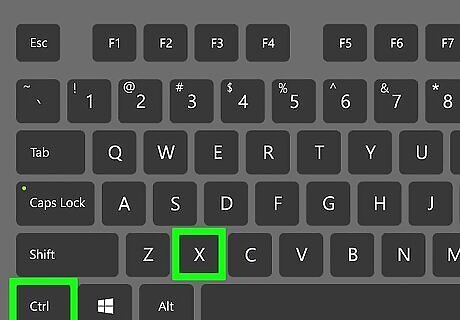
Press Ctrl+X (PC) or ⌘ Cmd+X (Mac) to cut. The selected object is copied to your clipboard and removed from the project.
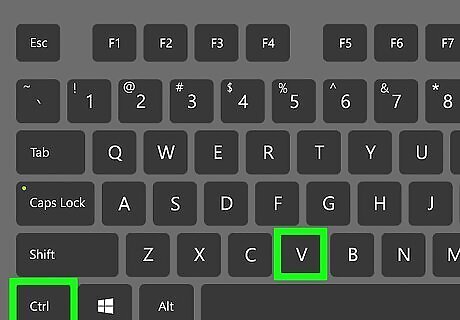
Press Ctrl+V (PC) or ⌘ Cmd+V (Mac) to paste. The copied object is pasted into your document.
Using the Toolbar
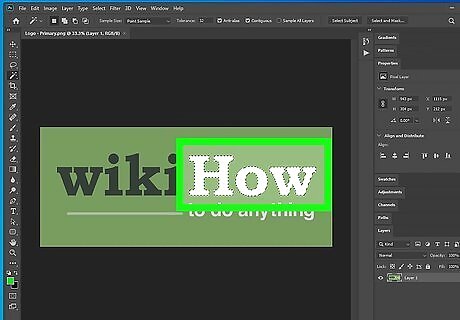
Select the media you want to cut with your mouse. You can cut things such as text, images, or shapes from your Photoshop document. If there are multiple objects you want to cut one layer, press Ctrl+A (PC) or ⌘ Cmd+A. If you want to select more than one object at a time, you can press and hold Ctrl (PC) or ⌘ Cmd (Mac) and click the other objects.
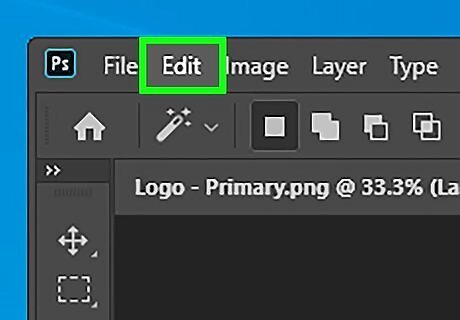
Click the Edit menu. It's near the top-left corner of the screen.
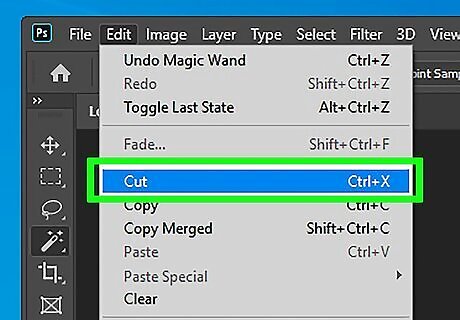
Click Cut. The object will copy to your clipboard and disappear from the project.
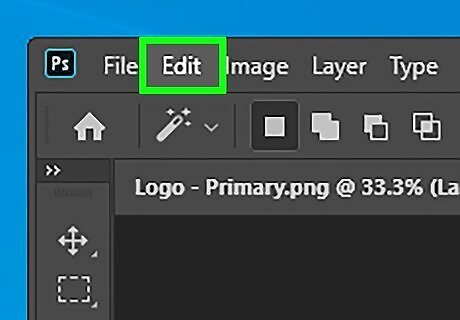
Click the Edit tab. You’ll see this above your project on Windows and on the top of your screen on Mac.
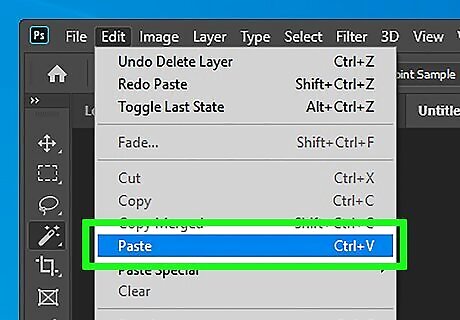
Click Paste. The object will appear again in your project.
Right-clicking a Selection
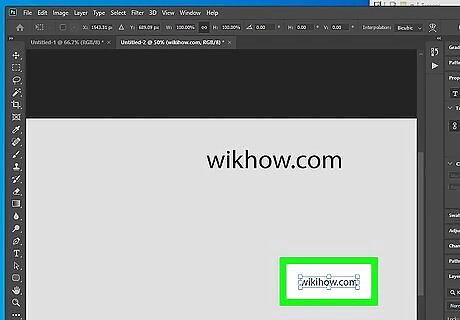
Select the media you want to cut with your mouse. You can cut things such as text, images, or shapes from your Photoshop document. If there are multiple objects you want to cut one layer, press Ctrl+A (PC) or ⌘ Cmd+A. If you want to select more than one object at a time, you can press and hold Ctrl (PC) or ⌘ Cmd (Mac) and click the other objects.
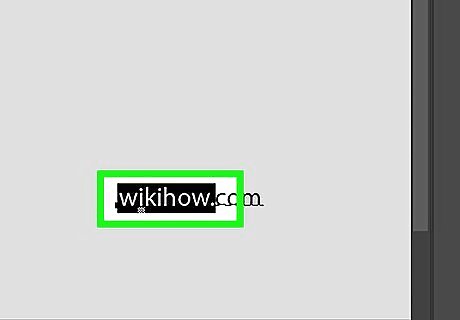
Right-click on your selection. A menu will appear next to your cursor.
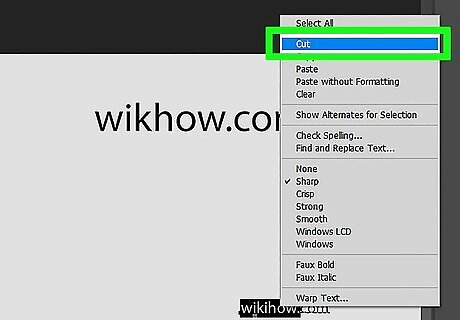
Click Cut. The object will copy to your clipboard and disappear from the project.
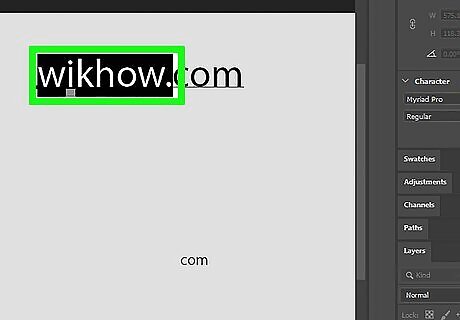
Right-click on your selection. A menu will appear next to your cursor.
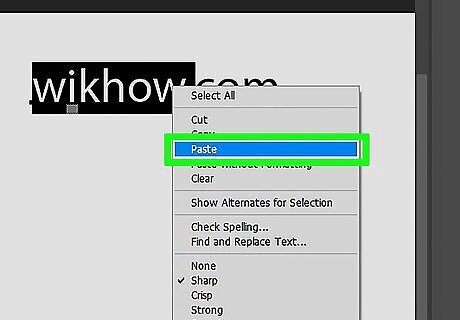
Click Paste. The object will appear again in your project.




















Comments
0 comment