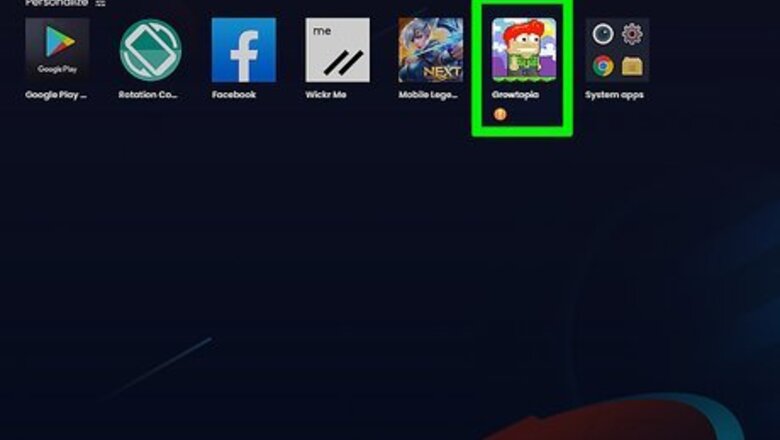
views
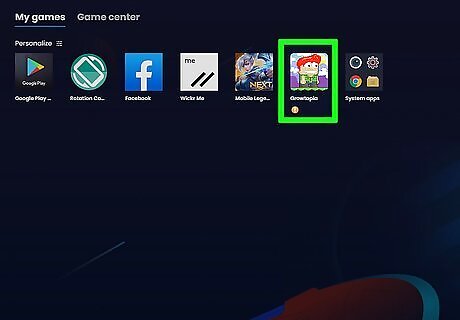
Open the Growtopia app. If you don’t already have the app on your phone or tablet, install it from the Google Play Store (on Android) or the App Store (on an iPhone or iPad). You can also visit https://www.growtopiagame.com/ and download the game by clicking one of the buttons under the Download header. If you’re playing the beta version of Growtopia on a Mac, you may see a dialog box saying that the app can’t be opened because it cannot be scanned for malware. To get around this and run the app anyway, Control-click the app icon and select Open in the menu, then select Open again in the dialog box.
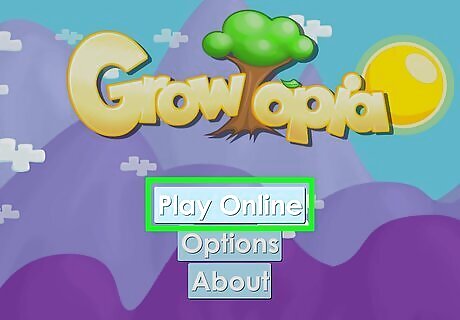
Select Play Online. When you launch Growtopia, you’ll see a menu screen listing several options. Click or tap Play Online at the top of the list.
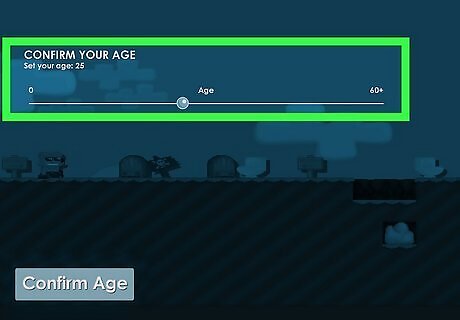
Slide the age bar on the next screen select your age. Once you click Play Online, you’ll be taken to a screen asking you to confirm your age. Tap or click the circle on the slider and drag it toward the right until your age appears above the slider where it says Set your age.
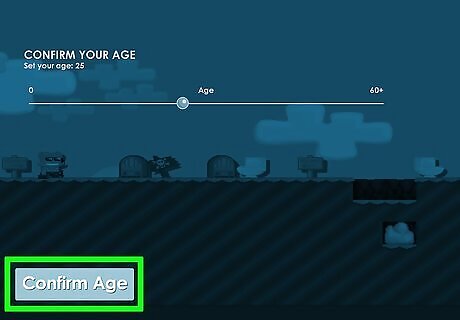
Select Confirm Age. Once you’ve selected your age with the slider, click or tap Confirm Age at the bottom of the screen to confirm your selection.
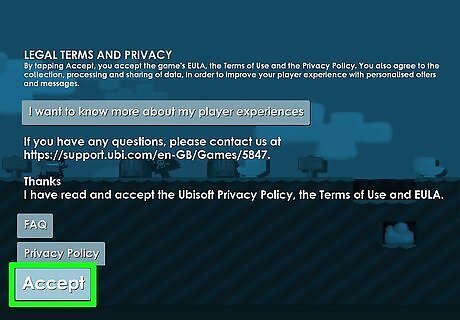
Accept the legal terms and privacy policy. Once you confirm your age, you’ll be taken to a new screen with the header Legal Terms and Privacy at the top. To accept the terms, tap the Accept button at the bottom of the screen. On this screen you also have the option to read the legal documentation and check out other information about the game in more detail before clicking Accept.
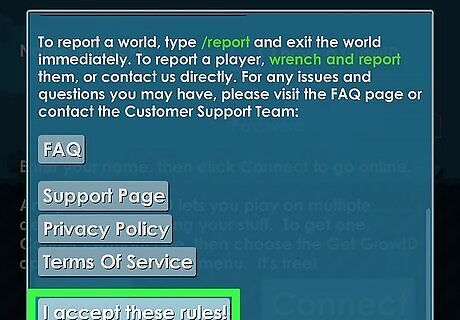
Read and accept the rules. A new screen will pop up with an overview of the rules of the game. Scroll to the bottom and tap I accept these rules!
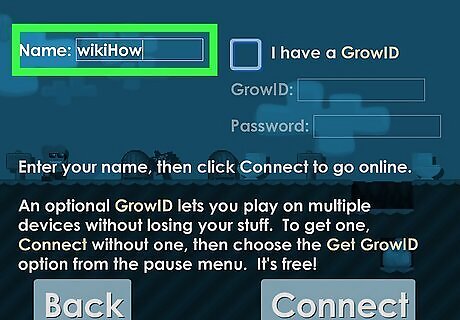
Enter your name. On the next screen, you’ll have an option to enter a player name for yourself. You can either use the random name assigned to you by the game or enter a custom name in the text box next to Name. Your name can’t be longer than 10 characters, and it can only contain letters, numbers, and a small selection of special characters (such as - and .).
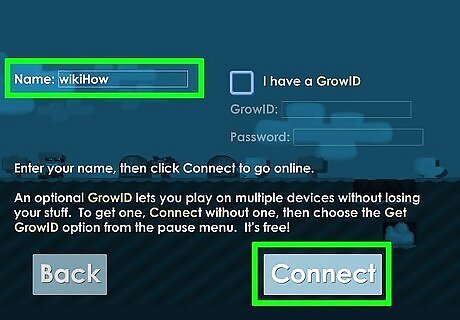
Click or tap Connect. Once you’ve entered a name for yourself, select Connect from the bottom right side of the screen. This will take you to the world and start the game. It may take a moment for the game to load after you click Connect. If you get an error message saying you can’t create a new account, it’s possible that you’ve already exceeded the number of allowed accounts from that device or IP address. This can be a problem if you’re using a shared or public device where other people have already made Growtopia accounts.
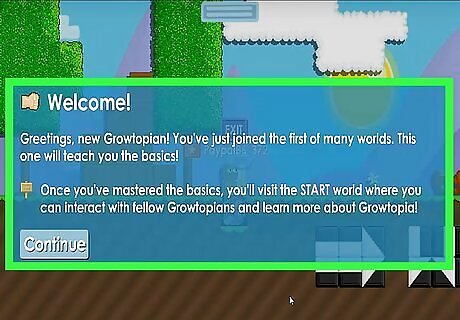
Play the tutorial. Once you connect, you’ll need to play a short tutorial before you get access to the account creation options. After you equip your character with clothes in the tutorial, a square menu button will appear in the top right corner of the screen. To complete the tutorial, you’ll be prompted to select Exit from the menu and name your world. You’ll have to do this before you can select any other options from the menu.
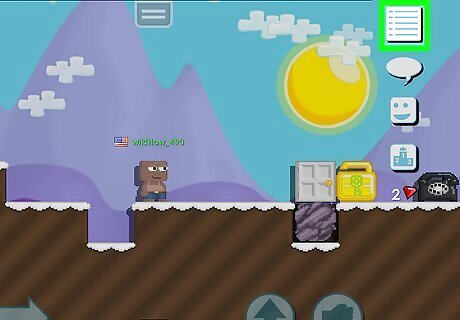
Click or tap the options menu in the top right corner. It's the white square icon with the 5 blue lines.
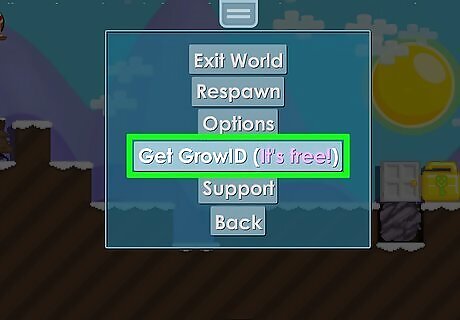
Select Get GrowID (It's free!). It's the 4th option down. This will cause a window to pop up that says Get a GrowID at the top. Getting a GrowID is optional, but it will allow you to save your items and access your account on multiple devices.
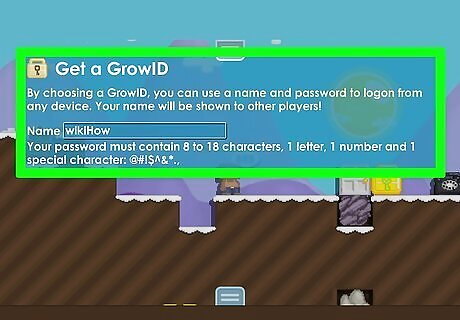
Fill in your details. Enter the following information: Your preferred username (under Name). A password. You’ll need to enter the same password in 2 separate text boxes to verify it. Your password must be 8-18 characters long and must contain at least 1 letter, 1 number, and 1 of the following special characters: @, #, !, $, ^, &, ., or ,. A valid email address. Make sure it’s an address you have access to. You’ll need to use it if you have to recover or make changes to your account.
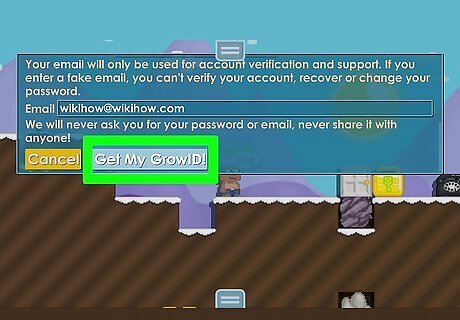
Click Get My GrowID!, then select Continue. Once you’ve entered your information, click or tap Get My GrowID!. A dialog box will pop up advising you to write down your username and password so you don’t lose them. Click Continue to go back into the world and start playing. Now you can log in with your GrowID on any device and still have access to your world and all your items.











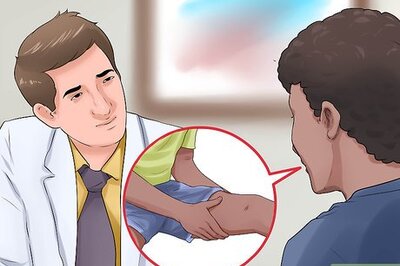


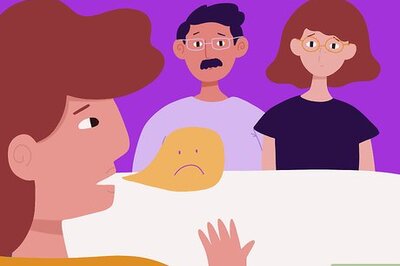
Comments
0 comment