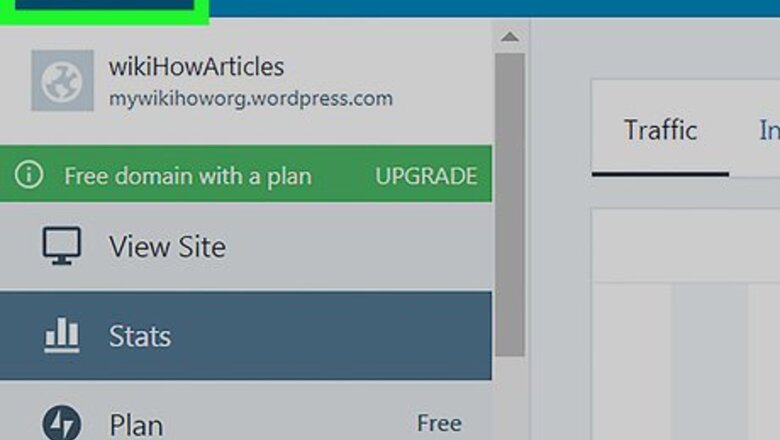
views
Copying from the Pages List
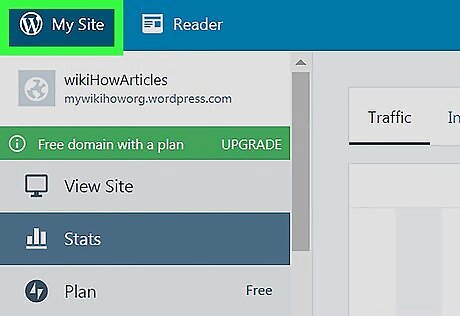
Open your WordPress dashboard. The steps to do this vary by WordPress host, but the URL is usually yourdomain.com/wp-admin.
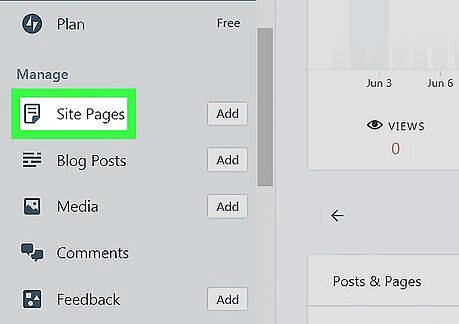
Click Pages. It's in the left panel. A list of pages will appear in the right panel.
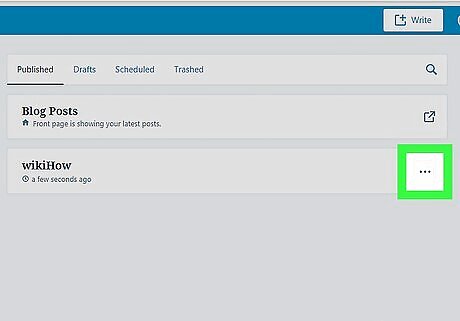
Click ⋯ on the page you want to copy. It's to the right of the page's name. A menu will expand.
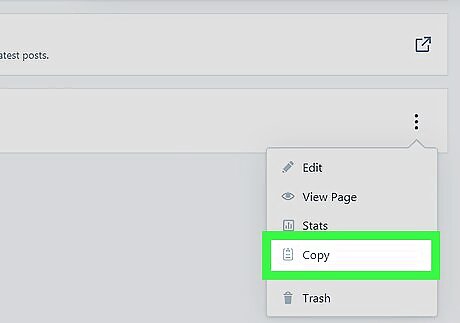
Click Copy. This copies the contents of the selected page. You'll be redirected to a new page window displaying all of the content and formatting from the copied page. You can edit this content as needed without affecting the original page.
Copying in the Page Editor
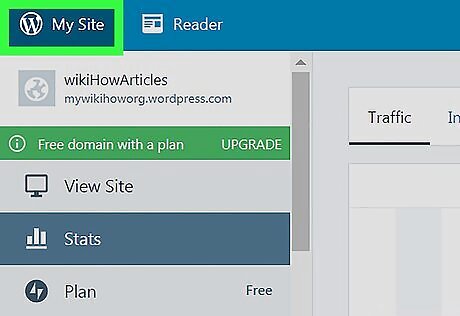
Open your WordPress dashboard. The steps to do this vary by WordPress host, but the URL is usually yourdomain.com/wp-admin.
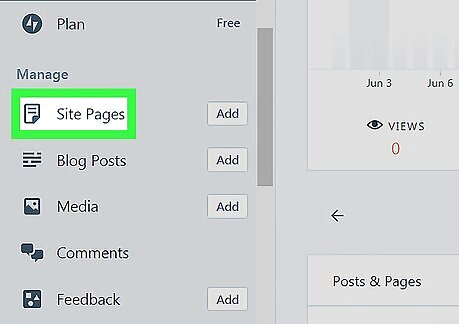
Click Pages. It's in the left panel. A list of pages will appear in the right panel.
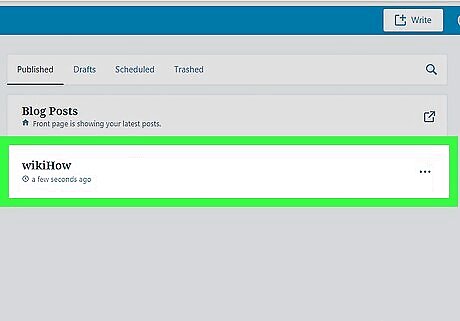
Open the destination page. This is the page that you'll be copying another page to--the page that will receive the copied content. If you're creating a new page, click Add next to ″Pages″ in the left column.
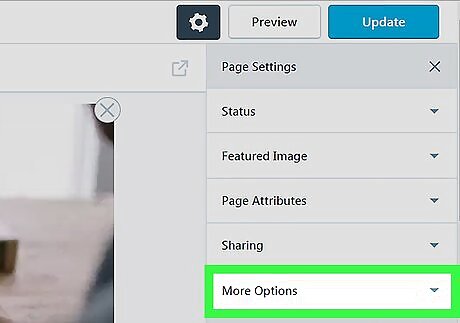
Click the More Options menu. It's at the bottom of the left column. A menu will expand.
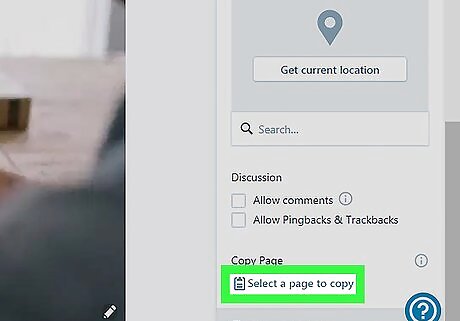
Scroll down and click SELECT A PAGE TO COPY. It's at the bottom of the left column under the ″COPY PAGE″ header. A list of pages will appear.
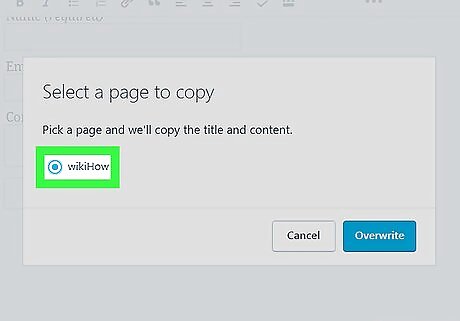
Select the page you want to copy. The contents of the selected page is what will be copied to the currently-open page.
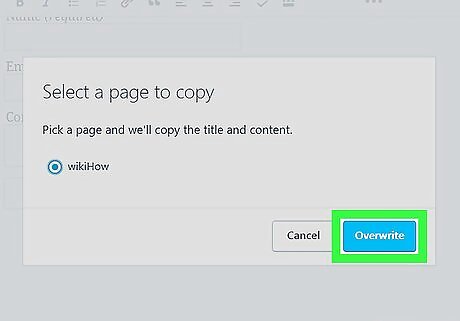
Click Overwrite. The copied contents now appear in the editing window. You can edit this content as needed without affecting the original page.













Comments
0 comment