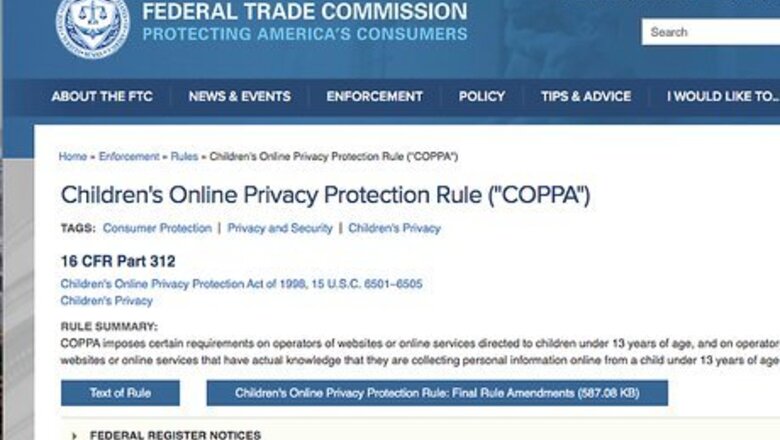
views
Understanding COPPA on YouTube
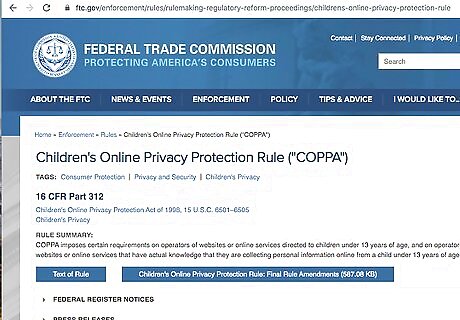
Understand what COPPA is. COPPA stands for "Children's Online Privacy Protection Act". This law is designed to protect the privacy of children by prohibiting digital entities and online platforms from collecting personal information from children under the age of 13 without the express consent of parents or guardians.
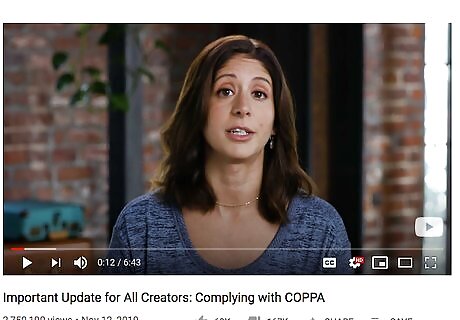
Understand the changes YouTube has put in place. YouTube now requires all content creators to mark if their video uploads are made for kids. According to COPPA, "kids" are defined as anyone under the age of 13. There are two levels you can mark your content. You can mark individual videos as made-for-kids or you can mark your entire channel as made-for-kids.
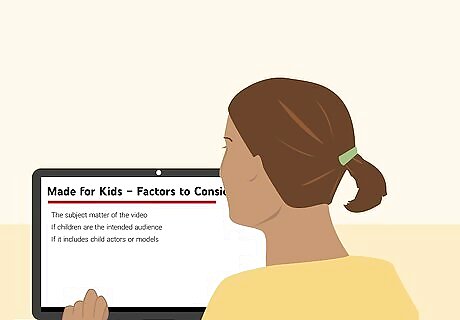
Understand what type of content is considered made-for-kids. Content that is considered made for kids is defined as content that specifically targets children under the age of 13. This does not necessarily include family-friendly content that is suitable for all audiences. YouTube suggests you considered the following when deciding whether or not a video is made-for-kids: Are children the target audience for your video? Is the subject matter intended for children? Is the language of the video written for children to easily understand? Does your video have child actors or models? Does your video include characters, celebrities, animations, cartoon figures, or toys that appeal to children? Does your videos include songs, activities, stories, or poems that appeal to children?
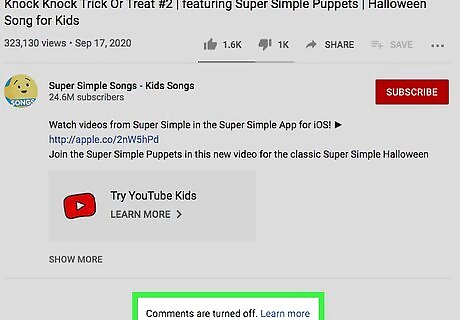
Understand what happens when you mark your videos or channel as made-for-kids. Many features, including personalized ads, will not be available for videos marked as "made for kids." This means that many content creators may see a decrease in ad revenue (you can still earn revenue from non-personalized ads). Other features that are not available on content marked as made-for-kids include the following: Personalized ads Comments Info cards End screens Stories Community tab Notifications bell The ability for users to save videos to a playlist or "Watch Later" list.
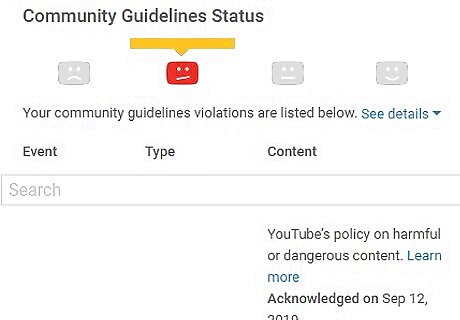
Understand what happens if you mark videos incorrectly. YouTube is using machine-learning systems to scan for videos that are made for kids. If you do not set your audience settings, or you set them incorrectly, YouTube may change your audience settings for you. If YouTube detects abuse, this may result in unspecified consequences for your videos or channel. In a worst-case scenario, you may also be subject to a fine of up to $42,530 under COPPA. If you are unsure if your channel or videos are made for kids, it's best to err on the side of caution and mark your videos as made-for-kids. It's better to lose a little bit of revenue rather than risk a huge fine. If you rely on ad revenue for your income, you may want to seek legal counsel for help deciding which videos are made-for-kids or not.
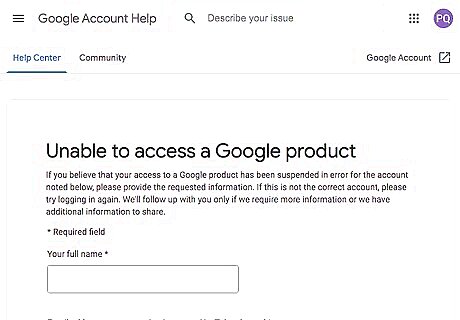
Understand what you can do if you disagree with the way YouTube marks your videos or channel. If YouTube marks your videos as made-for-kids and you disagree, you can send feedback to dispute the marking.
Marking Individual Videos as Made for Kids
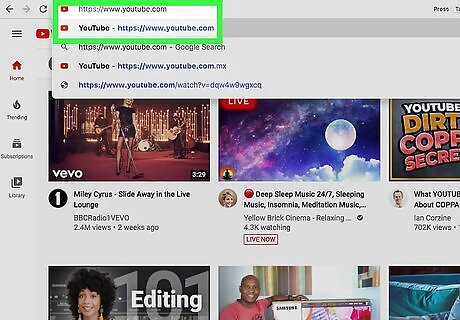
Go to https://www.youtube.com in a web browser. You can use any web browser on PC or Mac. If you are not signed in to YouTube automatically, click Sign In in the upper-right corner. Select your Google account associated with your YouTube account and enter your password. If you do not see the Google account listed, click Use another account and enter the email address and password associated with your YouTube account.
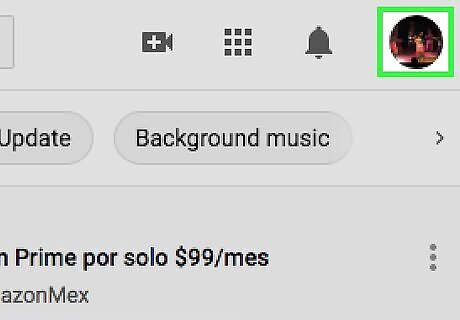
Click your user profile image. Your user profile image is the circular image in the upper-right corner. This displays a drop-down menu below your profile image. If you have not selected a profile image for your user account, your profile image will display as a colored circle with your initial in the middle.
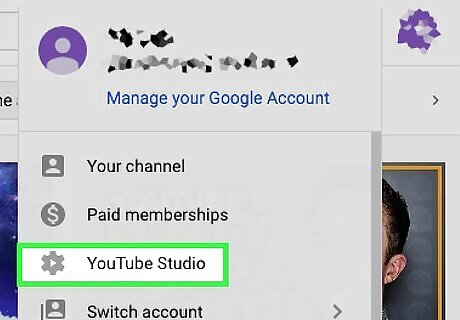
Click YouTube Studio. It's next to an icon that resembles a gear. It's in the drop-down menu below your profile image. This opens YouTube Studio in your web browser.
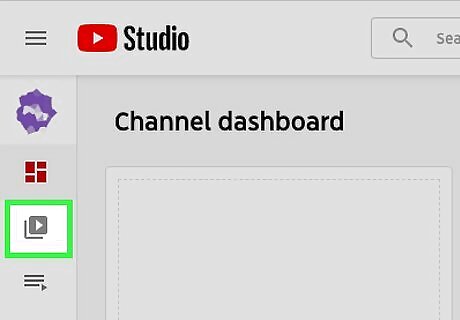
Click Videos. It's in the sidebar menu to the left. It's next to an icon that resembles two squares stacked on top of one another. This displays a list of your videos.
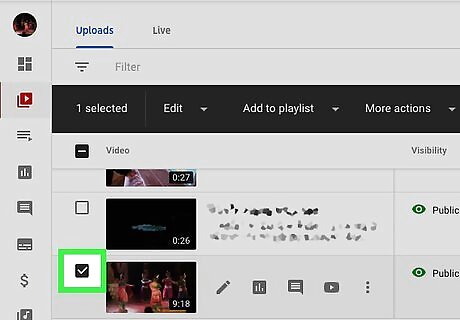
Click the checkbox Windows regchecked next to all videos that are made for kids. The checkbox is to the left of all videos in your list. Check all videos that need to be marked as made-for-kids.
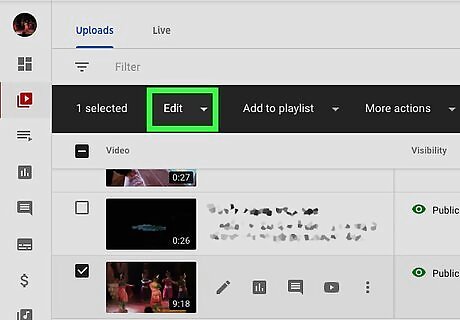
Click Edit. It's in the black bar at the top of your list of videos. This displays a drop-down menu with a list of options.
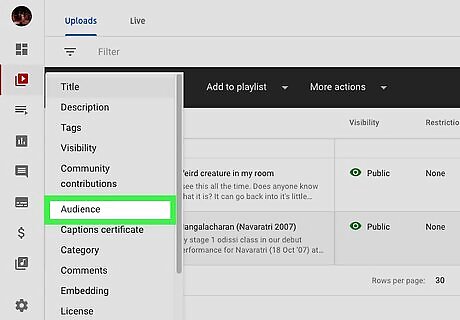
Click Audience. It's in the drop-down menu below the "Edit" button.
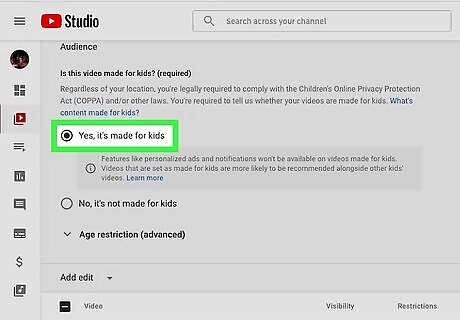
Click the radio button next to "Yes, it's made for kids." This marks the video as made for kids. Alternatively, you can click the radio button next to "No, it's not made kids" to mark it for general audiences.
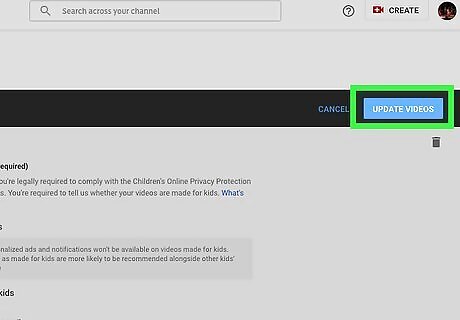
Click Update Videos. It's the blue button in the upper-right corner of the web page.
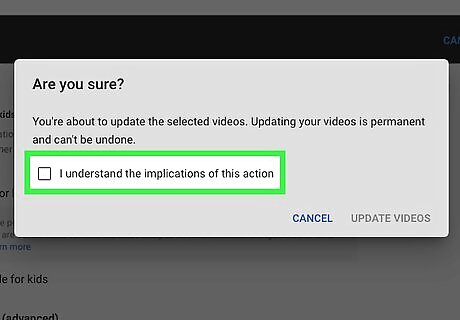
Click the checkbox Windows regchecked next to "I understand the implications of this action." This indicates that you understand that your videos will not have personalized ads, comments, the community tab, info cards, end screens, or the notifications bell, and viewers will not be able to save your video to a playlist or the Watch Later list. This action is permanent and cannot be undone.
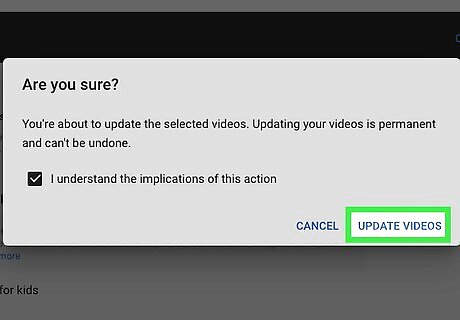
Click Update Videos. It's in the lower-right corner of the pop-up notification. This marks your video(s) as made for kids.
Marking your Channel as Made For Kids
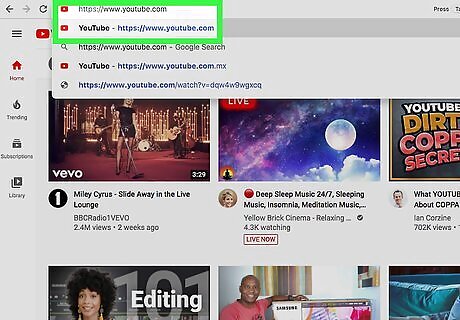
Go to https://www.youtube.com in a web browser. You can use any web browser on PC or Mac. If you are not signed in to YouTube automatically, click Sign In in the upper-right corner. Select your Google account associated with your YouTube account and enter your password. If you do not see the Google account, click Use another account and enter the email address and password associated with your YouTube.
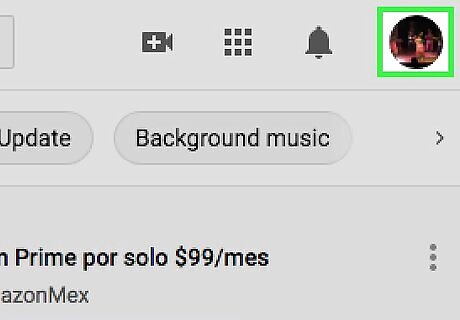
Click your user profile image. Your user profile image is the circular image in the upper-right corner. This displays a drop-down menu below your profile image. If you have not selected a profile image for your user account, your profile image will display as a colored circle with your initial in the middle.
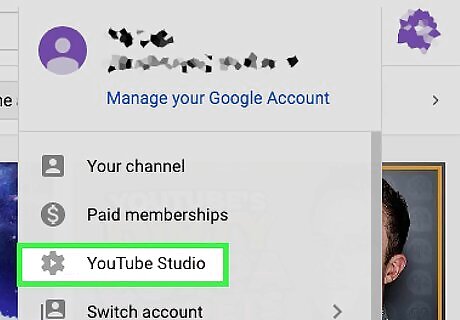
Click YouTube Studio. It's next to an icon that resembles a gear. It's in the drop-down menu below your profile image. This opens YouTube Studio in your web browser.
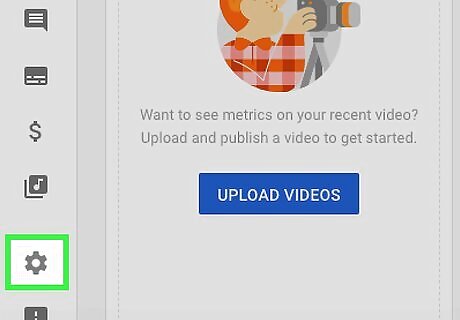
Click Settings. It's next to an icon that resembles a gear. It's in the sidebar menu to the left. This displays the Settings menu in a window in the center of the screen.
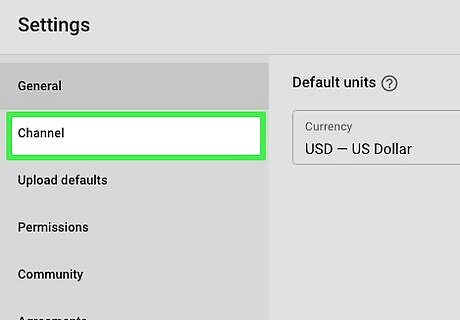
Click Channel. It's in the sidebar menu to the left of the Settings window.
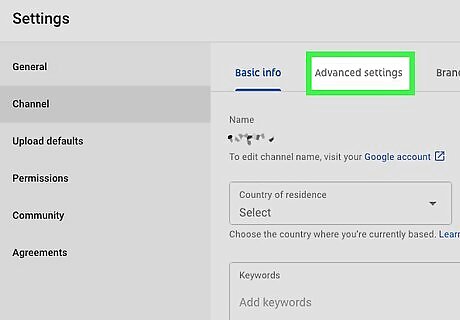
Click Advanced settings. It's the center tab at the top of the Settings window.
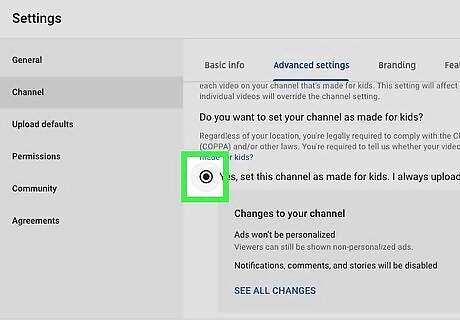
Click the radio button next to "Yes, set this channel as made for kids." It's the first option under "Do you want to set your channel as made for kids?". This indicates that you want to mark all your videos as made for kids. All videos you upload will automatically be marked as made-for-kids.
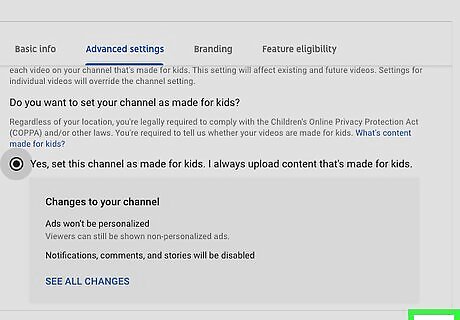
Click Save. It's in the lower-right corner of the Settings menu. This saves your changes. All your videos will be marked as made-for-kids. Your videos will not have personalized ads, comments, the community tab, info cards, end screens, or the notifications bell, and viewers will not be able to save your video to a playlist or the Watch Later list.
Disputing an Audience Setting Set By YouTube
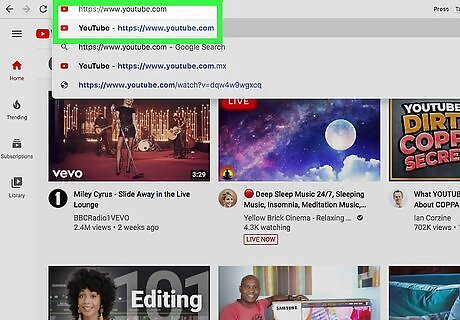
Go to https://www.youtube.com in a web browser. You can use any web browser on PC or Mac. If you are not signed in to YouTube automatically, click Sign In in the upper-right corner. Select your Google account associated with your YouTube account and enter your password. If you do not see the Google account, click Use another account and enter the email address and password associated with your YouTube. If you have not marked an audience setting for a video, and YouTube marks if for you, you can change the audience settings on the video. If you set a YouTube video as not-made-for-kids, and YouTube changes it, you need to send feedback to dispute the setting.
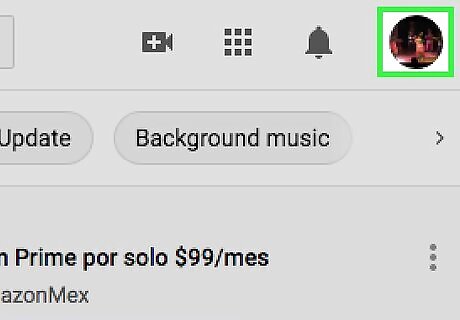
Click your user profile image. Your user profile image is the circular image in the upper-right corner. This displays a drop-down menu below your profile image. If you have not selected a profile image for your user account, your profile image will display as a colored circle with your initial in the middle.
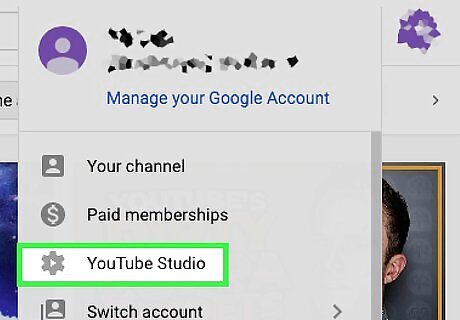
Click YouTube Studio. It's next to an icon that resembles a gear. It's in the drop-down menu below your profile image. This opens YouTube Studio in your web browser.
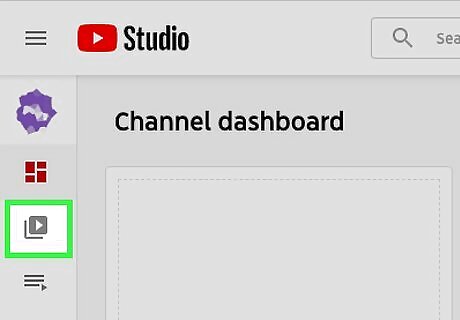
Click Videos. It's in the sidebar menu to the left. It's next to an icon that resembles two squares stacked on top of one another. This displays a list of your videos.
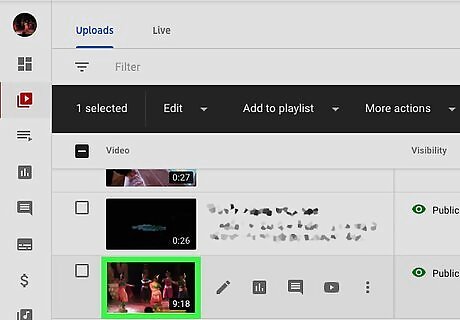
Click the thumbnail for a video you want to dispute. This thumbnail is the small image for the video. This displays the Video Details page for the video.
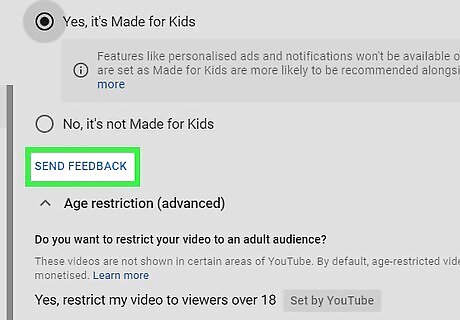
Click Send Feedback. It's below "Video is made for kids (set by YouTube) under the "Audience" header.
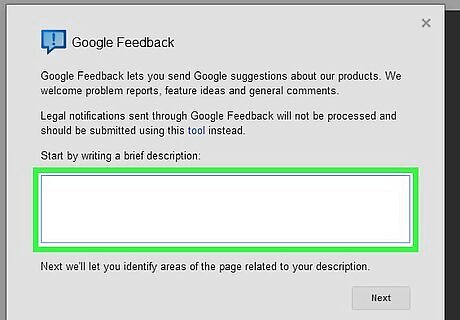
Type a message explaining why your video is not made for kids. Briefly explain why you disagree with YouTube for setting your video as made-for-kids. Make sure you are polite and professional.
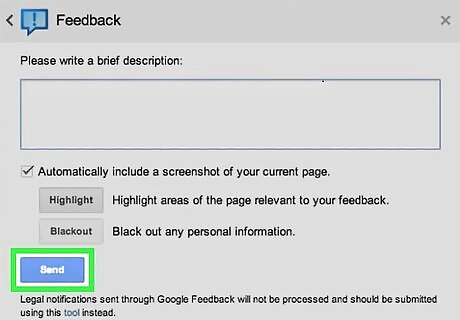
Click Send. This sends your message to YouTube.










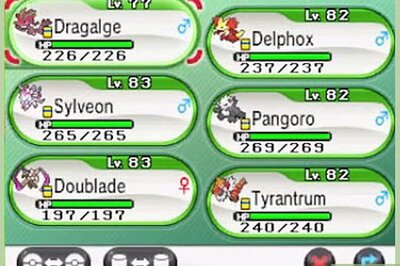





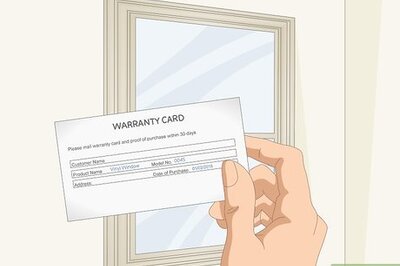
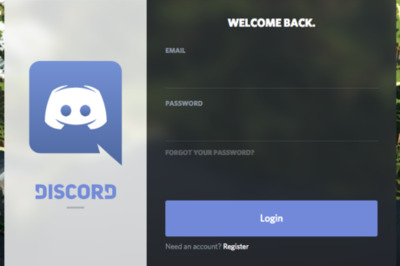

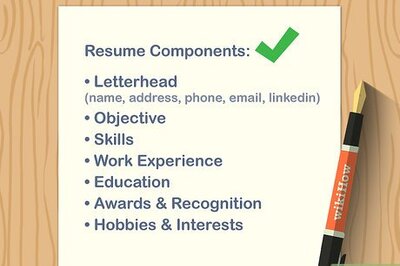
Comments
0 comment