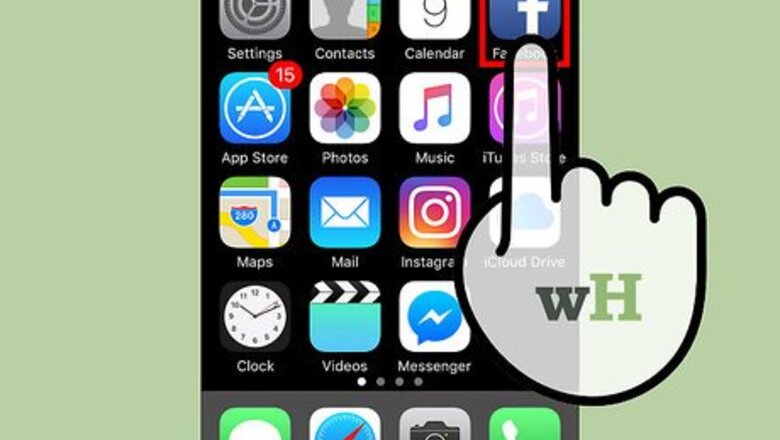
views
iOS
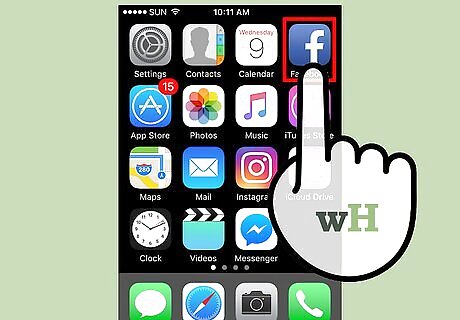
Open the Facebook app. If you're not logged in automatically, enter your credentials.
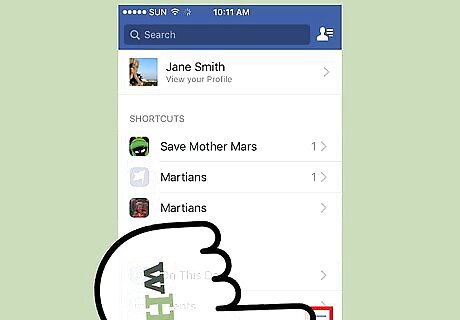
Tap ≡. It is in the lower right of the screen.
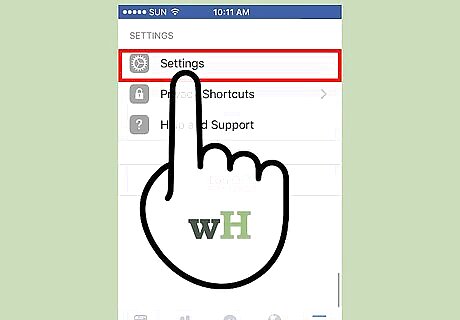
Tap "Settings."
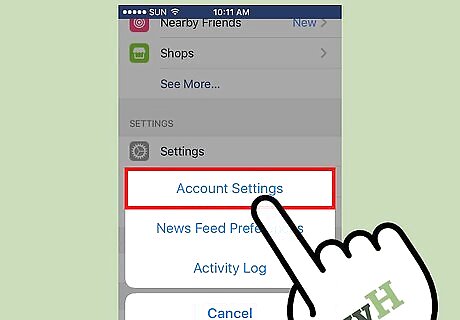
Tap Account Settings. It is at the top of the pop-up menu.
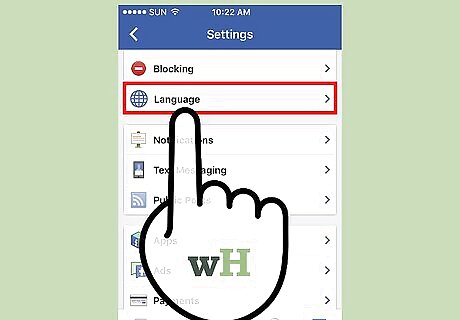
Tap Language. It is at the bottom of the menu's second section, next to a globe icon.
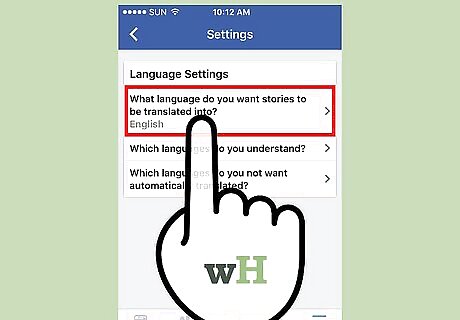
Tap the top link. It reads "What language do you want stories to be translated into?"
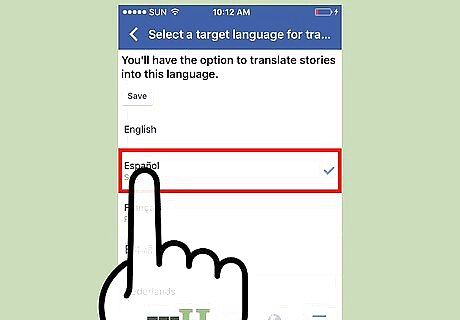
Tap your preferred language. You may need to scroll down to find it. Once selected, a blue checkmark will appear to the right of your preferred language.
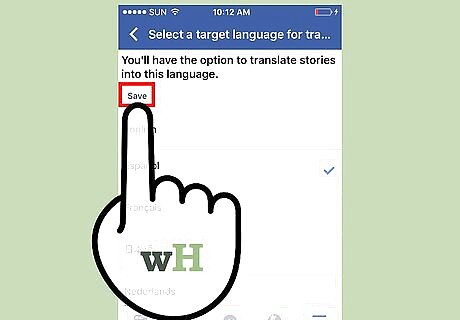
Tap Save. It appears at the top of the screen. Your language settings have now been changed for Facebook.
Android
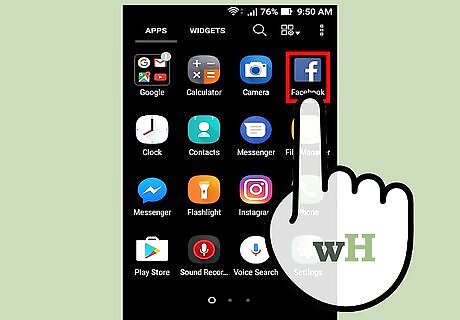
Open the Facebook app. If you're not logged in automatically, enter your credentials.
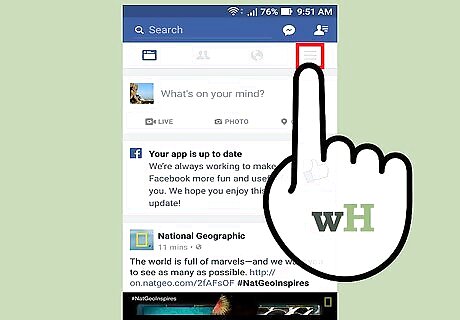
Tap ≡. It is in the upper right of the screen.
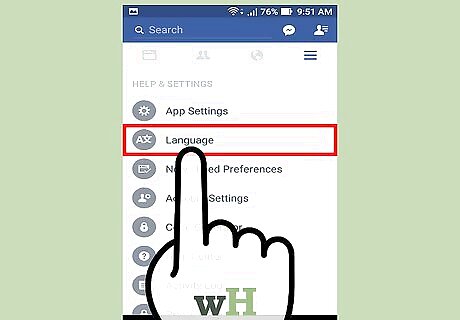
Tap Language. It is an icon containing the letter "A" and another character.
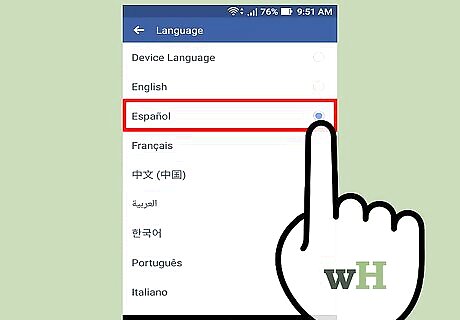
Tap your preferred language. You may need to scroll down to find it. Once selected, a blue dot will appear to the right of your preferred language. Your language settings have now been changed for Facebook.
Desktop
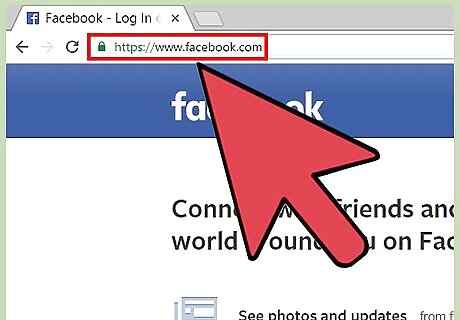
Go to Facebook.com. Log in if you aren't logged in automatically.
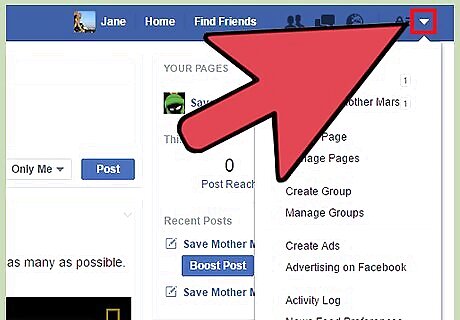
Click on the "Settings" menu icon. It is a small, black, downward-pointing triangle in the upper-right of the screen, next to the padlock icon.
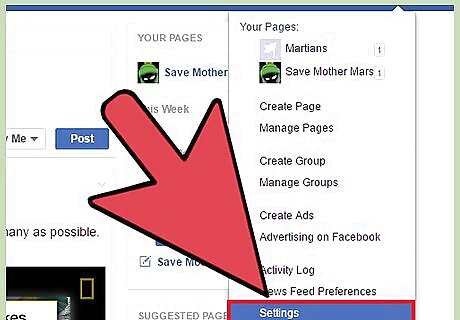
Click on Settings.
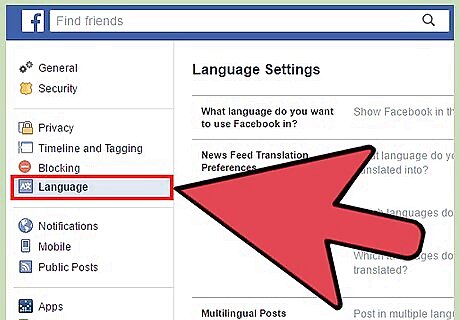
Click on "Language." The link appears in the menu on the left side of the browser window.
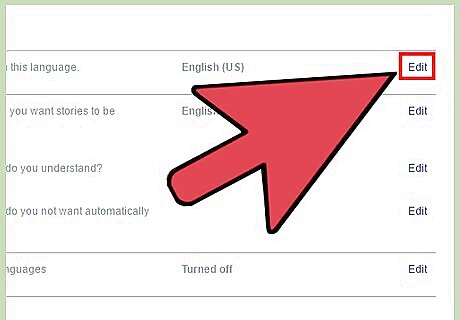
Click on "Edit." Use the link to the right of "What language do you want to use Facebook in?"
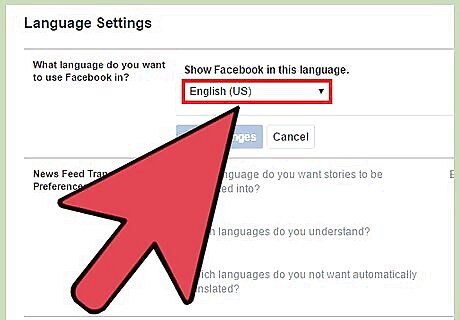
Click on the languages dropdown. It appears immediately beneath the words "Show Facebook in this language.
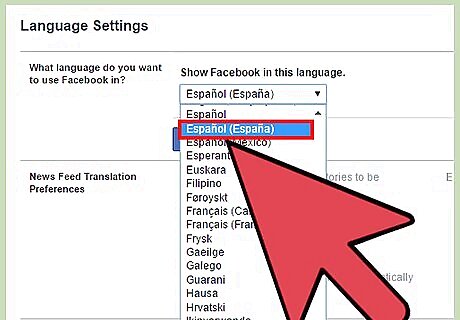
Click on your preferred language.
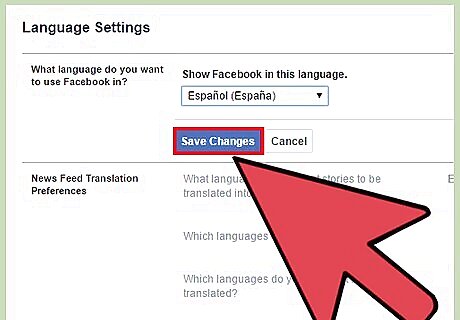
Click Save Changes. Your language settings have now been changed for Facebook.













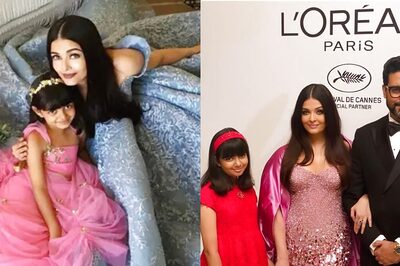



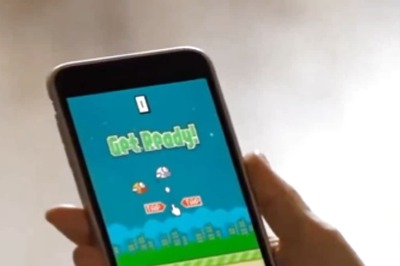
Comments
0 comment