
views
Removing the Battery

Press and hold the Power button. Powering off the phone properly is essential in making sure that no data get corrupted in case you power it off while the CPU is writing data. To switch off the phone safely, press and hold the Power button on your device. This is typically located at the right side of the device for easy reach. The power menu should come up.
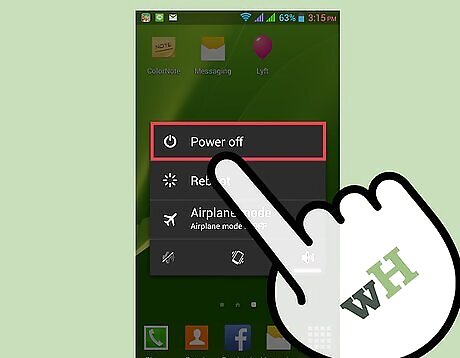
Tap on the “Power Off” or “Shut Off” option. A loading screen should appear, which you must wait for so the phone shuts off properly. You will know that it has powered off when the device vibrates briefly and the screen turns off.

Remove the back plate. For newer Galaxy phones with adhesive lining in the back case, you'll need a pick or prying tool and a heat source to remove the back. The removable backplate protects the battery, as well as the SIM card and the microSD card inserted into your device. It can easily be pried off, but you must locate the groove that will enable you to use your fingernail to remove it. Typically located around the corners of your device, the groove will let you pull out the backplate with just a little force needed.

Remove the battery. Once you remove the back plate, the battery, SIM, and microSD card will be exposed. Remove the battery by prying it out with your fingernail. The battery has a lip where you will be able to pull it out with ease.
Inserting the Replacement
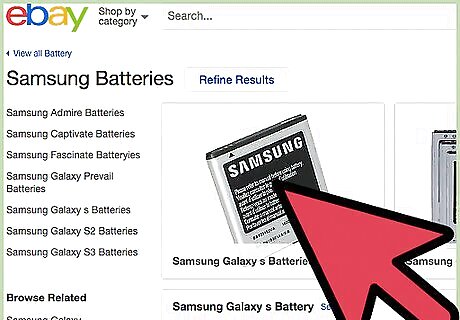
Get the new battery. Ensure that the battery you are using is rated for the device you are using it with and has been fully charged. It is highly recommended that you use original Samsung batteries on your Galaxy device.

Insert the new battery. Now that you have your battery, insert it into your device’s battery bay by inserting the side with the gold terminals first.

Put the back plate on again. Do this by pressing down on the sides of the back plate against your phone. You should hear an audible clicking, which means the latches have been secured.

Turn on your phone by holding the Power button. The phone should vibrate briefly, and boot into your home screen shortly.










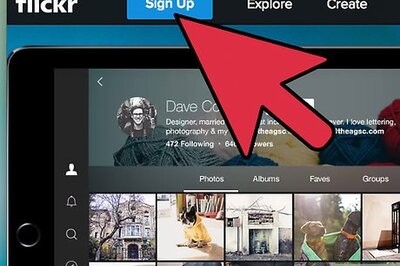




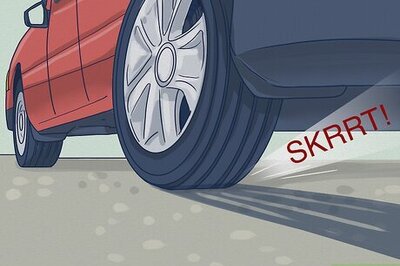


Comments
0 comment