
views
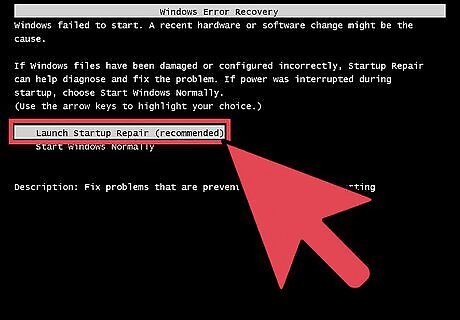
Place your computer into repair mode. Simply hold down the power button on your computer, and power it on. Press 'Start Windows' as normal when the option appears, but as windows boots up (during when the screen is making the Windows sign) hold it down again until it powers off. When you turn it on again press 'Start Repair' mode.

Decide if you want to repair or cancel. When prompted to repair, press Cancel, but when it says 'Don't Send' and has a drop down button saying 'Detailed Statistics', click the 'Detailed Statistics' option.
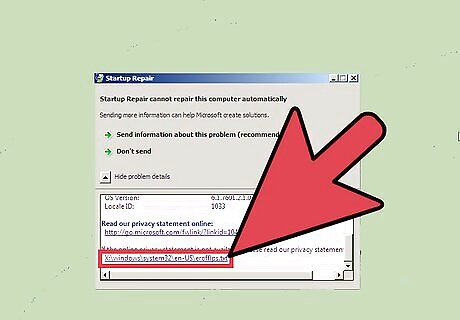
Scroll down till you find a .txt file. Open this. Then go to the computer and find the Windows file (either in C: or D: drive). Go into this folder and find System32. Once inside System 32, change file type from .txt to all files.
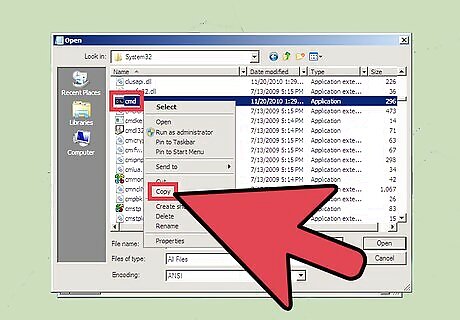
Find an application called CMD. Copy and paste it. Then delete the original CMD (not the one you just copied). Find a file called sethc and rename it to CMD. Go back to the cmd copy, rename it to 'sethc', then exit the file and repair options (pressing 'Finish' shuts down the computer).
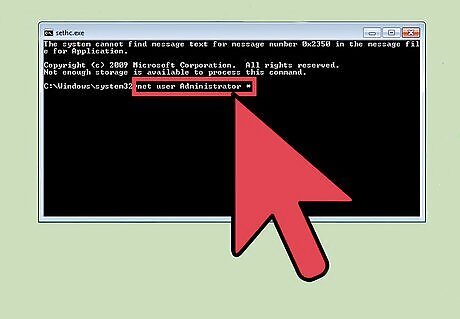
Log on to the administrator. Get to the log on screen but do not log on. Quickly press shift at least five times until cmd (command prompt, module) pops up. Type in cmd: net user Administrator *
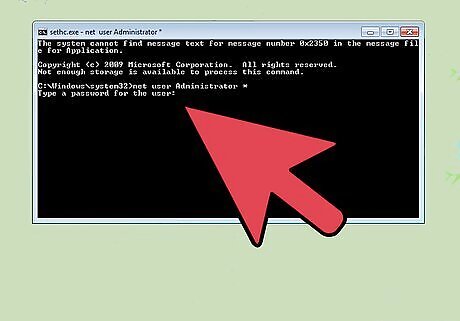
Retype your password when it asks you to. Remember to keep it in CMD. Next, type net user Administrator /active:yes
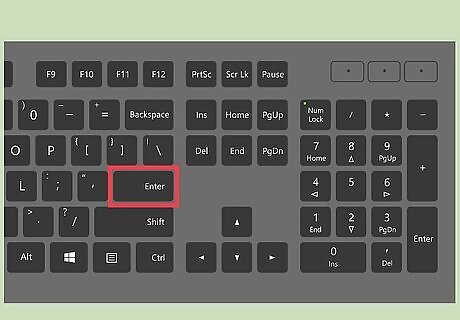
Press Enter. Proceed to log on with your regular account (not administrator). However, when asked for the administrator's password to install software/games or change options or settings, type in the password you set in the CMD (Command Prompt).
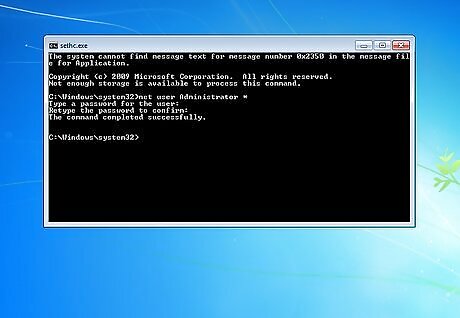
Enjoy the new administrative privileges.










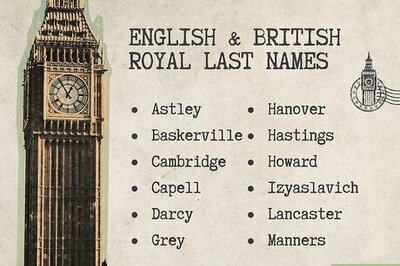




Comments
0 comment