views
On Desktop
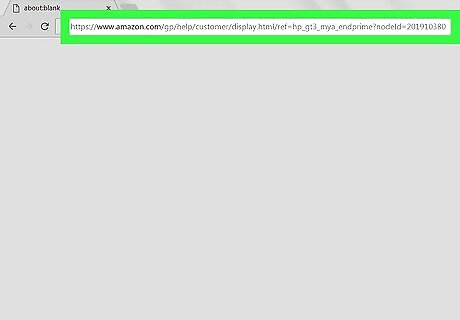
Open the Amazon Prime cancellation page. Go to this page in your computer's web browser. This will take you to the "End Your Amazon Prime Membership" page.
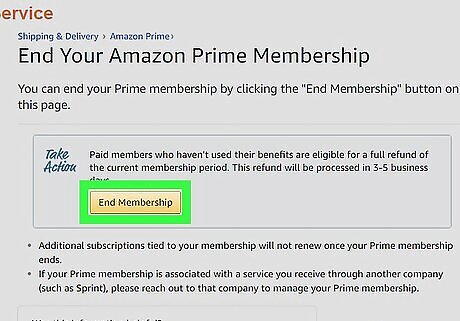
Click End Membership. It's a yellow button near the top of the page. Doing so will take you to a sign-in page.
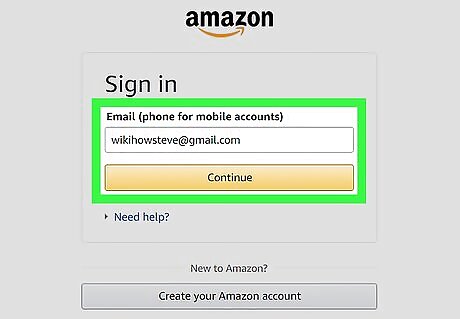
Log into Amazon. Enter your email address and password, then click Sign in. This will verify your account. Even if you're already logged into your Amazon account, you'll still need to click Sign in in the middle of the page.
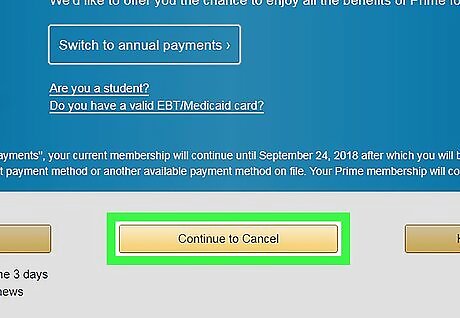
Click Continue to Cancel. It's a yellow button near the bottom of the page.
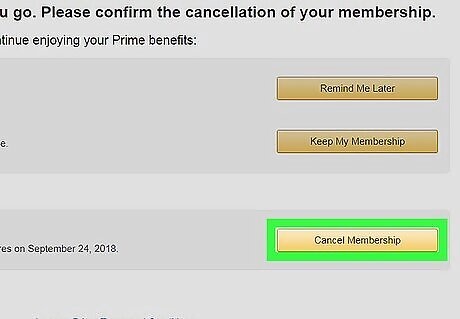
End your Amazon Prime membership. You have two choices here: clicking End Now will cancel Prime for the rest of the current billing cycle and refund part of your Prime payment for the month, while clicking End on [Date] will allow you to continue using Amazon Prime until it's set to renew.
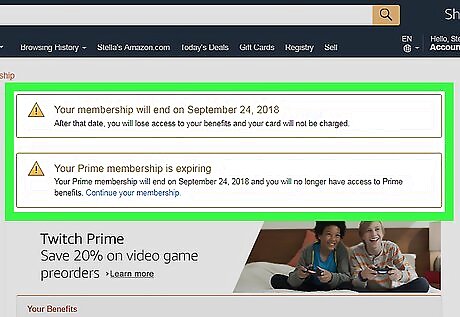
Wait for the confirmation page. When you see the "Cancellation confirmed" page appear, your Prime membership has been canceled.
On Mobile
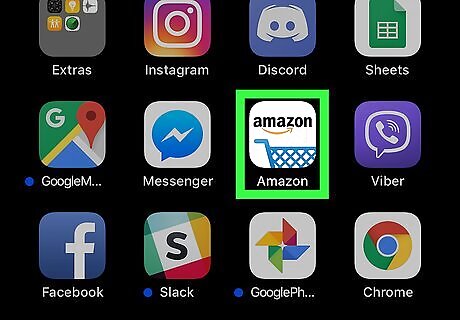
Open Amazon. Tap the Amazon app icon, which resembles the "amazon" logo over a shopping cart.

Tap ☰. It's the three-lined icon in the top-left corner of the screen. Doing so prompts a pop-out menu.
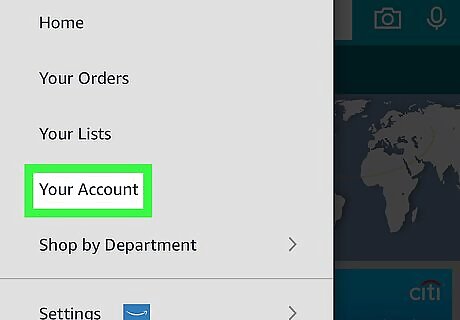
Tap Your Account. You'll find this option near the top of the pop-out menu.
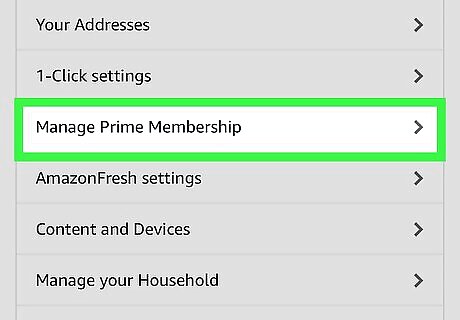
Tap Manage Prime Membership. It's in the "Account settings" section of the menu.
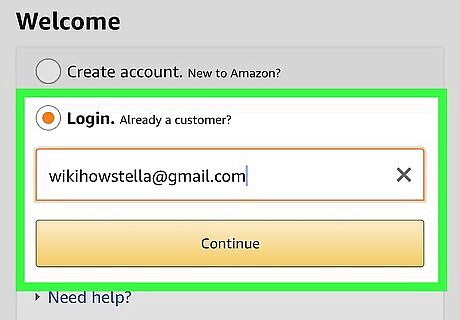
Log into Amazon. Enter your email address and password when prompted. Even if your account login is saved, you'll still have to tap Sign in here. If you're using an iPhone with Touch ID, you may instead be prompted to scan your fingerprint.
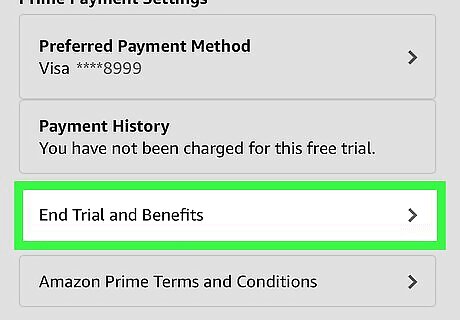
Scroll down and tap End Membership. This option is near the bottom of the page. Doing so takes you to the start of the cancellation confirmation.
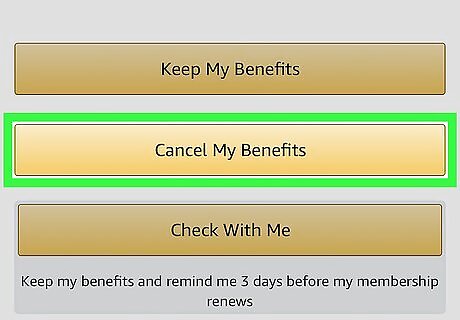
Scroll down and tap I Do Not Want My Benefits. It's at the bottom of the page. You may not have this option. If so, skip to the next step.
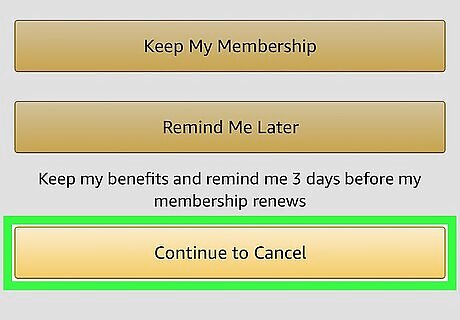
Scroll down and tap End Membership. You'll find this option near the bottom of the page.
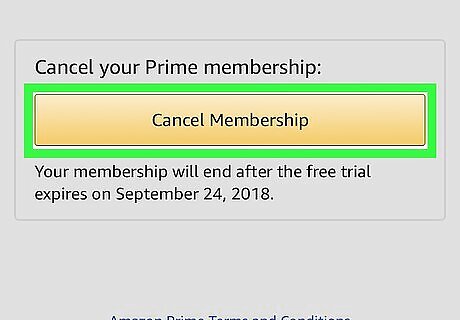
Tap End on [Date]. It's near the middle of the screen. Doing so will cancel your Prime membership's auto-renewal; at the end of the current billing cycle, your membership will be terminated. You may also see an option entitled End Now here. Tapping this option will allow you to cancel your Prime membership immediately, which will prompt Amazon to refund to you the rest of the current billing cycle's payment.



















Comments
0 comment