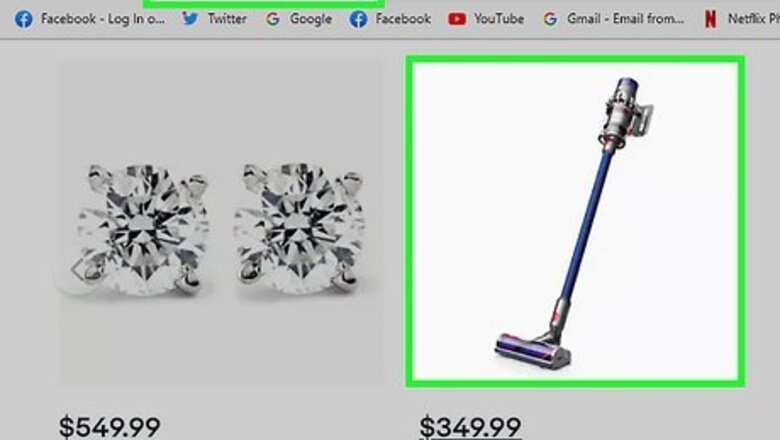
views
Bidding Online
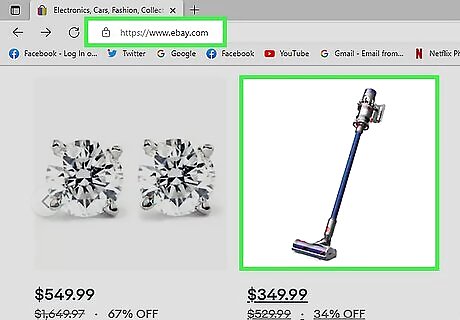
Locate the item you want to purchase. Browse the categories for an item you want to buy or use the search feature to find something specific. Scroll through the available listings and click on the one that suits your desires.
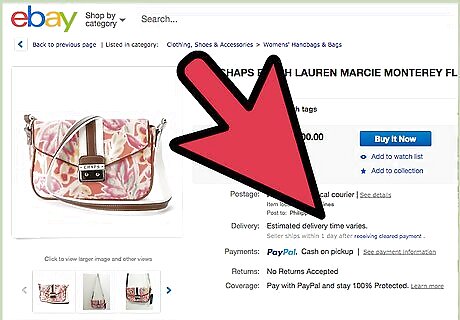
Review the details of the item. Check and double-check the price, condition, and overall product description so that you know exactly what you are bidding on. Do not simply make your decision by looking at the photo, since some sellers purposefully post deceiving photographs on their listings. Check the seller's rating. Previous ratings and reviews left by other buyers allow you to gauge if the purchase will be worth your effort and money. A good seller will have a rating between about 94 and 100 percent. The number of ratings a seller has is also indicative of popularity, and a seller with many high ratings is an even better option than a seller with only a few high ratings.
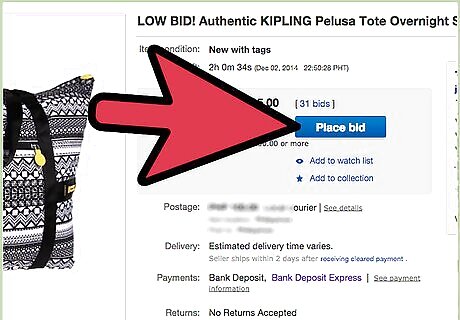
Click on the "Place Bid" button. This initiates the bidding process. If you are not already signed in, eBay may ask you to sign in now. If you do not have an eBay account, you may need to create one. An account is free to create, and having one allows you to monitor your ongoing bids and orders. Type in your maximum bid. Your maximum bid is the highest amount of money you are willing to pay for an item. Type the amount in the box and click “Continue.” Understand how incremental bidding works. In order to ensure that buyers get the item for the lowest possible amount, eBay uses a system referred to as automatic incremental bidding. Your opening bid will be the same as the seller's minimum bid amount. If your maximum bid is higher than this minimum, eBay will automatically increase your bid in pre-determined increments. This process will continue until your maximum bid has been reached. Only bid on an item you are willing to pay for. According to eBay, every bid you make is considered to be a binding contract. For that reason, it is vital that you only bid on an item you fully intend to purchase. Only bid an amount you are willing to pay. While you may receive the item at a lower price than your maximum bid, you should always be prepared to pay your maximum amount. Again, placing a bid serves as a binding contract, and you will be obligated to pay the full maximum bid if that price is reached during the bidding process. Do not bid on two of the same item at the same time. If you win both bids, you will be obligated to pay both. Unless you want two of the same item, you should only bid on one listing for a particular item and wait for the auction to end before trying a new listing for the same item. Raise your maximum bid, if desired. If you decide to pay a little more for an item, you can raise your maximum bid by simply placing another bid at a higher amount. Know the limits on retracting bids. There are only a few rare instances in which you will be allowed to retract your original bid. If you accidentally entered the wrong amount, you can reenter the correct amount immediately to fix the error. If the item's description changed significantly after your bid was placed and you cannot reach the seller, you may also retract your bid then.
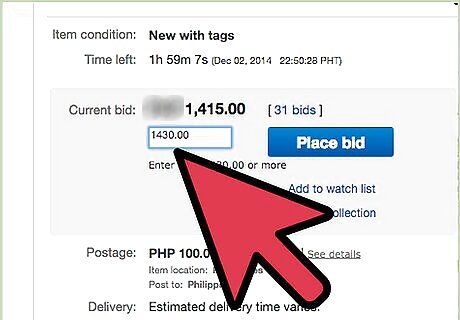
Review and confirm your bid. Verify that the maximum bid amount is correct and click on the "Confirm Bid" button to approve it.
Bidding by Mobile Device
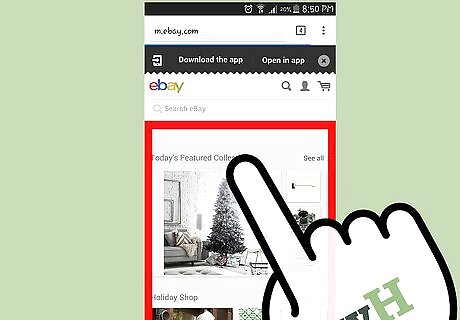
Access eBay's mobile webpage using your smart phone. The mobile version of the website is free, works on any smart phone, and can be found at http://m.ebay.com The process of locating and bidding on an item is essentially the same on your mobile device as it is on your desktop. The only difference is that mobile versions of eBay are visually formatted in a way that makes them more accessible on a mobile device. Alternatively, access eBay by downloading a mobile app. You can download a free mobile app for eBay for all major smart phone brands. The appearance of eBay may look different through the app than it does when accessed via the website, but you can still use the app to search and bid on items as usual.
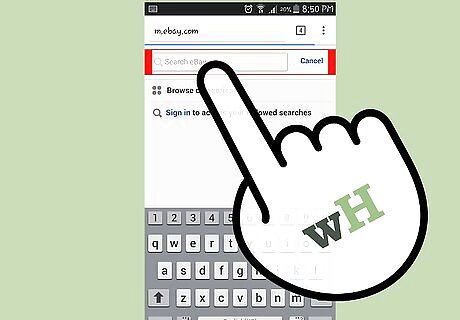
Search for the right item. If using the mobile website, type a description of the item into the search bar on the homepage as usual, pressing the magnifying glass icon to initiate the search. Select "Browse Categories," located beneath the search bar on the home screen, if you do not have a specific item you are searching for and would like to look through the product categories. If using a mobile app, the same basic technique still applies. The search bar will be positioned toward the top of the app's initial start-up screen, usually in the upper right corner or the upper center depending on the version of the app you have. The "Browse Categories" option is also listed on the initial screen but is usually positioned somewhere beneath your saved searches or favorites.
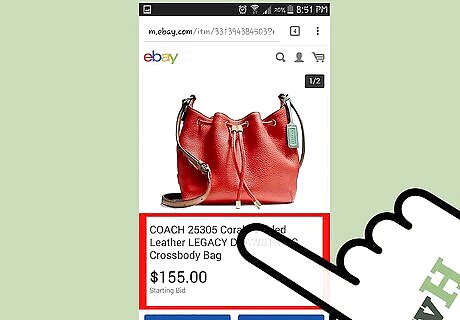
Look over the details of the item. Make sure you have a thorough understanding of the product description, price, and condition. Since bids on eBay are considered binding contracts, it is vital that you understand exactly what you are bidding on before you place your bid. Look at the seller's rating. A trustworthy seller will have a rating somewhere around 94 percent or higher. A seller with more ratings is also more popular and more reliable than one with few.
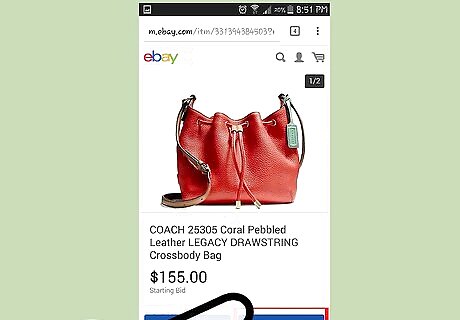
Select "Place Bid." The button is the same for both mobile web and mobile app versions of eBay. This starts the bidding process. Sign in or create an account. If you are using a mobile app, you will likely already be signed in. If you are merely using the mobile version of the website through the phone's Internet browser, you may or may not be signed in at this point. Choose your maximum bid. Touch the bid box with your finger to highlight it and use the on-screen keyboard to type in the number. Your maximum bid is the absolute highest amount of money you are willing to pay. Select "Continue" after you finish typing. Your bid will start off at the lowest amount possible. Due to eBay's incremental bidding system, your bid will continue to increase as other buyers place bids until your maximum amount has been reached. Only place bids you are willing to see through. A bid is a binding contract. As a result, you should only bid on items you absolutely want and your maximum bid amount should only be an amount that you are willing to pay. You can always raise your maximum bid, if desired, simply by placing another bid on the item at a higher amount. Don't plan on retracting your bid. The only time eBay will allow you to retract your bid is if you accidentally entered the wrong amount and reenter the correct amount immediately, or if the item's description has dramatically changed since your original bid was placed.
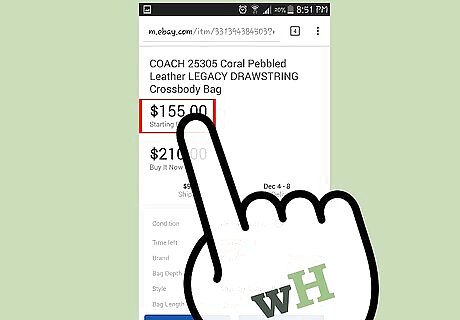
Confirm your bid. Review the maximum bid amount once more to make sure that it is accurate and use your finger to press on the "Confirm Bid" option.

Expect notifications. If you use the mobile app version of eBay instead of the mobile website, you will be notified whenever someone outbids you.
Successful Bidding Strategies
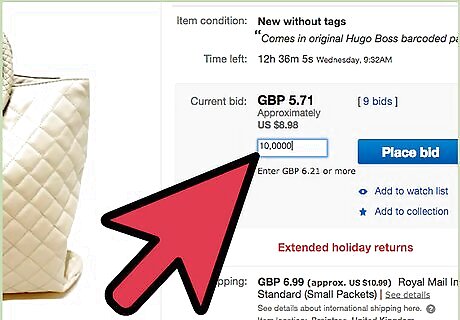
Choose a maximum bid amount with extra cents included. For example, if your maximum desired price is $50.00, enter a maximum bid of $50.11. Most sellers bid in whole dollar amounts. Many eBay auctions are won by a few cents. If another seller shares your maximum bid of $50.00, odds are, that seller will set his or her maximum bid at $50.00. By placing your maximum at $50.11, your bid will automatically be raised above your competitor's bid if the $50.00 mark is reached.
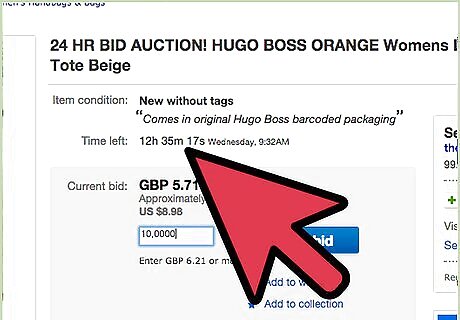
Wait until the last possible moment. The most effective bids are placed within the last 10 seconds of the auction. If you place your maximum bid well in advance, a bidding war may take place in which the bids of two or more buyers are continually rising in increments. Even if your maximum bid is higher than the other buyer's maximum, the other buyer has to opportunity to raise his maximum bid even higher once your maximum has been reached.
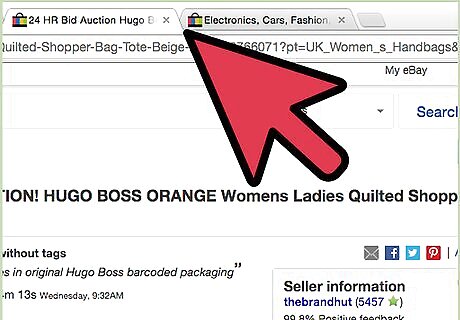
Open two browser windows. Monitor the bidding process in one window and place your final maximum bid during the last 10 to 15 seconds of the auction using the second window. Type your maximum bid into the second window and click on "Place Bid." Do not click on "Confirm Bid" yet, but make sure the button is visible. In the first window, refresh the page by hitting the f5 button or Ctrl+R. Reload the page every few seconds to monitor changes to the current price. Have the two windows open side-by-side, if possible. Switching back and forth can kill valuable time. Switch to your second window, with your input bid, during the last 10 to 15 seconds. Click on "Confirm Bid" to place your final offer. Doing so this close to the end of the auction will make it difficult for anyone else to place a higher bid before the auction closes.










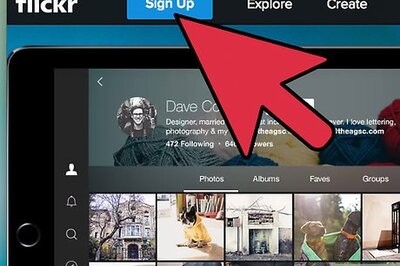
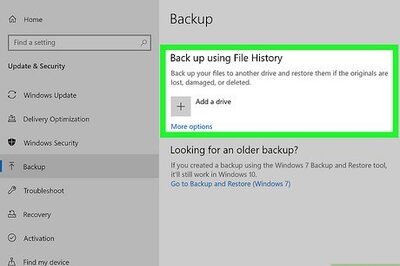


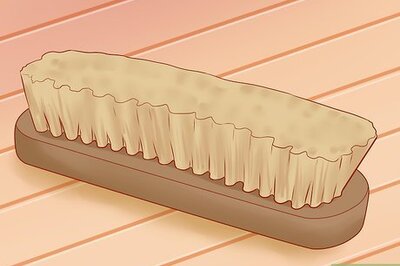



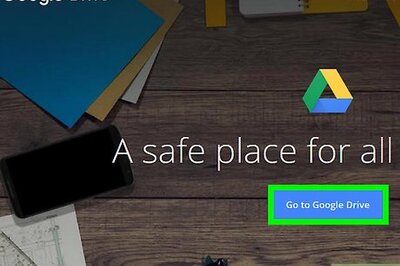

Comments
0 comment