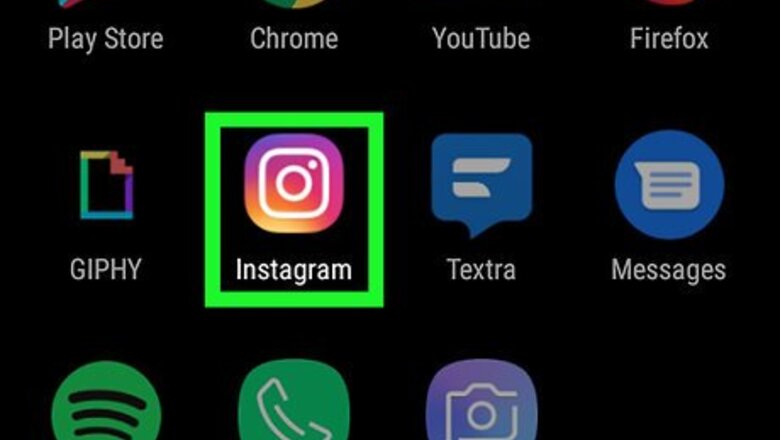
views
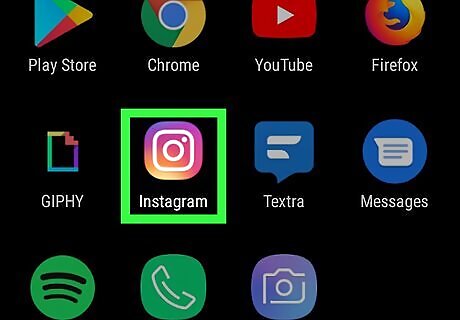
Open Instagram and swipe right to open the camera. When you first open the app, you will be taken to your “Home” tab that features posts from everyone you follow. Use a finger to swipe right to access your camera. Alternatively, you can tap on the camera icon in the top left corner of the screen to access your camera.
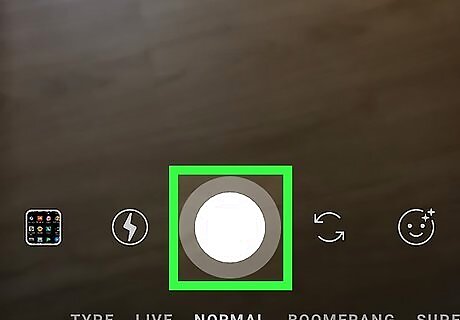
Take a picture or record a video. Tap the circular white button at the bottom of the screen to take a photo or hold it down to record a video. To finish recording the video, simply stop holding down on the button. If you have an existing photo or video you would like to post to your Instagram Story, tap the square icon in the bottom left corner of the screen. You will be taken to your phone’s gallery and you can choose from your photos and videos. You can tap on the lightning bolt icon to toggle your phone’s flash. To turn your phone’s camera around, tap on the icon of two revolving arrows. If you want to add a filter to your story, tap on the smiley face icon in the bottom right corner of the screen.
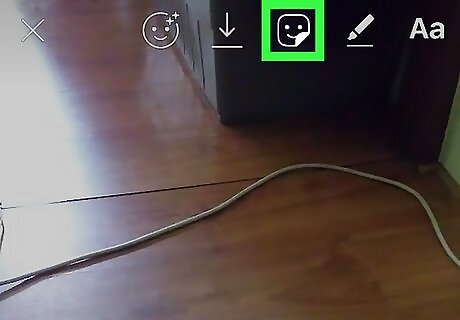
Tap on the Stickers icon. You will see a menu of options across the top of your screen. Select the middle button, which looks like a square smiley face with an upturned bottom corner. This option allows you to add stickers to your picture or video.
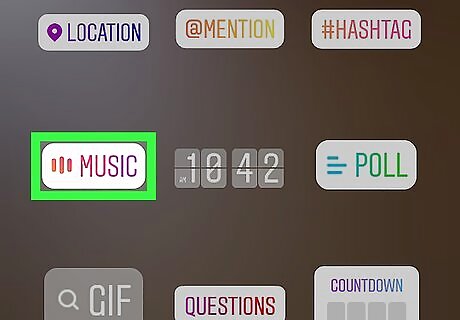
Select the Music sticker. The “Music” sticker should be one of the top sticker options. It says “Music” in bright colors and has a white background. Tapping on this will bring up Instagram’s music library.
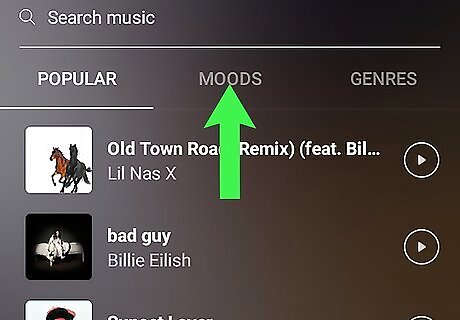
Find the song you want and tap on it. You can tap “Search music” at the top of the screen to type in a song name or artist. Alternatively, you can scroll through three tabs: Popular, Moods, and Genres. Once you find the perfect song to go with your picture or video, tap on it.
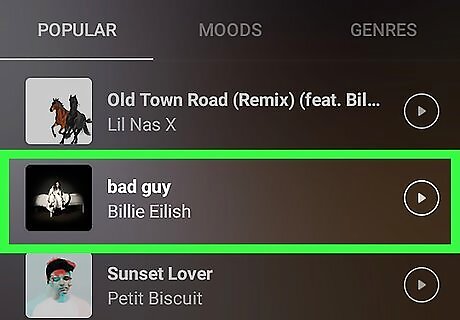
Choose an audio clip from the song. Instagram will pre-select a clip of the song to include for your Story. If you wish to use a different part of the song, hold your finger down on the audio bars at the bottom of the screen and move it left or right to find the perfect audio clip. Once you are finished, tap “Done” in the top right corner of the screen. Near the bottom left corner of the screen, you will see the number 15 with a circle around it. Tap on this to change how many seconds of the song you wish to play. The audio clip can be as short as 5 seconds and as long as 15 seconds.
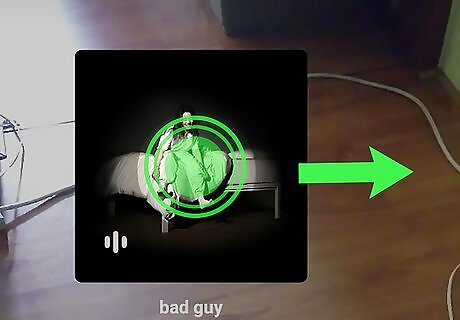
Move and resize the sticker. A sticker of your chosen song will now appear over your video or picture. Press a finger down on the sticker to move it around. You can also use two fingers to make the sticker bigger or smaller.
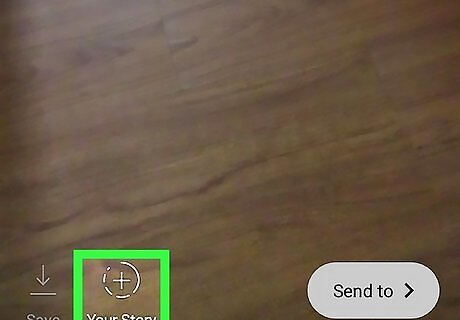
Tap your profile picture in the bottom left corner. Once you are happy with your creation, tap your profile picture in the bottom left corner of the screen. It will say “Your Story” directly beneath it. Doing this will post the picture or video to your Instagram Story.










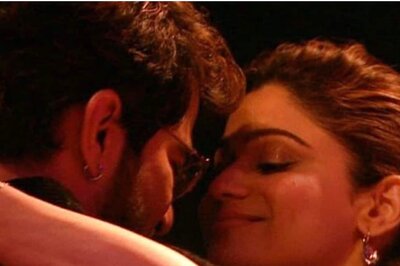









Comments
0 comment