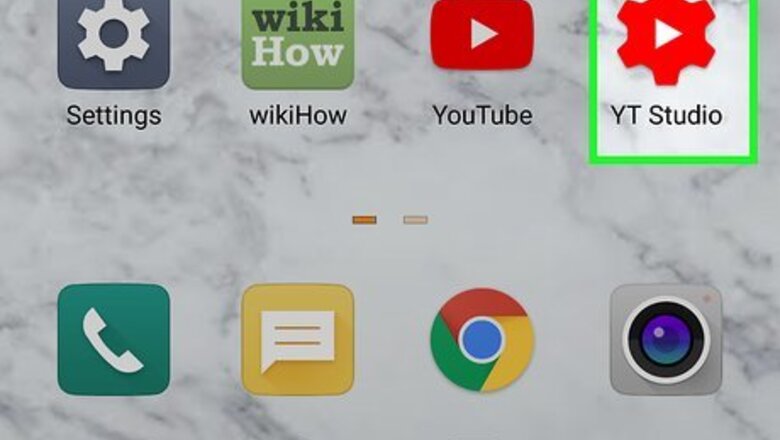
views
Using a Phone or Tablet
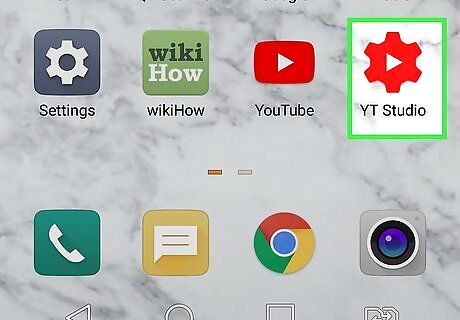
Open the YouTube Studio app. It's the white icon with a red gear. If you haven't already installed this app, you can download it for free from the App Store (iPhone/iPad) or Play Store (Android).
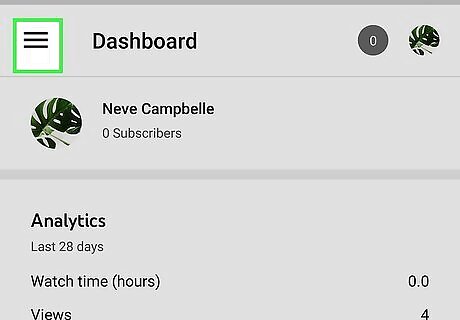
Tap the menu icon ☰. It's the three horizontal lines at the top-left corner.
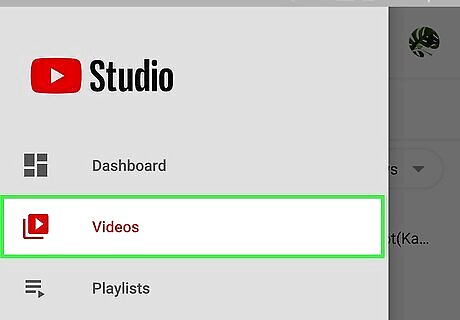
Tap Videos on the menu. This displays a list of your videos.
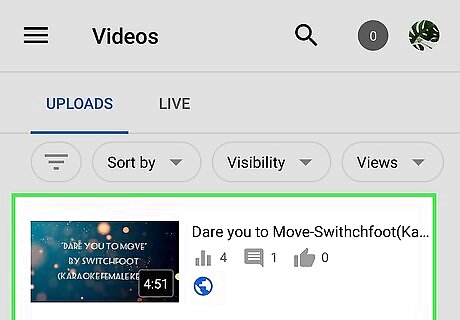
Tap the video you want to edit. If you have a lot of videos in your list, you can sort them by tapping Sort by to make it easier to find what you're looking for.
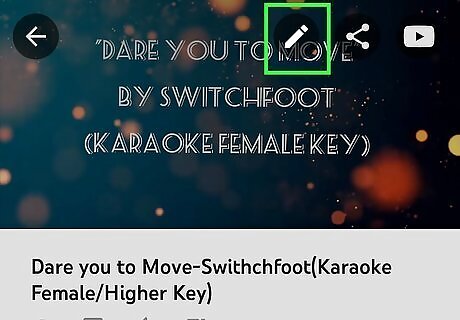
Tap the Edit icon. It's the pencil at the top of the screen.
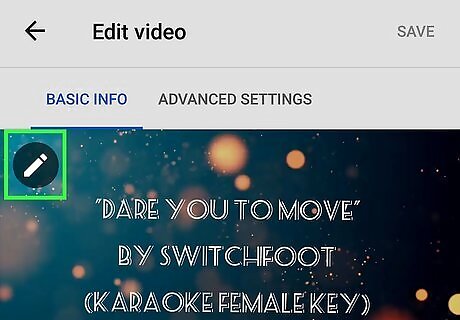
Tap the Edit icon on the video. This time, the pencil icon you'll need to tap is at the upper-left corner of the current thumbnail. This brings you to the Edit Thumbnail screen.
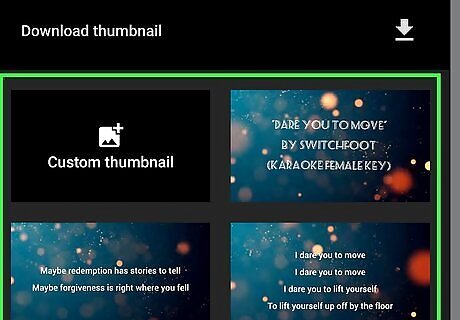
Select a thumbnail. You can tap any of the three automatically-generated thumbnails to set one quickly, or tap Custom thumbnail to select an image from your phone or tablet. After selecting a thumbnail, tap Select at the top-right to confirm. Your thumbnail image should be about 1280 x 720 resolution, with a minimum with of 640 pixels. The image should be in the JPG, GIF, BMP, or PNG format.
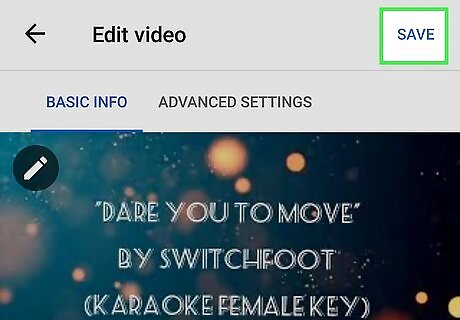
Tap SAVE to confirm. It's at the top-right corner. Your new thumbnail is now live.
Using a Computer
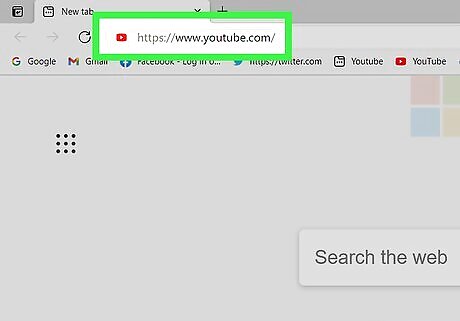
Open YouTube. Go to https://www.youtube.com/ in your computer's web browser. Doing so will open your YouTube home page if you're logged in. If you aren't logged into your YouTube account, click SIGN IN in the top-right corner of the page, then enter your email address and password when prompted.
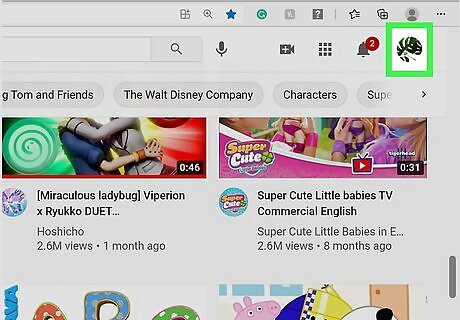
Click your profile icon. It's the circular photo (or initial) in the top-right corner of the page. A drop-down menu will appear.
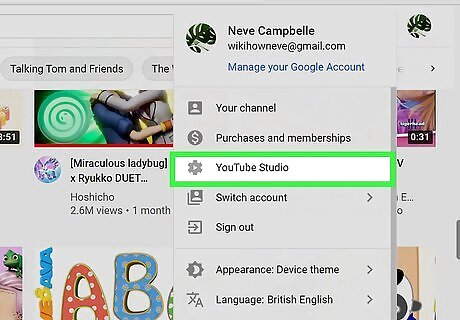
Click YouTube Studio on the menu. This takes you to the Studio page.
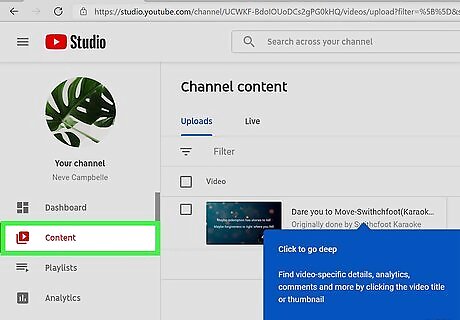
Click the Content tab. It's on the left side of the page. You will see a list of your videos appear.
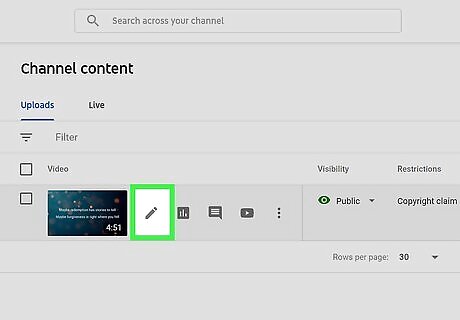
Click the Edit icon on the video you want to edit. When you hover your mouse cursor over the video, a pencil icon will appear. Clicking this icon opens the video for editing.
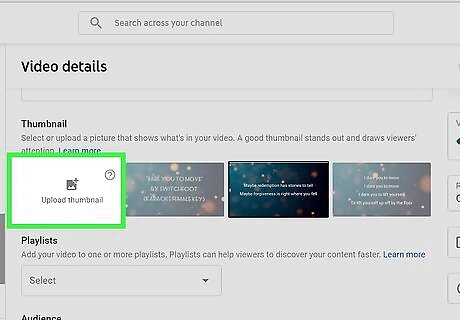
Click Upload thumbnail to select a thumbnail image from your computer. It's under the "Thumbnail" header below the video description. If you'd rather choose an automatically-generated thumbnail image, click the image you want to use below the description instead.
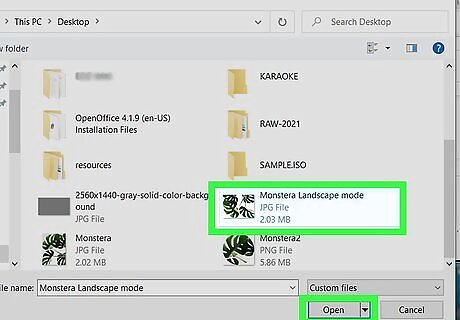
Select the thumbnail image and click Open. This uploads the image to YouTube Studio. Your thumbnail image should be about 1280 x 720 resolution, with a minimum with of 640 pixels. The image should be in the JPG, GIF, BMP, or PNG format.
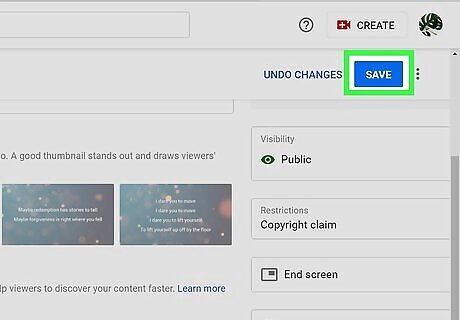
Click SAVE to save your changes. This button is near the top-right corner of the page. Your new thumbnail is now live.












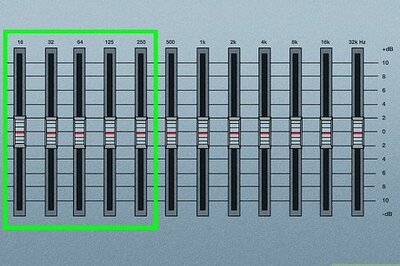




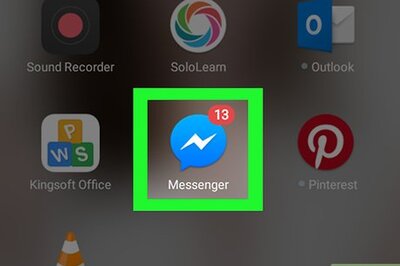


Comments
0 comment