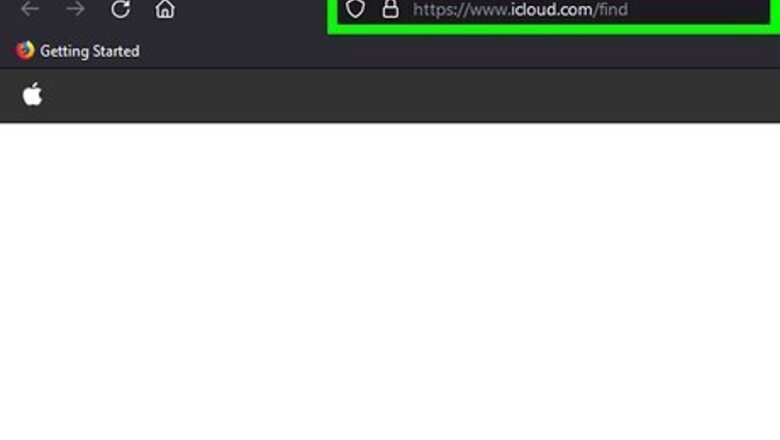
views
Accessing Find My iPhone
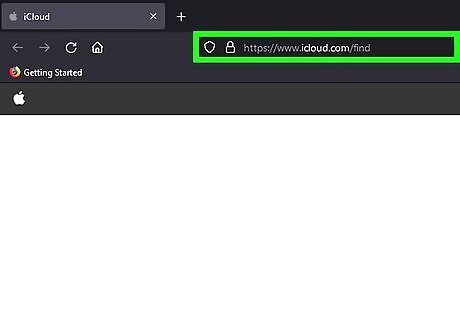
Go to https://www.icloud.com/find in a web browser. You can sign in to Find My iPhone from any computer.
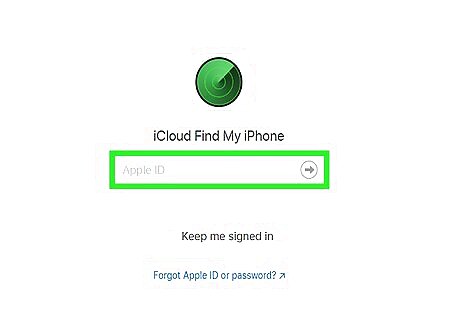
Log in with your Apple ID and password. Because Find My iPhone doesn't require two-step authentication to sign in, you won't have to worry about entering a verification code from your trusted device. If you're asked to enter the code that was sent to another trusted device but don't have that device, select Find iPhone under the "Or get quick access to" header.
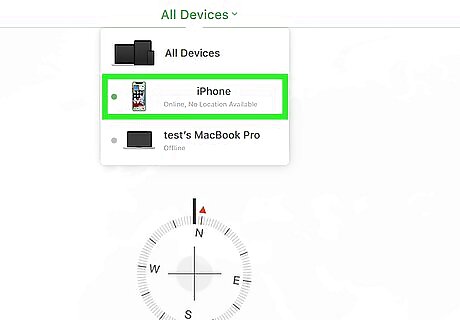
Select the iPhone you want to track. If you only have one device, wait a few moments for its location to appear on the map. If you have several devices, click All Devices centered at the top of your screen, and then click the device you want to locate.
Using Find My iPhone
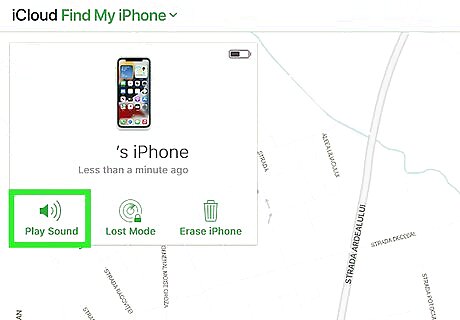
Make your iPhone ring. “Play Sound” can be used when you have placed your iPhone somewhere nearby, but you don’t remember where. Clicking on “Play Sound” will make your device ring at its highest volume so that you can find it by following the sound.
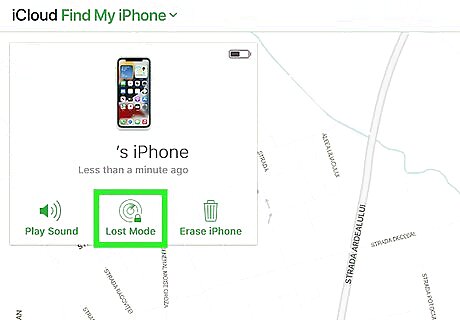
Have your device go into Lost Mode. “Lost Mode” is helpful when you think you have lost your iPhone. When this is enabled, it will lock your device. You will be asked to input a new passcode for your iPhone, so enter a 4-digit PIN in the provided field. Re-enter the PIN to confirm it. After setting the passcode, you will be asked to enter the contact number that the person who has or finds your phone can call you with. Enter this into the “Number” field. When you’re done, click “Next.” You will then be shown the message that will be displayed on your lost iPhone. You can edit the message if you want, and click “Done” to save. Your iPhone will then be locked and will display your message, along with your contact number, on the screen. Your device will be inaccessible without the new passcode, but it can be used to call the contact number you provide.
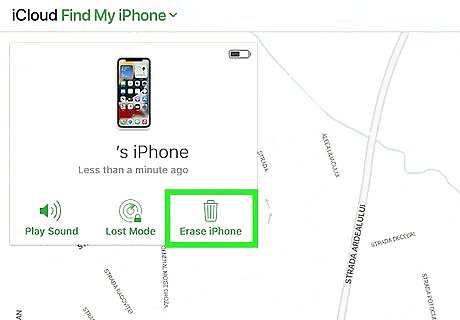
Erase your device data. “Erase iPhone” can be used as the last option. When you think you have lost your iPhone and won’t get it back, you can use this function as a safety measure. “Erase iPhone” will erase all the data, including your applications, messages, multimedia, contacts, settings, etc., stored in your iPhone so that no one can access or misuse your personal data. You can only track your iPhone if it's on and charged. If it's off or lost the charge, you'll see that it's offline. You can then opt to receive a notification when it turns on or gets a charge and then you can track it.













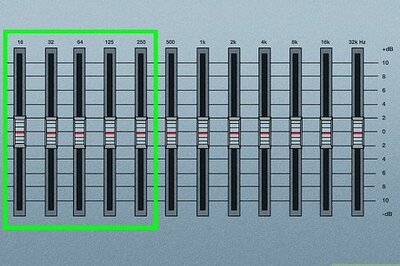

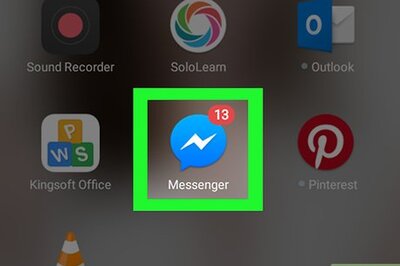



Comments
0 comment