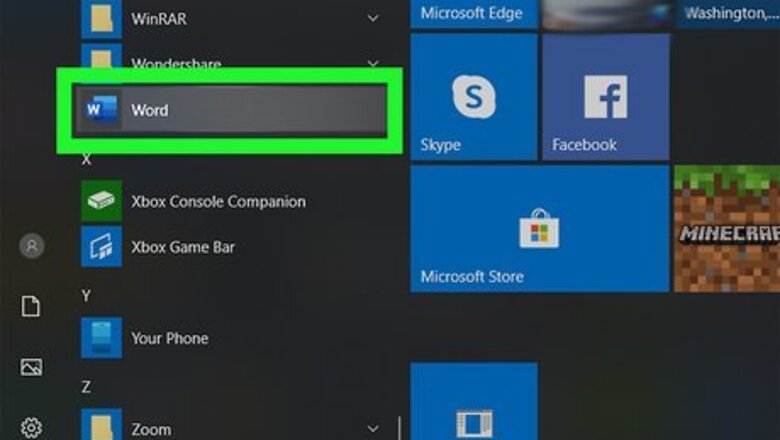
views
Using Word
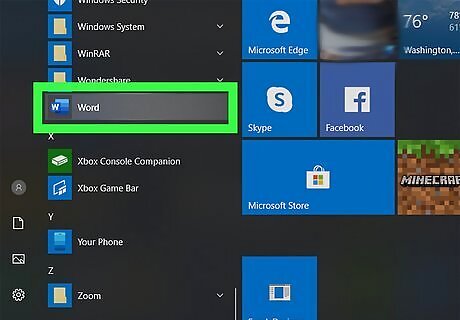
Open Word. You can either open a document you have saved or you can work on a new document. This works for Word for Microsoft 365, Word 2019, Word 2016, and Word 2013.
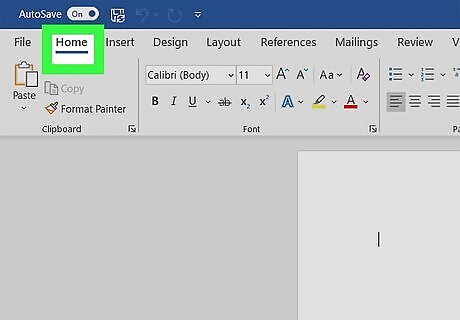
Click the Home tab. You'll see this running along the top of your document.
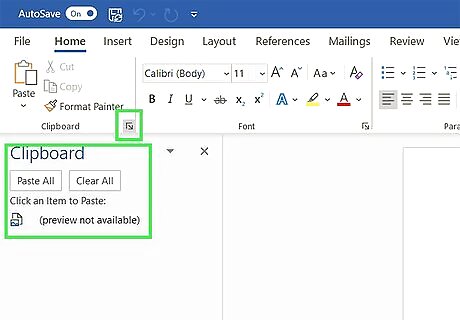
Click the tiny box with the arrow pointing out of it. You'll find this little icon in the bottom right corner of the "Clipboard" grouping. Your clipboard will pop up in a new window. When you copy something in Word, it'll show up here in descending order with the most recent copy listed first. When you have the clipboard open, it will copy text and images from anywhere.
Using Windows 10
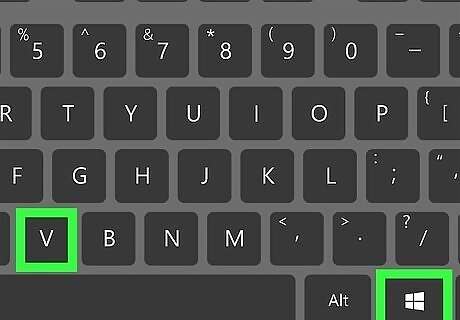
Press ⊞ Win+V. This will open your clipboard app and show you your recent history.
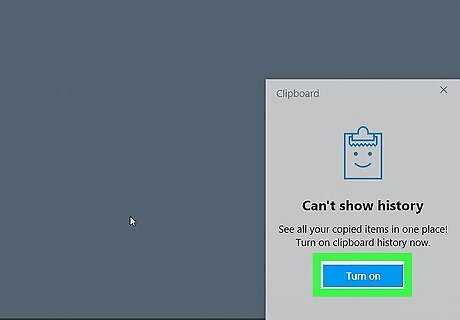
Click Turn on if your clipboard prompts you to. If you don't have your clipboard history enabled, you won't be able to see your copy history.
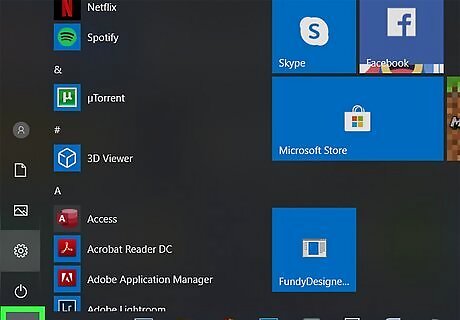
Open the Start Menu (to sync your clipboard). Click the Start icon Windows Start to open the Start Menu. If you don't want to sync the clipboard across all the devices signed in with your MS account, you can skip the rest of this method.
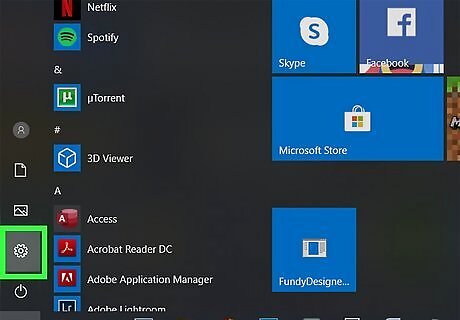
Click the gear icon Windows Settings. This will open the Settings menu.
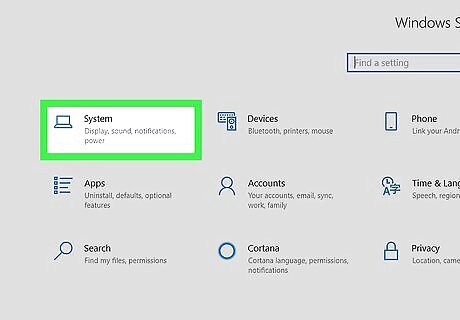
Click System. This should be the first listing in the menu.
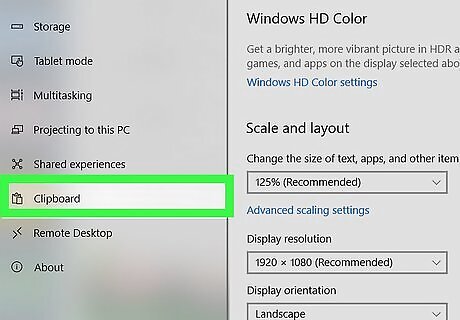
Click Clipboard. You'll see this in the menu on the left side of the window near the bottom.
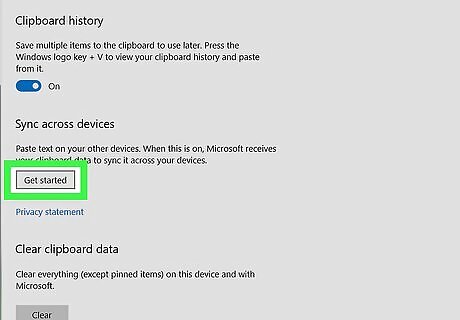
Click Get started under "Sync across devices." You'll see this on the right side of the window.
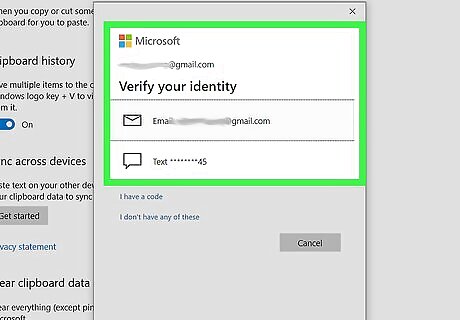
Follow the on-screen instructions to sync your clipboard. You'll either need to verify your identity via text or email. As soon as you successfully verify your identity, the feature will be enabled and your clipboard will sync across all devices that are signed into that MS account.
Using Handoff Between Your iPhone and Mac
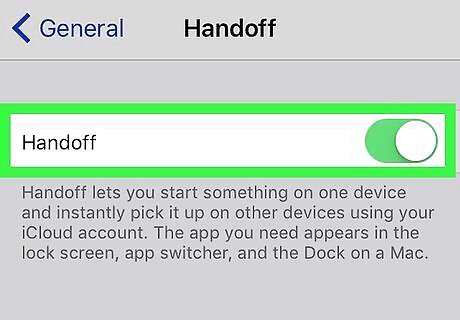
Enable Handoff. You can find this feature in Settings > General > Handoff in your iPhone, and Apple Menu > System Preferences > General > Allow Handoff between this Mac and your iCloud devices.
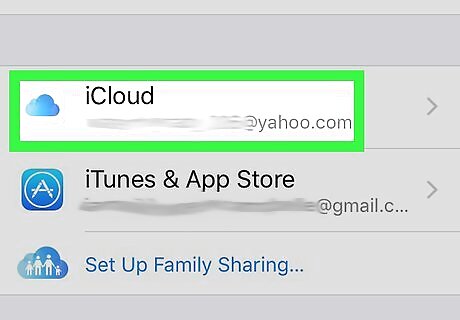
Sign into the same Apple ID. Make sure both your iPhone and Mac are signed in on the same account. You can check this on your iPhone by opening the Settings app. The Apple ID you are signed into is located at the top of the screen. On a Mac, you can go to the Apple Menu > System Preferences > iCloud. The next window will display your current Apple ID.
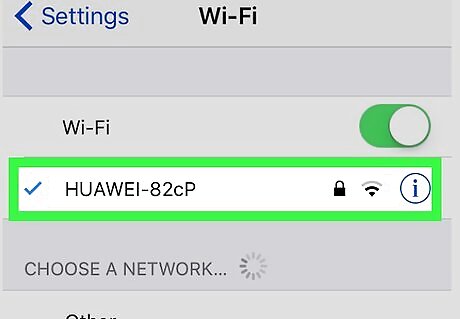
Connect to Wi-Fi. Make sure your iPhone and Mac are connected to the same Wi-Fi and have Bluetooth enabled. You can check these settings on your iPhone in the Settings app; on a Mac, you can look at the menu bar that runs along the top of your screen.
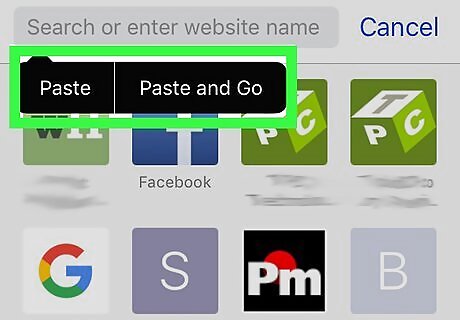
Copy, cut, and paste text. You'll see a notification that the text has been copied or cut on your iPhone and handoff has made it available on your Mac or vice versa. Pinch the highlighted text with three fingers to copy text with your iPhone and send it to your Mac. Pinch the highlighted text with three fingers two times to cut text on your iPhone and send it to your Mac. You'll see a notification that the text has been cut on your iPhone and handoff worked to make it available on your Mac. Pinch the highlighted text open with three fingers to paste from your Mac to your iPhone. Handoff will paste copied or cut information from your Mac into your iPhone's document.










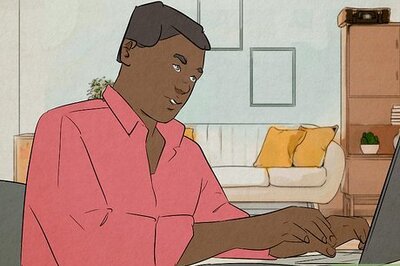


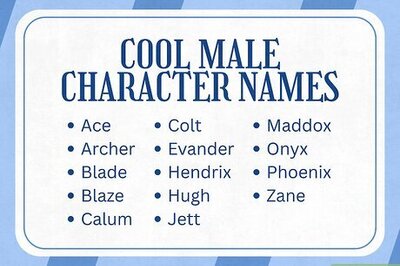
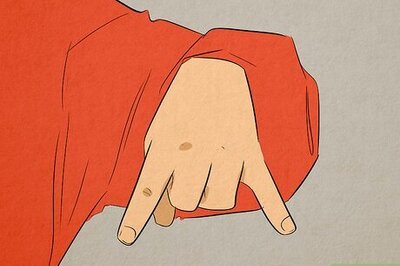
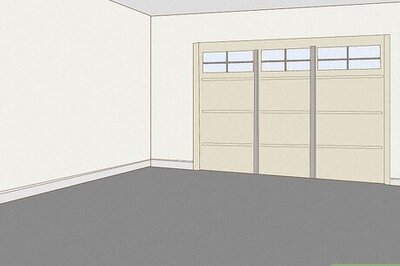
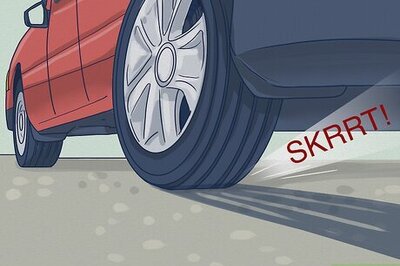

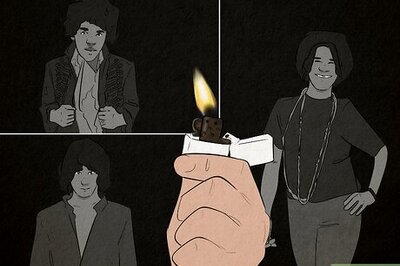

Comments
0 comment