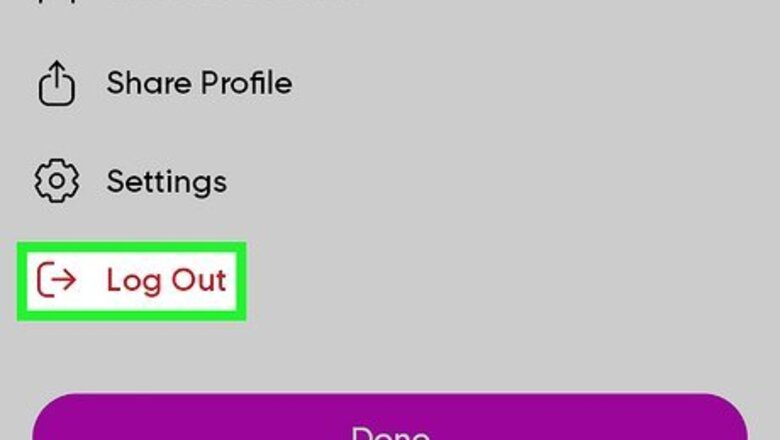
views
- While you can't view your user data in the Picsart app, you can remove it by deleting your account.
- To find your edits in Picsart, open your phone's gallery or use the Files by Google app.
- To remove Picsart data from your Android, delete the app cache and data, then go to your Picsart profile and tap "Delete Account."
Deleting User Data & Your Account
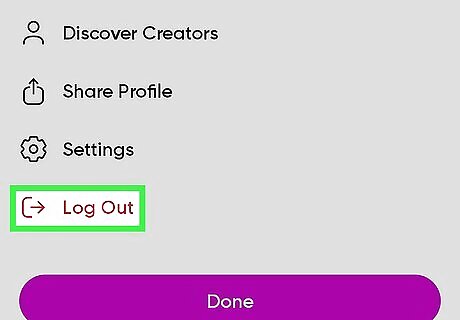
Log out of Picsart. To successfully delete all user data associated with Picsart on your Android, you need to be signed out. To log out, go to your profile page, tap the gear or three-dot menu icon, and select Log Out. Use this method to permanently remove your user data on your Android and the Picsart servers.
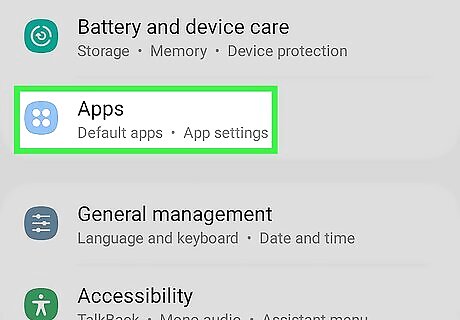
Open your Android's Settings and go to Apps/Apps & Notifications. Some phone models might say "App Management" as well.
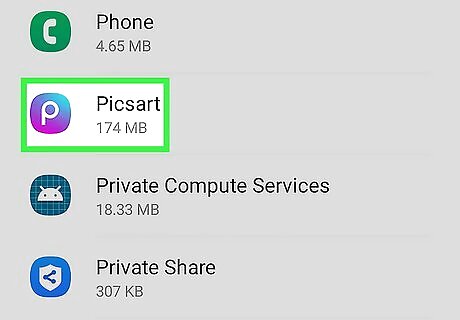
Select Picsart. You can browse the list to find "Picsart" alphabetically or enter "Picsart" in the search bar.
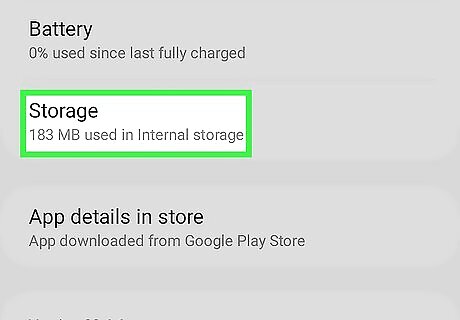
Tap Storage. This takes you to a page where you can delete Picsart app data.
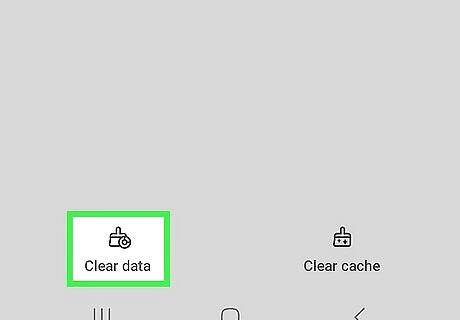
Tap Clear Cache and Clear Data. Doing so will remove all temporary files and all Picsart data saved on your Android. You can uninstall Picsart if you don't want it on your Android anymore.
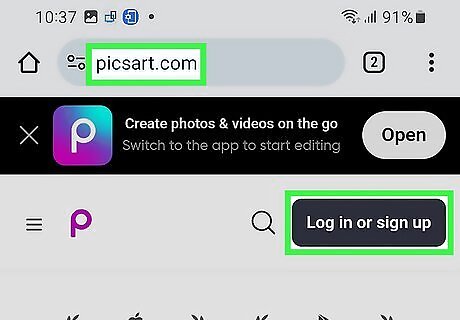
Log in to the Picsart website using your Android's web browser. If you have a computer, you can use that instead. You'll find the website at https://picsart.com.
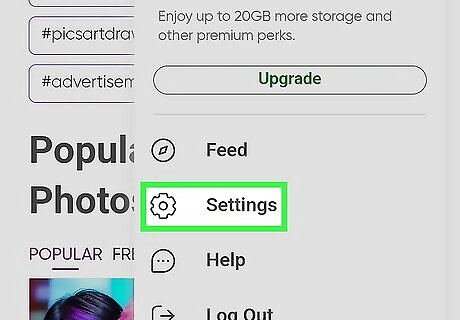
Open your Settings. Tap your profile icon in the top right corner of the screen and select Settings. Since you're not using the mobile app, your data won't be saved to your device.
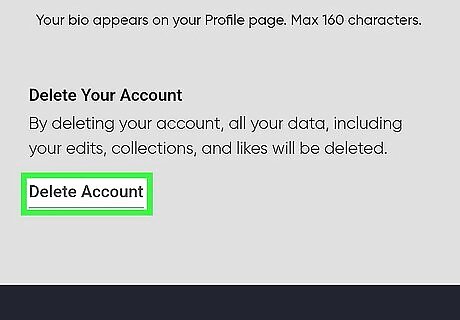
Tap Delete Account. You'll see this at the very bottom of the page under the "Delete Your Account" header. All personal data, including any edits you made, will be deleted from the Picsart servers. Tap Delete Account to confirm.
Finding Saved Edits
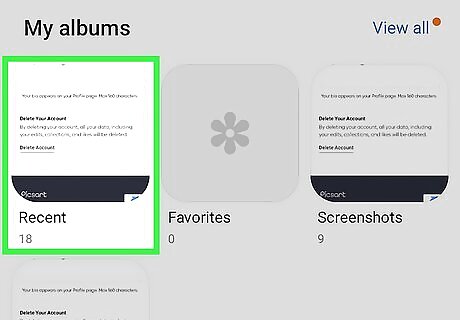
Check the "Recently Added" folder in the Gallery app. Open Gallery and check the Recents section to see if your Picsart creations are there. Recents is usually the default view when you open Gallery, but tap Pictures if that isn't what you see. If you still can't find your Picsart edits, there are more places to check.
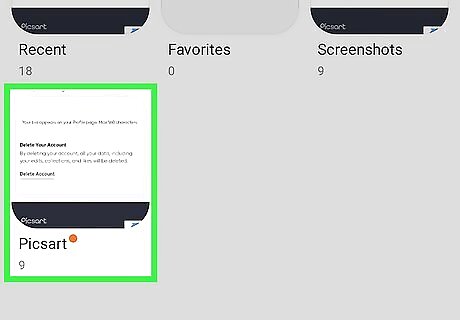
Check the Picsart album in your Gallery. Open Gallery and tap the Albums tab to see if there's an album called "Picsart." If not, there is another place you can check.
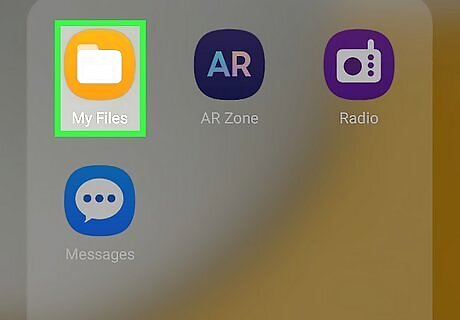
Try your file manager app. If you can't find your Picsart edits, you should be able to do so in an app like Files by Google. If you're using Files by Google: Open the Files app and tap Images under "Categories." If you don't see it, tap Browse at the bottom first. Scroll the top menu that lists all apps with albums on your Android (it starts with "All" and "Pictures") to find "Picsart."
Reasons to Delete Picsart Data & Account
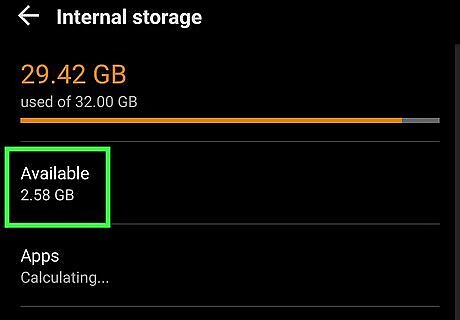
Privacy concerns. You can't exactly see what data Picsart has on you, but you can look at their Privacy Policy to read about the information they collect and what they do with it. Limited storage. You might not have unlimited room on your phone or tablet to keep using Picsart. It takes up a lot of room on your device, so deleting it will free some of that space.













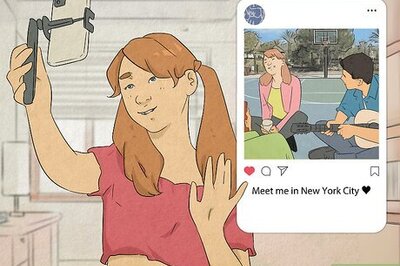

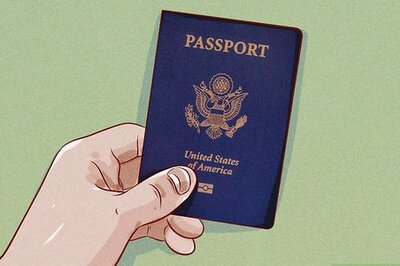



Comments
0 comment