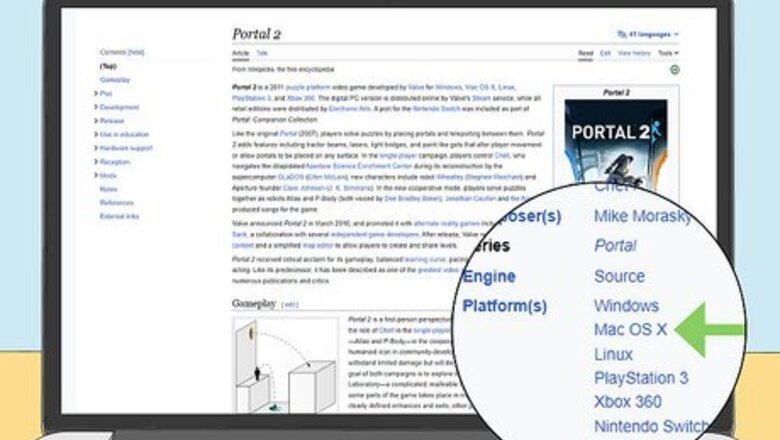
views
- The simplest way to play PC games on Mac is through a cloud gaming service like GeForce Now or Luna.
- Compatibility layer tools like CrossOver and Whisky allow you to install and play PC games without installing Windows or using an emulator.
- You can also install Windows on your Mac and play PC games that way.
Check for a Mac-friendly version.
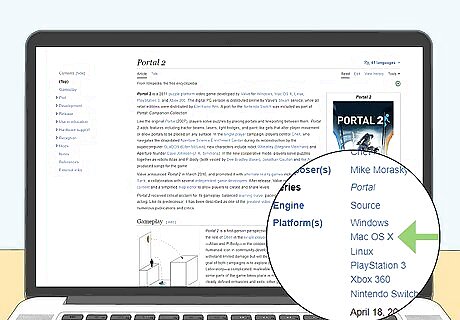
It’s possible that there’s already an official Mac port. While PC is still the major desktop gaming platform, more games are available for Mac than ever. Before diving into complicated methods like trying to set up a virtual Windows environment on your Mac, check to see if the game you want is available as a Mac app. If you use Steam, you’ll automatically get access to all versions of many games that you buy. Try logging into Steam on your Mac to see if there’s a Mac version of your favorite game available for download. Visit the website for a popular game you want to play and see which platforms are available. There should be a list somewhere on the page. You can also check lists like this one to find out if the game you want has a native Mac version.
Play online with a cloud gaming service.

You can stream a lot of PC games in a browser or desktop app. These streaming platforms often require a subscription, but some games may be available for free. Try one of these popular options: GeForce NOW: This cloud-based gaming service from Nvidia gives you access to more than 1,500 games through your browser or a desktop app. While you’ll need to subscribe for access to the highest-quality gaming experience, there is a free version available. Amazon Luna is another cloud-based gaming platform that allows you to play games in your browser. If you have an Amazon Prime account, you’ll automatically be able to play to a few games for free. You’ll have to subscribe to Luna+ to get access to the full library. Xbox Cloud Gaming: Since Microsoft owns the Xbox game console, there’s a huge overlap between PC and Xbox games. You can easily play Xbox games in your browser on a Mac with the new Cloud Gaming service. You’ll need to sign up for an Xbox Game Pass Ultimate to get access to most of the games.
Play on a Cloud Computer.
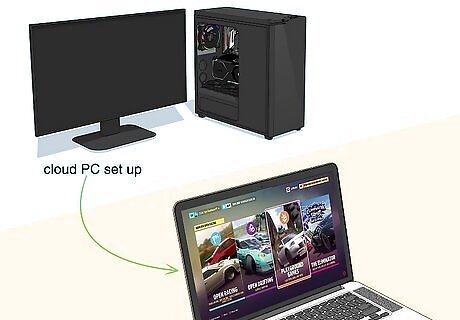
Cloud computing gives you full access to a virtual desktop. If you’re willing to pay a hefty subscription fee, you can set up a cloud gaming computer and use it like a regular Windows PC from your Mac’s desktop. Once you have your cloud PC set up, simply install games on it as you normally would and play them through the cloud interface on your Mac. Some popular cloud computing services include: Shadow PC, which offers cloud PCs that are optimized for gaming. Windows 365, the official cloud computing service from Windows. Vagon, which has a special gaming mode and offers a pay-per-use model if you’d rather not subscribe.
Use a Windows compatibility layer like CrossOver or Whisky.

These programs let you run apps on any OS. If you want to run Windows software on your Mac without installing Windows, there’s a middle ground. Windows compatibility layers can be a bit complex to install, but there are several user-friendly options available. Most of these apps are built on an open-source program called Wine that translates Windows commands into Mac ones without the need for an emulator or a virtual Windows environment. Try one of these options: PlayOnMac, a free Wine-based compatibility layer with an extensive list of supported games that you can view here. CrossOver, a paid compatibility app that offers a two-week free trial. Once it’s installed, you can simply search for and install Windows apps from within CrossOver. Whisky, which incorporates elements of CrossOver and Apple’s new Game Porting Toolkit. Whisky is free and designed to be user-friendly.
Install Windows on your Mac.
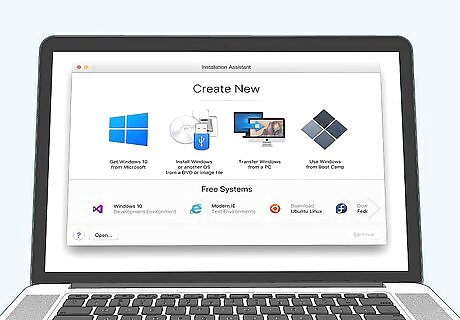
The right way to do this depends on your Mac. Installing Windows on your Mac is an easy way to play PC games. However, the right way to do it depends on what kind of processor your Mac has. If you have an older Mac with an Intel processor, you’ll need to install Windows using the Boot Camp utility. You’ll need to download a Windows install file (you can get Windows 10 for free!), and you may also need a USB flash drive depending on your Mac. For detailed instructions, check out our guide to installing Windows 10 with Boot Camp! If your Mac has an M1 or M2 chip, you’ll need to use Parallels instead. Parallels is a virtual Windows desktop for Mac that you can run without having to reboot your computer in Windows mode like you would with Boot Camp. Parallels is subscription-based, but it offers a 14-day free trial. Check out our guide to installing Parallels.
Try an emulator for older games.

This method is obsolete for most newer games. However, if you’re on a nostalgia kick and want to play PC games from the ‘80s-‘90s, an old-school emulator might be your best bet. The two most popular options are DOSBox and ScummVM. Check out our guide to using DOSBox!
Test out Apple’s new Game Porting Tool.

This is a compatibility layer similar to CrossOver. Apple recently released its own Game Porting Tool for developers hoping to test their games on silicon-based (M1 and M2 chip) Macs. While this isn’t the most user-friendly option, it has the advantage of being able to run a lot of DirectX 12 games. If you want to give it a try, you can find detailed instructions for installing and using the toolkit here.
Get an unofficial port of the game.
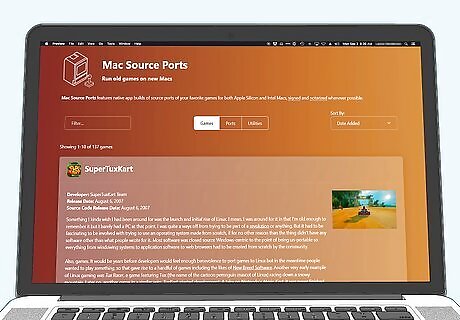
Some ambitious gamers have made their own Mac versions of PC games. Just keep in mind that these unofficial ports aren’t always the most stable or functional versions of the games. Most of these ports are also older games, so you might want to try a different option if you’re looking for the latest PC releases. Check out websites like Mac Source Ports to find Mac-compatible versions of tons of old PC games!
Stream the game from another device.

With the right hardware, you can stream games on your Mac from a PC or Xbox. This is a good option if you own the game on a compatible device but want to play it on your Mac. There are a couple different ways to do this: To play PC-only Steam games on your Mac, download and install the free Steam Link app on your Mac. Then, log into Steam on your PC. Connect to your PC through the app to access any game in your library remotely on your Mac. If you own an Xbox and want to stream games to your Mac, you can do so with the OneCast app. Unlike Steam Link, this app is paid.











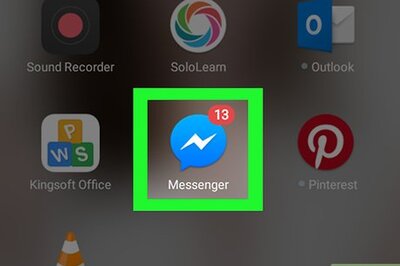






Comments
0 comment