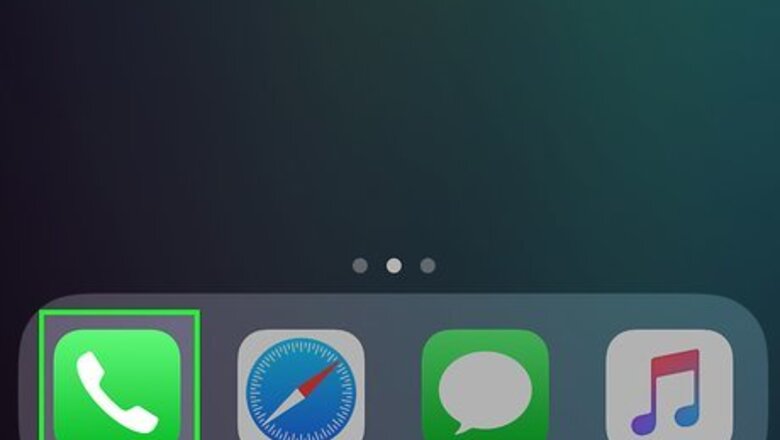
views
Using an iPhone
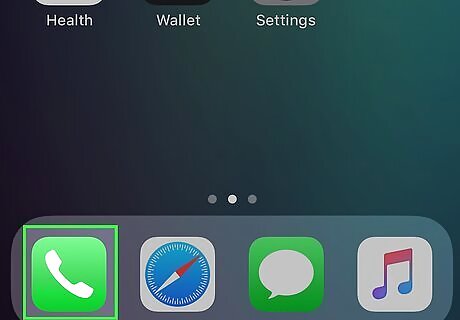
Open your iPhone's Phone app iPhone Phone. This app is green with a white phone receiver icon. You'll find it on the Home Screen or in the springboard at the bottom of the screen.
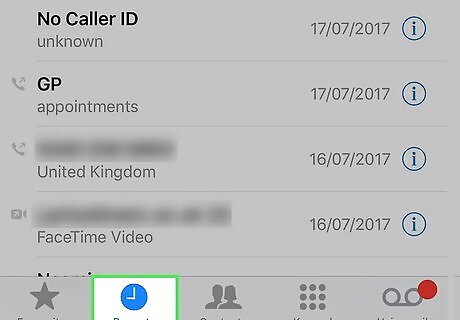
Tap Recents or Contacts. If you want to block a non-contact number that recently called you, tap Recents. To block a contact, tap Contacts.
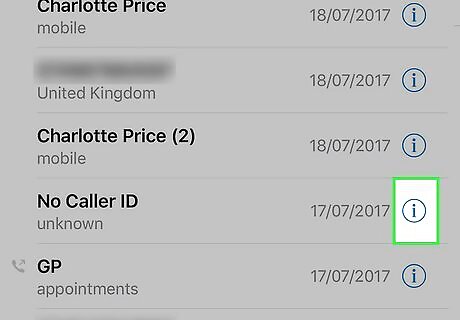
Tap ⓘ next to a number or tap on a contact's name. It's to the right of the number that you want to block. If you're blocking a contact instead, tap their name.
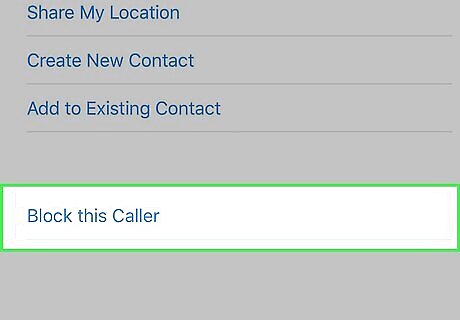
Scroll down and tap Block this Caller. It should be the last option on the page.
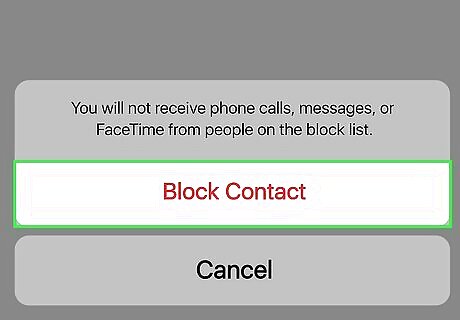
Tap Block Contact when prompted. You'll see this red text at the bottom of the screen. Doing so blocks the number, preventing it from calling you in the future.
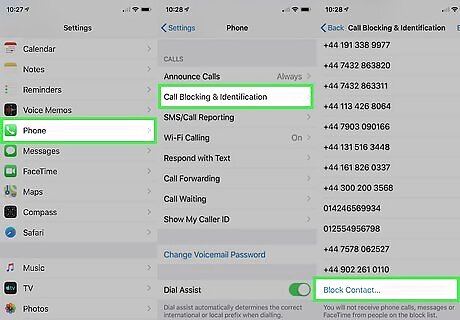
Manage your blocked callers. Your iPhone stores a list of the numbers that you've blocked. Use the following steps to review it: Open iPhone Settings App Icon Settings Scroll down and tap Phone Tap Blocked Contacts. Review any numbers under the "BLOCKED CONTACTS" heading.
Using a Samsung Galaxy
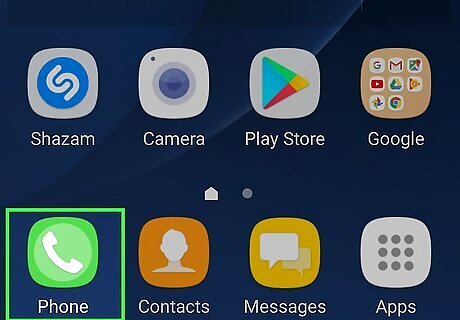
Open the Phone app Android 7 Call. This phone-shaped app should be on your Android's Home Screen.
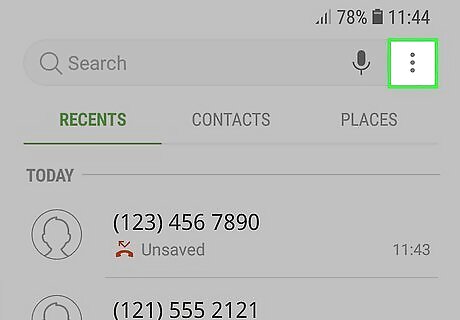
Tap ⋮. It's the icon with three dots in the top-right corner of the Phone screen. Doing so prompts a drop-down menu.
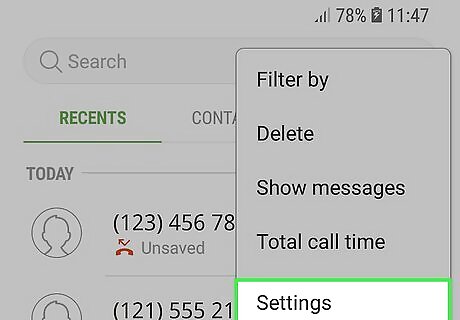
Tap Settings. This option is at the bottom of the drop-down menu.
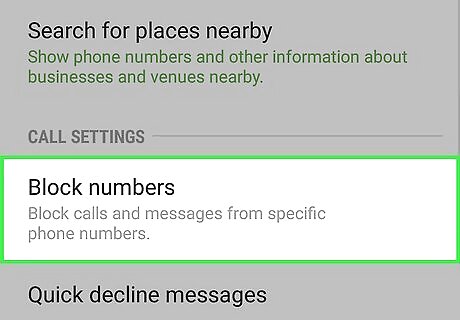
Tap Block numbers. It's below the "CALL SETTINGS" heading near the middle of the screen.
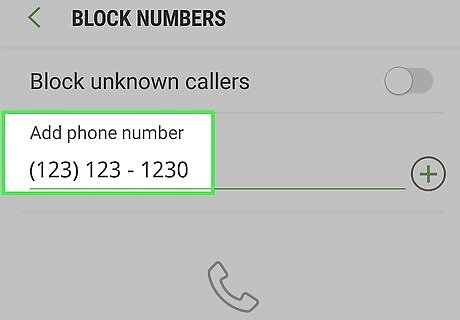
Enter a number you want to block. Tap the text field below the "Add phone number" heading, then type in the number you want to block. Alternatively, you can also tap Recent or Contacts below this "Add Phone number" heading. Tap a number in your recent or contacts list, and tap Done.

Tap +. This button is to the right of the phone number you just added. Doing so will add the number to your phone's block list. You should no longer receive calls from the blocked number. To take a phone number off the block list, tap — to the right of any number on the list.
Using an Android (Stock Android)
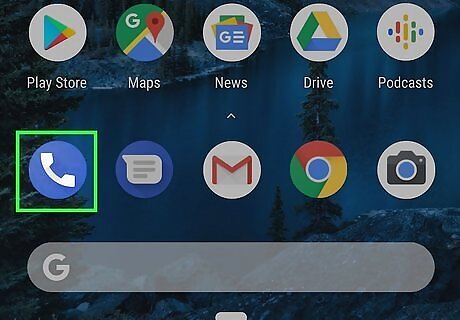
Open the Google Phone app Android 7 Call. The Google Phone app comes pre-installed on many Android devices. It has an icon that resembles a blue phone receiver.
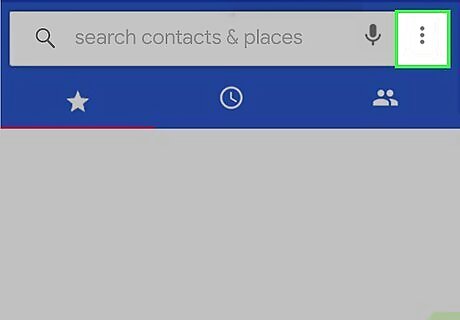
Tap ⋮. It's in the top-right corner of the Phone screen. A drop-down menu will appear.
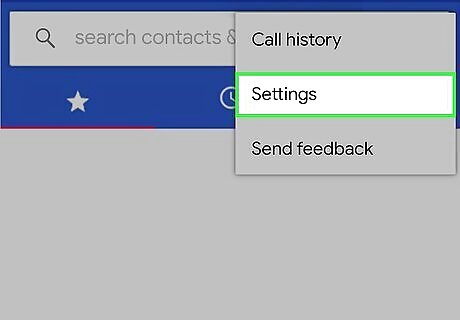
Tap Settings. You'll find this in the drop-down menu.
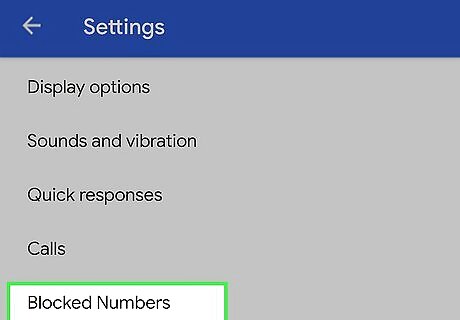
Tap Blocked Numbers. It's near the top of the page.
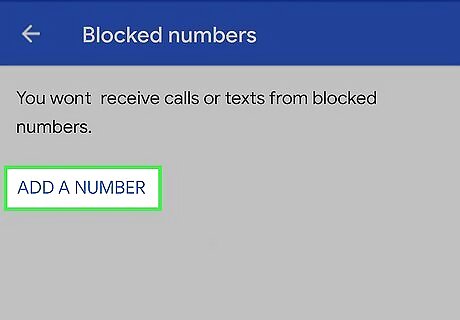
Tap ADD A NUMBER. This is at the top of the page.
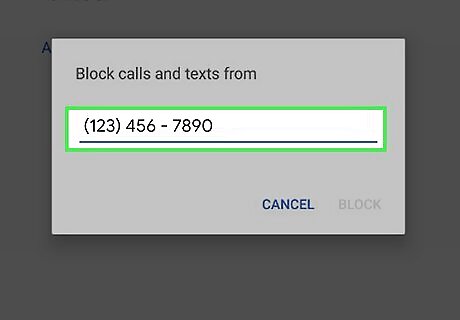
Enter the number you want to block. Tap the text field, then type in the number you want to block. Alternatively, you can go into Recent Calls or Call History and tap a number you want to block. Then tap Block. Additionally, you can tap the toggle switch next to "Unknown" to block all calls from unknown numbers.
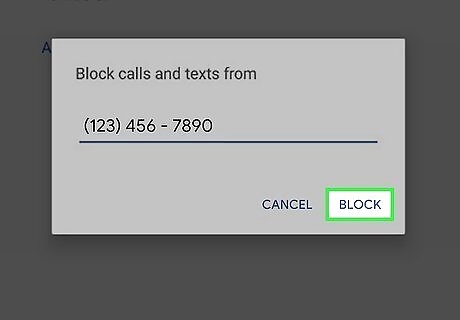
Tap BLOCK. It's below the text field. Doing so will add the number to your phone's block list. You should no longer receive calls from the blocked number. You can also check the "Report call as spam" box to report the call. If you want to unblock a number, enter the "Blocked Numbers" list in the Settings menu, tap X next to a number you want to unblock, and then tap Unblock.
Using an LG Android
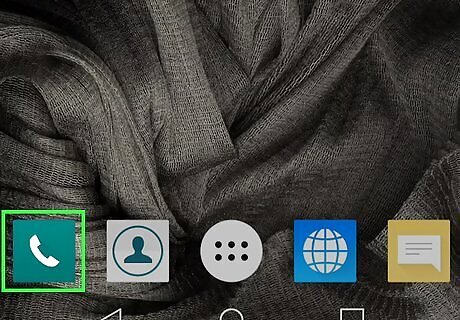
Open your Android's Phone app Android 7 Call. It's a phone-shaped app on the main screen, though you can also find it in the App Drawer.
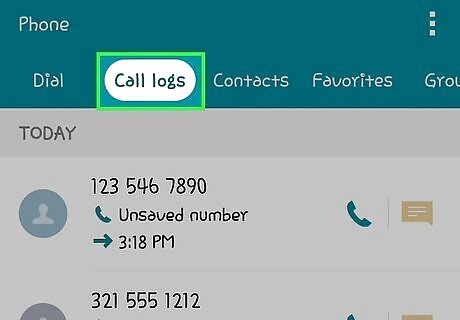
Tap the Call logs tab. You'll find this at the top or bottom of the screen.
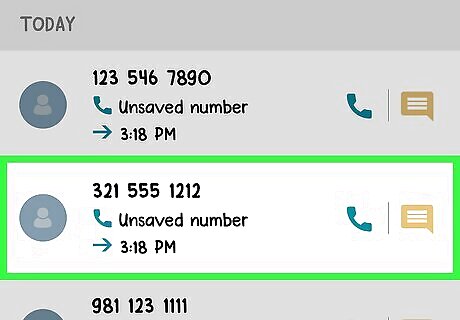
Tap and hold a number you want to block. This will display a pop-up menu.
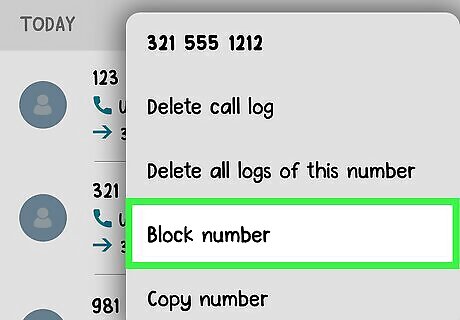
Tap Block Number. It's in the menu that appears when you tap and hold a previous call.
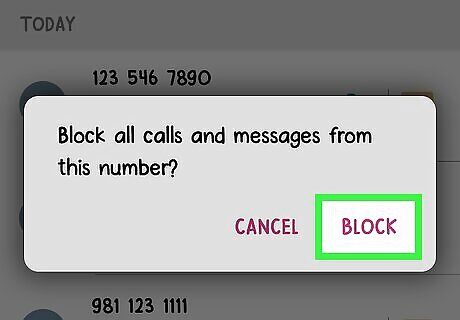
Tap BLOCk. It's in the lower-right corner of the pop-up menu. This confirms that you want to block the caller.
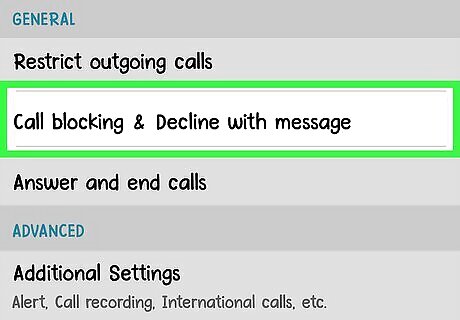
Add a number to your blocked list. If you want to add an individual number that is not in your contacts to your blocked list, use the following steps to do so: Tap the icon with three dots (⋮) in the upper-right corner. Tap Call Settings. Tap Call blocking & Decline with message. Tap Blocked numbers. Tap the Plus (+) icon. Enter a number or contact. Tap Done.
Using an HTC Android
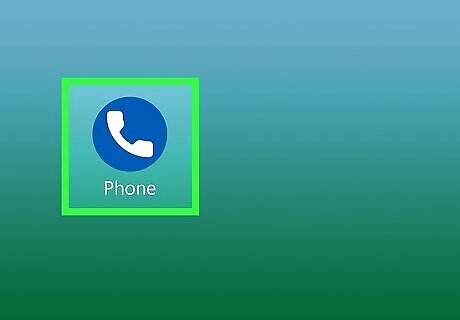
Open the Phone app. It's the phone-shaped icon on your Home screen. If the keypad is open, tap the back arrow at the bottom to close it.
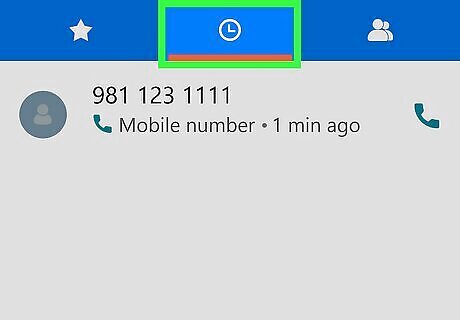
Tap the icon that resembles a clock. It's at the top of the page. This displays your recent calls.
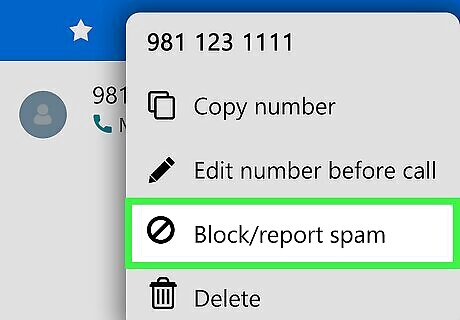
Tap and hold the number and select Block/report spam. This will display a pop-up. If the number has been flagged as spam, the option will say "Block."
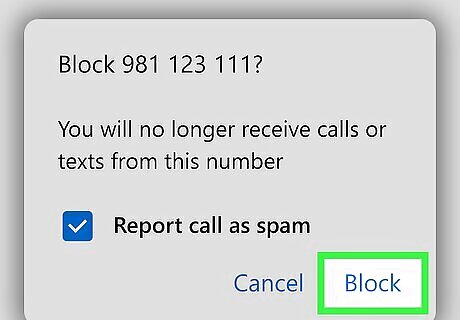
Tap BLOCK. It's in the lower-right corner of the pop-up window. If you want to report the number as spam, ensure the checkbox next to "Report call as spam is checked.
Using a Landline
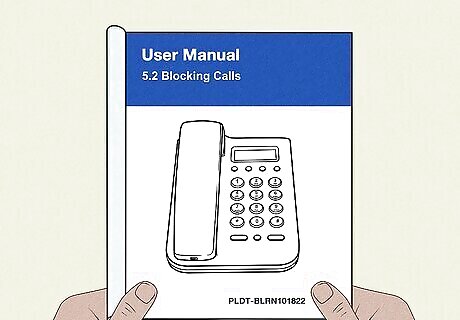
Check your phone's manual for phone-specific instructions. Some landline phones have built-in features to block calls. If your phone does, you'll find instructions in its manual. If you can't find the manual, you can most likely find a copy online. Most manuals have a section dedicated to call blocking, filtering, or something similar.

Dial *60. You can block calls using "*60" on most landlines. You will receive an automated message that will walk you through the process. Dial #01# to block the most recent call. Dial #[phone number with area code]# to block a specific number.

Ask your carrier to block specific numbers. Call blocking for landlines is usually a carrier-side feature. To enable it, you'll need to contact your phone carrier and see what options are available.
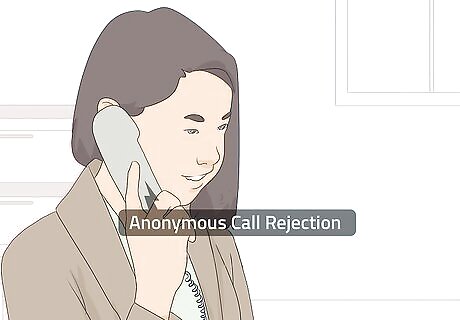
Check into Anonymous Call Rejection. This feature will allow you to reject private and blocked calls. Anonymous Call Rejection may cost extra, depending on your carrier.
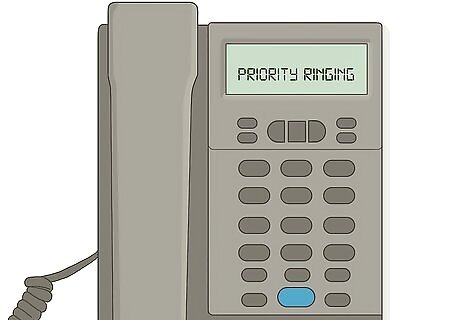
See if your phone allows Priority Ringing. This feature may allow you to change your phone's ring for certain numbers, allowing you to determine if you want to answer it.
Using the Do Not Call Registry
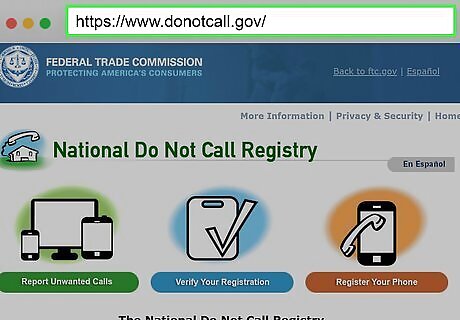
Open the DNC registry site. Adding your number to the Do Not Call registry will decrease the number of spam calls you receive. Go to https://www.donotcall.gov/ in a web browser. If you've already registered your number here, you do not need to register it again.
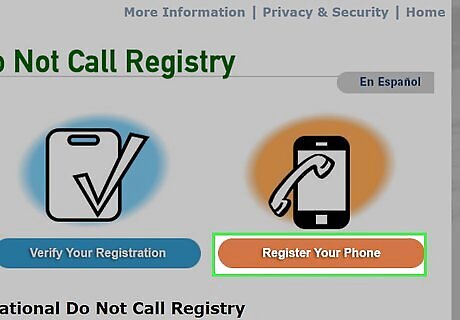
Click Register Your Phone. It's a brown button on the right side of the page.
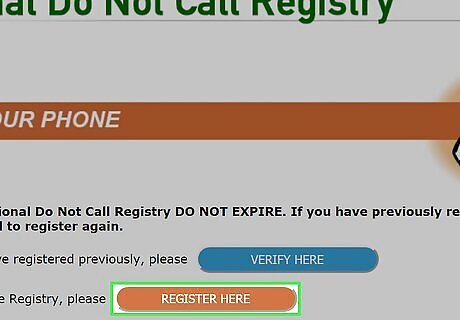
Click REGISTER HERE. You'll see this in the middle of the page.
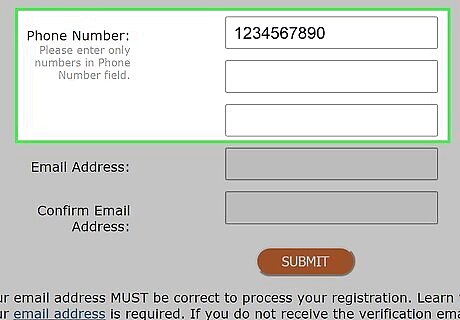
Enter your phone number. You can add up to three phone numbers at once (one per phone number field). You can add up to three phone numbers at once (one per phone number field).
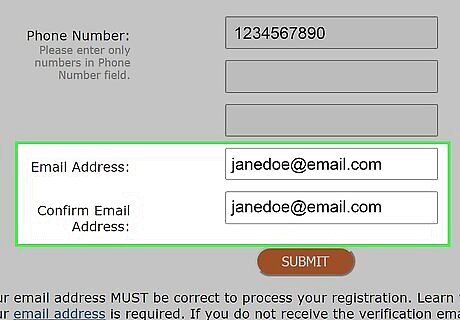
Enter your email address twice. Type your email address into the "Email Address" text field, then type it into the "Confirm Email Address" text field.
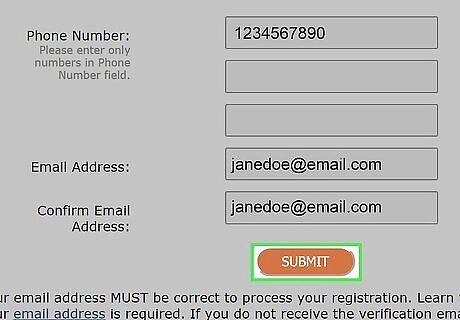
Click SUBMIT. It's below the last email address text field.
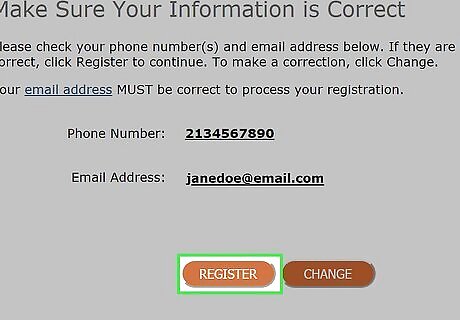
Scroll down and click REGISTER. You'll find this at the bottom of the page.
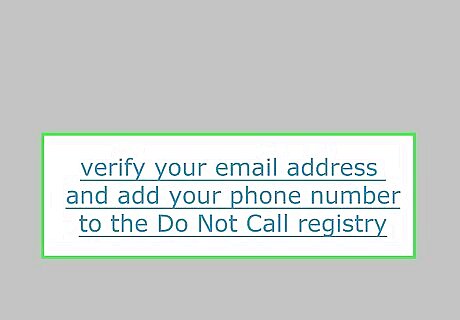
Click the link in the email from the Do Not Call registry. Open the email with the subject "National Do Not Call Registry - OPEN AND CLICK on Link to Complete Your Registration," and click the link to verify your request. If you don't see this email within ten minutes, open the Spam or Junk folder and look for it there.















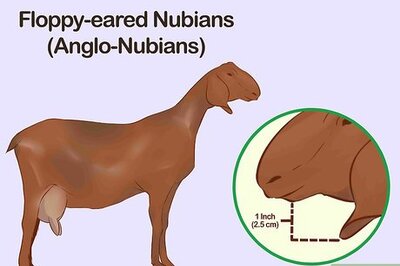




Comments
0 comment