
views
Hard Reset your Xbox One.

Reset the Xbox One. This is different from rebooting the console with the controller, and it can be done fairly quickly. Do the following: Press and hold the console's power button for at least 10 seconds until it reboots.
Perform an offline system update.
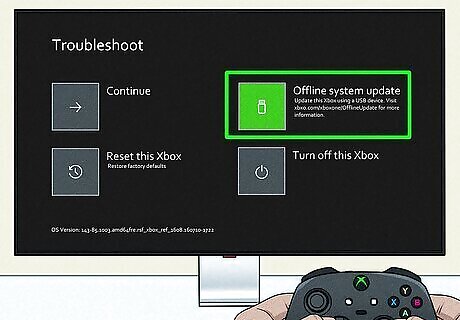
Use a USB flash drive to do an offline system update. You'll need a flash drive of at least 8GB and formatted as NTFS. Make sure there are no other files on the flash drive On a computer, download the Offline System Update file. Unzip the file and extract its contents. Copy the $SystemUpdate file to the flash drive's root directory. Turn off and unplug the console. Wait 30 seconds, and then plug it back in. Press and hold the Pair button on the left side of the console and the Eject button on the front of the console. Press the Xbox button on the console. Continue to hold the Pair and Eject buttons for 10-15 seconds until you hear two tones. Release the buttons after the second tone. Plug the USB into your console and select Offline system update. Follow the on-screen instructions. When the update is complete, the console will restart and return to the Home screen.
Try a new monitor.

Try different monitors or TVs with your console. In some cases, your TV or monitor may be frozen or incompatible with your Xbox One. Try using a spare monitor or a newer TV to see if the screen changes. If it does, the problem lies with your previous screen rather than the console itself.
Check your warranty.
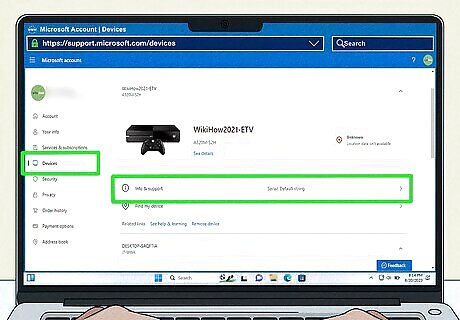
Get your console repaired under warranty. If your warranty is active, you can send your console in for repairs. You may have a corrupted or damaged hard drive, and this can be properly diagnosed and fixed if you send it in for servicing. To check your warranty status, sign into your Microsoft account and view your Devices. If your console is no longer under warranty, you may still be eligible for out-of-warranty service for a fee.
Factory reset your Xbox One.
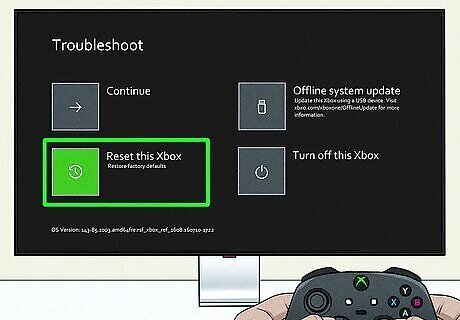
Reset your console to factory defaults. This will delete all accounts, settings, saved games, and anything not synced with the Xbox network. This should be a last resort to fix your console. Do the following: Turn off and unplug the console. Wait 30 seconds, and then plug it back in. Press and hold the Pair button on the left side of the console and the Eject button on the front of the console. Press the Xbox button on the console. Continue to hold the Pair and Eject buttons for 10-15 seconds until you hear two tones. Release the buttons after the second tone. Select Reset this Xbox. Select Remove everything.














Comments
0 comment