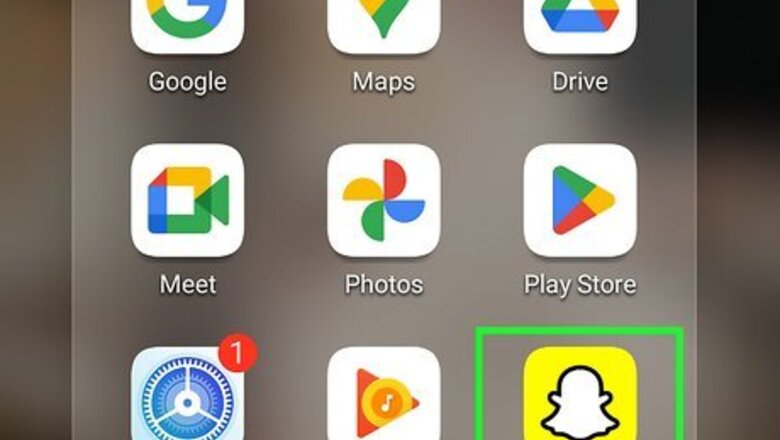
views
- You can add friends on Snapchat by searching their username, using your contacts, or scanning a Snapcode.
- When adding contacts from your phone, Snapchat will search your contacts to find phone numbers associated with Snapchat accounts.
- Scanning a Snapcode is an easy way to add someone quickly.
Using Search
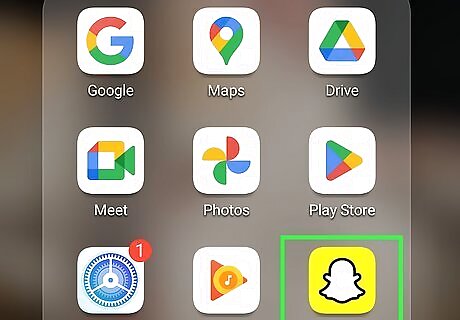
Open Snapchat. This looks like white ghost on a yellow background. If you aren't already logged in, tap Log in to do so now.
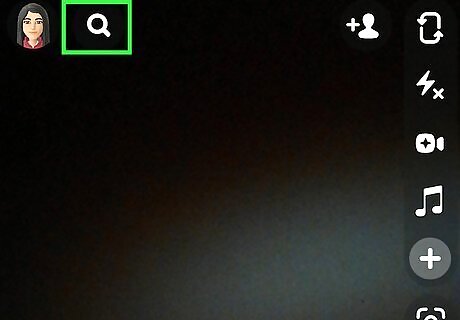
Tap the magnifying glass icon. This will be at the top-left corner, regardless of which tab you're in. A new page will open.
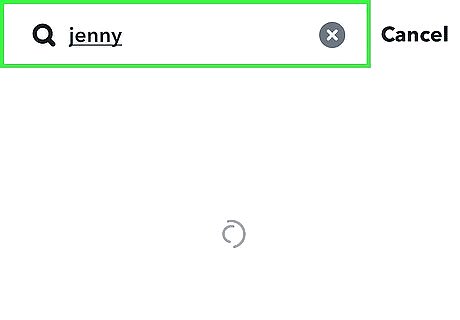
Type in a friend's username or name. The results will load as you type. Snapchat users have two names: A username and a display name. The username is the permanent name you create when you sign up for Snapchat, and the display name is set on your profile and can be changed. When you search for a friend, you'll see results for both usernames and display names.

Tap + Add. This will be to the right of the username. A friend request will be sent. When the user accepts, you'll see them on your friends list.
Using Contacts
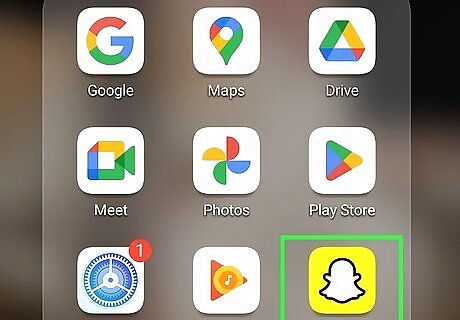
Open Snapchat. This looks like white ghost on a yellow background.
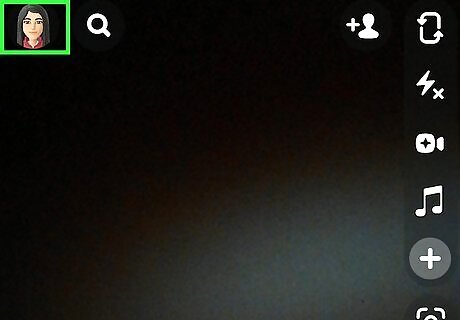
Tap your profile icon. This will be at the top-left corner, regardless of which tab you're in. A new page will open.
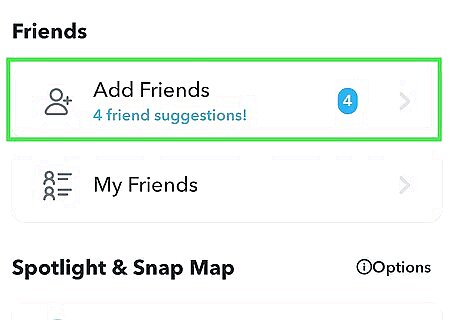
Tap Add Friends. This will be underneath the Friends header. You may need to scroll down to find this option.
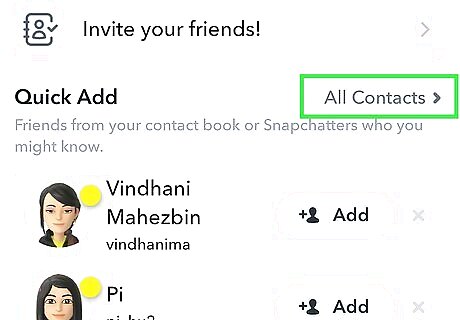
Tap All Contacts. You can find this to the right of Quick Add. If you see the option, you can tap Invite your friends! instead.
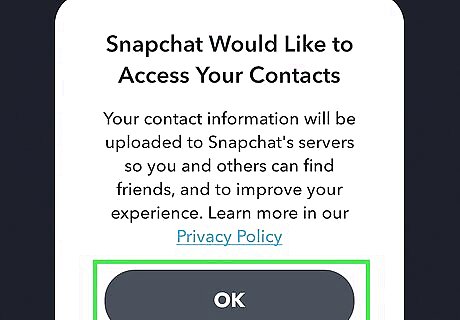
Allow contacts access. If Snapchat doesn't already have contacts access, you'll see Go to Settings. Tap this button to be redirected to your Settings app. Toggle on the switch for Contacts. Return to the Snapchat app.
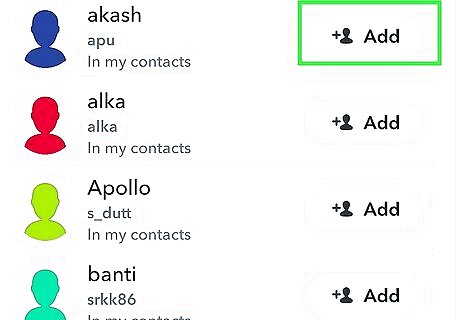
Tap + Add. If your contacts have a Snapchat account and their phone number is linked, you'll see them here. Tap Add to send a friend request. When the contact accepts, you'll see them on your friends list.
Using Snapcode
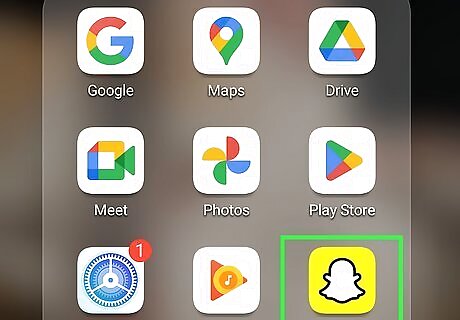
Open Snapchat. This looks like white ghost on a yellow background. If you aren't on the camera tab by default, tap the camera icon to navigate there now.

Point your camera at your friend's Snapcode. Your friend can have their Snapcode open on their device, or they can send it to you through a messaging app such as iMessage. To find and show your Snapcode, do the following: Tap your profile picture. Tap the yellow square to the left of your username. Show your Snapcode. If you want to send your Snapcode, tap Share Snapcode and select a sharing method. If your friend sent you their Snapcode, tap the link to be redirected to their profile.
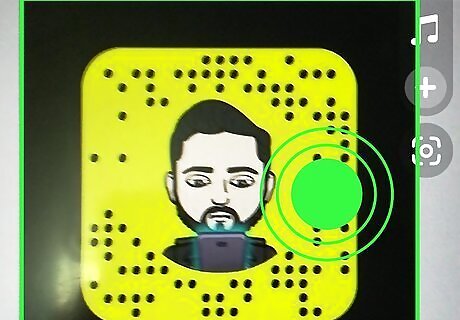
Tap and hold the Snapcode. The Snapcode is the unique yellow tile with black dots.
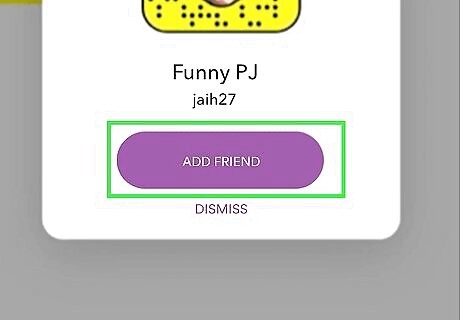
Tap Add Friend. When the contact accepts, you'll see them on your friends list.
Using Quick Add
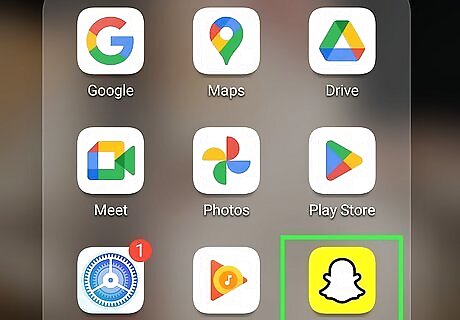
Open Snapchat. This looks like white ghost on a yellow background.
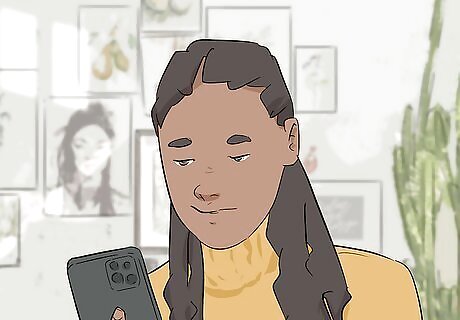
Scroll through Snapchat. When you use Snapchat, Quick Add can appear in multiple tabs, such as the Chat screen, Add Friends screen, or Search screen. When you find a Quick Add, you'll see a purple button with a person icon.
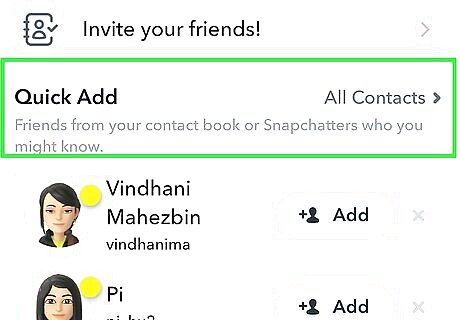
Tap the Quick Add button. This will be the purple button below the user's profile picture. When the contact accepts, you'll see them on your friends list.
Accepting Friend Requests
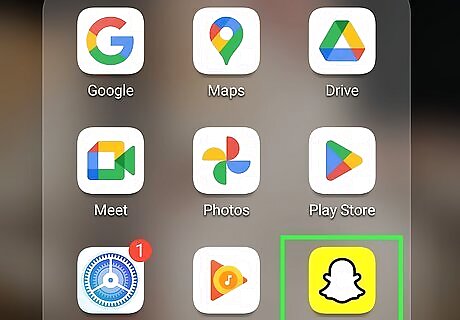
Open Snapchat. This looks like white ghost on a yellow background.
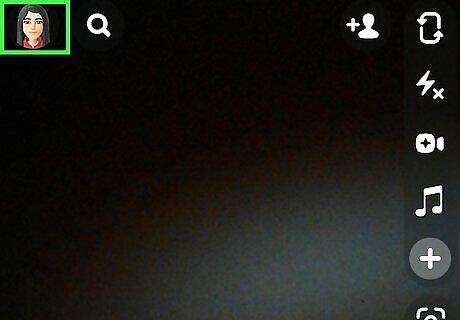
Tap your profile icon. This will be at the top-left corner, regardless of which tab you're in. A new page will open.
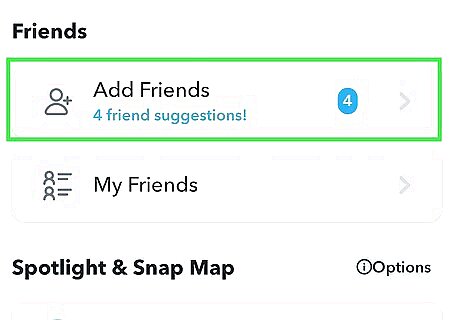
Tap Add Friends. This will be underneath the Friends header. You may need to scroll down to find this option.
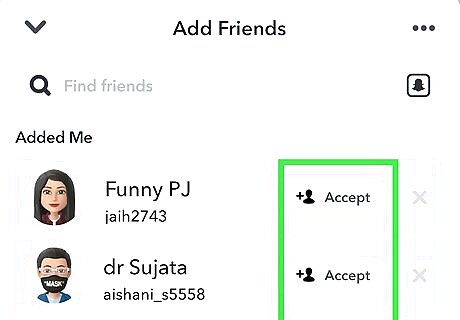
Tap the check mark. This will be next to the user trying to add you. Once you tap the check mark, the friend request will be accepted. If you want to ignore a friend request tap the X and then tap Ignore. You can also block the user by long-pressing the user and tapping Block. Users won't be notified they have been blocked, but there are ways to check.












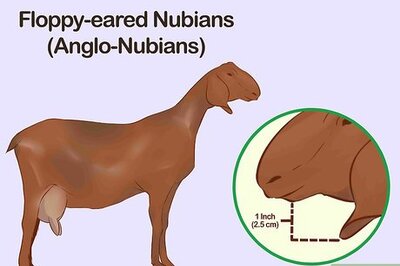
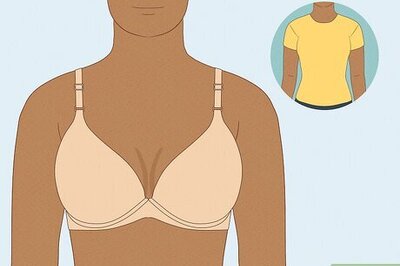




Comments
0 comment