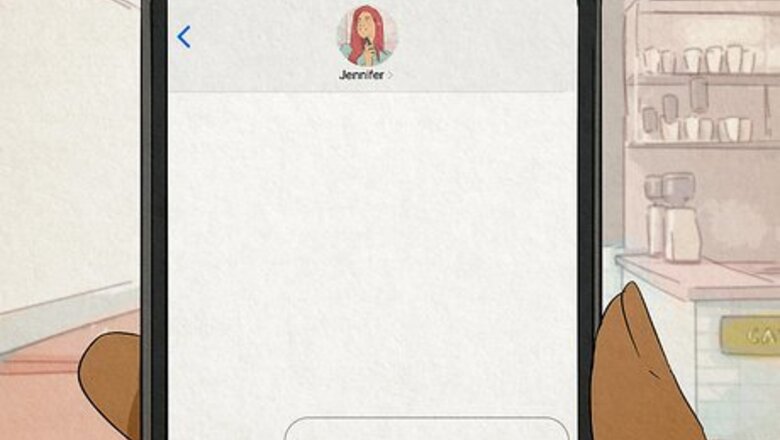
views
- Easily type emoticons using the regular keys on your keyboard like :) or ^_^.
- For different emoticons, use the Character Map or Character Viewer on your Windows or Mac.
- Most modern phones, like iPhone or Android, have a built-in capacity to type emoticons.
Common Emoticons
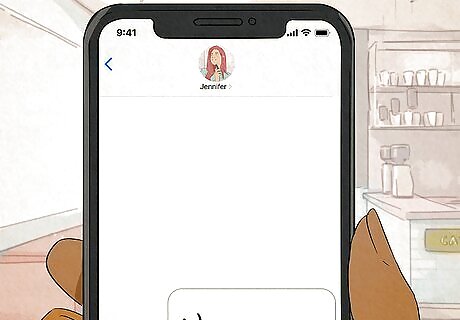
Build up from a base. The simplest emoticon is the smiley :). From this base, there are hundreds of possible emoticons. You can add a hat (<]:)) or a beard (:)}), or anything else you can come up with. Below are some of the more common emoticons, though there are countless variations: Emotions and Actions Emotion/Action Emoticon Happy :) :-) Sad :( Excited :D Tongue Out :P Laughing XD Love <3 Surprised :O Winking ;) Tongue-tied :& Crying :*( :'( Worried :S Displeased :\ Angry >:( Cool B) Indifferent : Evil >:) Dunce <:- Disbelief O_o High Five o/\o Cheer \o/ Kiss :^* Yawn |-O
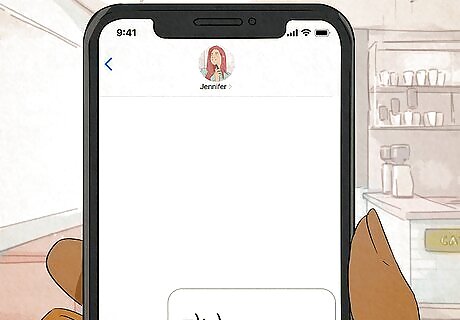
Feel free to add noses or make other adjustments to any of these emoticons. That's half the fun! Characters and Objects Character/Object Emoticon Robocop ([( Robot [:] Mickey Mouse °o° Santa *< Homer Simpson ~(_8(I) Marge Simpson @@@@@:^) Bart Simpson ∑:-) Rose @>-->-- Fish <*)))-{ Pope +<:-) Lenny ( ͡° ͜ʖ ͡°) Skateboarder o[-<]: Arrow <------K Sword <========[===] Uncle Sam =):-) Wilma Flintstone &:-) Dog :o3
Creating Shortcuts (iOS)
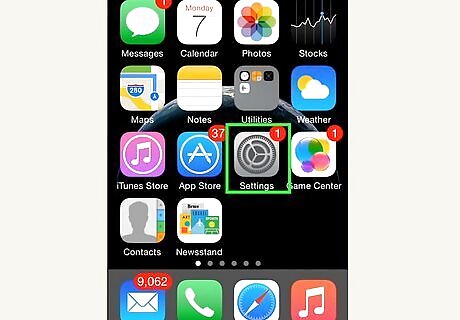
Open the Settings app on your iOS device. If you find yourself using a complex emoticon such as ¯\_(ツ)_/¯ often, you may find it easier to create a shortcut for it so you don't have to always track down one to copy and paste or hunt for characters.
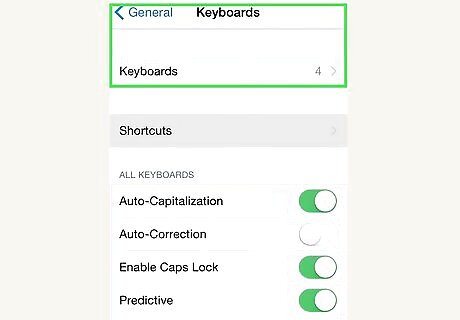
Go to General → Keyboard → Shortcuts. You can also navigate here to undo any previous shortcuts that you made.
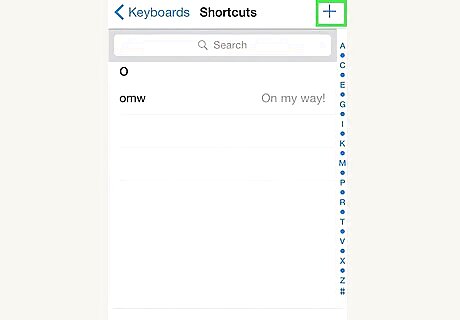
Tap "+" to create a new shortcut. You can also get here by tapping the keyboard symbol (it looks like a globe) on your keyboard when it's open. From there, go to Keyboard Settings > Text Replacement.
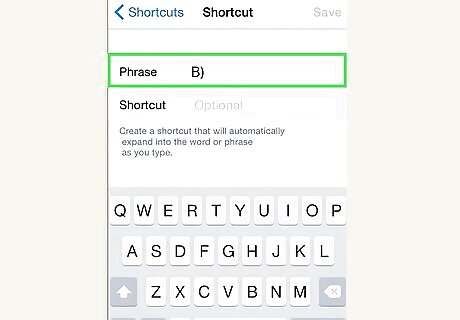
Paste or type your emoticon into the "Phrase" field. This is the emoticon that you're going to use often.
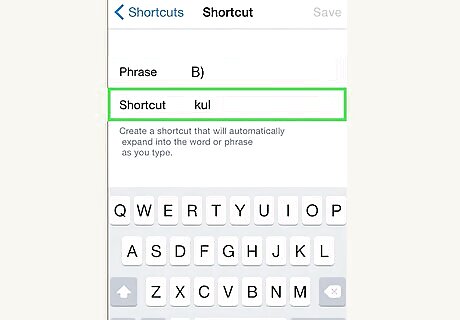
Type the shortcut that you want to use into the "Shortcut" field. It's crucial that you don't type a phrase that you use for other things, as the shortcut will get replaced any time it is used. A common trick is to use HTML-style tags as the phrase. For example, if you are creating a shortcut for ¯\_(ツ)_/¯, you could type &shrug; into the "Replace" field. The & and ; ensure that you won't replace a real word by accident.
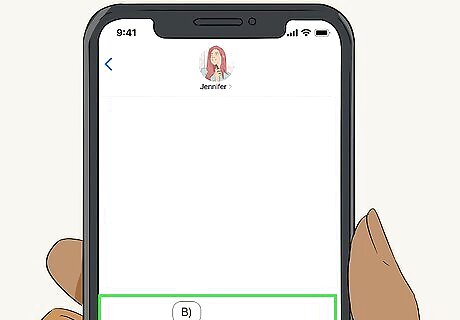
Type your shortcut and press .Space in any text field to insert your emoticon. This way, you can easily enter the shortcut and instead send the emoticon!
Using Gboard on Android
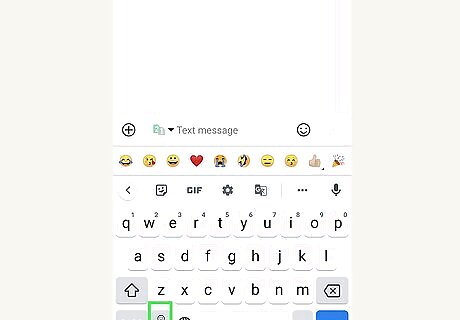
Tap the sticker icon. Although you're not inserting a sticker, you'll need to tap this to see the emoticon option. You'll see the sticker icon as soon as your keyboard slides up from the bottom of your screen. If you don't have Gboard, get it. It's the Google Keyboard that usually comes default with some Android phones.
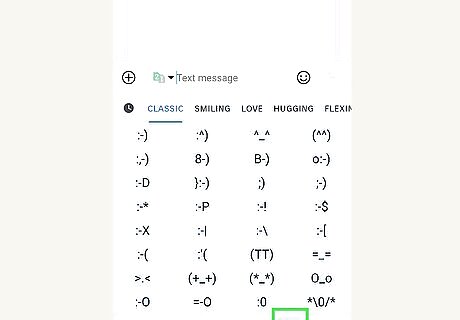
Tap :-). This smiley face emoticon is in the bottom right corner of your screen.
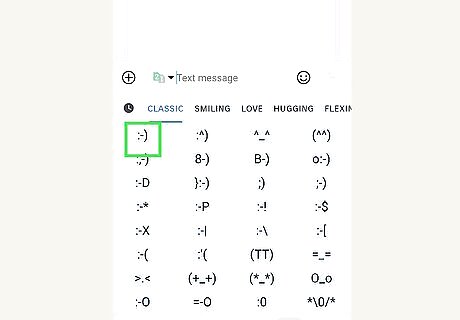
Tap an emoticon. It will be inserted into the text box.














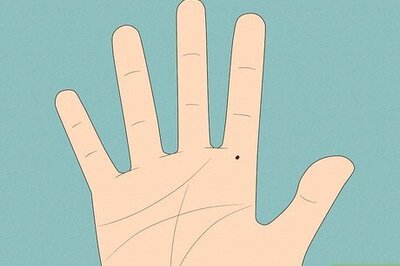

Comments
0 comment