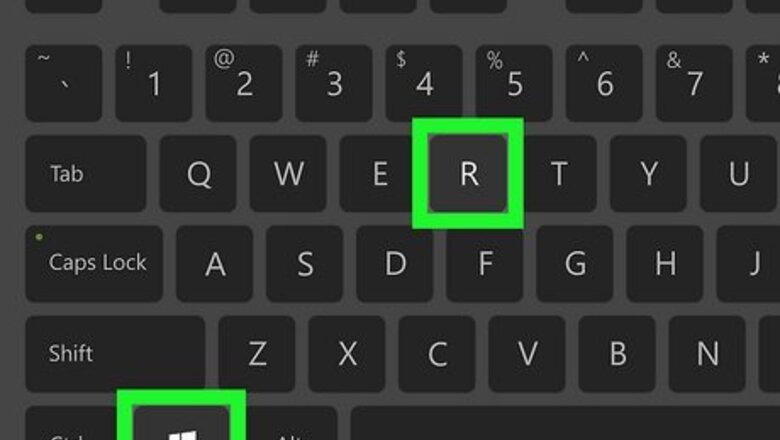
views
- Open the Run menu with Windows Key + R, then type "cmd."
- Press "Enter" to open the regular Command Prompt, or Ctrl + Shift + Enter to open as an Administrator.
- Another way is to press Windows Key + X, use the arrow keys to select "Command Prompt," then press Enter.
Using Windows Key + R
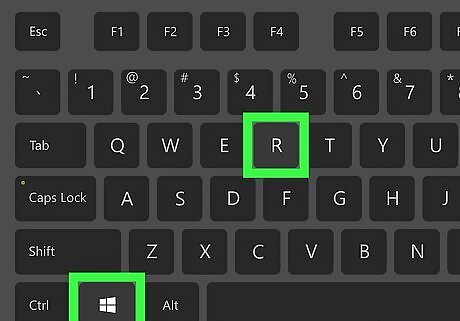
Press ⊞ Win+R. This will open the Run window.
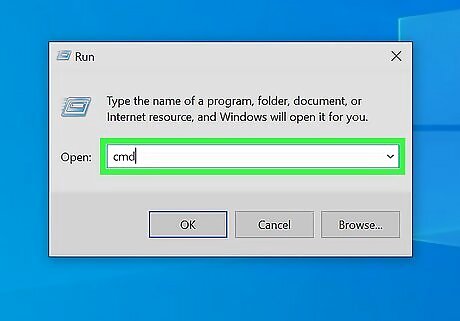
Type cmd. This is the code for the Command Prompt.
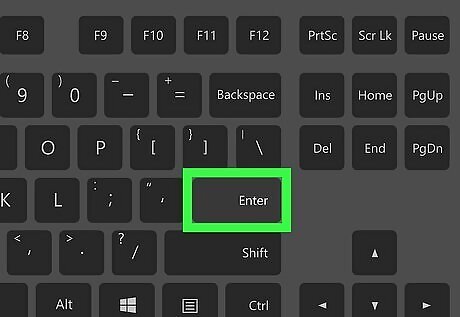
Press ↵ Enter. This will open a regular Command Prompt window. To open Command Prompt with Administrator privileges, press CTRL + Shift + Enter. Use the arrow key to highlight Yes to allow access, then press Enter. You can now use the Command Prompt.
Using the Windows Key to Search
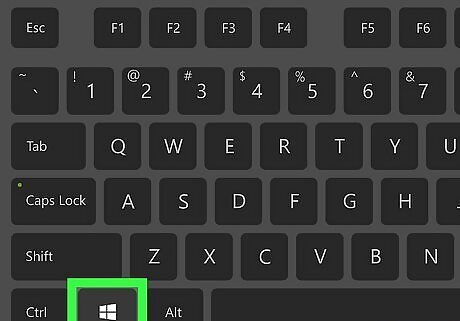
Press the Windows key. This is the Windows logo on your keyboard.
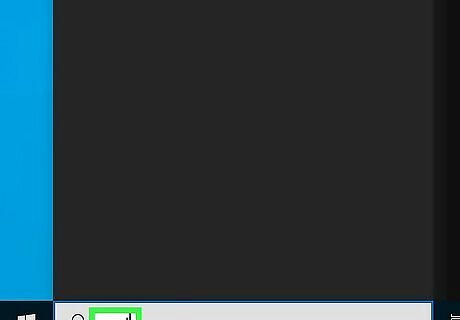
Type cmd. This will search for the Command Prompt. It should be the first option.
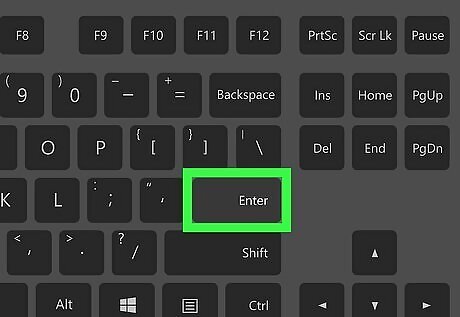
Press ↵ Enter. This will open a regular Command Prompt window. To open Command Prompt with Administrator privileges, press CTRL + Shift + Enter. Use the arrow key to highlight Yes to allow access, then press Enter. You can also shut down or restart your computer using keyboard shortcuts.
Using Windows Key + X
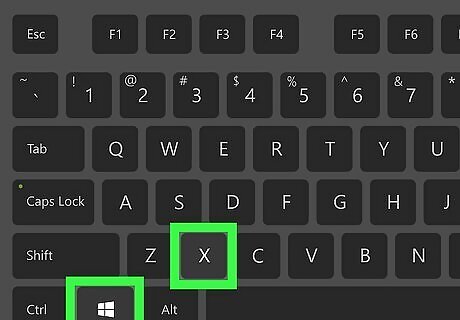
Press ⊞ Win+X. Pressing the Windows key and X at the same time opens the Power User menu.
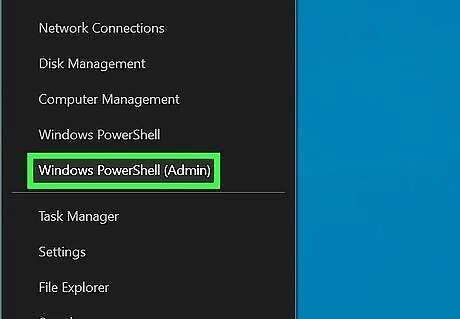
Select Command Prompt. Use the arrow keys to navigate to the Command Prompt. On newer versions of Windows 10, the Command Prompt is replaced by Windows Powershell. If you don't see the Command Prompt, you can select Run instead. Follow the steps to Using the Run Window to access the Command Prompt.
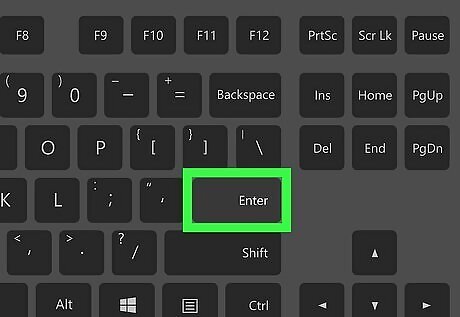
Press ↵ Enter. This will open a regular Command Prompt window. If you have access to a mouse, you can also open CMD using navigation.














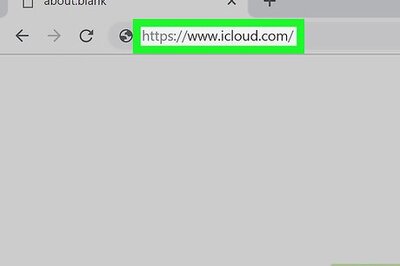



Comments
0 comment