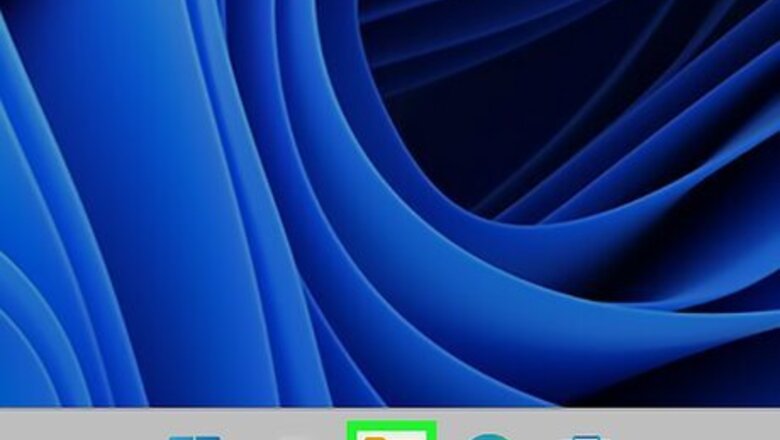
views
Windows 11
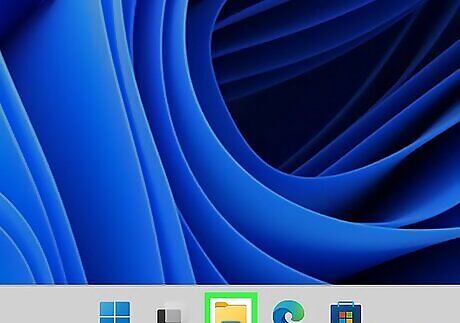
Click the folder icon on the taskbar. By default, this will be on your Windows taskbar at the bottom of your screen. This will open the File Explorer immediately. Alternatively, click the Start menu and click the folder icon.
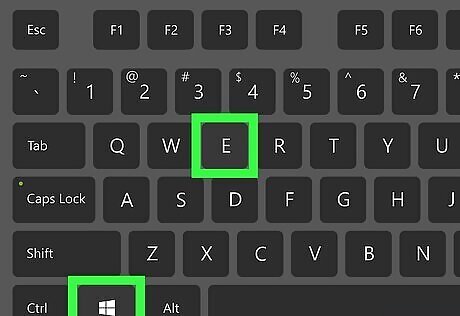
Use a keyboard shortcut (optional). You can open the File Explorer using your keyboard. Press Windows key + E.
Windows 10 and 8

Click the Start menu Windows Start. This will be in the bottom-left corner of your screen. On Windows 8, instead hover your mouse in the upper-right corner of the screen, then click the magnifying glass icon.
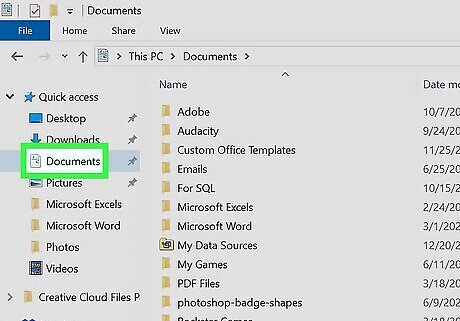
Click the "Documents" icon. This is the icon between your user icon and Pictures icon. The Documents folder will open in the File Explorer. To pin the File Explorer to your taskbar, right-click the icon and click Pin to taskbar.
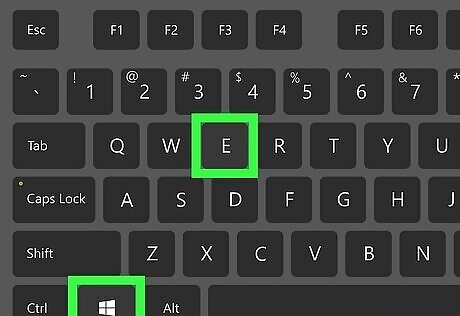
Use a keyboard shortcut (optional). You can open the File Explorer using your keyboard. Press Windows key + E.
Windows 7 and Vista
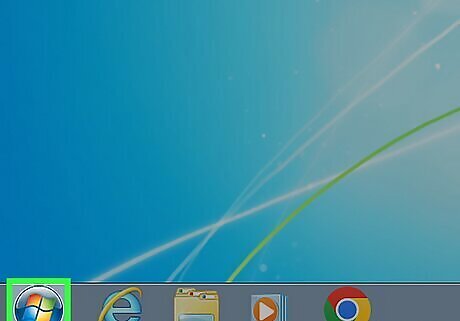
Open the Start menu Windows 7 Start. Click the Windows logo in the bottom-left corner of the screen or press the Windows key.
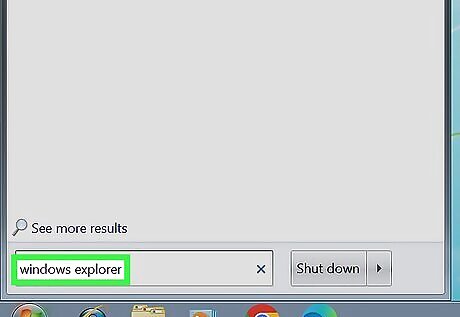
Type windows explorer into Start. You should see a folder icon appear at the top of the Start window.

Click Windows 7 Explorer Windows Explorer. It's the folder-shaped icon at the top of the Start window. Doing so will open the Windows Explorer app. With Windows Explorer open, you can "pin it" to your taskbar which will allow you to launch Windows Explorer with a single click. Right-click the Windows Explorer icon at the bottom of the screen, then click Pin to taskbar.
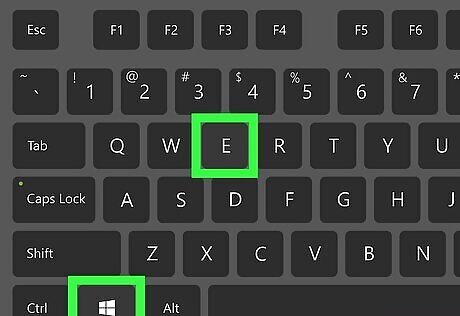
Use a keyboard shortcut (optional). You can open Windows Explorer using your keyboard. Press Windows key + E.











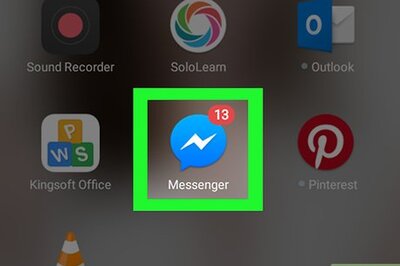





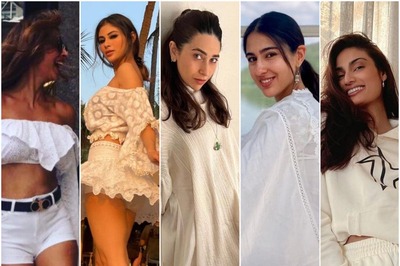


Comments
0 comment