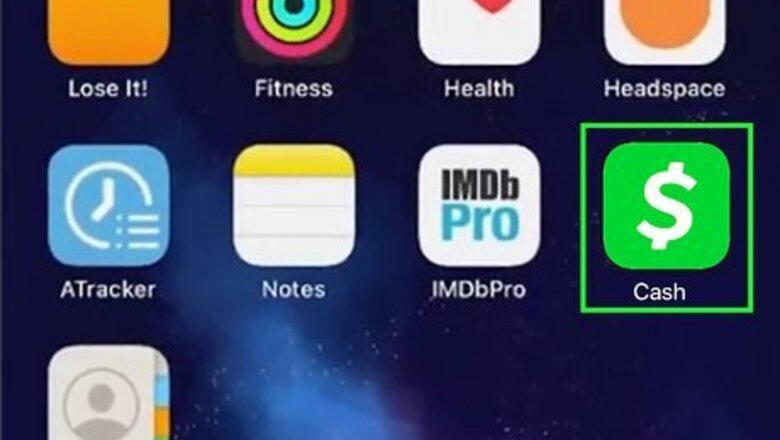
views
- To move money from Chime to Cash App, add your Chime debit card to Cash App.
- You can also link your Chime bank account to Cash App to spend your funds with Cash App.
- Once your Chime account is linked, any purchases you make will come out of that account.
Adding Chime as a Debit Card
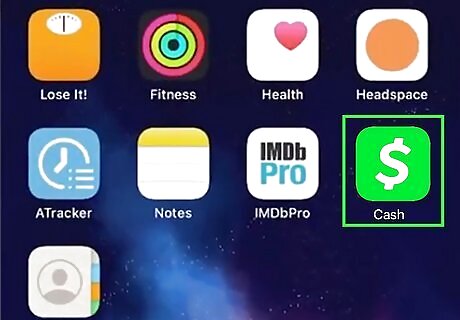
Open Cash App on your phone or tablet. Tap the app icon that looks like a dollar sign on a green background. You'll need your Chime debit card to link your debit card to Cash App. Use this if you have money in your Chime account that you want to transfer to your Cash App account immediately.

Tap your profile picture. It's in the top right corner of the Cash App screen.
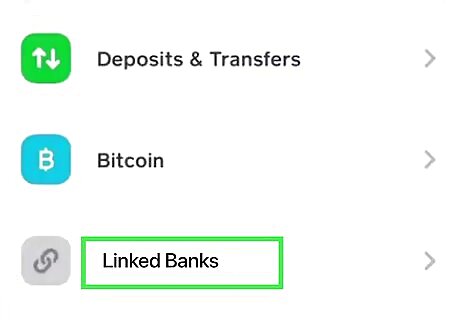
Tap Linked Banks. This is next to a chain icon that you'll have to scroll down to see.
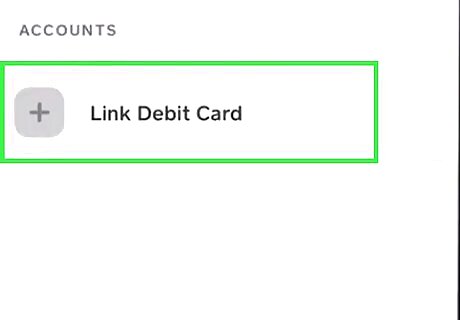
Tap your existing debit card or Link debit card. If you already have a debit card linked to Cash App, you'll need to replace it with your Chime debit card information so you can transfer money into Cash App. Tap your existing card, then tap Replace card. If not, tap Link debit card to continue.
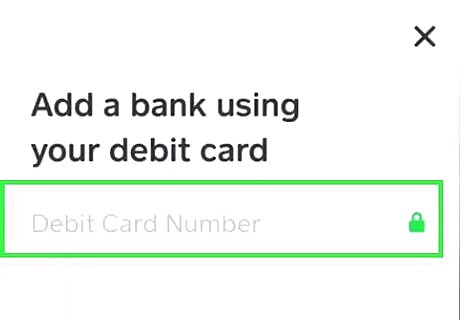
Enter your Chime card details. Fill in the fields for "Debit Card Number," "MM/YY,", "3-Digit CVV," and "Zip Code."
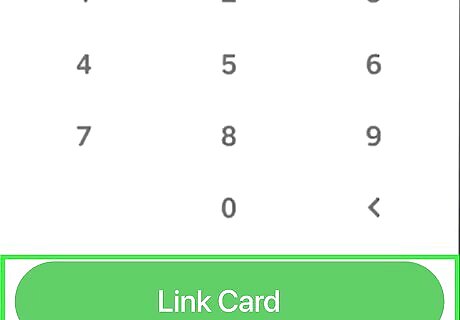
Tap Link Card. Once your card is linked, you can return to the main screen of Cash App by tapping the bank symbol at the bottom of the app.
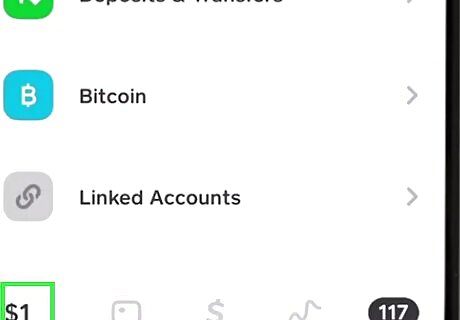
Tap the dollar amount (Android) or bank icon (iPhone/iPad). You'll see one of these two options in the lower-left corner of Cash App. This shows you how much money is in your Cash App account.
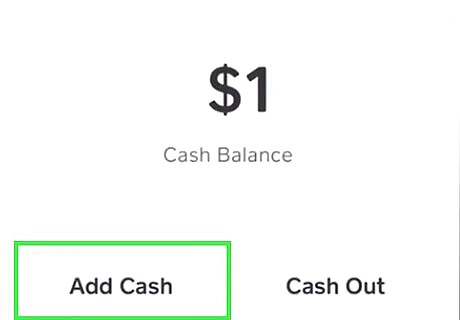
Tap Add Cash. It's in the top left corner of the screen. You can also use an ATM to deposit money or go to a 7-11 to add money to your Cash App account.
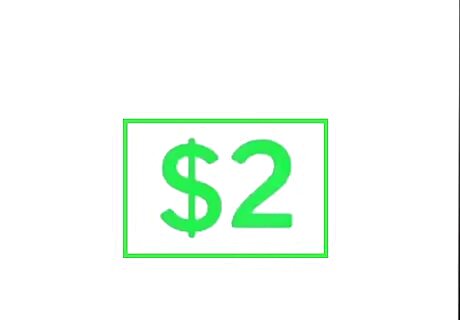
Enter how much you want to transfer. You can tap the tiles with suggested monetary value or add your own by tapping the three-dot menu and typing in an amount. If you are not a verified user, you can transfer up to $1,000 per month from your Cash App account. However, if you're over 18 and a verified user, that limit will be increased. Verification can only be done by those over 18 years old with an SSN and a few other legal documents.
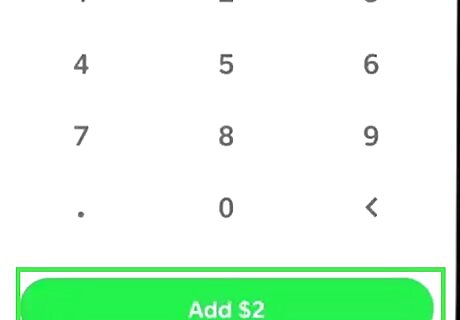
Tap Add. The amount that you're adding will appear in the button, so you can catch if you've accidentally entered the amount incorrectly. You'll see a message on the screen that says you've successfully transferred the money to your Cash App. If your Chime account doesn't have the funds, you won't see the successful message and instead, the app will decline the transfer. You can also transfer money between PayPal and Cash App.
Adding Chime as a Bank
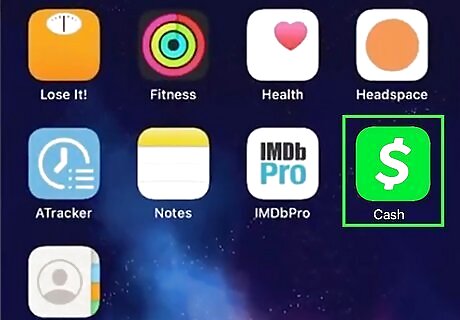
Open Cash App on your phone or tablet. Tap the app icon that looks like a dollar sign on a green background. To link your Chime bank account to Cash App, you'll need either the routing and account numbers or your Chime account login information (email and password). This method is best if you want to make a purchase with your Cash App Card using money from your Chime bank account.

Tap your profile picture. It's in the top right corner of the Cash App screen.
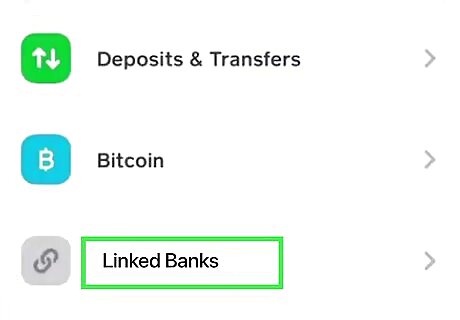
Tap Linked Banks. This is next to a chain icon that you'll have to scroll down to see.
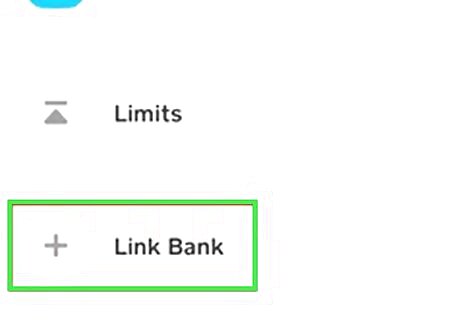
Tap Link Bank. This will immediately open Plaid so you can easily find and log into your Chime account. If you already have a bank account linked, you'll need to replace it with your Chime bank account information. Tap the name of the bank, then tap Replace Bank to continue.
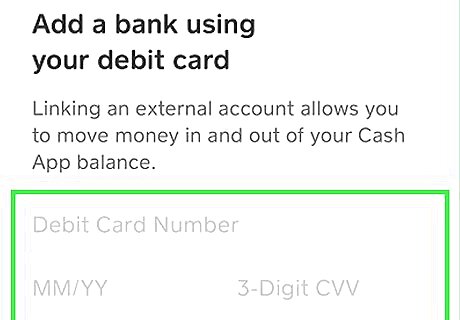
Enter your Chime bank account details. Using Plaid, tap Continue, enter "Chime" into the search bar, and then tap the appropriate search result. After you've done that, enter your Chime account login information (your email address and password) to continue. If you'd rather enter your Chime details manually, tap the x icon in the top right corner to enter your routing number and account number. Once your bank account is linked, you can use Cash App to make payments using your Chime account as the funding source.
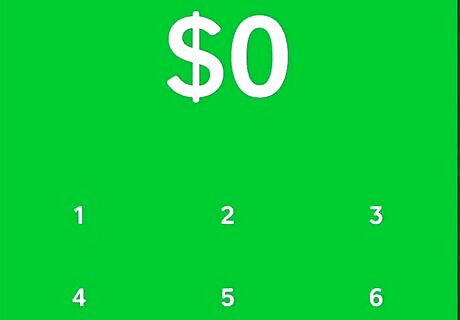
Make a payment. In Cash App, enter the amount to send and tap Pay to make a payment. Since Chime is your linked bank account, the money will be withdrawn from that account. Skip adding your bank and deposit a check directly into your Cash App account.



















Comments
0 comment