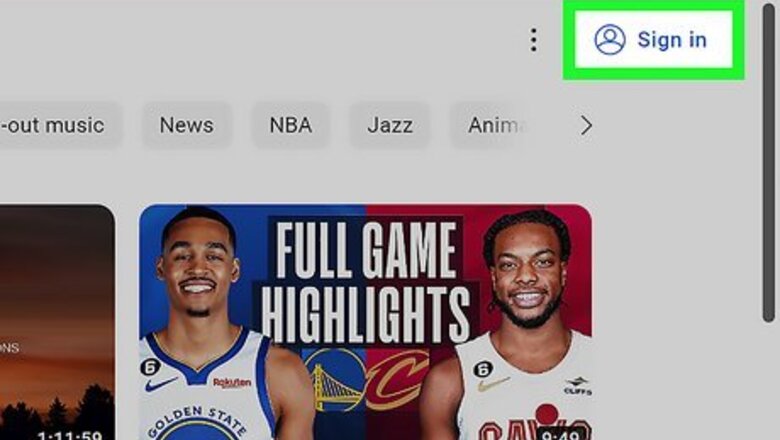
views
- Hide users from your channel in YouTube Studio by clicking the three-dot icon next to their comment and selecting "Hide from channel" and no one else will see comments from that user.
- Block users by going to their profile, clicking "About" and clicking the flag icon. Blocked users cannot comment on your videos.
- Both Hidden and Blocked users will still be able to view your videos, but they are effectively unable to communicate with you or your community.
Hide a User
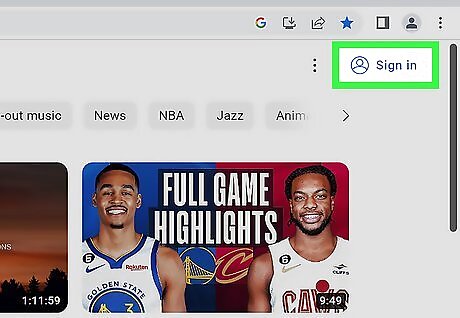
Sign into YouTube. If you're using a computer, go to https://www.youtube.com, then sign in with your account. If you're using an iPhone or Android, open the YouTube Studio app instead. It looks like the YouTube logo inside a white-outlined hexagon.
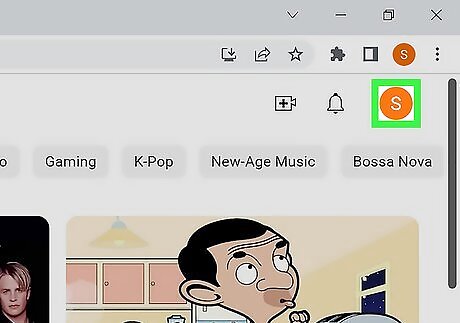
Click your profile photo. It's at the top-right corner. Skip this step on mobile.
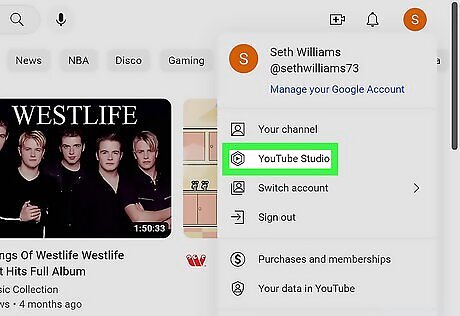
Select YouTube Studio. This displays your channel's content and behind-the-scenes information like audience analytics. Skip this step on Android or iPhone since you already have the app open.
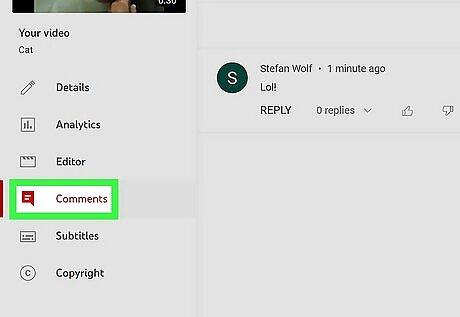
Click Comments. On a computer, you'll see a section on your dashboard titled "Recent Comments," but you can click the "Comments" link in the menu on the left side to see more comments that aren't recent. On the mobile app, you'll see "Comments" with an icon of a comment bubble near the bottom of your screen.
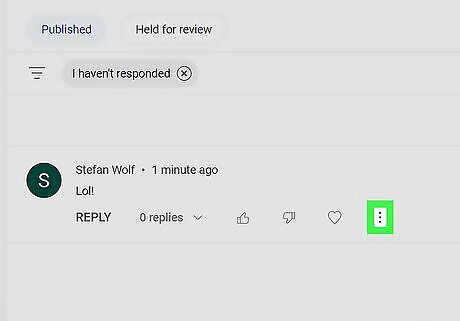
Click or tap ⁝. You'll see this three-dot menu icon to the right of the comment.
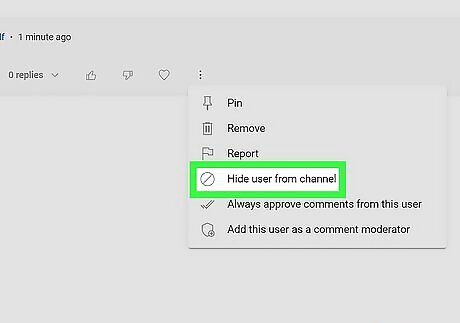
Click or tap Hide user from channel. Although that user will remain listed in your subscriber list, anyone who views your channel will not see comments that this user leaves. This user will also not be able to create clips from your videos or live streams. If you want to unhide those users, go to YouTube Studio, then go to Settings > Community and click the x next to their username in the "Hidden Users" section. Hiding a user will not send them a notification.
Blocking Users
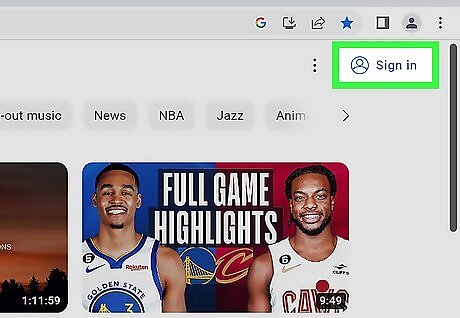
Sign into https://www.youtube.com. If you're not already signed in with your Google account, click SIGN IN at the top-right corner of the screen to sign in now.
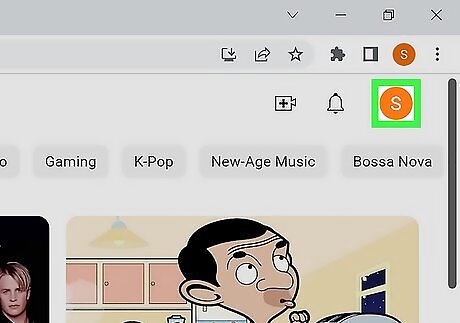
Click your profile photo at the top-right corner. This opens the menu.
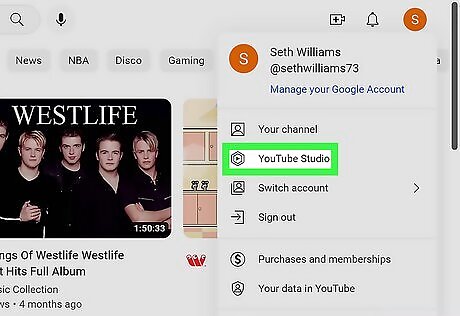
Click YouTube Studio. It's near the top of the menu and displays the dashboard of behind-the-scene information about your channel.
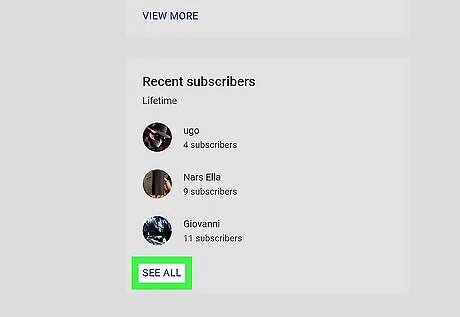
Click See all. Find this near the bottom of the page with a "Recent subscribers" tile. Alternatively, you can just search for that username in the YouTube search bar to find their profile. You can do that in the mobile app as well. Clicking this will show you a list of all your subscribers.
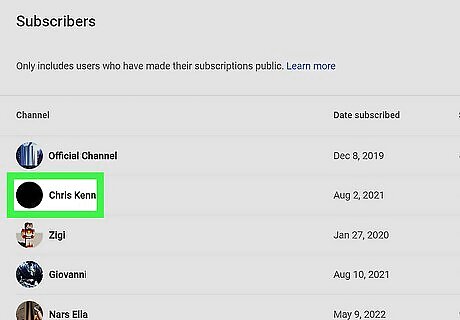
Click the subscriber that you want to block. This takes you to that subscriber's channel. Only subscribers who make their subscriptions public will be shown on this page. There's no way to display subscribers who hide their subscriptions.
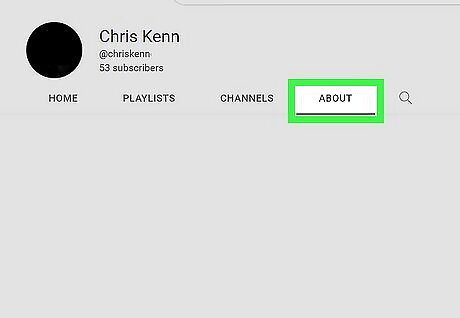
Click the About tab. It's near the top-right side of the subscriber's page.
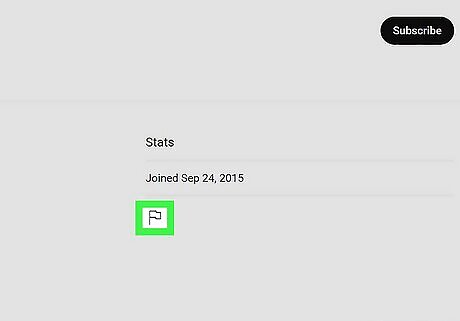
Click the flag icon. It's under the "Stats" header in the far-right column. A menu will appear.
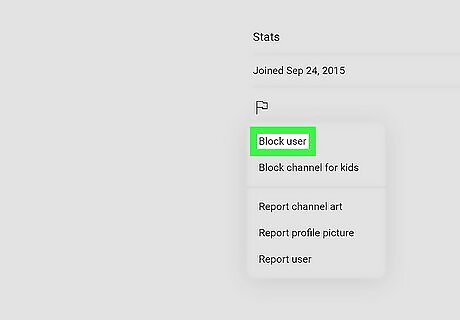
Click Block user. Blocked users will not be able to comment on your videos, but they will still be able to watch your public videos. You can also make your YouTube channel private] to prevent new subscribers.















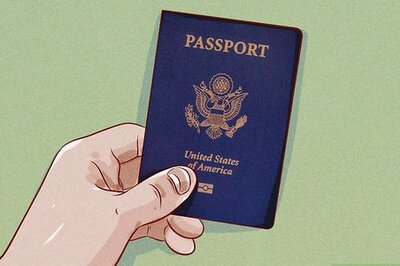

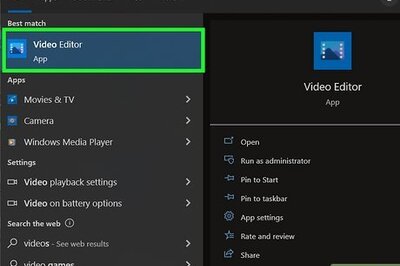
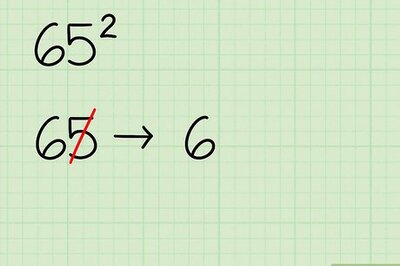
Comments
0 comment