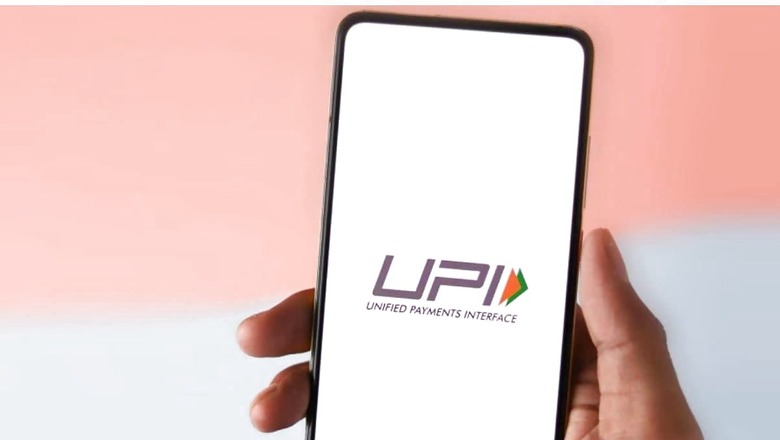
views
The ongoing technological advancements have given a significant boost to net banking, especially with the advent of the Unified Payments Interface a.k.a. UPI. This instant real-time payment system allows users to send money instantly from one bank to another.
UPI also works as an alternative payment option to IMPS or NEFT and enables a secure transfer of funds. To be able to make UPI payments, users need to set up their UPI accounts and create a UPI PIN, a password that is to be used every time to authorise the transaction from your mobile payment applications.
What is UPI PIN?
UPI PIN which stands for Unified Payments Interface Personal Identification Number is a four or six-digit number which is set by the users themselves at the time of UPI registration or later. While users have the option to choose their own UPI pin making it easier for them to remember, there are also instances when we often forget our UPI pin or are unable to access UPI accounts on platforms like Google Pay, PhonePe, or Paytm.
However, one can always reset or change the UPI PIN by following a series of simple steps.
How to change UPI PIN?
1. Open the mobile payment application that supports your UPI service.
2. Go to your profile option displayed on the home screen.
3. Next, click on the bank account option for which you want to change the UPI PIN.
4. Click on the Change UPI PIN/Reset UPI PIN option.
5. Add the necessary information like ATM or debit card details associated with your bank account.
6. Upon entering card details, you will receive an OTP via message on your registered mobile number.
7. Enter the OTP to complete the following steps.
8. Now, enter a new four or six-digit UPI PIN of your choice for the selected account.
9. Re-enter the PIN for verification and click on the Confirm option to complete the process.
Note: Bank details are not required for changing the UPI PIN on every platform. The conditions vary accordingly.
In the meantime, as the UPI PIN holds complete control over the funds in your bank account, it is important to keep it highly confidential and also set up a PIN that is easy to remember.












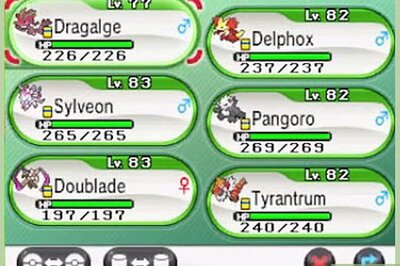

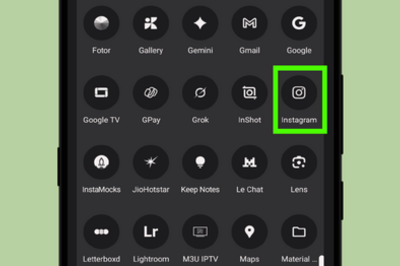
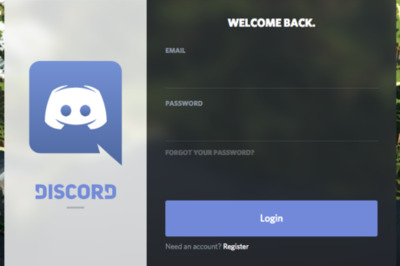

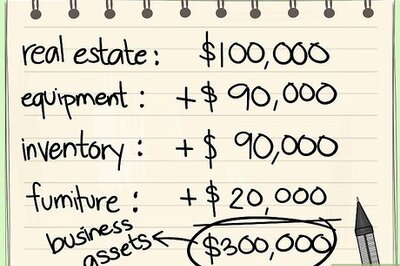


Comments
0 comment