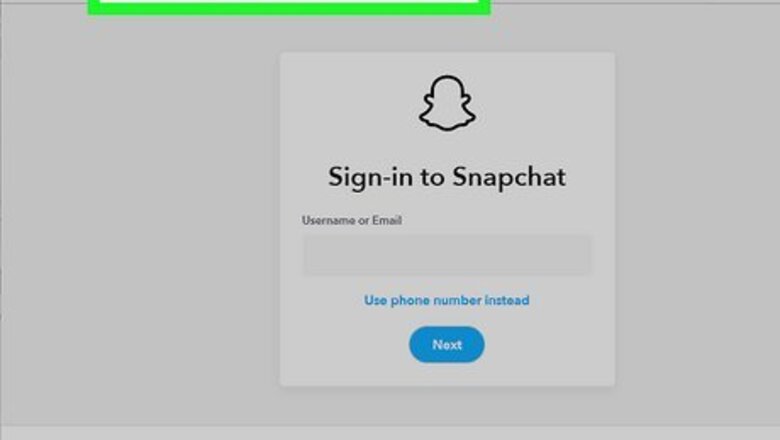
views
- On Android and the web, go to https://accounts.snapchat.com/accounts/delete_account to deactivate.
- You can deactivate Snapchat directly from the app on an iPhone or iPad.
- To reactivate your account, log back in within 30 days of deletion.
Using an Android or the Web
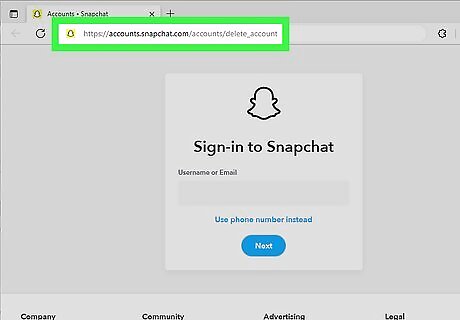
Go to https://accounts.snapchat.com/accounts/delete_account in a web browser. If you’re using an Android phone or tablet, you can’t deactivate Snapchat from the mobile app. Instead, you’ll need to log into your account in a web browser. You can use a web browser on your Android, such as Chrome or Samsung Internet, to temporarily deactivate Snapchat. You can also use a web browser on your computer, including on your Chromebook.
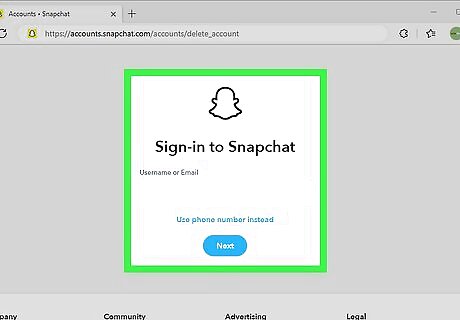
Sign in to your Snapchat account. To sign in, enter the username or email address associated with your Snapchat account, click Next and then enter your password. Click or tap Log In. You can also click or tap Use phone number instead to sign in with your phone number.
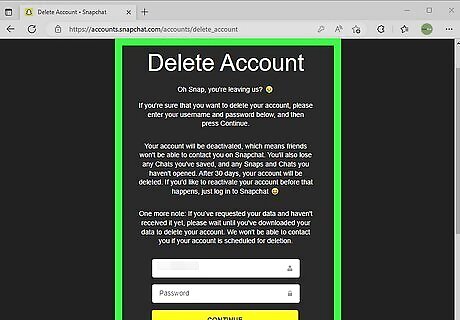
Follow the prompts to finish the account deletion process. On this page, you’ll see a brief message explaining what happens when you deactivate your account. Scroll down and enter your username and password, then click Continue. According to the account deletion page, your friends won’t be able to contact you while your account is deactivated. You’ll also lose your saved Chats, as well as any Snaps or Chats you haven’t opened yet. After 30 days, your account will be permanently deleted and you will lose all your data. If you’re worried about losing your data, visit the Accounts Portal before you deactivate your account and click or tap My Data. Then, select Submit Request. Enter an email address where you’d like Snapchat to send a link to download your data once it’s ready.
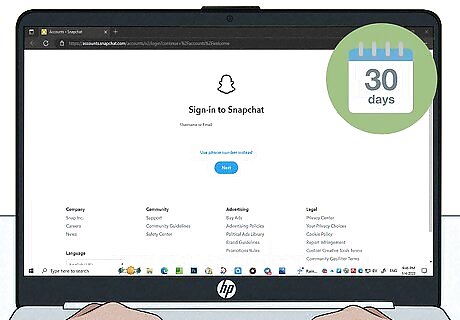
Reactivate within 30 days to keep your account. Once you put in the request to delete your account, your Snapchat account will be temporarily deactivated for 30 days before it is scheduled for permanent deletion. To reactivate your account, all you need to do is log back in with your username and password within 30 days of deactivation. When you reactivate, you must log in with your Snapchat username, not the email address or phone number associated with your account! You might need to wait up to 24 hours for your account to reactivate.
Using an iPhone or iPad
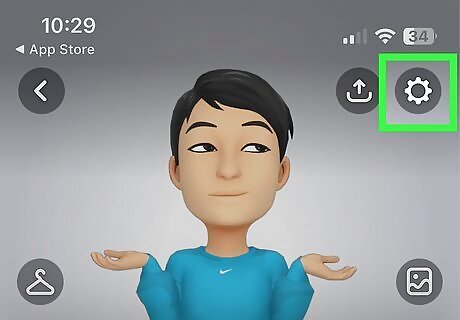
Open Settings on your Snapchat profile Android 7 Settings. If you’re using the Snapchat app on an iPhone or iPad, you can deactivate your account directly from the app. To get started, open the app and tap your profile picture in the upper left corner of the screen. Then, tap the gear icon in the upper right corner.
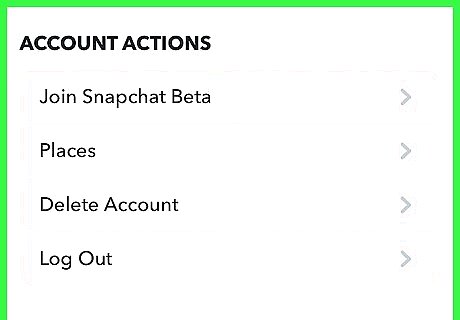
Go to Account Actions. Scroll down in the Settings menu until you find the Account Actions section.
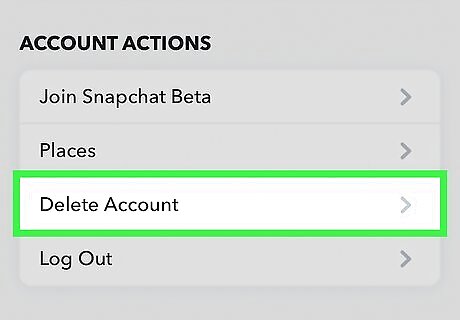
Select Delete Account. Tap Delete Account, which is close to the bottom of the menu.
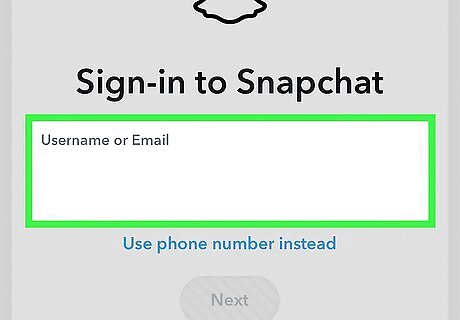
Enter your username and password. When you select Delete Account, you’ll be taken to the Accounts Portal page and prompted to log in again. From there, Snapchat will redirect you to the account deletion page.
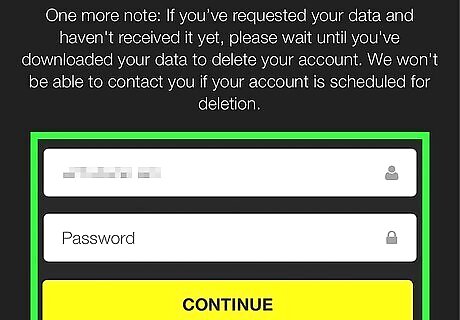
Log in again and tap Continue to finish deleting your account. On the deletion page, you’ll see a brief “goodbye” message explaining what happens when you deactivate your account. At the bottom of the page, enter your username and password one more time, then tap Continue. Once you delete your account, it will be temporarily deactivated for 30 days before it’s scheduled for permanent deletion. During that time, your friends won’t be able to contact or interact with you on Snapchat. Once you deactivate, you’ll also lose your saved Chats and any Snaps or Chats you haven’t opened yet. If you’re concerned about losing all your data, you can request it by tapping My Data in the Account Actions section of the Settings menu.
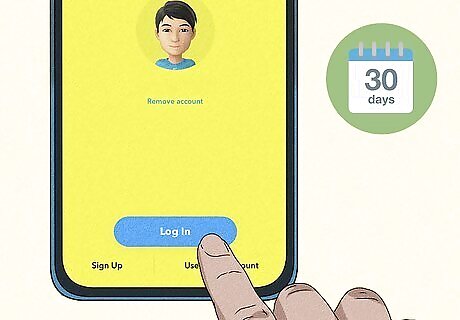
Sign back in within 30 days to reactivate your account. To activate your account, just open the app and log back in. You’ll need to use your username rather than the email address or phone number associated with your account. It may take up to 24 hours for your account to reactivate. Make sure you log back in within 30 days of deactivating your account, or it will be scheduled for permanent deletion.
Dealing with a Locked Account
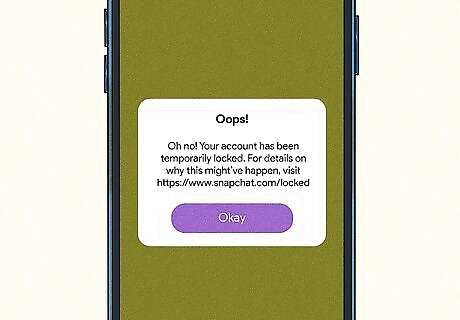
Review the possible reasons that your account was locked. Sometimes Snapchat will temporarily lock or disable an account without your permission, especially if they detect suspicious activity or the account has broken a community guideline. In these cases, you’ll need to unlock the account to activate it again. Before you unlock it, review Snapchat’s community guidelines and terms of service to make sure you don’t do anything that could lead to your account being locked again.
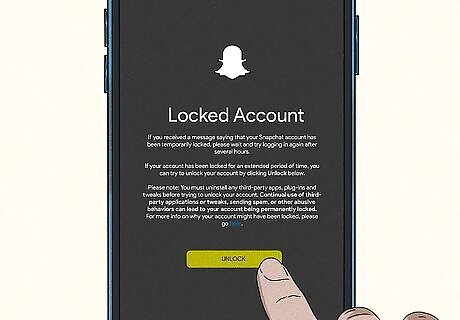
Log in on the app or the Accounts Portal and select Unlock. If your account has been locked, open the app and log in, or visit https://accounts.snapchat.com/ and log in from there. Next, tap or click Unlock and follow the instructions to reactivate your account. If Snapchat has detected some kind of severe violation of their Community Guidelines or Terms of Service, your account may be permanently disabled.

Contact Snapchat’s support team if your account was compromised. In some cases, Snapchat may disable your account because they suspect that someone has hacked into it. If you try to unlock your account and see a message that your account may have been compromised, you’ll need to use this form to request a review from Snapchat’s support team: https://help.snapchat.com/hc/en-us/requests/new?ticket_form_id=76586&selectedAnswers=5779421190160384.











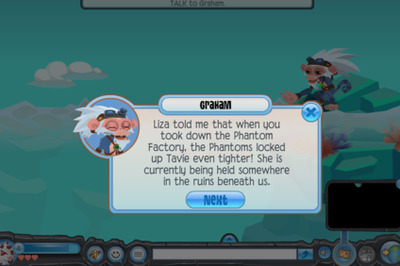






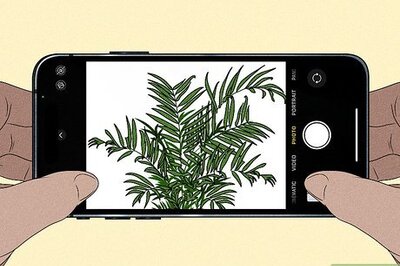
Comments
0 comment