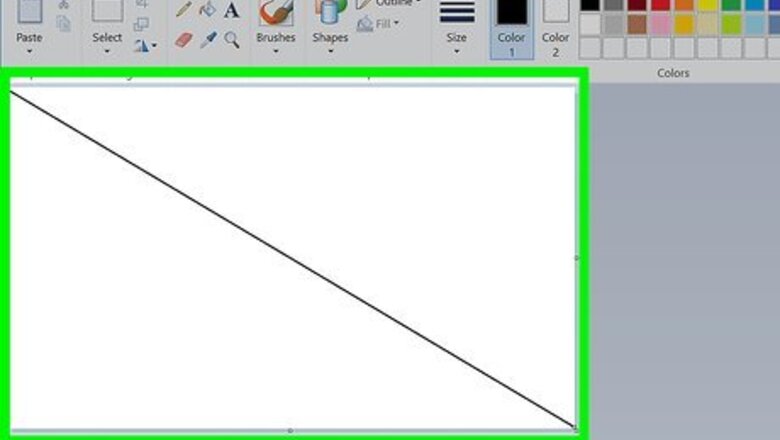
views
- Use a line tool to draw a line diagonally across the page, then use the bucket to fill one side.
- Select "Resize and Skew" button and change the horizontal value to 1.
- Select "Resize and Skew" again and change the horizontal value to 500.
- Repeat changing the value to 1 and then to 500 to make your gradient as large as you want it!
Using "Resize and Skew"
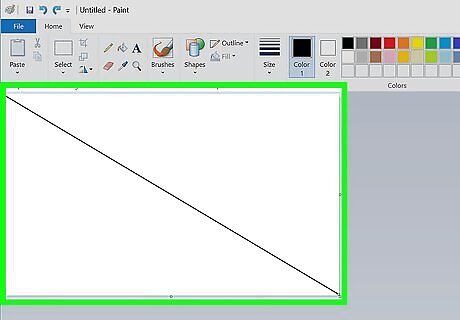
Using the line tool, draw a diagonal line across the page.
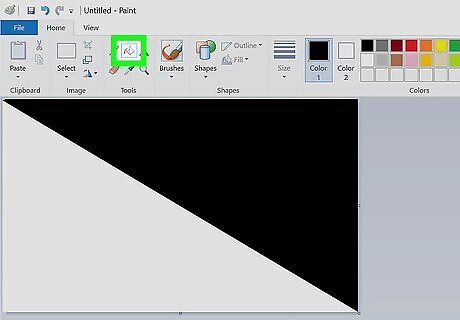
Fill one side in with the paint bucket. The color can be any that you want, but in this case, black is used.
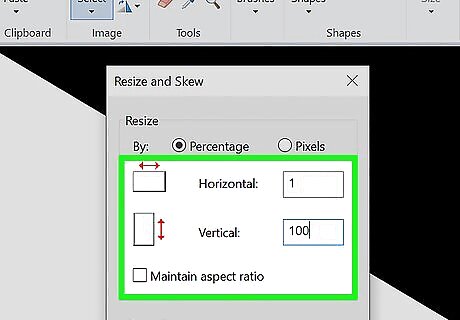
Click on "Resize" and change the "Horizontal" value to "1".
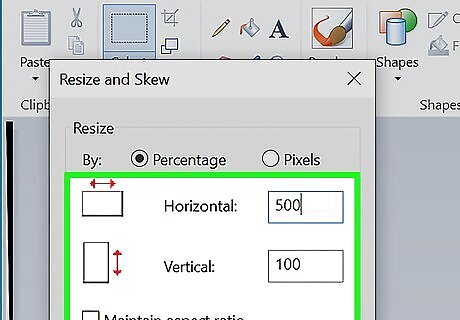
When you have finished that, go to resize skew again, and this time switch horizontal to 500.
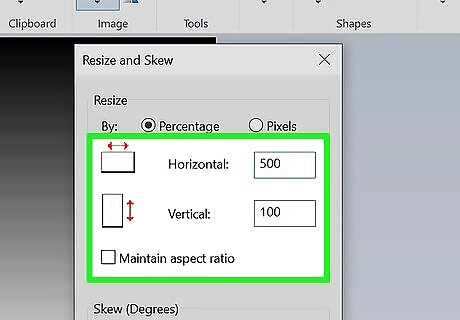
Repeat steps 3&4 one more time and execute step 4 for a couple of times to have a better result.
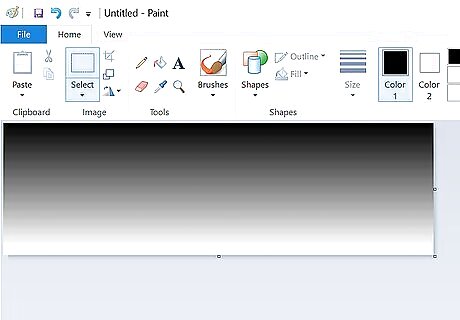
Now you have your gradient!
Editing Colors Manually
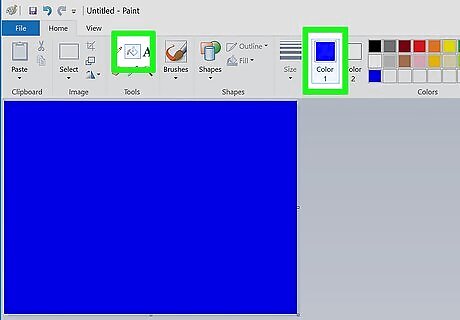
You can also manually edit colors to create gradients. To do this, start with one color.
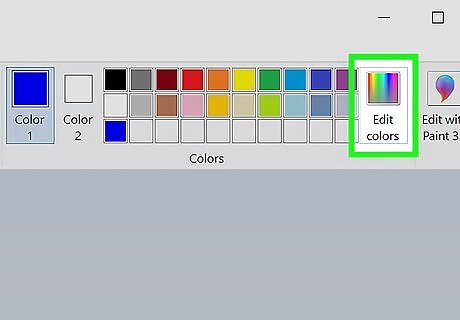
With that color selected, go to "Edit Colors" and change the color slightly. Make sure it's different enough that you can see it, but not so different that it will look choppy.
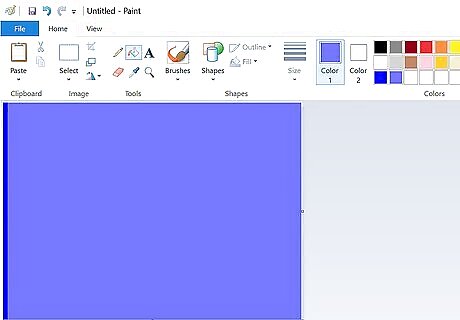
Add that new color next to the original color.
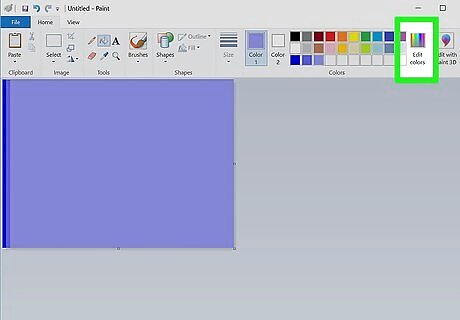
Repeat the process multiple times. If you are making a blue-purple gradient, for example, start with blue and make it gradually more purple.
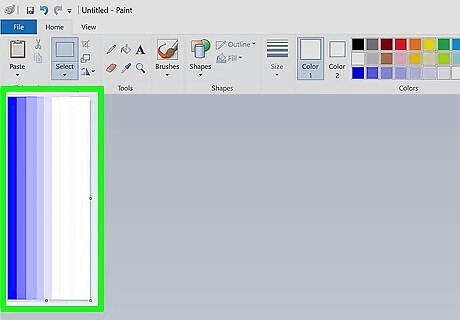
Have patience! This method takes a really long time, but it also allows you to blend the gradient in any direction. It will be worth it.











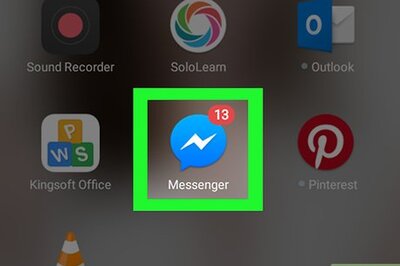






Comments
0 comment