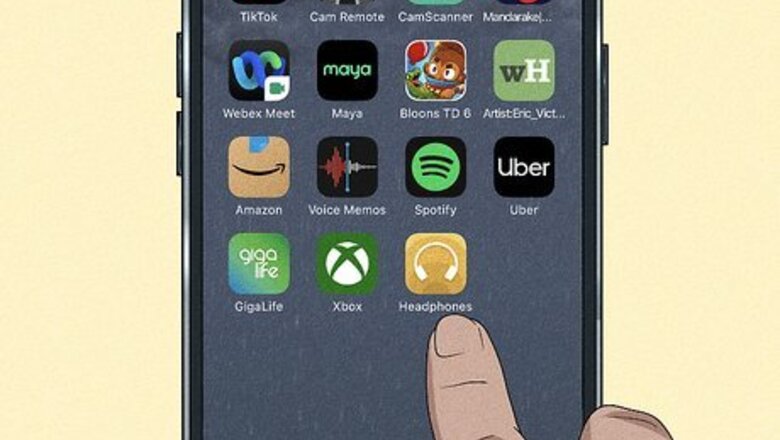
views
- Use the Sony Headphones Connect mobile app to control how your headphones and earbuds behave while connected to your phone or tablet.
- Make sure "Service Link" is disabled and that your earbuds have adequate charge if LDAC isn't an option for you.
- Also make sure you're within 30 feet of your phone or tablet, or have the LDAC toggle enabled in your device's Bluetooth settings.
Using the Sony Mobile App
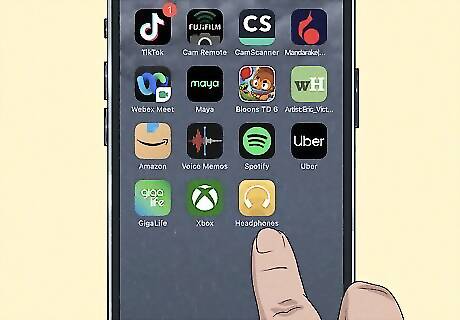
Open Sony Headphones Connect. Tap the icon that looks like headphones on a yellow background. If you don't have the mobile app, you can get it for free from either the Google Play Store or App Store.
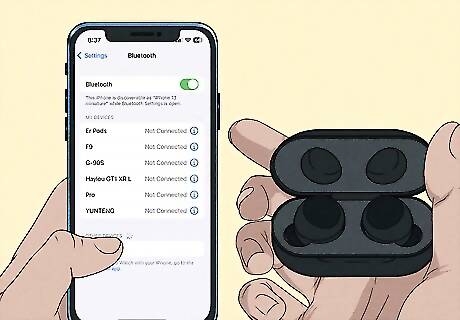
Pair the earbuds with your device. Make sure Bluetooth is on for your Android, computer, iPhone, or iPad, then take the earbuds out of their charging case to put them in pairing mode (or press the button for pairing mode, which is inside the case). From there, you can use the Bluetooth list of available devices to pick your LinkBuds to pair.
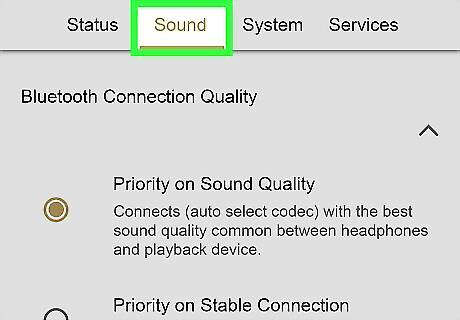
Tap the Sound tab. It's near the top of the app between Status and System.
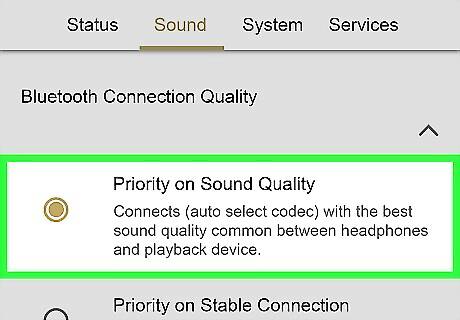
Choose "Priority on Sound Quality". As long as you don't have a Low Power Mode active, this setting will use the best sound quality for your earbuds. If you have "Priority on Stable Connection" selected, you won't be able to listen with LDAC.
Why doesn't LDAC work?
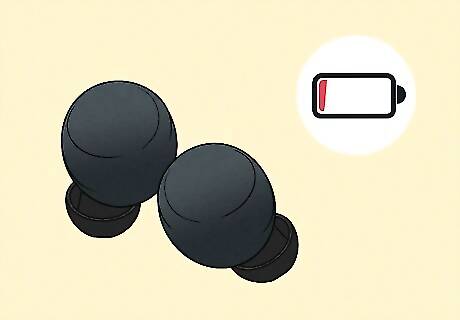
The battery is low. If the battery for your LinkBuds is low, then your Bluetooth connection will suffer. Put them in the case to charge and then try again.

Stay closer to the paired device. If you're more than 30 feet away from your phone, tablet, or computer, the connection will suffer and LDAC will no longer be an option.

Check that your app and firmware are updated. Open the app and check for any updates because if you're out of date, LDAC most likely won't work properly.
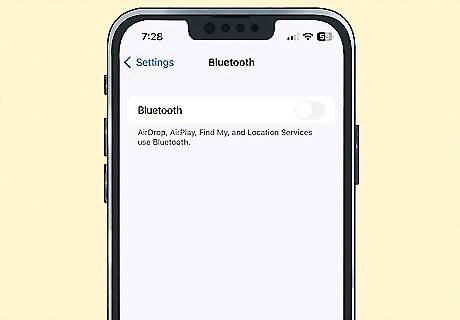
The toggle is off. Some modern phones have an LDAC toggle that you need to make sure is enabled. Go to "Settings > Bluetooth > LinkBuds" and turn the toggle on.
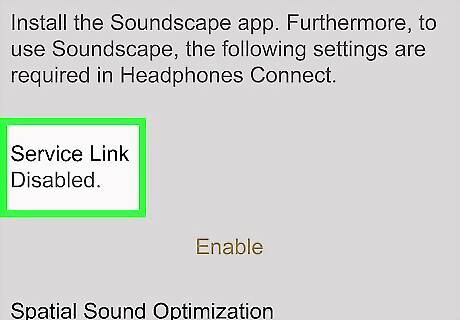
Turn off Service Link. In some versions of the mobile app, you can find Service Link in "Sony Headphones Connect > Services > Service Link." Make sure this is off in order to listen to your audio with LDAC quality.

Reset the earbuds. If LDAC is not appearing for you, try resetting them. You will lose all paired devices and will need to set them up again. To do this, put one earbud into the charging case then press and hold the reset button (on the back of the case) for about 20 seconds. After 15 seconds, the light on the case will slowly flash orange. When the light stops flashing, the LinkBuds are reset and you can stop holding down the reset button. Know that LDAC is not supported by Apple devices, like iPhone and iPad. So if you're using either of those devices with your Sony earbuds, LDAC will not be an option for you.










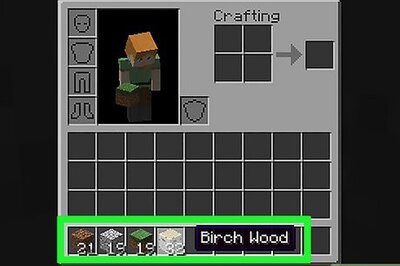
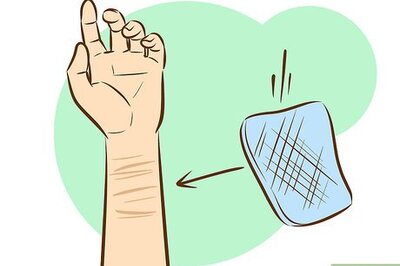




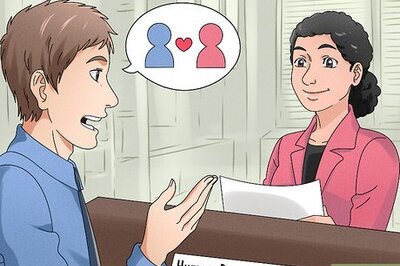



Comments
0 comment