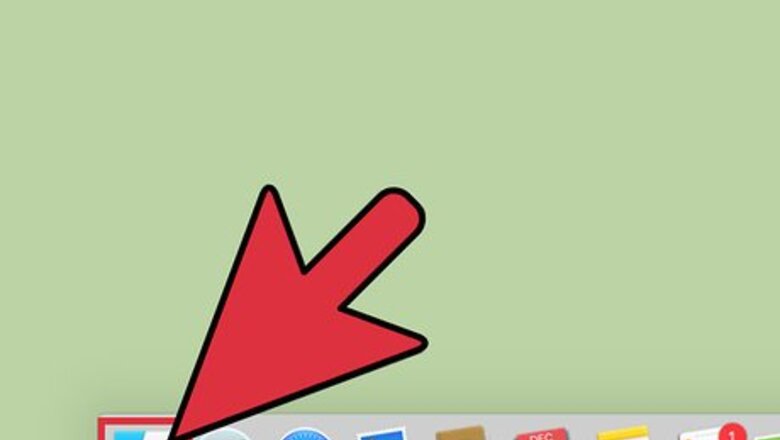
views
Mac
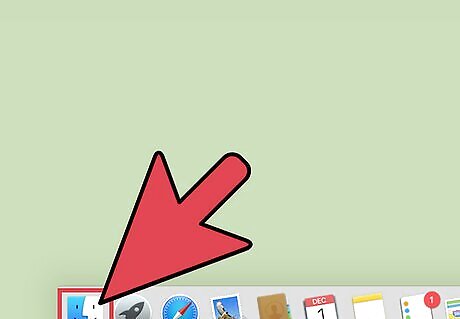
Click Finder. Finder is a blue icon with a smiling face at the bottom of your screen.

Click on the Search Bar. It is located in the upper-right hand in Finder.
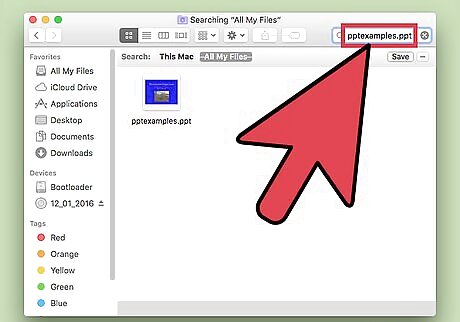
Type in the name of the PowerPoint file you want to zip.
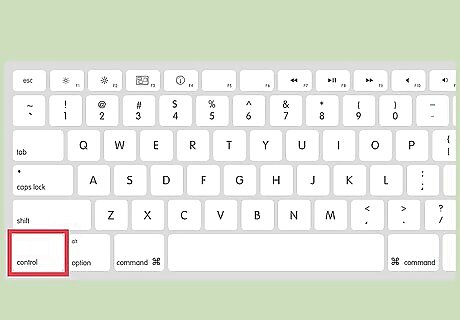
CTRL+Click on the file.
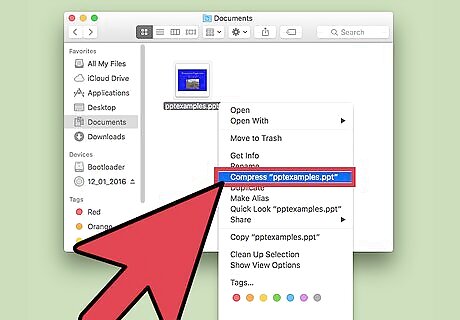
Click on "Compress [your_filename]".
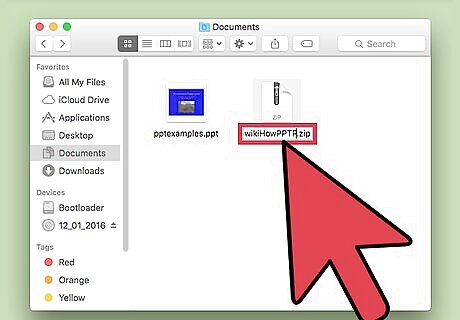
Enter a new name (optional). Normally, two files cannot share the same name. However, since your original Powerpoint file and new compressed file are two different types of files, they can share the same name.

Press Return.
Windows
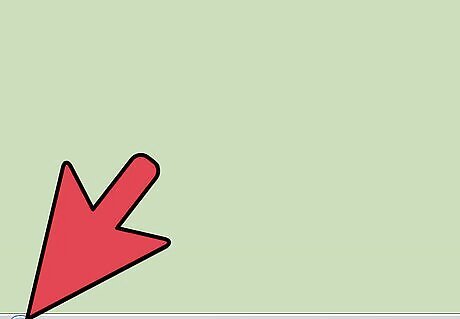
Click Start. It is located in the lower-left corner of your screen. In Windows 8, press Windows. It is on the bottom-left of your keyboard and looks like a window.
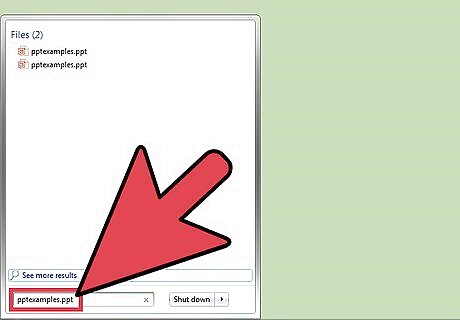
Type in the name of the PowerPoint file you want to zip.
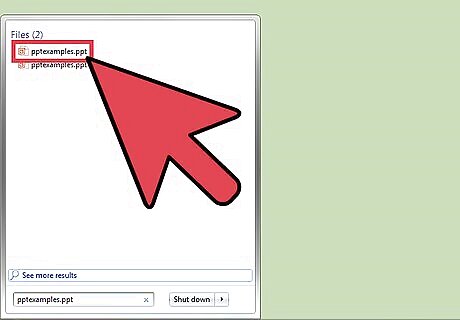
Right-click the file.
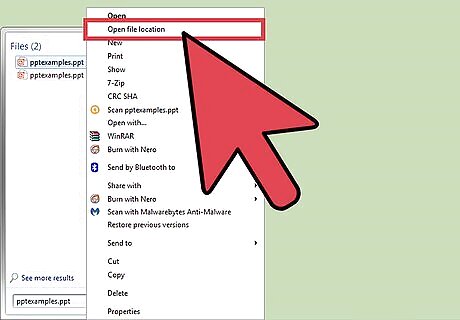
Click on "Open File Location".
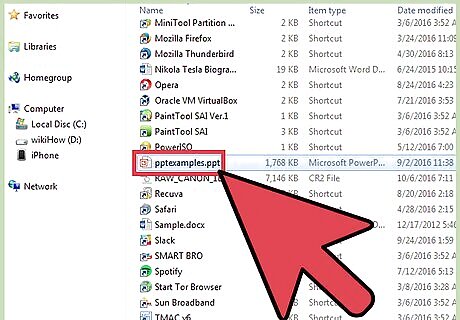
Right-click the PowerPoint file.
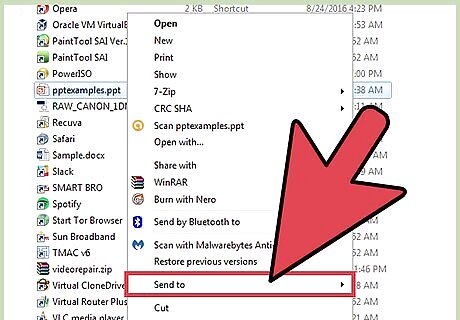
Hover your mouse over "Send To".
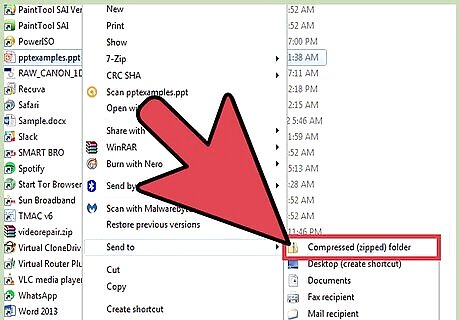
Click on "Compressed (zipped) Folder".
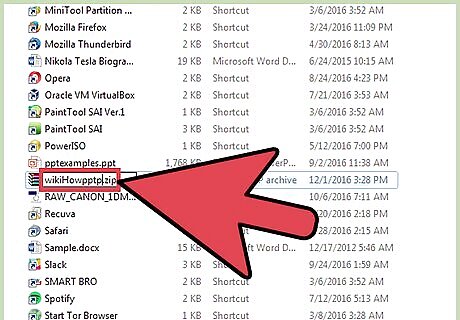
Enter a new name (optional). Normally, two files cannot share the same name. However, since your original Powerpoint file and new compressed file are two different types of files, they can share the same name.
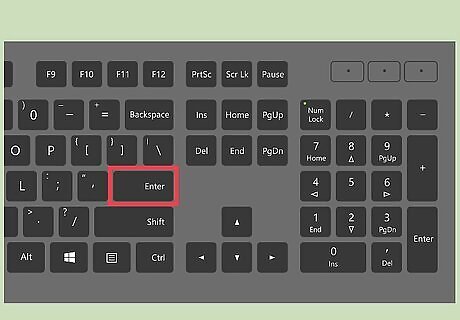
Press Enter.











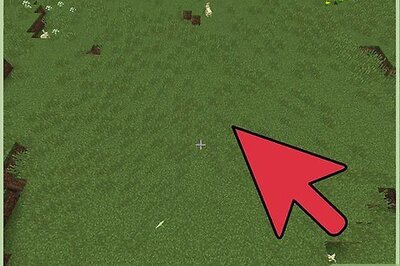
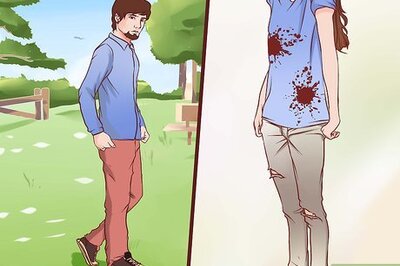
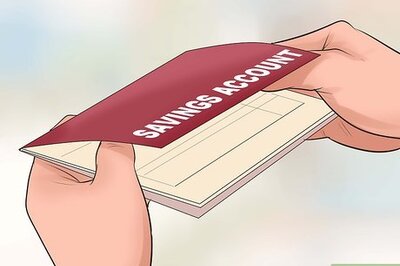

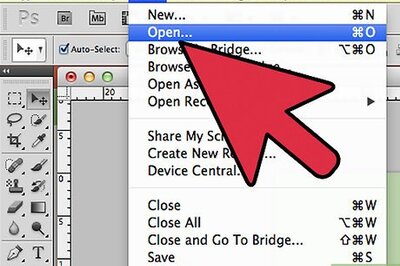
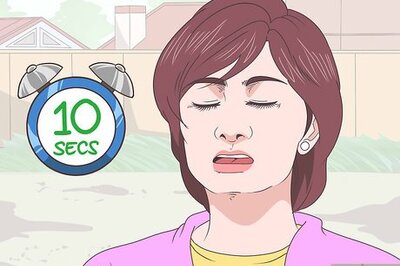

Comments
0 comment